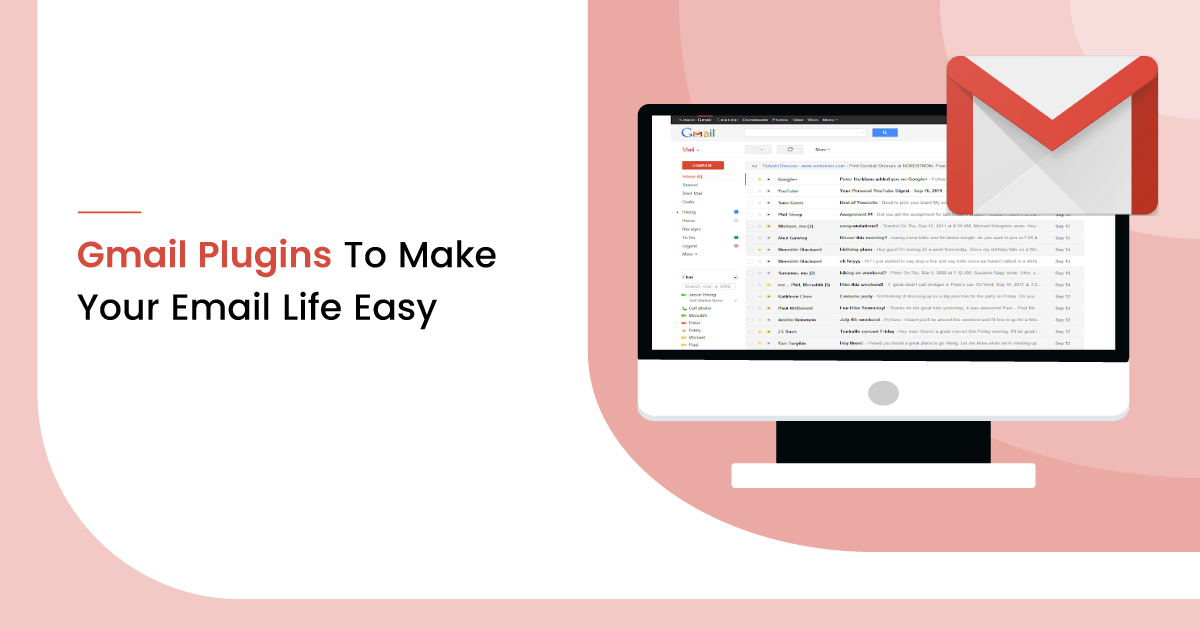Email remains the core of every business. Today, nearly 1.5 billion people are using Gmail every month.
The popularity of Gmail can’t be denied.
To make your work life more manageable, developers have come with many add-ons to boost your productivity. These add-ons can help you with email tracking, scheduling emails, tasks management, contact management, and much more.
Gmail Plugins That Can Help Increase Your Efficiency
Here is a list of some of the most popular Gmail plugins that can help increase your efficiency. Let’s have a look.
1. Checker Plus for Gmail
If you are having trouble managing your personal as well as business Gmail account together, Checker Plus for Gmail is here for your rescue.
Using Checker Plus, you can get access to all your Gmail accounts in one window. Without even opening the Gmail window, you can read, listen to, or delete your emails.
It makes it easy to manage multiple accounts efficiently.
What’s more, if you are busy doing something while you receive an email, the extension can even read it aloud for you. It can be quite useful for the visually impaired.
It’s no surprise that it is used by more than 1 million users worldwide.
How to use it:
Install Checker Plus
2. Discoverly
Discoverly is here to make your social life easy. It displays social media profiles of your email contacts in the sidebar.
It includes details about their Twitter, Facebook, LinkedInCrunchbase, AngelList, and more accounts. Besides their account, it also displays a list of mutual friends.
This Gmail plugin lets you quickly view their recent tweets as well.
It can be particularly useful for those who are looking for an email address. Sales reps, entrepreneurs, recruiters, and more can make good use of Discoverly.
How to use it:
Install Discoverly
Also, Read: 10 Best Google Chrome Extensions To Capture Screenshot 2020
3. Newsletter Creator
Newsletter Creator is your go-to tool every time you want to create and design a newsletter.
Unlike other tools, you don’t need to login to a new product. You can create, design, and send emails all from inside the Gmail.
Furthermore, it lets you send mass emails from Gmail exceeding 5000 emails.
Another unique thing about this tool is that when you bookmark web content, you can instantly turn it into an email newsletter with their Web Clipper.
With Newsletter Creator, you can design newsletter templates for later use and also share it with your team.
How to use it:
Install Newsletter Creator
4. FlowCrypt for Gmail
You can now encrypt your Gmail in just 60 seconds with FlowCrypt for Gmail.
It offers end-to-end encryption to secure all your attachments and emails on Google mail using OpenPGP.
You can even draft and send encrypted emails. What it does is that it adds a Secure Compose button to your Gmail that allows you to send private PGP encrypted emails to anyone.
It can be quite beneficial when you are sharing confidential information with your clients or sharing digital signatures.
How to use it:
Install FlowCrypt
5. Boomerang for Gmail
Are you one of those who like to take control of things?
Boomerang for Gmail lets you control when you can send and receive emails. That’s right.
If you want to send emails in the middle of the night to your global clients, you don’t have to stay awake. You can simply schedule your emails to be sent at whatever time you want with the Send Later button.
Furthermore, in case you need to follow up with a client after a few days, you don’t have to take the stress of remembering it. You can easily set up a follow-up reminder with Boomerang.
It is here to make your hectic live simpler.
How to use it:
Install Boomerang
6. Actions for Gmail
If I have to describe Actions for Gmail, it does exactly what you expect of Gmail but in fewer clicks.
Using Actions for Gmail, you can delete, mark as spam, read or unread your messages, and archive your mail with just one click.
This Gmail plugin places a ‘delete,’ ‘archive,’ ‘mark as read/unread’ or ‘mark as spam’ button next to every email in your inbox.
It simply aims to save your time. The standard procedure involves either selecting the message or doing the right-click before you can delete or archive it.
But with Action for Gmail, it reduces to just one click. Simply select the action you want to take next to the message.
How to use it:

Install Actions
7. Yesware for Gmail
Yesware takes away the guesswork out of your business campaign.
You don’t have to get anxious about guessing whether your prospects have opened the email or not.
With Yesware, you can easily track emails and find out whether or not your recipient has opened an email. In fact, it can also tell you if they have clicked on a link within an email.
Thus, Yesware can be very beneficial in tracking your campaign performance.
Furthermore, you can schedule and set up follow up for emails using this Gmail plugin.
It acts as a sales tool to help you build long-lasting relationships with your prospects and customers.
How to use it:
Install Yesware
8. Simplify Gmail
Do you feel your Gmail looks a bit cluttered? Start using Simplify Gmail then.
As the name suggests, Simplify Gmail brings simplicity to the Gmail inbox. It changes the Gmail interface to a less-cluttered version.
It is developed by Michael Leggett, a former Gmail lead designer. Simplify Gmail is more like a theme that hides certain features from your inbox. It rearranges elements around to make it easy to use.
Besides, it is completely ad-free.
How to use it:
https://www.youtube.com/watch?v=QPmXLJ3zaO0
Install Simplify
9. Free Pause Gmail
If you are one of those who have the habit of constantly checking their email even while working, you need to install Free Pause Gmail.
Free Pause Gmail is designed to block any kind of distraction that comes your way.
Using this plugin, you can take control over and decide when your email appears in your inbox. In other words, it can temporarily block new emails from coming until you decide when you want it.
Thus, it eliminates interruptions and boosts your productivity. With Free Pause, you can now reduce your stress level and complete all your projects on time.
How to use it:
Install Free Pause
10. WiseStamp
Do you want to make your email look interesting? Well, WiseStamp can help.
WiseStamp allows you to add certain characters to your emails, including your picture, social media links, your brand logo, and more.
It is best suited for freelancers, professionals, and small business owners. You can create professional-looking emails in just a matter of a few seconds. They offer a vast range of templates and designs to suit any type of business.
Furthermore, this plugin lets you promote your blog posts, funny quotes, legal disclaimers, and much more with each email.
No wonder it is used by more than 1,200,000 professionals worldwide.
How to use it:
Install WiseStamp
Also, Read: 8 Best Google Chrome Extension for WFH to Improve Productivity
11. Streak
Streak converts your Gmail into a contact relationship management. It allows you to directly manage all your sales and customer relationships within your inbox.
The plugin automatically captures all your data from contacts and emails received in your pipeline.
In fact, it also notifies you as and when your leads progress through the pipelines. It ensures that you never forget to follow up by sending out alert notifications.
What’s more, it makes it easy to collaborate and share call logs, notes, and emails with your team members. Thus, you can easily pick up with your clients where they left off.
How to use it:

Install Streak
12. Gmelius
There are many plugins that let you check if your recipient has opened your email or not. But what if you were on the receiving end of it?
Gmelius can block email tracking, thus protecting your privacy. It prevents from sending information like if you have opened the email or the given links, and more.
Without this Gmail plugin, you wouldn’t even know whether email tracking is being used or not.
That’s not its only functionalities. Using Gmelius, you can:
- Integrates with various applications including Slack
- Schedules emails to send later, and more
How to use it:
Install Gmelius
13. FollowUp.cc for Gmail
Do you want to boost up your productivity? FollowUp.cc for Gmail is the way to go.
It organizes your professional life by bringing everything into a single platform i.e., your inbox.
By adding FollowUp.cc plugin, you can schedule reminders for sending follow-up emails, track emails whether they have been opened or not, look up your contacts, snooze your email, and much more.
In fact, they offer pre-defined templates that you can use to send a chain of emails if your recipient doesn’t reply. Thus, it saves you time and effort.
How to use it:

Install FollowUp.cc
14. ToutApp
ToutApp is a Gmail plugin that will be highly appreciated by business development and PR professionals, and sales reps.
Using ToutApp, it makes your whole sales management easy.
From your inbox, you can track emails in real-time, customize email templates, schedule your emails to send it later, and much more.
It allows sales reps to close their deals faster. There are both free and paid versions available.
What’s interesting is that you can also perform A/B testing on your messages. You can check which email is working better and able to get your prospects’ attention.
In short, it brings CRM functionalities to your Gmail.
How to use it:

Install ToutApp
15. Inbox When Ready for Gmail
Inbox When Ready for Gmail is solely designed to help you develop a better email workflow.
That means by using this plugin, you can control how many times you want to check your inbox a day.
Constantly checking your inbox can be quite a distraction while working. This plugin aims to remove distractions and help you decide how much time you want to spend on it.
You can set your inbox lockout schedule and then process your emails in batches at optimal timings. It just needs minimal permission to make some changes to your Gmail web interfaces.
How to use it:
Install Inbox When Ready for Gmail
Conclusion
So that’s the end of the list.
Which one do you think is going to be useful for you? Tell us in the comment section below.
Need Any Technology Assistance? Call Pursho @ 0731-6725516