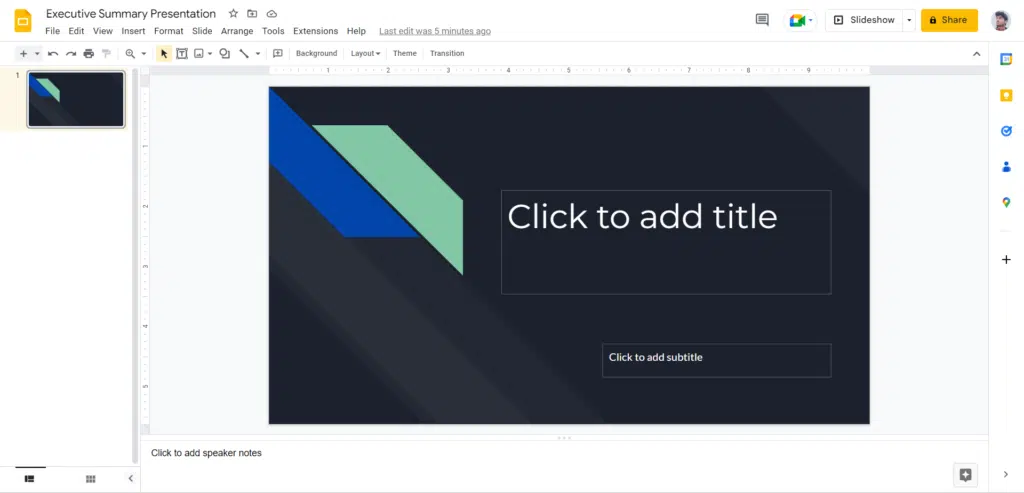Have you ever wanted to make your Google Slides presentation stand out from the crowd?
Have you ever wished that you could easily import professional themes on Google Slides to make your presentation in a fraction of time and give it a unique look and feel?
If so, then this blog is for you! In this blog, we’ll discuss how to import Google Slide themes and the benefits of doing so. We’ll also provide tips on making your presentation look even better with the help of these themes on Google Slides.
So, let’s get started!
What Is A Google Slides Theme?
Themes on Google Slides are pre-made templates that can be used to quickly create a professional-looking presentation. They come with various design elements such as fonts, colors, backgrounds, and graphics that can be customized to fit your needs. With a Google Slides theme, you can easily create a visually appealing presentation without spending too much time designing it from scratch.
Benefits Of Using Google Slides Themes In Your Presentation
Google Slides themes provide a range of pre-designed layouts, color schemes, and font choices to help users create professional-looking presentations. Here are 5 benefits of using Google Slides themes in your presentation:
Consistency And Cohesion
Google Slides themes provide a consistent and cohesive look and feel to your presentation. They ensure that your slides have a similar design, color scheme, and font choices, making your presentation look polished and professional.
Time-Saving
A theme can help streamline the process of creating a presentation by allowing you to easily change the appearance of all slides at once rather than designing each one individually. This can save both time and effort.
Customization
Themes offer flexibility in customization, enabling you to adjust the colors, fonts, and layouts to meet your specific requirements. You can add or remove elements, such as images and text boxes, as needed.
Professionalism
Google Slides themes are designed by professionals, ensuring that your presentation looks consistent and professional. The themes on Google Slides have been tested and optimized to work well with the different elements of a presentation, such as text, images, and charts.
Variety
Google Slides offers a wide variety of themes to choose from, ensuring that you’ll find one that fits your presentation’s topic and audience. Whether you’re creating a business proposal, a lesson plan, or a creative project, you’ll find a theme that fits your needs.
Try Our Google Slides Themes
To Create Engaging Slide Presentations
How To Import A Theme In Google Slides?
Let’s explore the complete process of importing themes to Google Slides.
Step 1: Open your Google Slides presentation.
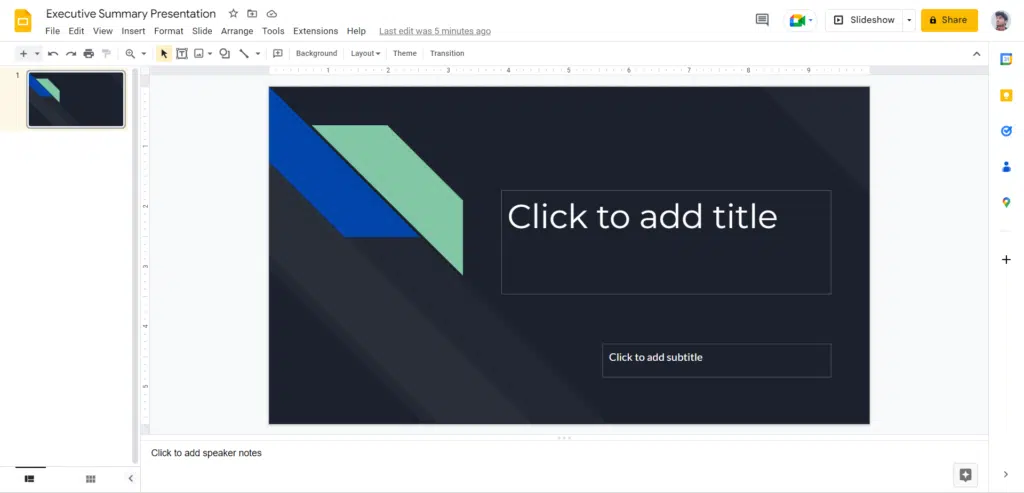
Step 2: From the toolbar, select the ‘Themes’ panel.
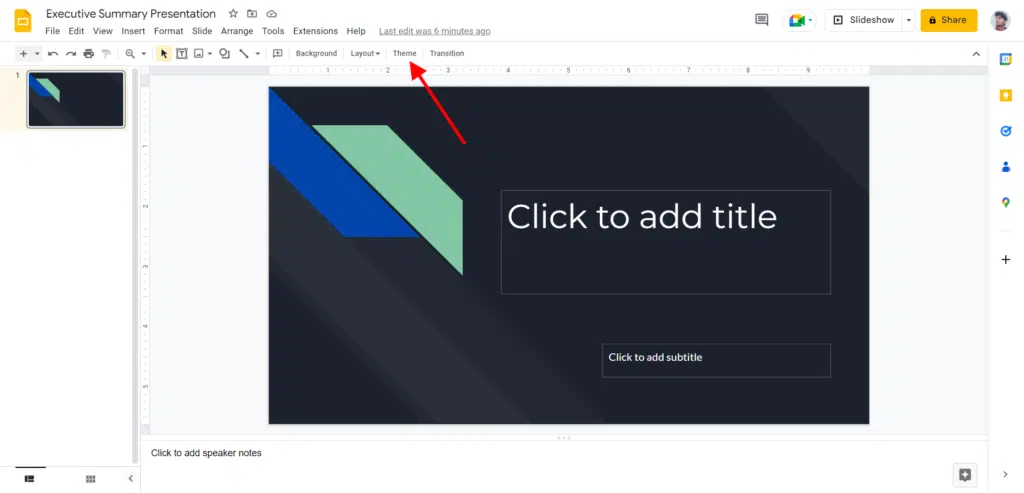
Step 3: Click ‘Import theme’ in the ‘Themes’ section. You will be sent to a new window where you may explore your presentations or upload a PowerPoint presentation (through the ‘Upload’ tab). Click ‘Import theme.’
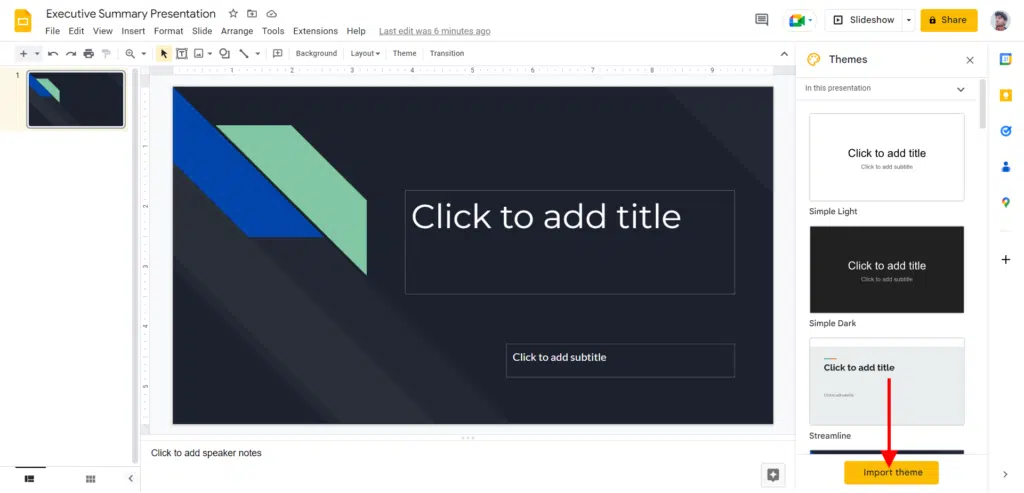
Step 4: Another window will appear, where you may choose which theme to import.
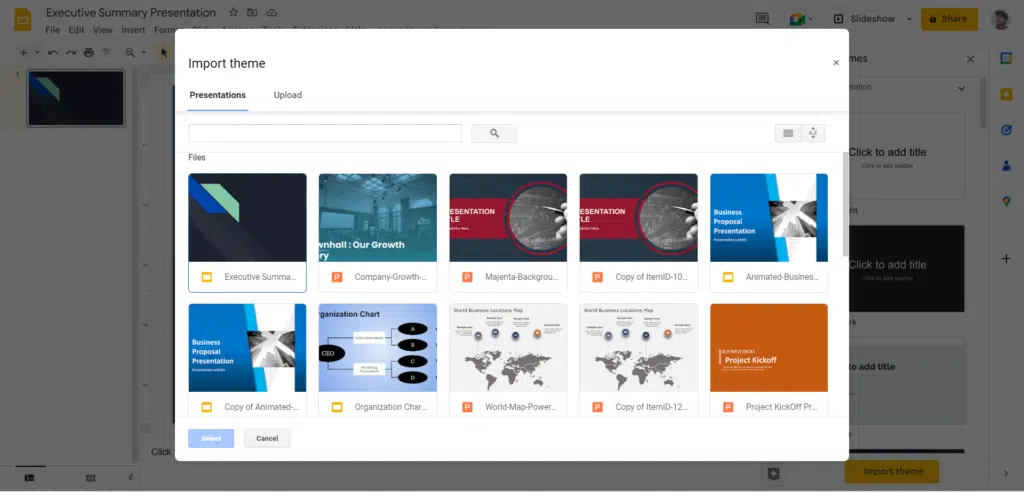
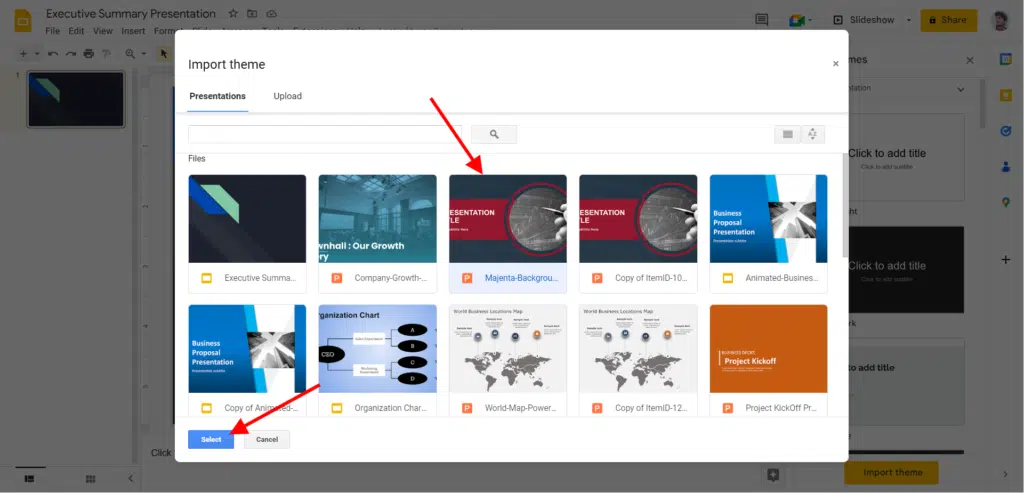
Step 5: After you’ve decided on a theme, click ‘Import theme.’ Please keep in mind that when importing themes to Google Slides, they will be applied to the whole presentation and any prior themes will be erased.
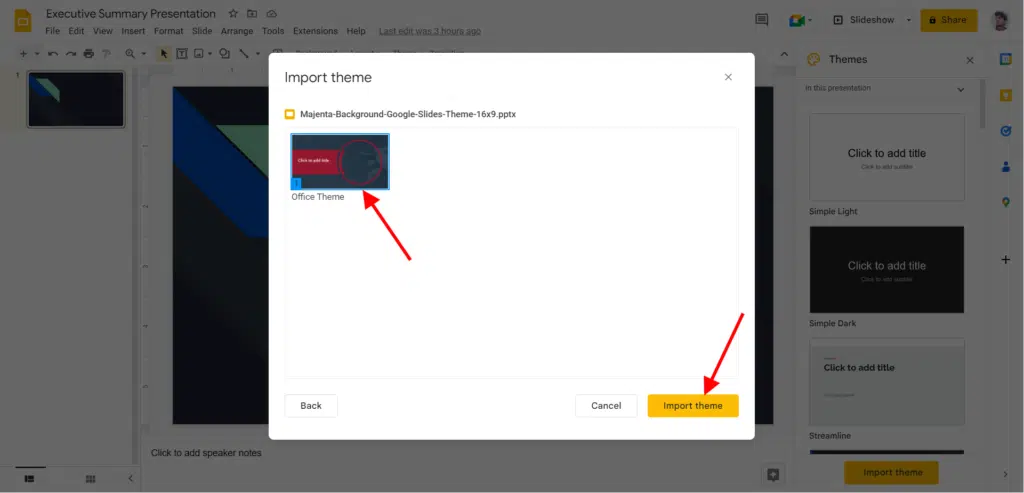

Step 6: You can view the layouts of this new theme by clicking the ‘Layout drop-down’ arrow. You can also modify the design (layout) of a slide from this section.
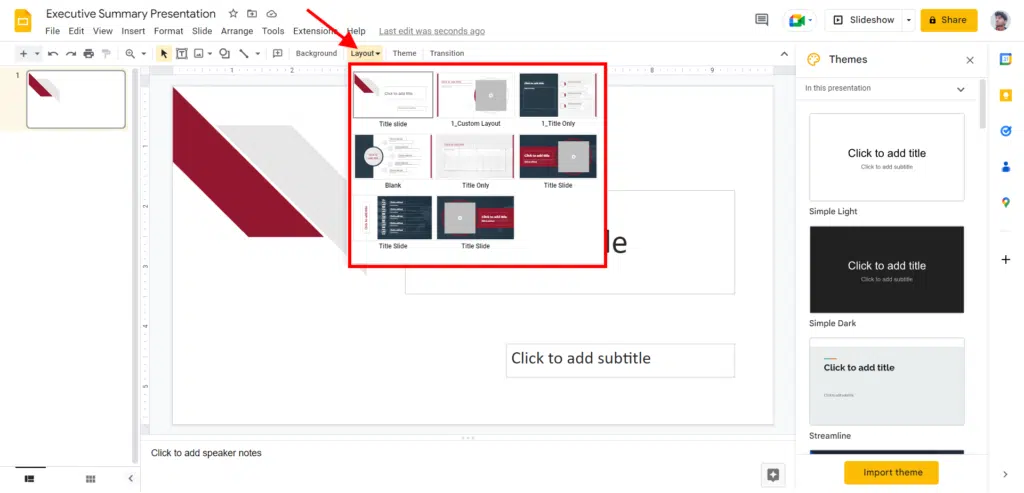
How To Edit The Google Slides Theme?
Now, let’s take a look at how to edit theme on Google Slides. Whether you’re looking to give your presentation a fresh new look or want to better align it with your topic or audience, changing the theme in Google Slides is a simple and effective way to do so.
Step 1: Open your Google Slides presentation.

Step 2: Go to the ‘Slide’ → ‘Change theme.’ on the toolbar. On the right side of the screen, the ‘Themes’ window will appear.
Step 3: This panel contains all of Google Slides’ default themes. Click the ‘In this presentation’ drop-down arrow to view themes used in your presentation.
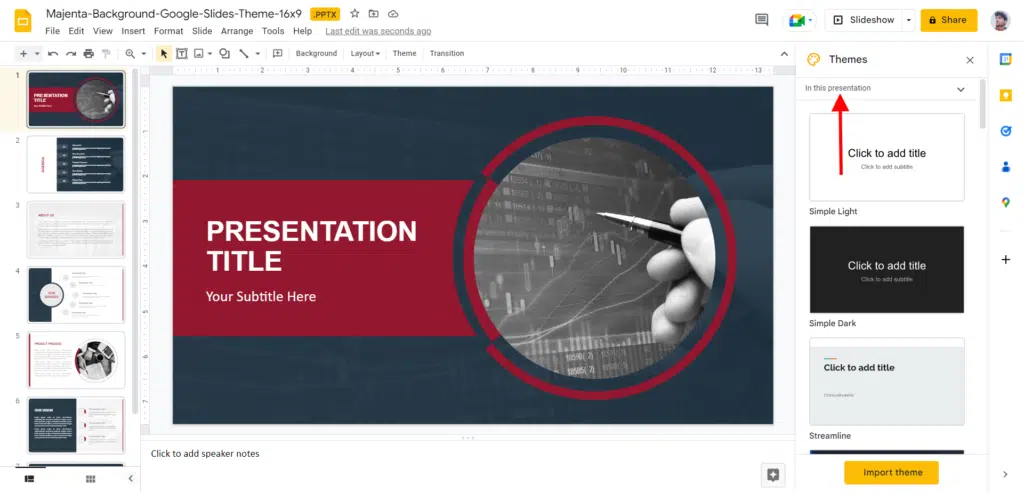

How To Customize The Colors Of A Theme In Google Slides?
In this section, we will learn how to customize the colors of a theme in Google Slides.
Step 1: Open your Google Slides presentation.
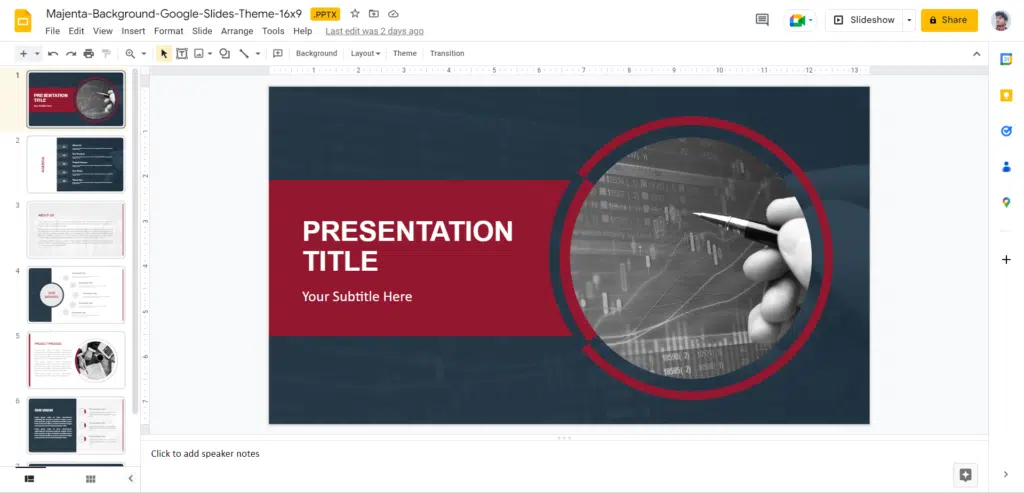
Step 2: Click on ‘Slide’ → ‘Edit theme.’
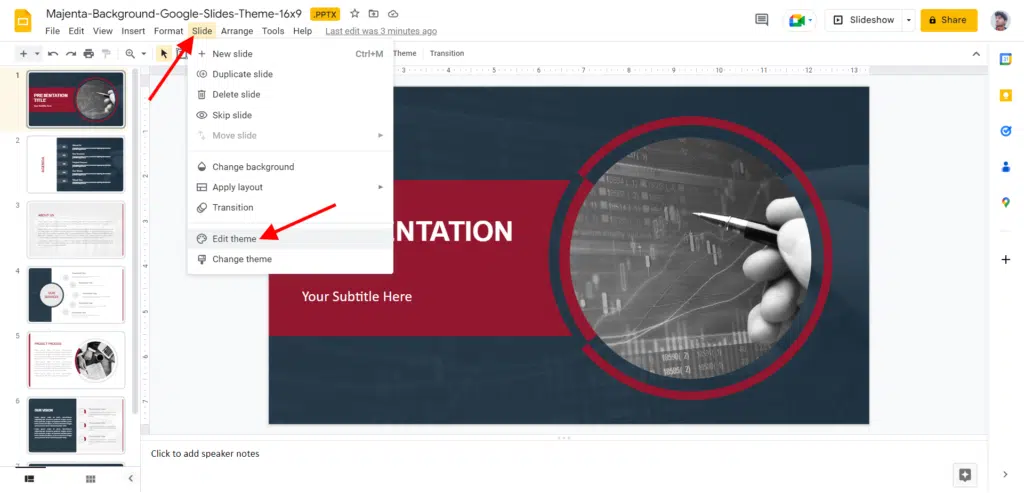
Step 3: Select ‘Colors’ from the toolbar. On the right side of the screen, a new panel will appear.


Step 4: Choose the color group you wish to modify from the drop-down menu. Then input a hex code or choose a color from the color palette. 
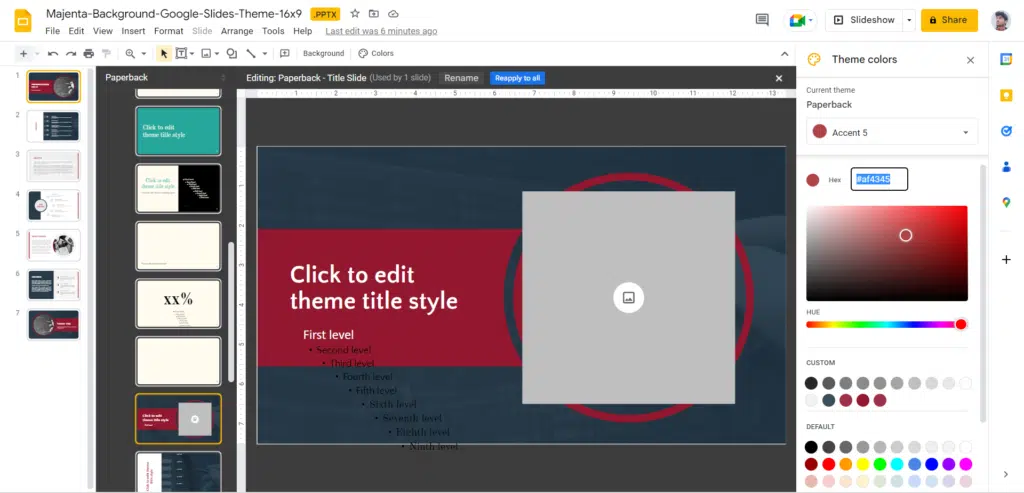
Step 5: Once you’ve decided on a color, exit the panel and then the master slide editor by clicking the ‘X’ button. The adjustments will be made to your presentation.
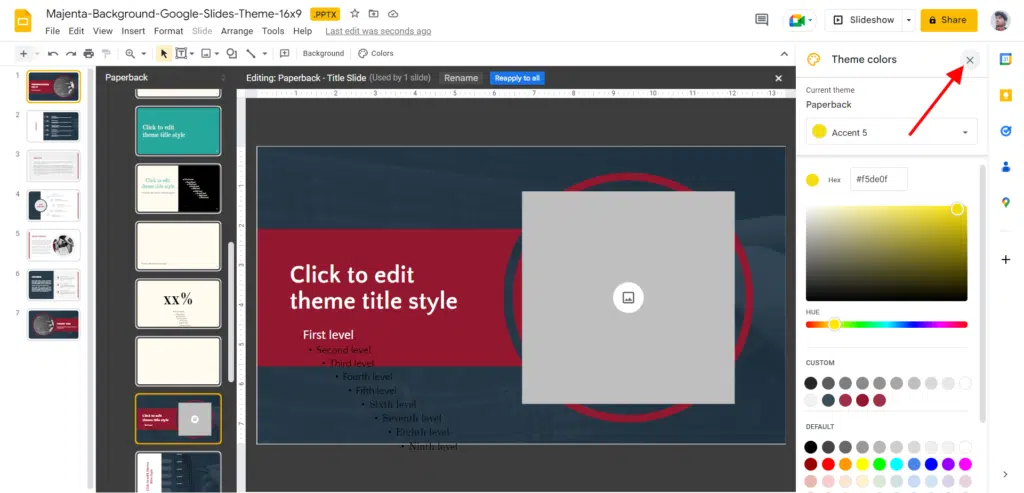
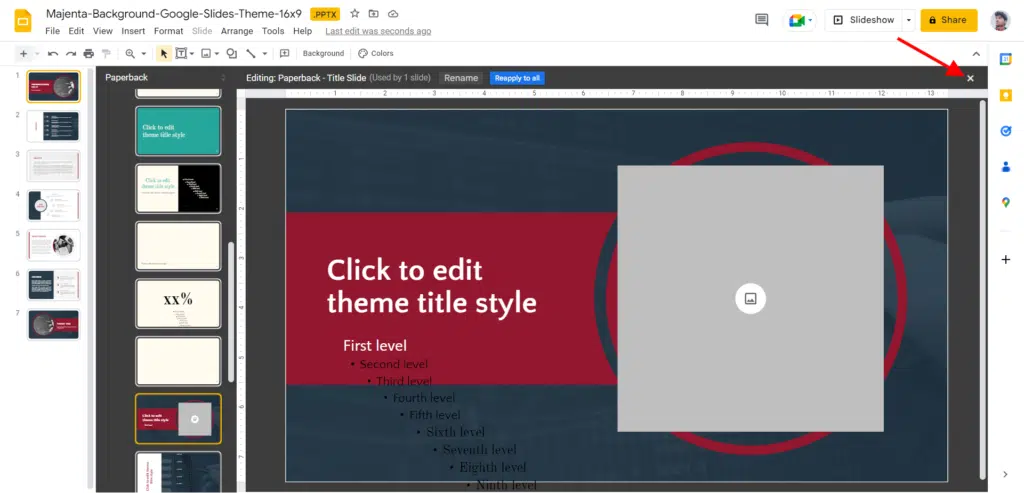
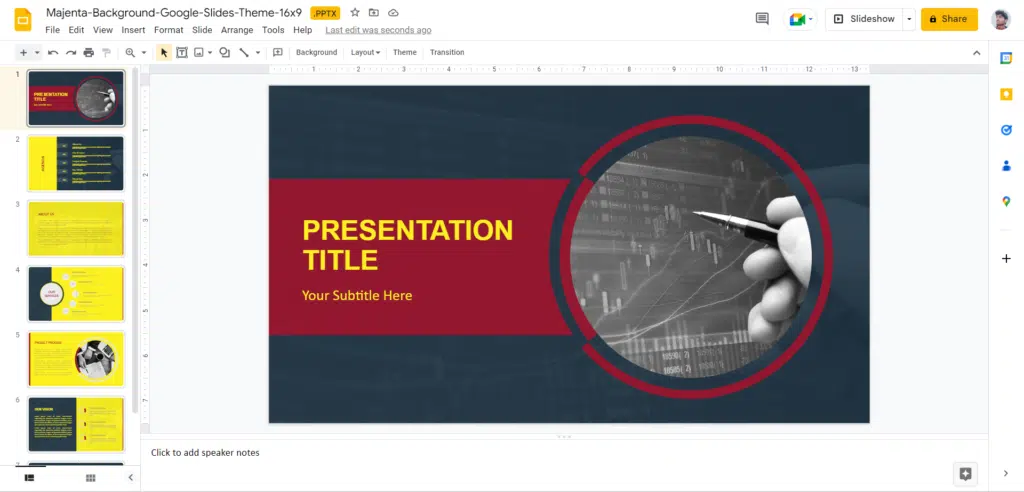
Wrapping It Up
In a nutshell, importing themes to Google Slides is a great way to add a professional and polished look to your presentations. With a few simple steps, you can easily import a theme and customize it to suit your needs. By using Google Slides themes, you can save time and effort when creating your presentation, while also ensuring that it looks cohesive and polished.
Looking For Powerpoint Design Agency?
Call Pursho @ 0731-6725516
Telegram Group One Must Follow :
For Startups: https://t.me/daily_business_reads
#Import #Google #Slides #Themes