As a former Slack employee, I spent years participating in what is likely the most vibrant, lively Slack workspace on Earth. With thousands of employees testing out the product, we did literally everything we could inside of Slack. One of my favorite lesser-known features is Workflow Builder, a no-code tool to build automations right in Slack.
Workflow Builder has been in Slack for years, but it’s only available on paid plans—and it’s ok if you’ve never tried it because it’s honestly not that easy to find.
It’s also conceptually much like an iceberg: at first glance, it seems simple, but the features give you a lot more power beneath the surface.
How to use Slack Workflow Builder
Here’s how to find Workflow Builder:
-
Click on the name of your workspace.
-
Select Tools.
-
Select Workflow Builder.
-
That’s it. It will launch in a pop-up window.
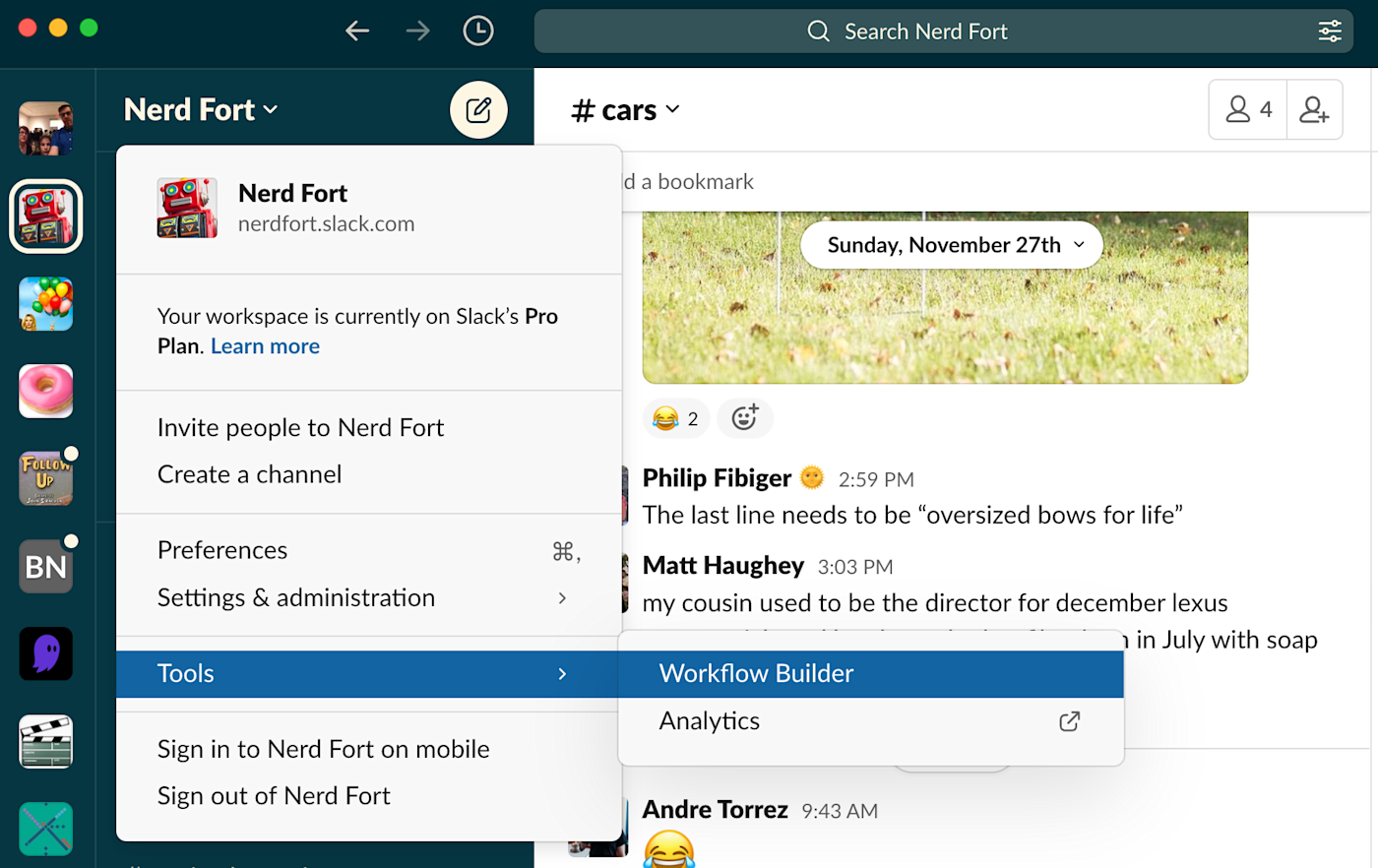
The first time you launch it, you’ll just see a blank page and a prompt to create a workflow. Click over to the Templates tab to get some ready-to-use Slack workflow templates.

Once you pick one—or start fresh—you’ll get an interface asking how you want to start the workflow.
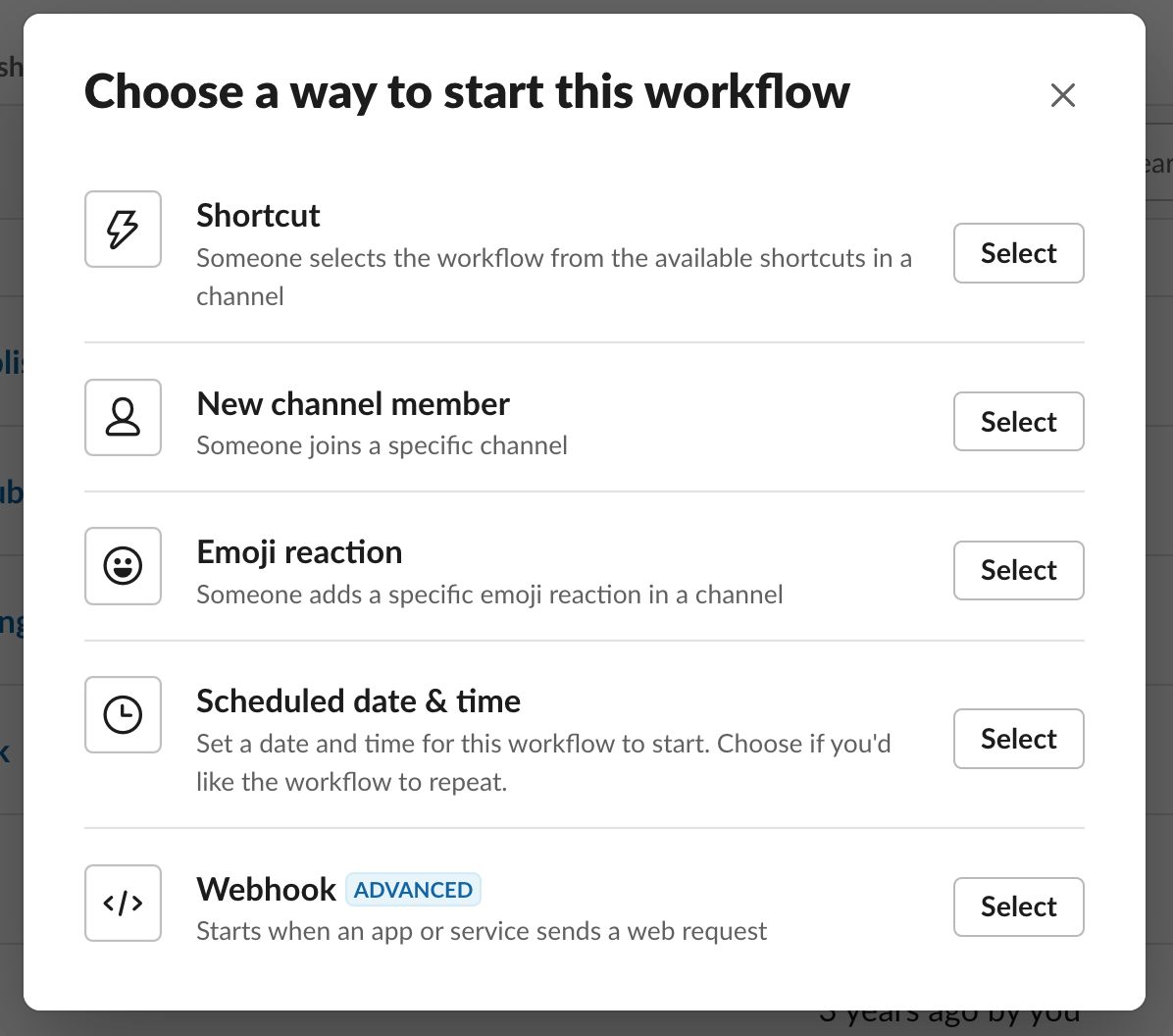
There are five options to trigger a Slack workflow:
-
Shortcut. This adds a little blue lighting bolt icon to the buttons in the Slack message composer. Once you click it, you’ll see a menu item for your workflow.
-
New channel member. Any time someone joins a channel, you can launch an input form—or, more common, send them a message explaining important things about the channel they just joined.
-
Emoji reaction. You can specify a specific emoji in a specific channel that launches a workflow, which you can use to mark things complete or ask people to volunteer for things—all with an emoji to start.
-
Scheduled date and time. If the basic Slack reminders system isn’t enough for your needs, you can use a workflow to send a message to a channel at very precise times in the future.
-
Webhook. This is an advanced option, usually involving some programming. It involves launching workflows when something happens on another server, like getting a new customer or sale that reports into a #sales channel. Learn more about webhooks.
From there, each workflow is built either by sending messages or asking users to fill out forms. That may sound limited in scope, but there are a lot of automations you can build with those simple tools to keep your processes running smoothly.
6 Slack Workflow Builder examples
Here are a few examples of workflows in Slack, including downloadable versions of them for you to use on your own (click Import from within Workflow Builder to upload the files).
These examples will take about 15-30 minutes to set up, but once they’re up and running, you can save several minutes each time they’re run—forever. Let’s walk through how each of these is created.
1. Host a Q&A or AMA in Slack
In today’s increasingly distributed world, large meetings like an all-hands are often virtual. Meetings like this often include time to answer questions from your audience, but when it comes to how a company gathers questions—then figures out which ones to answer—there are many ways to go about it.
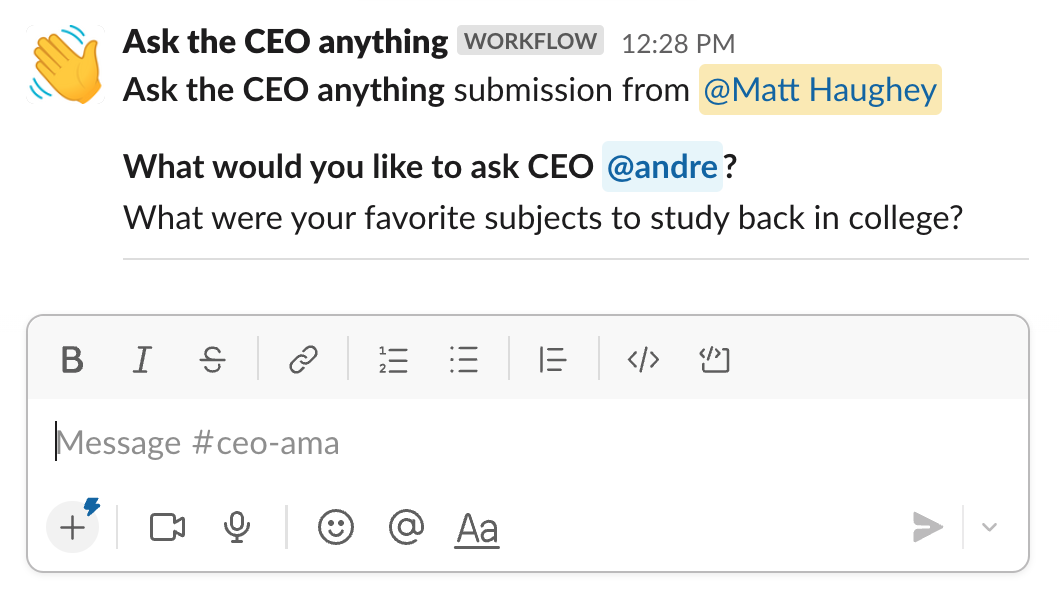
Workflow Builder method #1: Take questions from a shortcut button that posts immediately to a channel
A simple, straightforward way to take questions is by using the Shortcut trigger, which adds a button in the posting area of Slack. Once clicked, a short form will appear to the user, where they can fill out their question and hit submit. From there, it will appear instantly as a new message in a channel, in this case #ceo-ama (the CEO’s own “ask me anything” channel). It’s meant to mimic an “open door” office hours policy, but in Slack.
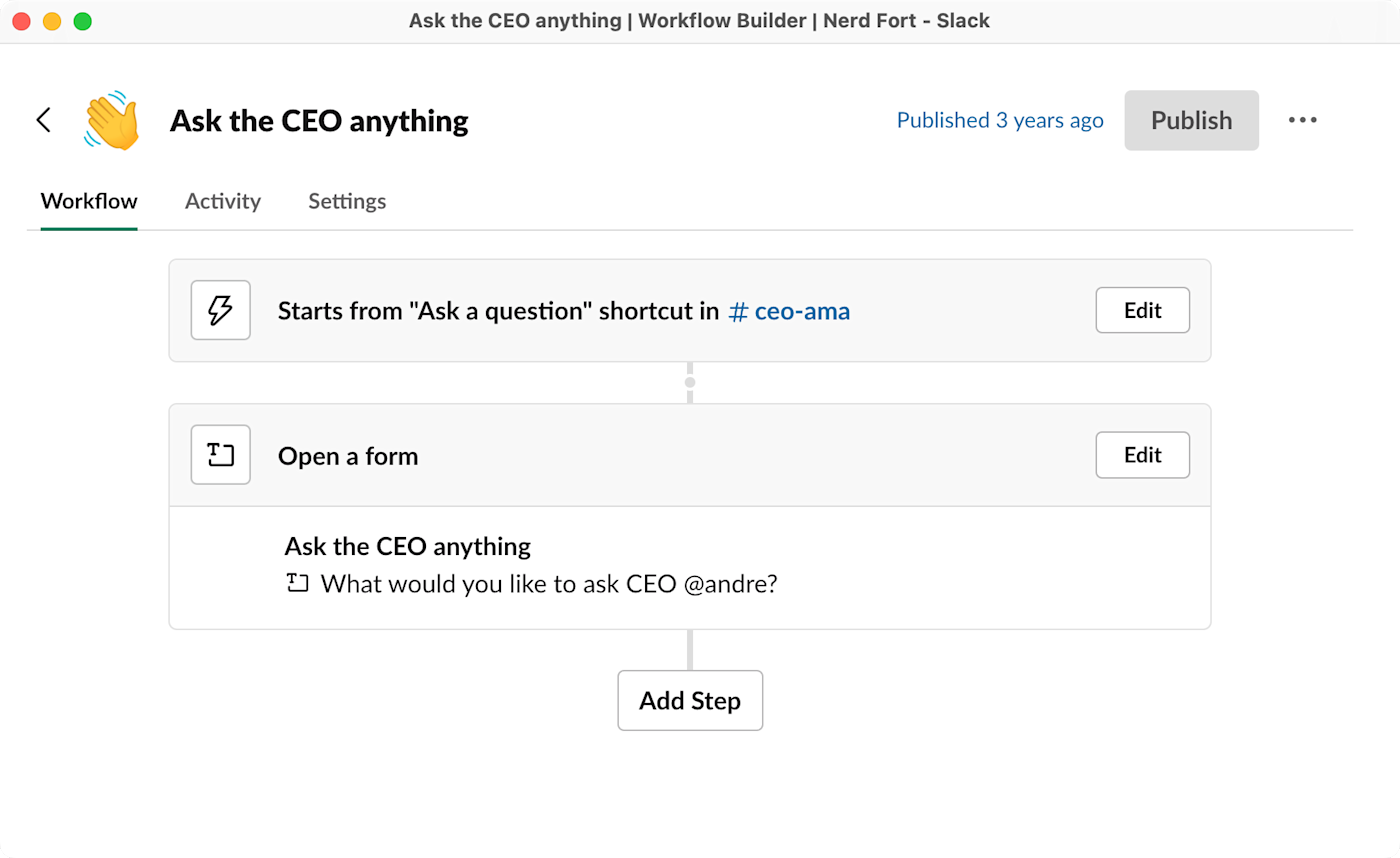
You can download this question template if you’d like to try it yourself.
Workflow Builder method #2: Take questions from a shortcut button that posts to a private channel, then approve and send the best ones to the public channel for all to see
In the previous example, every question from a team member will appear in a channel instantly. But if you’re at a larger company and want your internal communications team to review and approve the best ones, you can do that with Workflow Builder as well.
Let’s say you’ve got an #all-hands-events channel where participants on your live video stream can post messages about any issues with video playback or sound and ask questions. There, participants can hit the small shortcut button in the Slack message area, which will bring up a form where they can submit their question. Once submitted, the workflow will send them a quick DM to thank them for taking the time to ask a question.
Next, the contents of their question will be sent to a private channel instead of the main public one (in this case, let’s say to #all-hands-backstage). You’ll use the Include a button? option in Workflow Builder to add an approval step.
In the private channel, invite a select group of people to review submissions. Reviewers can discuss them in a Slack thread on each question, or quickly vote using 👍 and 👎 emoji reactions from the group. Designate someone to give final approvals, and when that person hits the Approve this question? button, the workflow will post the question to your public #all-hands-events channel along with who asked it.
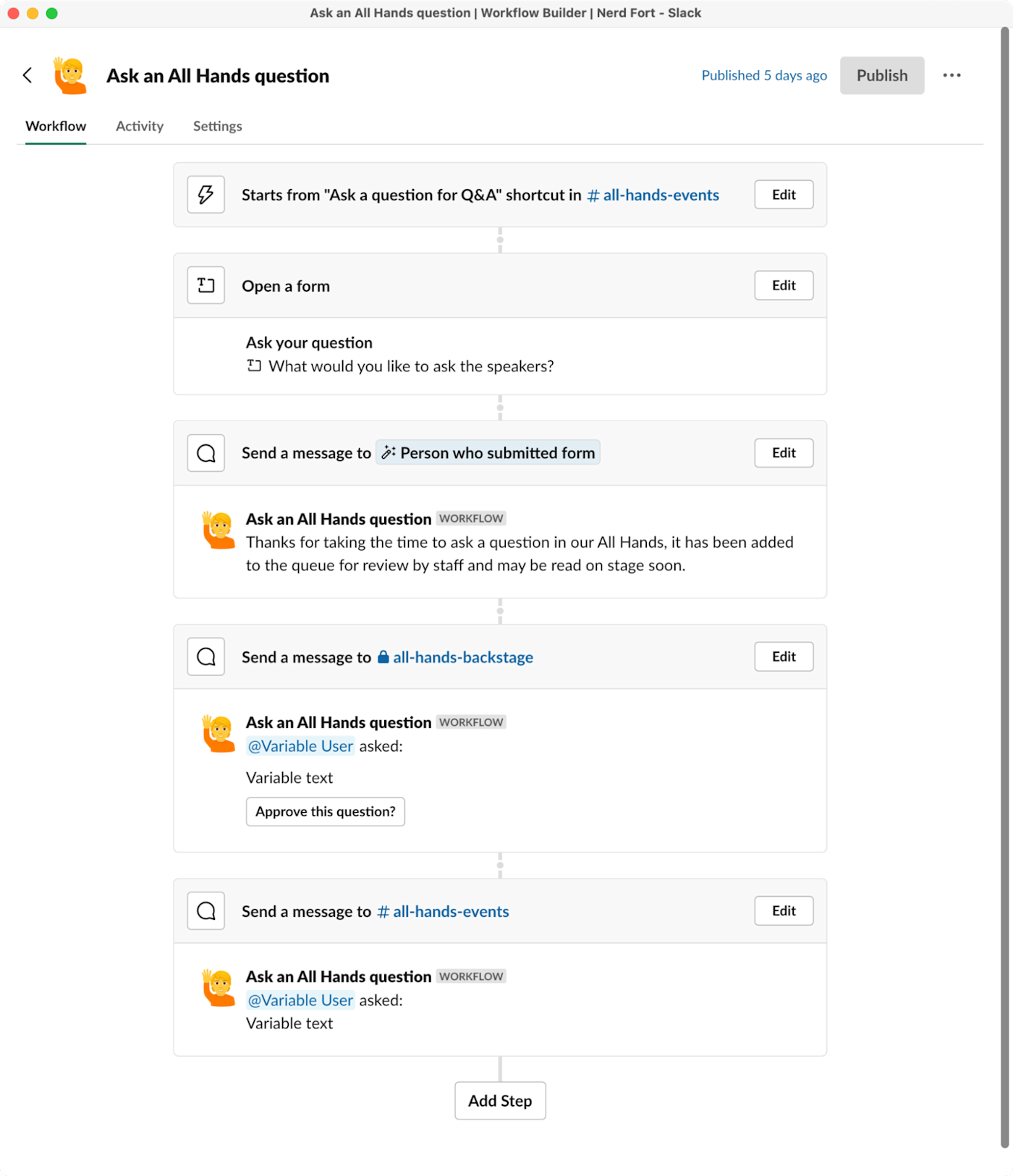
This workflow is more complicated and includes additional steps compared to the first option, but you can download the template to check it out yourself in Slack.
2. Create a self-serve legal approval process
No matter what industry you work in, you’ll often have to pause a project until some aspect of it can be signed off by others. At Slack, those approvals became blockers, so we did our best to speed up the process.
One example was when our in-house legal staff had to quickly review blog posts before publication. At that time, Slack was a publicly traded company, which meant it had to follow various rules for public communication, and our lawyers kept a keen eye out to make sure we weren’t accidentally violating them. For a team of writers trying to publish posts daily, the review step could really slow things down.
To keep things moving, we created a channel called #content-legal-review, where writers on the marketing team would use a Workflow Builder shortcut to fill out a form, sharing a link to their draft in Google Docs along with any issues our lawyers might look out for.
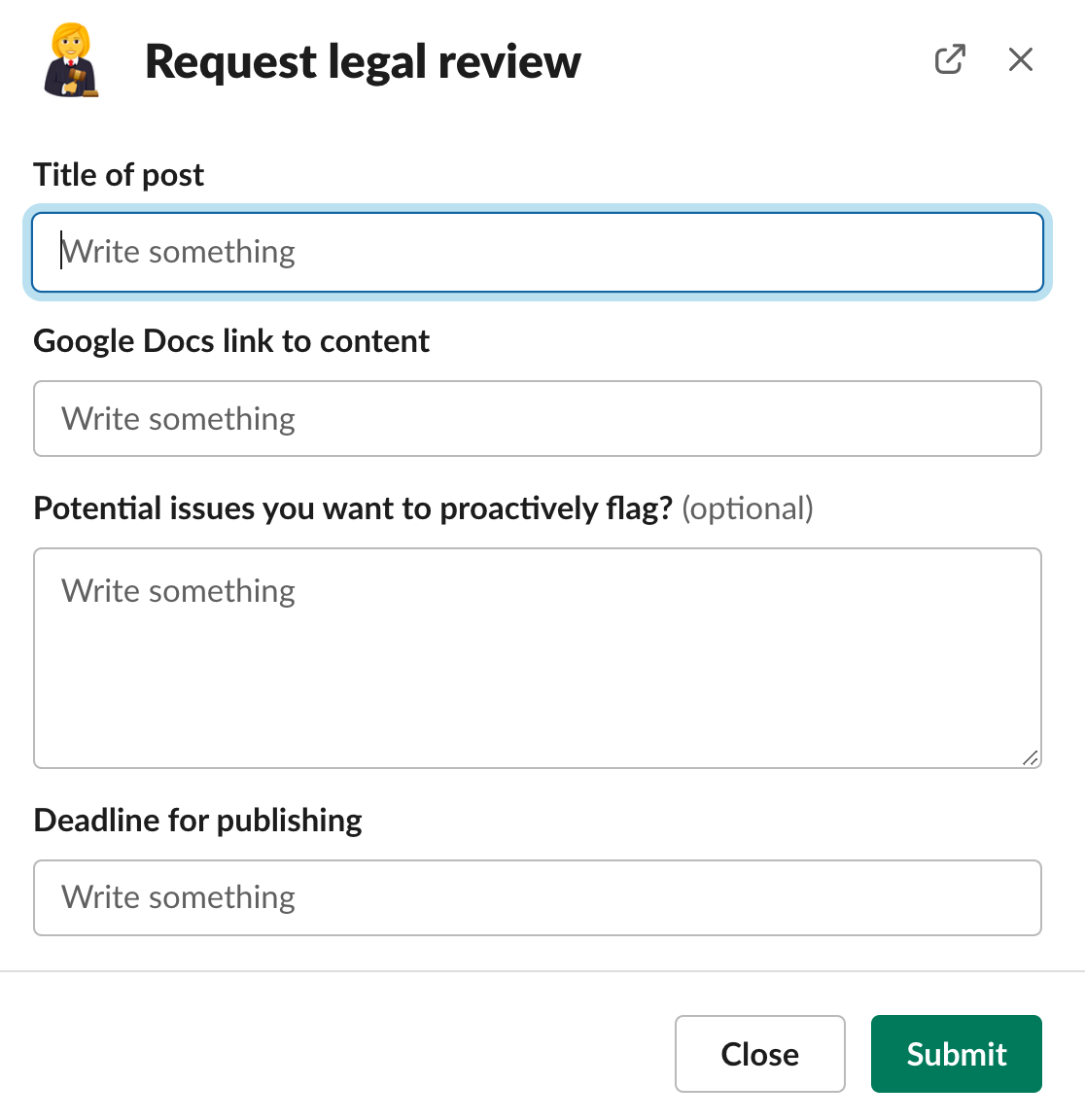
From there, the workflow posted the request to a private channel, where our lawyers were the only members. One lawyer would “claim” it by adding a 👋 emoji reaction to let others on their team know they were reviewing it. Once the review was complete, they would click a button to approve it (after leaving any comments on the Google Doc itself). Writers would get an instant notification on approval and could incorporate feedback before publishing.
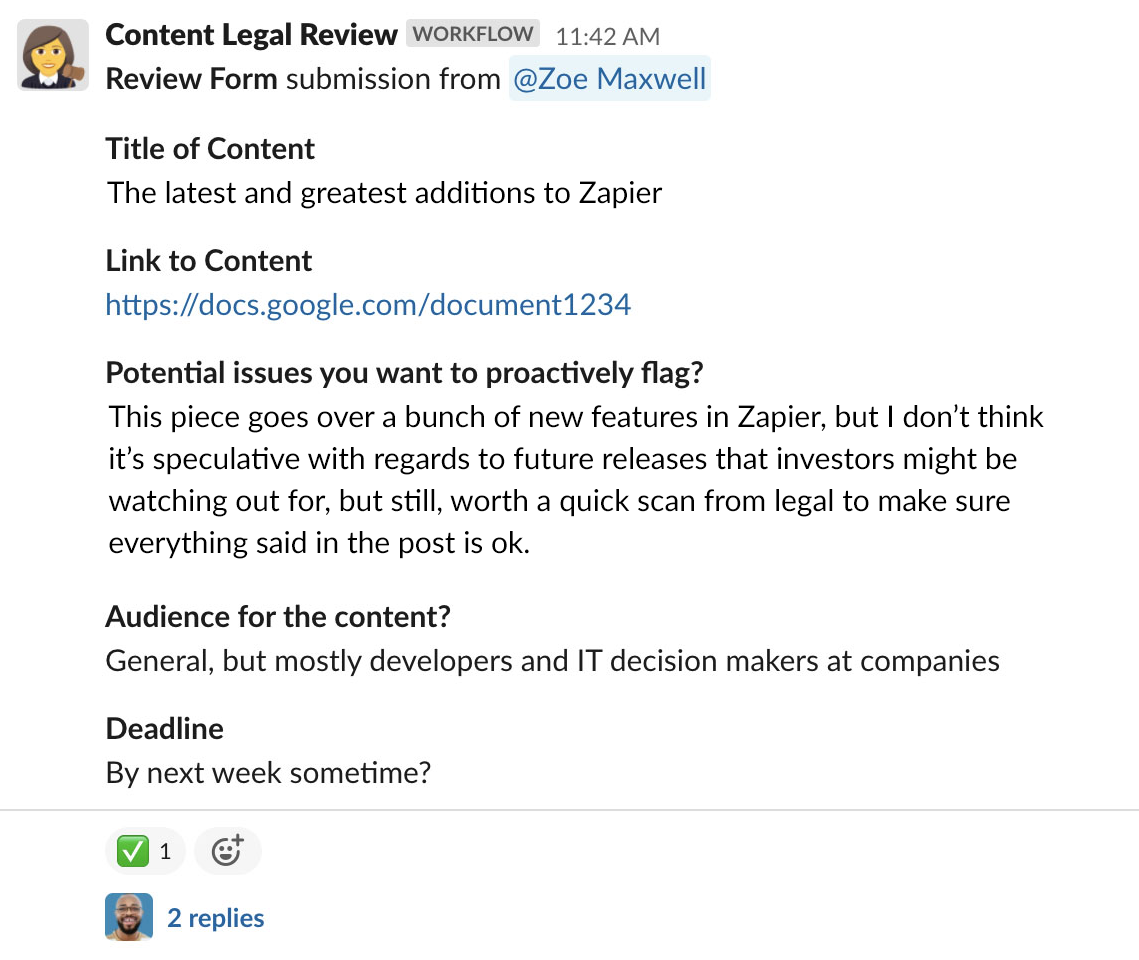
Download a copy of this workflow ready to import to your own Slack team.
3. Welcome new members to a channel
As your company creates new channels for projects, future planning, or even social interactions, you can help others by sending an automatic message to anyone that joins a channel. Use this Slack onboarding workflow to explain when and why the channel was started, what current projects are being discussed, and who’s in charge of any decision-making.
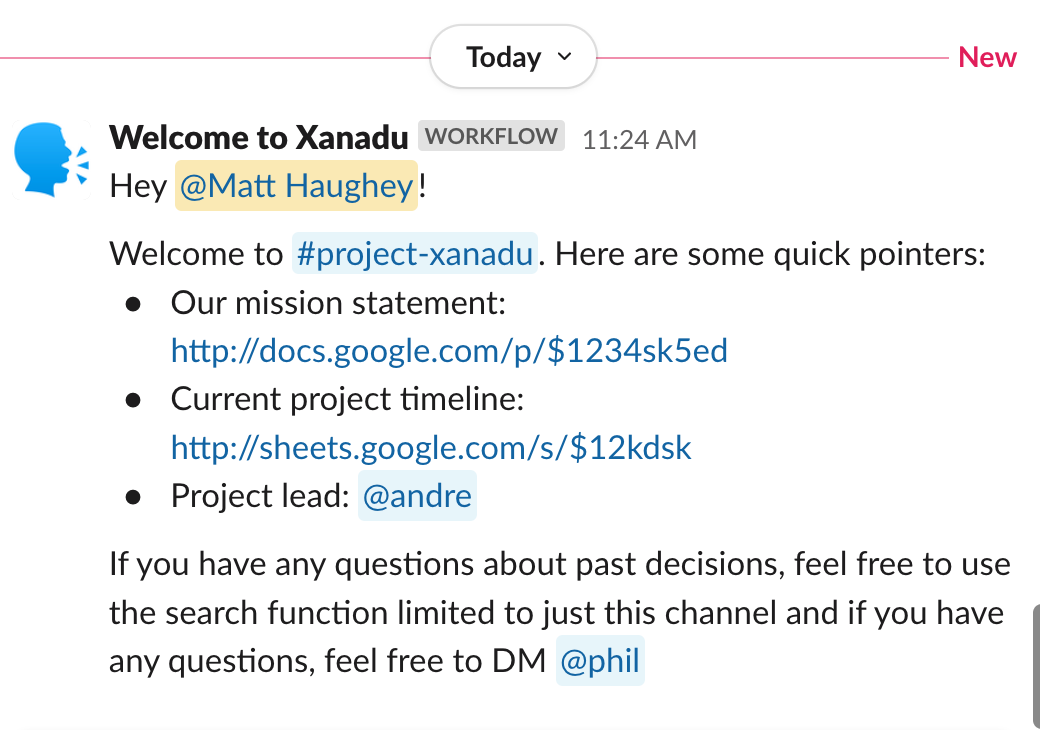
For large channels that might have hundreds or even thousands of members, it can help those joining get up to speed quickly and get a lay of the land. It’s also great for gently educating new hires: as they join many channels on their first day, they can have a sort of “cheat sheet” to some of the most important ones you set this up on.
Workflow Builder comes with a built-in template for doing just this (or you can download it here).
4. Gather customer stories from anyone in your company
You never know where you’ll stumble onto a good customer story. Once, I was in an airport waiting for a flight when someone spotted my jacket’s Slack logo, then asked if I worked there, and proceeded to tell me how much their bug exterminator business loved using it to exchange messages with employees out in the field.
The next time I got online, I wrote it up for our existing #customer-stories-ideas channel, where much of the Marketing team hung out. There, they could mark interesting story ideas with emoji reactions and have discussions in each idea’s thread about how to proceed.
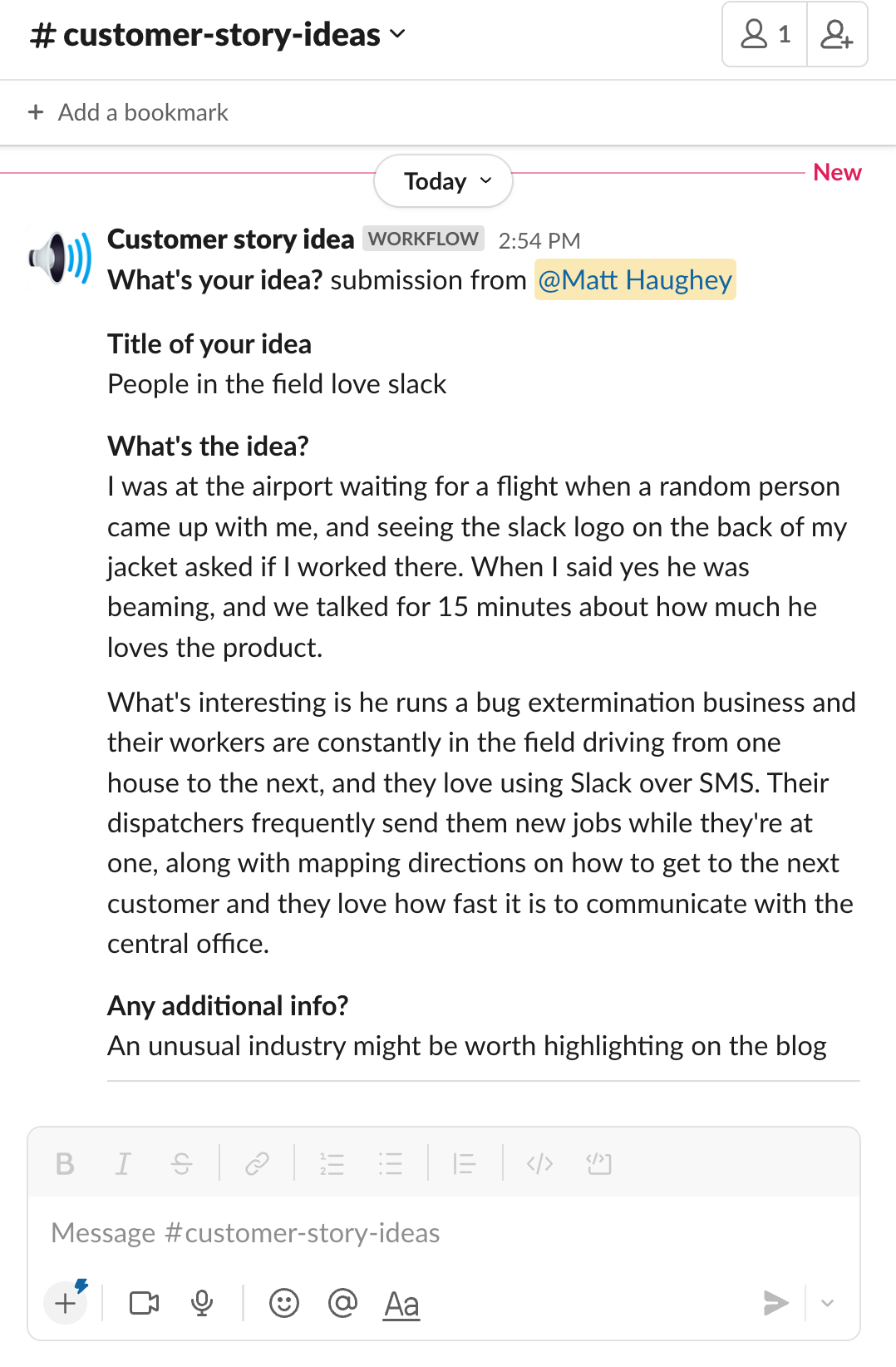
Eventually we added a workflow to gather the information in a standard format so that anyone in the company could join the channel and run the workflow to share stories from a phone call, random tweet, or in-person interaction. Download the Slack workflow to use it yourself.
5. Capture new product feature requests from any employee
New product features and ideas can come from anywhere. Someone on your accounting team might get tripped up using your product and wish it had a prominent undo button to prevent mistakes. Or a new hire might want to share an idea they’ve always wished was in the product.
At Slack, we had a #features-ideas channel, and once employees numbered in the hundreds, we opted to make a Workflow Builder form to capture relevant information about those ideas.
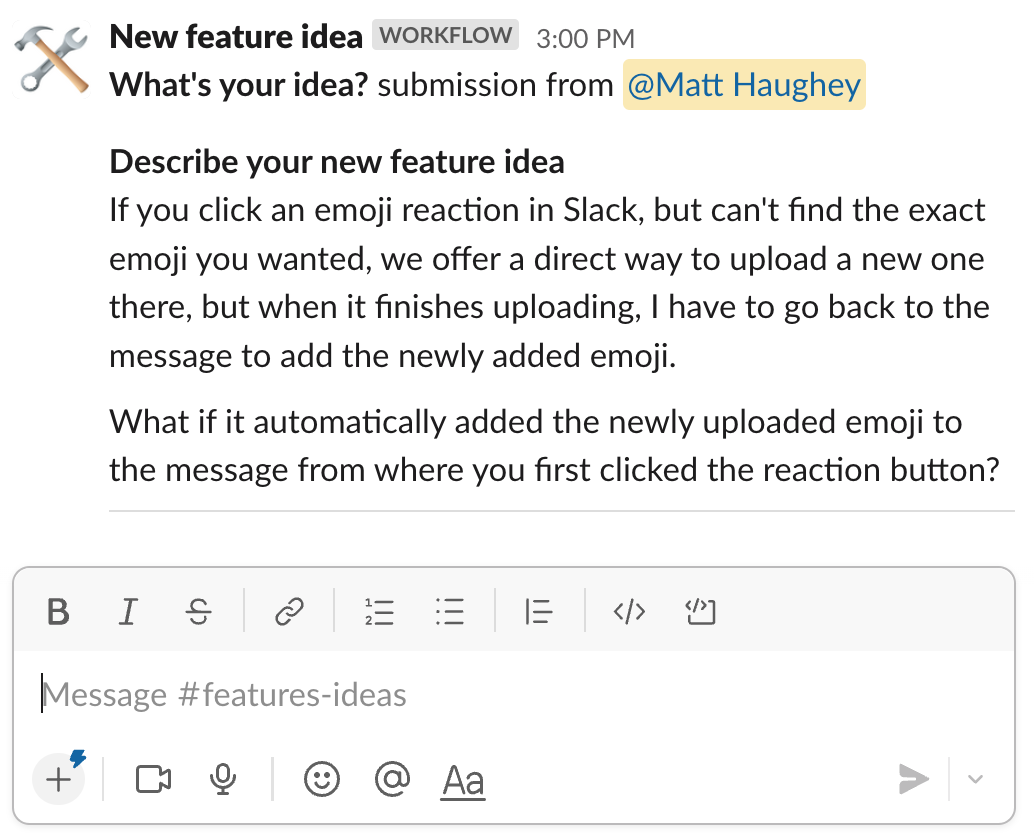
The channel had product managers and software developers in it, and they’d frequently leave threaded comments below each idea about how feasible it would be to implement something, and which teams would be responsible. In some cases, “quick wins”—good but small ideas—could get deployed to the product on the very same day.
Download this workflow to use at your company.
6. Add new deals to several apps at once with Zapier
One of the more advanced uses of Workflow Builder is the ability to share data with other apps installed in your Slack workspace.
Here’s an example (see the full workflow here): you can launch a Workflow Builder form in a #sales-announcements channel, which will post a message there to let everyone know, but also use Zapier’s Slack app to pass information along to other apps, like automatically creating a new task in Asana and a new customer in Pipedrive.
Zapier is the leader in no-code automation—integrating with 5,000+ apps from partners like Google, Salesforce, and Microsoft. Build secure, automated systems for your business-critical workflows across your organization’s technology stack. Learn more.
Automate Slack for better communication
Workflow Builder is great for quickly gathering and disseminating information. Use it to capture ideas that can be formalized later, speed up approvals from other teams, build self-serve ways for employees to request help from your IT staff, or heck, even ask people what T-shirt sizes they wear before you print a bunch up for the next big company picnic.
It’s a flexible product designed to help you tinker with any kind of business process and keep moving projects forward.
Related reading:
[adsanity_group align=’alignnone’ num_ads=1 num_columns=1 group_ids=’15192′]
Need Any Technology Assistance? Call Pursho @ 0731-6725516




