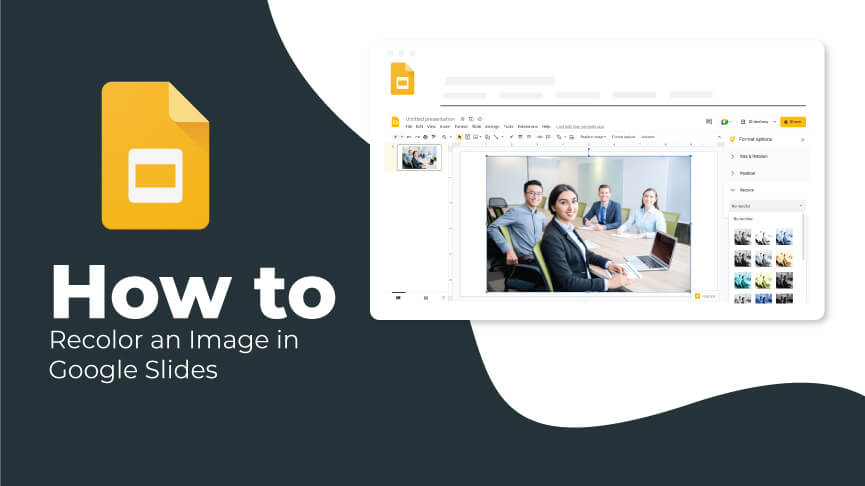Editing the color of an image for your Google Slides presentation doesn’t have to be necessarily a time-consuming task. You can easily accomplish that without a graphics editor. Yes, you heard it right! Google Slides provides a handful of options to adjust image color and filters. Let’s take a look at how you can do it with the help of a few simple steps:
Step 1 – Head over to your Google Slides presentation and select the image on the slide.
Step 2 – On the toolbar, click Format → Format Options.
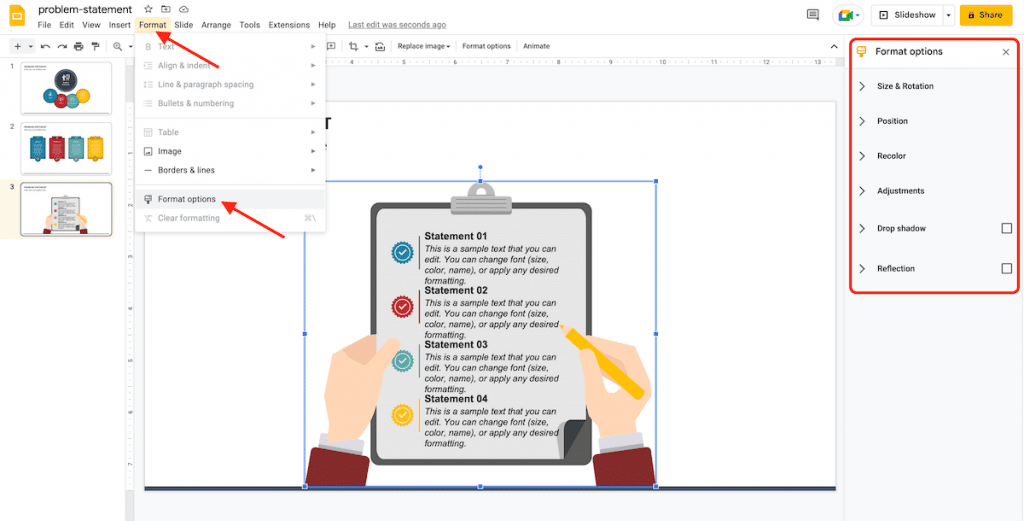
Step 3 – Under “recolor,” you can change the color of the image to match your presentation.
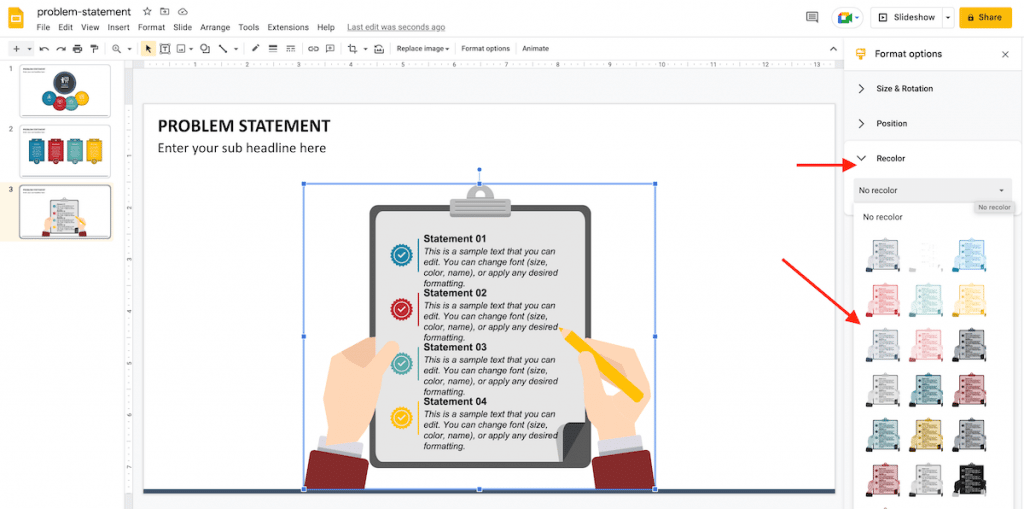
Step 4 – Under “adjustments,” you can change,
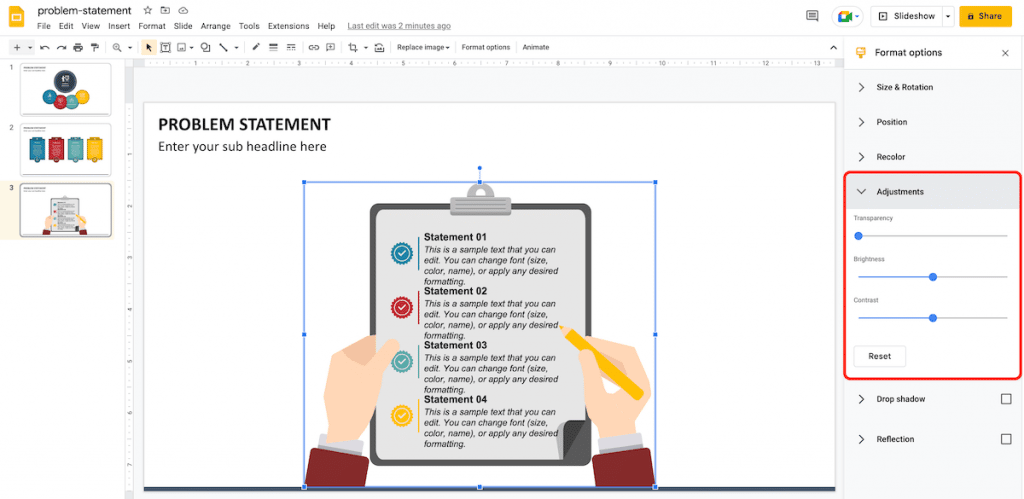
- Transparency – How much the image is clear and takes the effect of any images behind it.
- Brightness – How light or dark the image appears on the slide.
- Contrast – How much the image stands out in terms of luminance or color from its background on the slide.
Step 5 – You will notice all your changes as you edit.
The steps mentioned above will help you quickly edit the color of the images and add more value and aesthetics to your Google Slides presentation. Stay tuned for such helpful guides, and let us know in the comments if you liked this one!
Looking For Powerpoint Design Agency?
Call Pursho @ 0731-6725516
Telegram Group One Must Follow :
For Startups: https://t.me/daily_business_reads
#Recolor #Image #Google #Slides #Step #Step