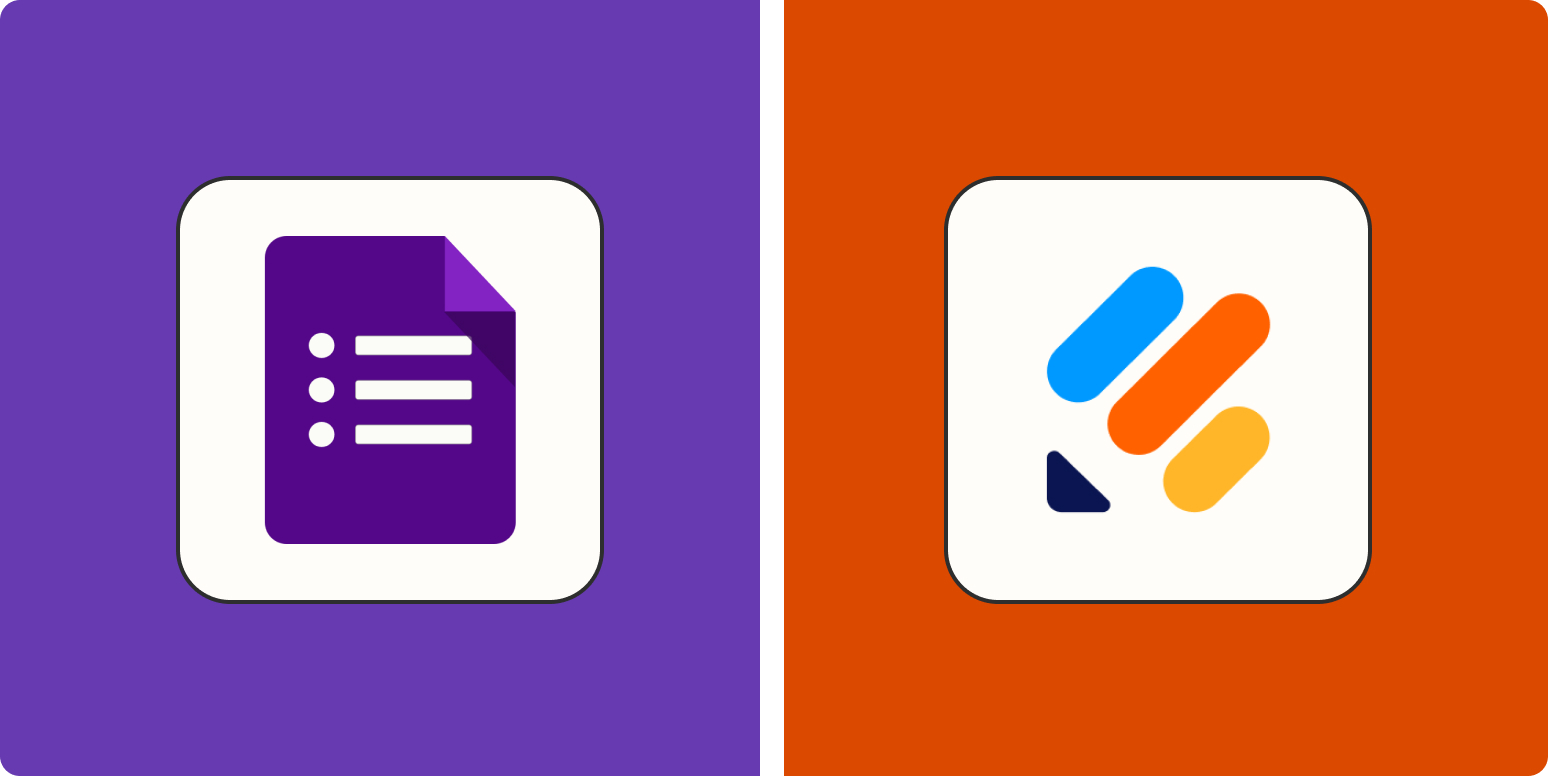Google Forms and Jotform are two of the biggest online form and survey makers, but they’re pretty different tools. Google Forms are simple and lightweight and allow you to collect basic responses to most types of questions you might want to ask. Jotform can do the same—but it can also do a whole lot more. That doesn’t mean that Jotform is necessarily better for your needs, though. Both apps have their place.
I’ve been writing about tech and software for over a decade. I also have a BSc. in Psychology and an MSc. in Business and Management, both of which required me to create loads of forms and surveys. I’m well aware of how important and powerful these kinds of tools can be. I dove back into Google Forms and Jotform, spending time testing each app. Here’s what I discovered—and how to decide which is right for your business.
Google Forms vs. Jotform at a glance
If you want a detailed breakdown of how Google Forms and Jotform are different, read on. But this summary will give you a quick overview.
|
Google Forms |
Jotform |
|
|---|---|---|
|
Ease of use |
⭐⭐⭐⭐⭐ Simple and self-explanatory; if you’ve used any Google product, you know how to use Google Forms. |
⭐⭐⭐⭐ While easy to get started with, the many options can be hard to find. |
|
Power |
⭐⭐⭐ While it’s suitable for 99 percent of most people’s form needs, you’re limited to simple questions. |
⭐⭐⭐⭐⭐ There’s basically nothing you can’t ask or do with Jotform—whether you’re creating a simple intake form or a complex market research survey. |
|
Data handling |
⭐⭐⭐⭐ With nice built-in reports and an automatic export to Google Sheets, Google Forms makes handling your collected data super easy. |
⭐⭐⭐⭐ It’s not as intuitive as Google Forms, but Jotform allows you to export your data to nearly anywhere. |
|
Value for money |
⭐⭐⭐⭐ Completely free |
⭐⭐⭐ With a fairly limited free plan and the basic plan starting at $39/month, Jotform just doesn’t offer the same value as Google Forms. Unless you need its extra features, in which case, it’s worth the price. |
Google Forms are simpler
Most online forms don’t need to be complicated. If you’re collecting SWAG orders, basic feedback, or submissions for the office suggestion box, you don’t need any weird tools or special apps. You just need the ability to ask simple questions, offer various dropdown menus, checkboxes, and rating scales, and allow your responders to attach files and images. With that handful of basic options, you can create anything from a wedding invite to a custom parts order form.

And these are the kind of options that Google Forms brings to the table. It even has conditional logic, so later questions change based on the answers your responders select as they go through the form. With its basic but powerful set of tools, you can probably create 99 percent of the forms you’ll ever need to make. And it’s really easy to use, whether you start with a blank form or one of the 17 different templates.
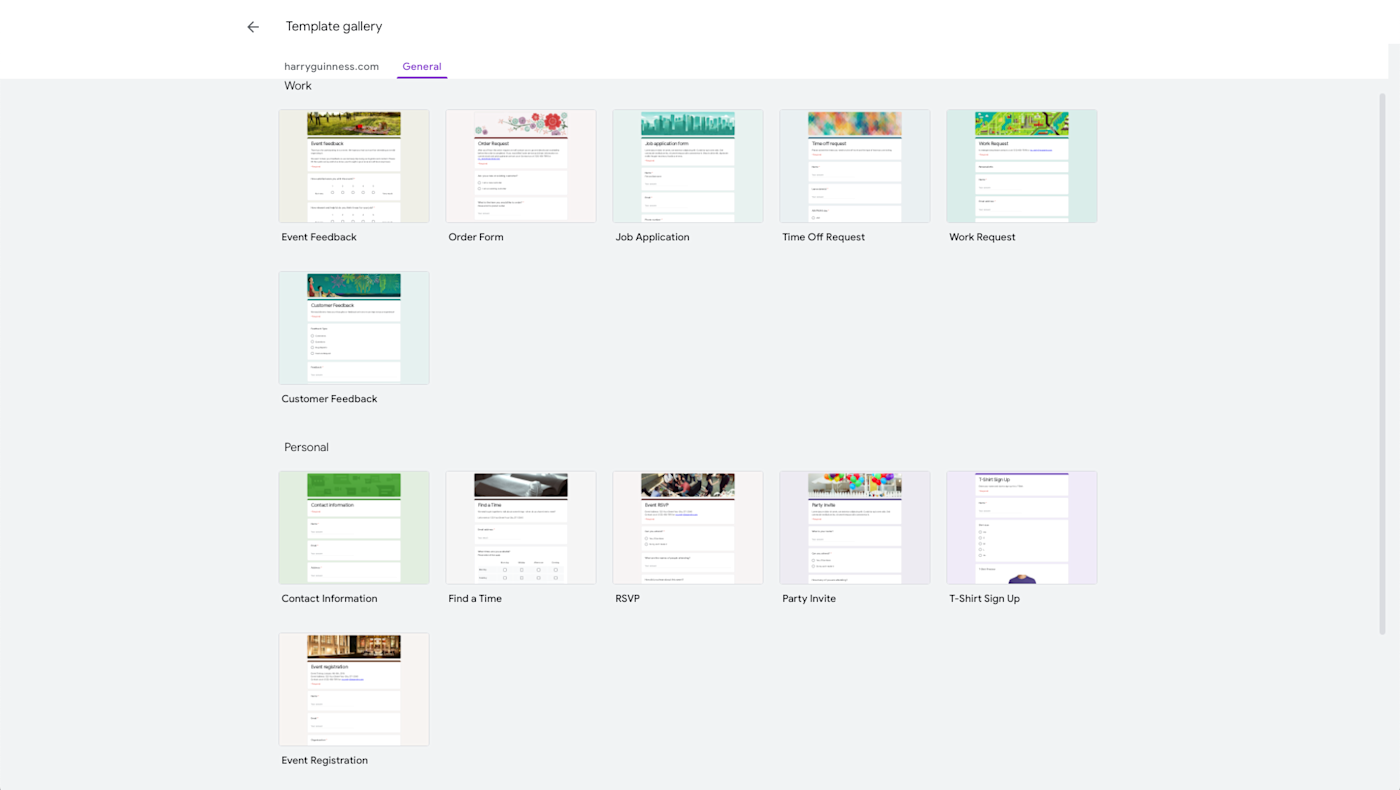
Of course, this simple approach does have a few downsides. While you can customize Google Forms, they all generally look pretty same-ish (and very purple, if you don’t change the color scheme). If you’ve ever filled one out, you’ll know exactly what I mean. It’s the same look that a lot of Google products—and especially their help documents—have. It’s not bad, but changing the font and background color, and adding a header image still doesn’t really allow your forms to stand out or fully match your brand.
Jotform is more flexible
Jotform has all the same basic options as Google Forms, plus a ton of extra features. You can create a form that uses simple questions and dropdown menus, or one that has a countdown timer, a progress bar, a voice recorder, and a calorie calculator. Do you need all these different options? Probably not. But some of them are incredibly useful.
Take payments. Jotform integrates with Stripe, Apple Pay, Google Pay, Venmo, Paypal, and many other payment processors so that you can create a form that charges people at the end, say for a custom order or an appointment. Although there are ways to add payment support (as well as other options) to Google Forms with Google Workspace Marketplace add-ons, they aren’t built in to the same degree. Not every form needs payments, but if yours does, then Jotform is clearly the better option.

Templates are a similar story. While Google Forms offers 17 different options, Jotform has more than 10,000. There’s a lot of overlap (there are 71 bakery order form templates), but it still gives you a huge amount more starting points to play around with.
Likewise, you can customize your forms significantly more. If you have the design chops, you can dive into the CSS and make every line look exactly how you want it, or you can use one of the hundreds of free and paid themes. If you want to use conditional logic, you can create incredibly advanced dynamic forms. You can even gather legally signed responses to your forms.

For all that, Jotform’s form builder is still easy and intuitive to use. The basic options are all presented up front, and you can dig into the weirder widgets as you need to.
Jotform basically does everything Google Forms does, and then does more. Perhaps the most awkward part is figuring out what you can and can’t do with the various extra tools. There’s a Tic-Tac-Toe game you can use as a CAPTCHA, for example, but no Sudoku or chess puzzles—but it’s impossible to really know this unless you scroll through the 300+ widgets on offer or happen upon an article that mentions there’s a Tic-Tac-Toe game (I did—check out the screenshot above).
Both handle data really well
How form-building apps handle the data you collect is just as important as how they collect it. The good news is both Google Forms and Jotform do a really great job of making the data you gather easy to work with.
Google Forms is, unsurprisingly, a little simpler. There are three default reports: you can see a summary of all the responses, a question-by-question breakdown, or see each response individually. If you need more options, you can send all the data to a Google Sheet to perform any calculations you need.

With Jotform, it can be a little less intuitive to see all your data—but you can do more with it if you need to. All the information that Google Forms offers is split over a few different tools in Jotform. The Tables tool lays it out in a spreadsheet, the Inbox has individual responses, Report Builder allows you to create whatever reports you need, and Form Analytics gives you additional data about who’s filling out your form.

But really, there’s not a lot differentiating the two tools on this front. Both provide you with the data you’ve collected and enable you to do what you need to with it. Even if you use Jotform, there’s a good chance you’re exporting the data to a Google Sheet for analysis.
Price is a big factor (Google Forms is free)
Google Forms is a great form builder, it’s suitable for almost every kind of form you need to build, and it has one huge advantage over Jotform: it’s free. (Well, technically all your collected form data needs to fit into your 15 GB Google account limit, but unless you’re conducting a census, that shouldn’t be an issue. If you’re a business user, it’s included with Google Workspace, where you have even larger storage limits.)
Jotform is great. It’s much more powerful than Google Forms, and if you want to collect payments, get forms legally signed, have deep conditional logic, or make use of any of the other advanced features, then it may be worth the monthly fees. But they are pretty steep. On its free plan, Jotform limits you to just 100 form submissions per month (though you can collect 10 payments per month and 10 monthly signed documents). Similarly, you’re limited to five total forms and can only store data from 500 submissions. Even if you’re just creating simple forms surveying employees, you could very easily hit those limits.
The Bronze plan, at $39/month, expands those limits to 25 forms, 1,000 monthly submissions, 10,000 stored submissions, and 100 monthly payments and signed documents. If you’re using all the advanced features, it makes sense; if not, it’s a pretty steep price to pay.
Both apps integrate with Zapier
Jotform natively integrates with more than 100 apps, and Google Forms has about as many add-ons to increase its power. But both apps also integrate with Zapier, which means you can send form responses from Google Forms and Jotform to nearly any app you want. Here’s an idea of how it works:
Zapier is a no-code automation tool that lets you connect your apps into automated workflows, so that every person and every business can move forward at growth speed. Learn more about how it works.
Jotform vs. Google Forms: Which should you use?
Google Forms is one of Google’s best tools. It’s simple, powerful, easy to use, and totally free. Unless you want to customize how your form looks, collect payments, or do more advanced survey-type stuff Jotform offers, you should probably start with Google Forms.
Jotform, on the other hand, does everything you could need for any type of form or survey. It can be customized to no end—in terms of both looks and functionality. If you’re prepared to pay for a premium plan (and know you’ll stay under the monthly free limits), it’s definitely the better tool. And if you work at a big company where forms and surveys are a big part of your day-to-day, it’s worth investing in.
Related reading:
[adsanity_group align=’alignnone’ num_ads=1 num_columns=1 group_ids=’15192′]
Need Any Technology Assistance? Call Pursho @ 0731-6725516