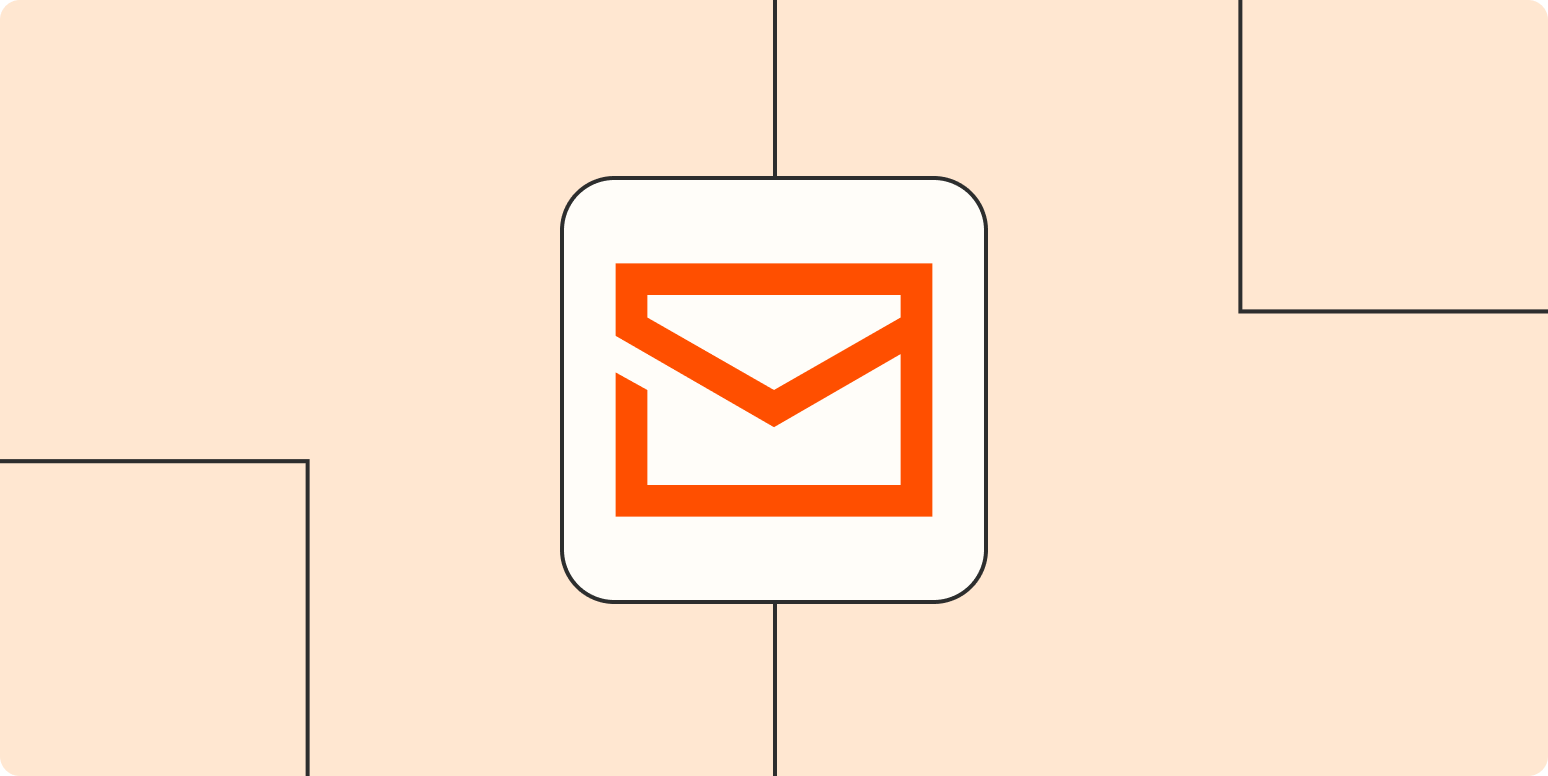Sometimes even the simplest email responses feel like too much work, and putting them off for later in the day (er, week?) is tempting. Instead of ignoring emails or reinventing the wheel every day in your inbox, you can use canned responses saved as templates to speed up your workflow.
Tips for creating and using a canned responses
An email template, or “canned response,” is an email you use repeatedly. Instead of writing a version of the same email over and over, you write it once and then just make minor tweaks before sending it each time. It’s a simple tool that leads to huge time savings—but there are some tricks of the trade. Here are a few tips to make sure you get the most out of canned responses.
Spend less time in your inbox
-
Create templates for your most-used responses. If you aren’t sure what messages you can templatize, log your email activity for a week or a month. Then review what types of messages pop up frequently, and turn them into templates.
-
Don’t be afraid to go long—or short. If you consistently send a lot of information via email, like onboarding a new client or contractor, create a template. Turning long emails into canned responses saves you a ton of time and ensures everyone gets the same relevant info. On the other side of things, there’s no such thing as too short. Time is valuable—even a few seconds saved by a twelve-word template is worth it.
-
Create variations of the same template. Even a 5% variation deserves a unique template. For example, you might want slightly different versions of an inbound response template if the person asks for a backlink vs. invites you to be a podcast guest. You can’t have too many templates, so any time you find yourself making the same tweaks to a template over and over, it’s time for a new template.
-
Customize the email. Canned email responses save time, but you don’t want to sacrifice the recipient’s experience. At the very least, add their name, and consider having a spot to write in a little context or some personal details. If you put in placeholders, like “Hi {Name},” be absolutely sure you update it before sending.
-
Update templates periodically. If you often rewrite a portion of a canned response before sending it because the information has changed, go ahead and update the template with the new details.
And remember, each email you send should only take a few minutes. If a response needs to be completely customized, like sending project feedback, consider a place better suited for the communication.
6 canned response templates you can start using today
The best canned email responses are the ones that are hyper-specific to your role and company. But a little inspiration never hurt, so I asked people to share the email templates they use. Most of these are universally relevant, so take a look and see which ones you can adapt for your own work.
1. Buying time
Sometimes when people reach out to you, you don’t have the answer in front of you. In those cases, Brittany Berger, founder of Work Brighter, uses a template she calls “buying time.”
“It tells the recipient that I’ve received their email but need more time to find an answer or get their response. It’s so drastically reduced email anxiety about replies I need to write,” she shared. Here’s what it looks like in action.

Template
Hey [Name]!
Thanks for getting in touch.
I need to check on [follow-up needed] before I can answer that for sure, but I’ve put that on the to-do list and will get back to you about it next week.
Thanks for your patience!
2. Following up
What if, instead of responding to a question, you’re the one who needs to ask it? Create a template for following up on a project or request.
Template
Hi [Name],
Have you had a chance to review my previous email? [Remind them of what you need/need to know].
Once I have that, I can [next action]. Let me know if there’s anything you need from me.
Thank you!
3. Responding to inbound requests
Almost every person in almost every role will get cold emails for offers or connections they aren’t interested in. And as David Bitton, co-founder and CMO at DoorLoop, told me, “you don’t want to constantly invest all of your time and efforts thinking of the best way to compose an email refusing the request, especially if you have difficulty saying no.”
To manage this situation, he shared a template for politely declining an offer.
Template
We appreciate your reaching out, but this isn’t something we’re interested in discussing. Please accept our apologies. Have a good day!
If the collaboration seems interesting, but you want to vet the request a bit, you can follow in James Sowers‘ footsteps. James, Director of Marketing at The Good, noted that “most people want to help others, but it can get tiresome sharing the same recommendations repeatedly. Not to mention it takes you away from work that benefits you and your business.”
In these scenarios, James uses the following template.
Template
Would love to help! Before I commit to anything, please review the list below to see if I’ve already answered your question for someone else. If not, I’ll be happy to put something together and expand the list.
Inbound requests are one of the few times when personalization isn’t really necessary, so it’s worth automating the process. Create a new label in Gmail to group inbound requests, then use Zapier to automatically send a response to each newly labeled message.
4. Kicking off a new project
Neil Sheth, founder of writefully, uses email templates for project kickoffs. “I used to feel bad about it, but these days, it seems more emails are becoming templates. It’s about streamlining your day where possible,” he shared. Here’s the canned response Neil uses at the beginning of a project.
Template
Hi [name],
Nice speaking with you on [day]. [Add something specific to the conversation e.g., Here’s the about page for the brand that I mentioned]
Content Package
Brand Story (About page)
Price: £[ADD]
Please let me know if you have any questions. If you’d like to go ahead, we’ll send the invoice and an initial questionnaire to get started. Many thanks.
Deb Tennen, Managing Editor at Zapier, does something similar to get new freelance writers up to speed. “I have about a dozen variations on a long email template that explains all of our processes,” she said. “Each one is a bit different, depending on the content type, and I review them once a month to be sure they’re all up to date.”
5. Forwarding a question to the correct person
When you aren’t the right person to answer a question, a canned response helps you send the request along quickly. Katheriin Liibert, Head of Marketing at Woola, shared her template for forwarding a question.

Jordie van Rijn, an email marketing consultant at eMailMonday, also shared a template for moving a request along.
Template
Hi [name],
Thanks for your request. Let me introduce you to [name] (in CC) from [company]. They are experts in [topic] and may be able to help you out with your question.
@[name] – see the short ask here below. Can you contact them?
PS: My work here is done; feel free to move me to BCC and save my inbox a little.
vriendelijke groet / greetings,
6. Scheduling a meeting
Using a scheduling tool like Calendly is the first step—a canned response will streamline things even more. Here’s the template David Bitton uses:
Template
I’d love to get a meeting set up. The easiest way to find a time to chat is by scheduling directly on my calendar here: [link to Calendly/other scheduling app].
You can choose either a Zoom/Teams meeting or a phone call – all the details will be provided on the scheduling page. If you don’t see any times that work, please send me an email with a few days/times that would work for you.
I look forward to our conversation!
How to create templates in Gmail
Almost all email apps have a way to create, save, and edit templates. I personally use email templates for Gmail, so I’ll walk you through creating Gmail templates here.
-
Enable Gmail email templates by clicking Settings > See all settings > Advanced > Templates > Enable > Save Changes.
-
Compose a new message with your template text.
-
Click the three vertical dots in the bottom-right corner, hover over Templates and then Save draft as template.
-
You can then either overwrite an existing template (if you’re editing an existing Gmail template) or Save as new template.
-
If you selected Save as new template, you’ll be prompted to enter the template name; do that, and click Save.
-
To use your Gmail canned response, click the three vertical dots in the bottom-right of your message, hover over Templates, and select your template from the list.

Note: you can only use Gmail templates on the web app—the mobile apps don’t support it.
Streamline your inbox
Creating canned responses for your common emails frees up much-needed mental space. If you want to spend even less time in your inbox, take a look at these time-saving Gmail settings, and then try these powerful Gmail automations.
[adsanity_group align=’alignnone’ num_ads=1 num_columns=1 group_ids=’15192′]
Need Any Technology Assistance? Call Pursho @ 0731-6725516