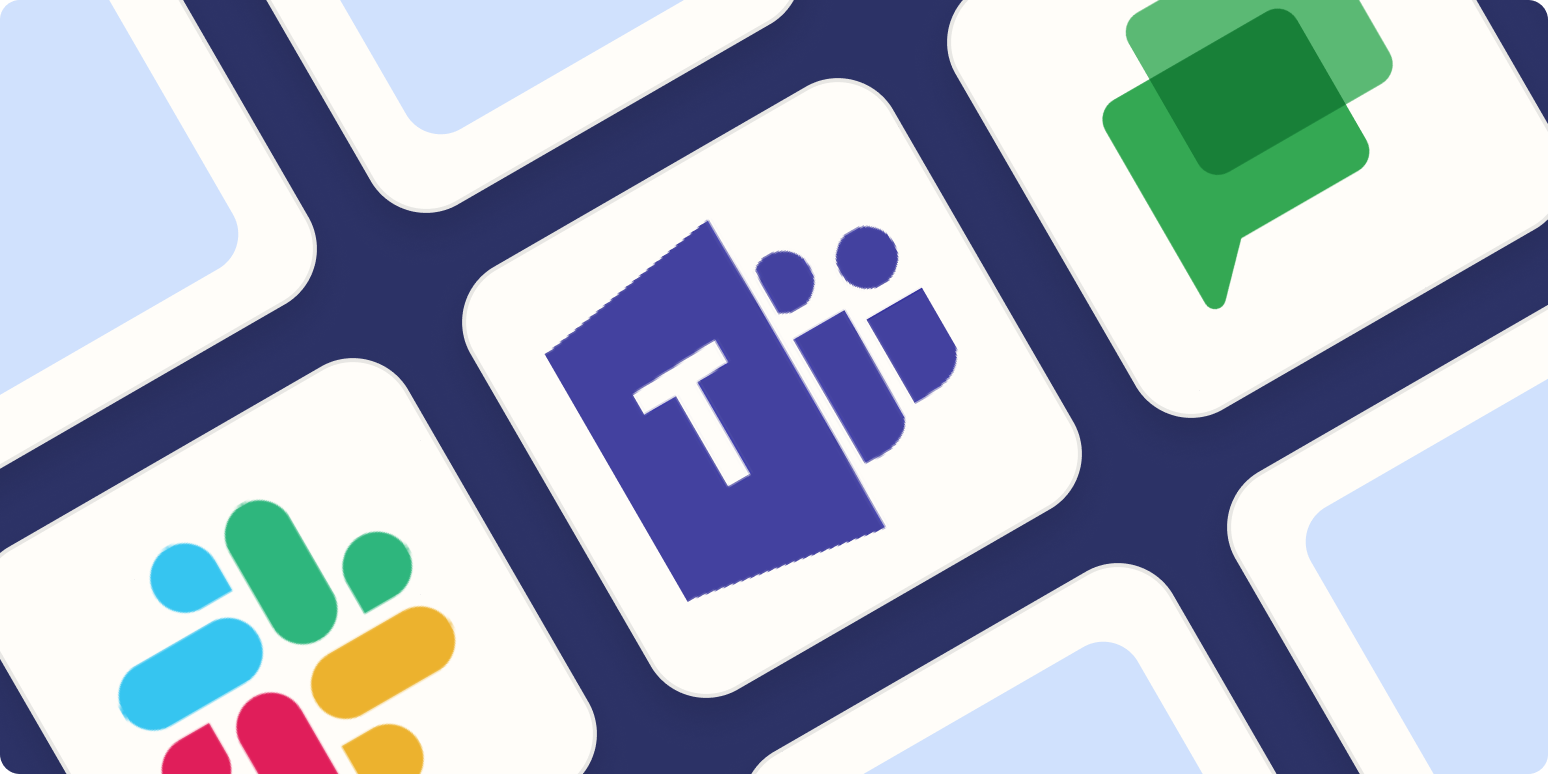Team chat apps aren’t just tools—they’re the modern office. That’s obviously true for remote teams, but the appeal goes well beyond that. Companies that have a shared physical workspace increasingly depend on workplace chat to get things done.
How automation can support brainstorming, delegation, and communication
Part of this is about efficiency. But business chat apps also mean that everyone can decide to participate in, or at least see, relevant conversations, while crucially also allowing people to ignore messages that aren’t relevant to them. Slack is an excellent go-to choice, but there are plenty of Slack alternatives to choose from.
We reviewed and tested dozens of team communication apps, and here we’ll present our picks for the best team chat apps currently on the market.
The 5 best team chat apps
What makes a great team chat app?
How we evaluate and test apps
All of our best apps roundups are written by humans who’ve spent much of their careers using, testing, and writing about software. We spend dozens of hours researching and testing apps, using each app as it’s intended to be used and evaluating it against the criteria we set for the category. We’re never paid for placement in our articles from any app or for links to any site—we value the trust readers put in us to offer authentic evaluations of the categories and apps we review. For more details on our process, read the full rundown of how we select apps to feature on the Zapier blog.
I’ve been reviewing and writing about software since 2009, working remotely the entire time, so I’m extremely familiar with the ins and outs of team communication software.
Communication is tied to culture, and every company is different—this is why there are so many work chat apps on the market. I think a few features are universally necessary, however, and kept them in mind while I was reviewing apps. The best team chat apps:
-
Organize conversations. Some messages need to be seen by your entire company, others need to happen at the team level, and not every team conversation needs to involve your entire team. The best work chat app organizes conversations in a way that enables this, allowing users to decide what they do and don’t see. This means channels that team members can join, or not join, depending on what’s relevant to them. Ideally conversations can be broken down even further than that, using threads or similar features to keep people from talking over each other. The ability to tag people and to pull them into conversations they otherwise might miss is also a must.
-
Offer universal search with filtering features. There is nothing more frustrating than having the same conversation multiple times, which is why search is essential. When it comes to work chat, your team should be able to quickly find past conversations for relevant information. Filtering features make this a lot easier.
-
Offer video and audio chat. Some conversations are smoother out loud. The best team chat apps offer voice and video communication, and also offer some way for users to share their screen for collaboration.
-
Are easy to navigate and control. Members need to be able to navigate the various conversations quickly. User interfaces need to be clear, without unnecessary clutter. There should be keyboard shortcuts on the desktop, gestures on mobile, and other ways to quickly move from channel to channel within the team messaging app.
-
Enable collaboration. You’re here to work, and the ideal team communication app should make this easy with collaboration-specific features. Sharing a file should be as easy as clicking-and-dragging. Links should have embedded previews. And there should be integrations with other apps, to make getting work done easier.
I reviewed and tested 35 communication apps before selecting the ones on this list. I ruled out any that didn’t meet the above criteria, then set up test accounts for the services that did. I invited friends and colleagues to join me for a conversation, testing how easy it was to add team members and learning from them what features they did and didn’t find intuitive.
Then I shared a few files, tested the call quality, and explored any other features that weren’t immediately obvious. After all of that, I concluded that the chat platforms below are the ones that offer the best balance of these five criteria. (Note that I focused exclusively on apps built for real-time communication and de-emphasized tools that focus mostly on project management.)
Best team chat app for a chat-powered workplace
Slack (Android, iOS, Windows, Mac, Linux, Web)
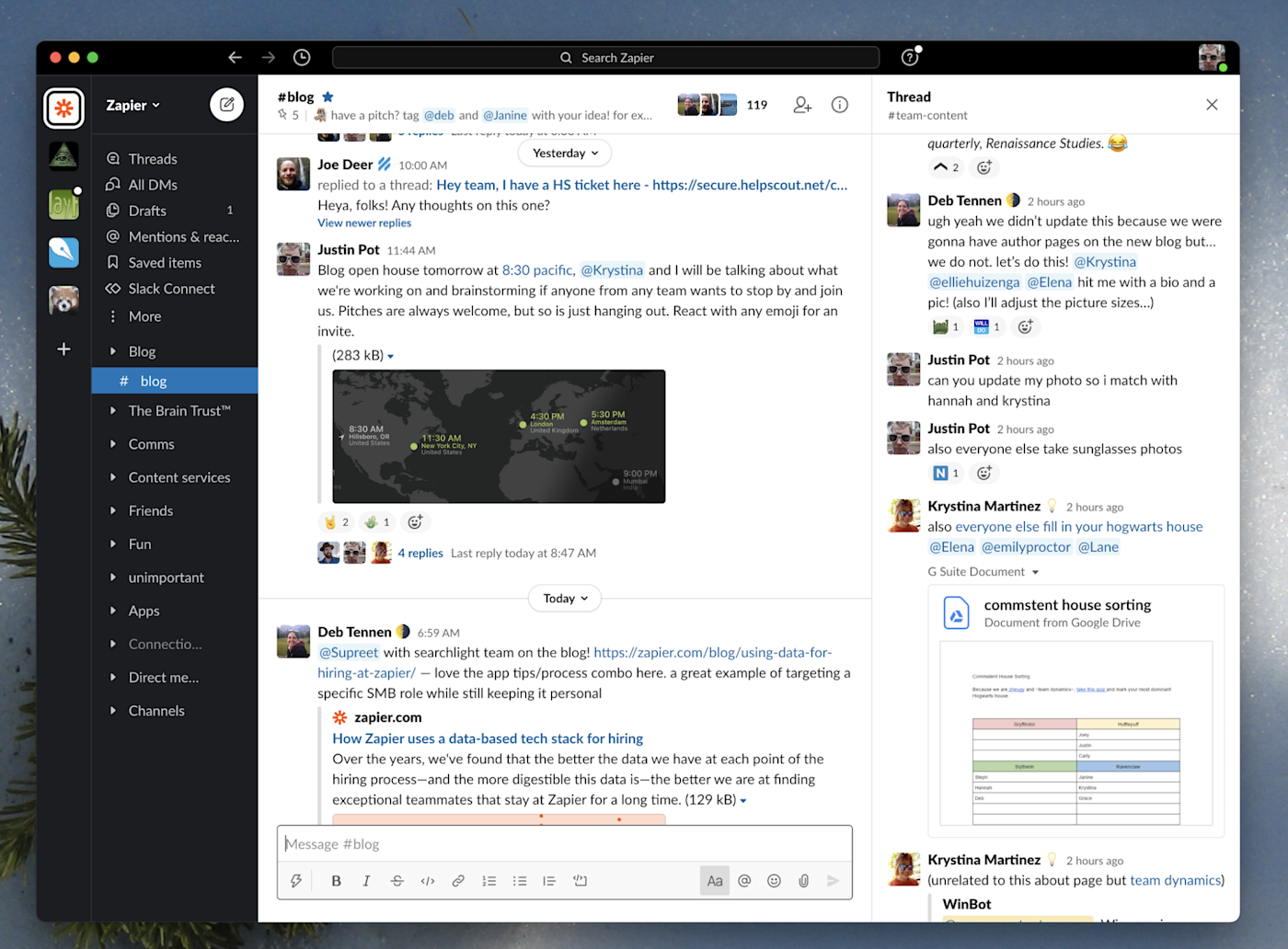
Slack launched in 2013 and quickly came to define the office chat space, in no small part because people loved using it. It’s not hard to understand why—this is an application designed with the user in mind.
Every Slack team has a General channel intended for the entire company, but the bulk of day-to-day chatter happens in channels related to a specific team or project. Users decide which of these channels they want to be in, which means they can avoid being flooded by messages about projects unrelated to them. This sorting goes further: conversations in these channels can be broken down into threads, and users will only be notified of conversations in threads if they participate in the conversation or actively decide to subscribe to them. Team members can tag other users to pull them into channels or threads, which helps balance the need to reduce noise with the need to ensure important conversations are being seen.
Slack also makes it easy for users to find answers using search. You can easily filter by channel, user, date, and more. Collaboration is another key emphasis. Quickly share files by clicking-and-dragging them onto the app, or by linking to them. Most links will unfurl, meaning things like images and videos can be reviewed without leaving the app. Small features, like emoji reactions, make it easy to meaningfully respond to messages in just a couple clicks. Video and audio calls can be started with a single click, and there are even audio “huddles” people can drop in and out of for audio co-working. Slack also offers thousands of integrations with other apps. All of these small touches might sound overwhelming, but a clever design (alongside friendly text in every corner of the app) means that Slack rarely feels confusing or overwhelming.
Slack’s biggest downside might be its price—particularly given that it doesn’t come as part of a broader software bundle. For teams that are serious about workplace chat, however, Slack offers more than enough value to be worthwhile.
You can do more with Slack when you connect it to your favorite apps through Zapier. You can create automated workflows that let you know when a calendar event is about to start, add saved Slack messages to your to-do list automatically, and more.
Slack pricing: Free for unlimited users, 1-on-1 calls within your team, and 10k message history; paid plans from $8/user/month (when paid monthly) for unlimited history, screen sharing, huddles, and team video calls.
Best team chat app for large organizations broken down into teams
Microsoft Teams (Android, iOS, Windows, Mac, Web)
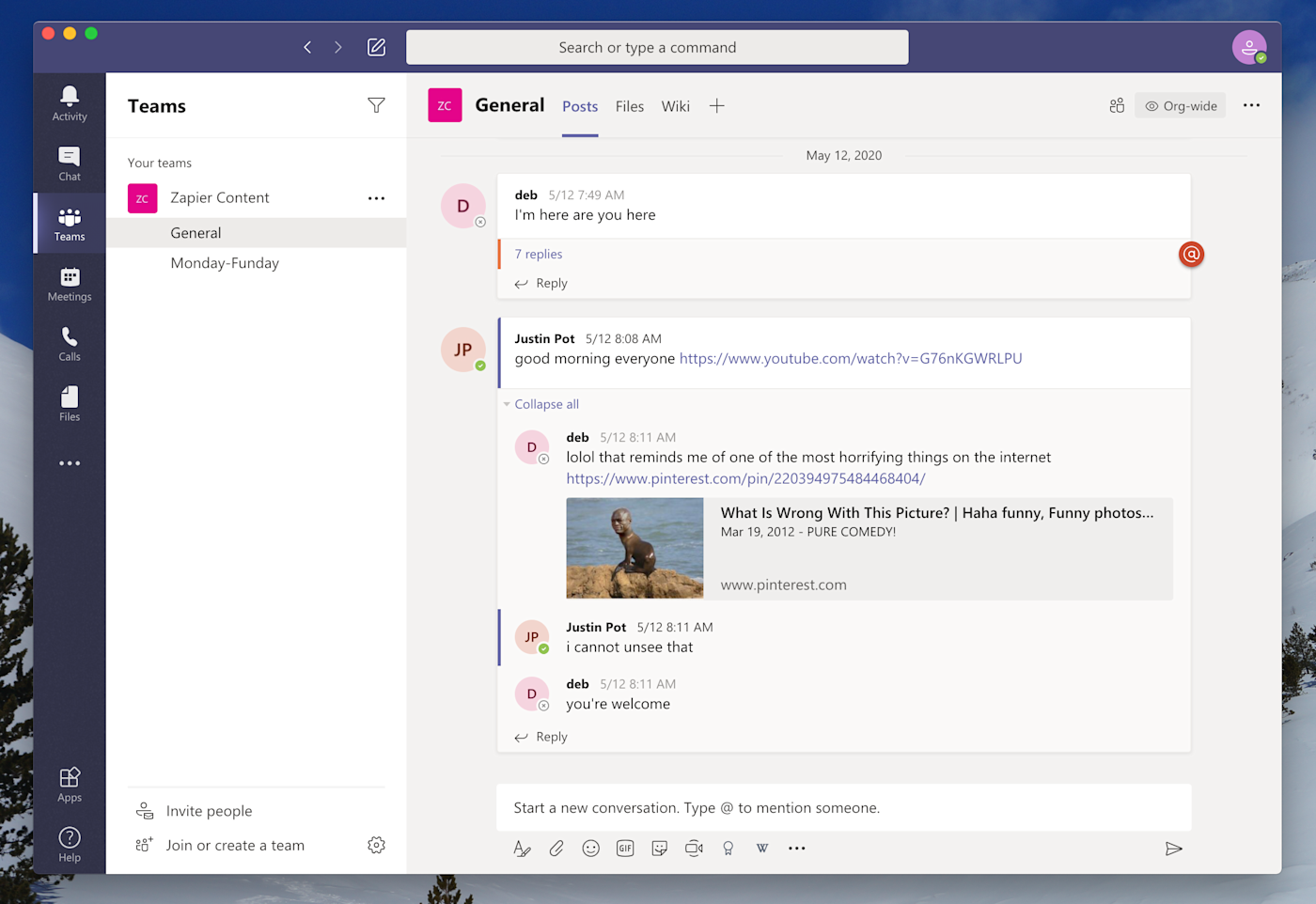
Microsoft Teams is what happens when an org chart becomes a team chat app. How much you’ll like it is directly related to how appealing the previous sentence was to you.
Every Microsoft Teams account is tied to a single organization, sometimes called an org, which represents your entire company. Users are invited into one or more teams inside a company, and every team is broken down into channels. Conversations in these channels are forced into threads, breaking office instant messaging down yet another level. It’s the most layers of organization in any team chat app we tested, and while it might sound a little confusing, the result is ultimately tidy.
Video and audio calls are a big emphasis. Users can schedule meetings, complete with an agenda, or hop onto spontaneous calls. There are also extensive collaboration features, including tight integration with the Microsoft Office suite for collaborating on documents, calendar appointments, and notes.
The main downside to Teams is how much work it is to roll out. If you don’t have a dedicated IT staff, it’s going to be tricky to set up, particularly if you’re attempting to set up the free version. Considering the size of organizations Teams seems to be built for, however, that’s probably not much of a barrier—especially if your team is already using the Microsoft suite of apps.
When you connect Teams to your other apps using Zapier, you can track invoices in Teams as they’re paid, get instant visibility into new leads by posting them to a channel automatically as they come in, and more.
Microsoft Teams pricing: Included with Microsoft 365 Business Basic and higher from $6/user/month (when paid annually) for Sharepoint, OneDrive, cloud versions of all Office apps, and Microsoft Teams chat.
Best team chat app for Google Workspace users
Google Chat (Web, iOS, Android)
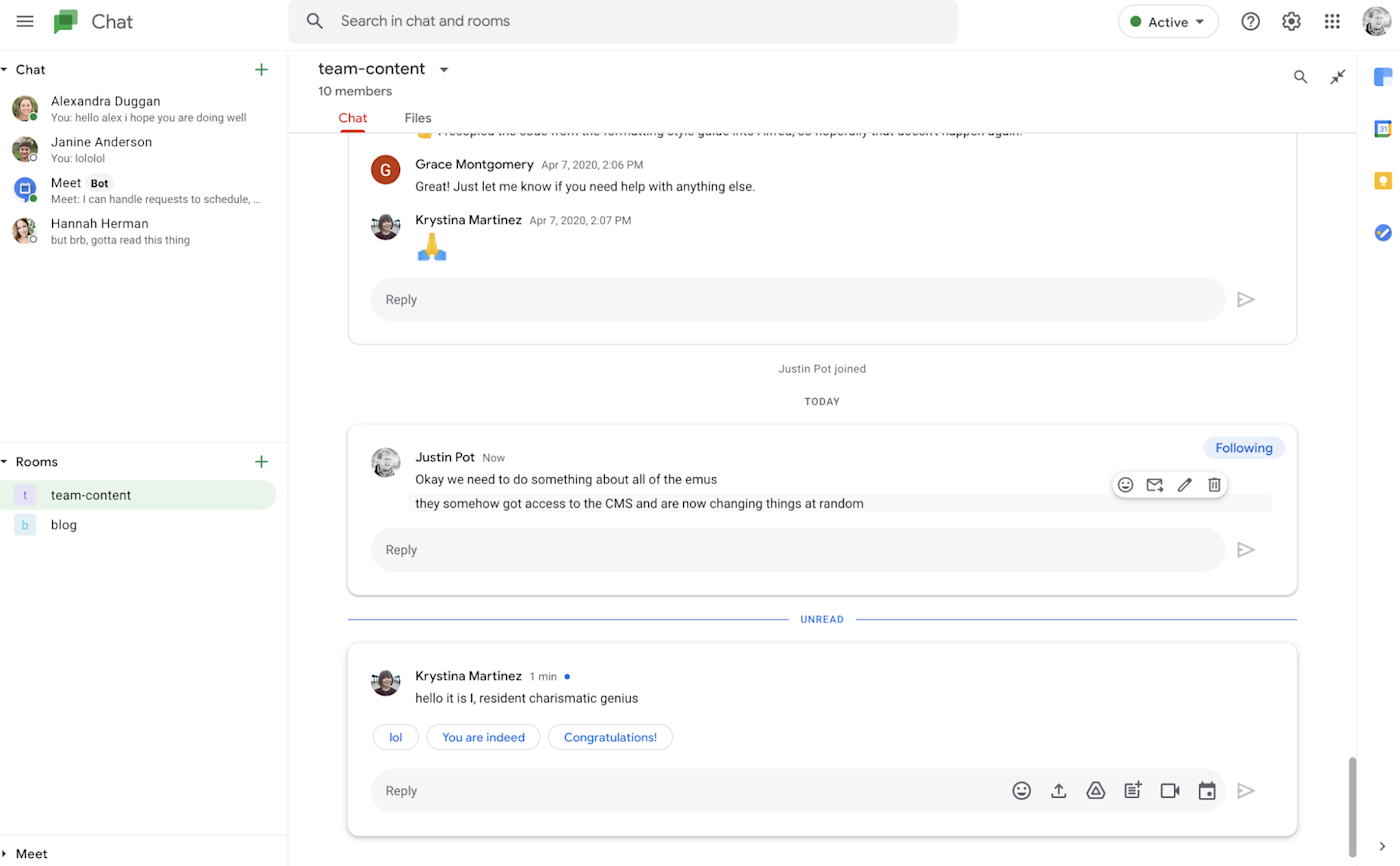
You’re forgiven if you didn’t know Google offered a team chat app—it’s not exactly common knowledge. Even so, Google Chat is worth looking into, especially if your organization already uses Google Workspace.
Google Chat, formerly known as Google Hangouts Chat, breaks conversations down into rooms, similar to channels in Slack. Conversations are forced into threads, which helps keep things organized. Your company can add as many rooms as they want, and users can easily join and leave rooms.
Where Chat really shines, however, is with integrations with Google’s ecosystem of apps. Pasting a Google Doc link automatically changes permissions, so everyone in the room can open it. You can quickly organize a meeting with any coworker by tagging Google Meet, your coworker, and saying when the meeting should happen—this creates a calendar appointment complete with a Google Meet link for video conferencing. Every room has a task list, which connects to Google Tasks. Search is also a strong point, which, considering this is a Google product, probably shouldn’t be a surprise. Results show up in real-time as you type, and there’s a wide range of filtering options.
Google Chat’s weakness is probably polish. Some seemingly simple things, like browsing a list of public rooms to join, are buried behind multiple clicks for reasons that are unclear to me. Using Chat will take some getting used to. But it’s a solid choice, and if your company is already paying for Google Workspace, it’s essentially free.
By using Zapier to connect Google Chat with the other apps you use most, you can turn your chat app into a work hub. Get notifications in the right channel before important events, for new form responses, or when new tickets come in from your ticketing app.
Google Chat pricing: Included with Google Workspace (formerly G Suite) Basic and higher plans from $6/user/month for Gmail on your custom domain, Google Workspace apps, and Google Chat.
Best team chat app for always-on voice chat
Discord (Android, iOS, Windows, Mac, Web)
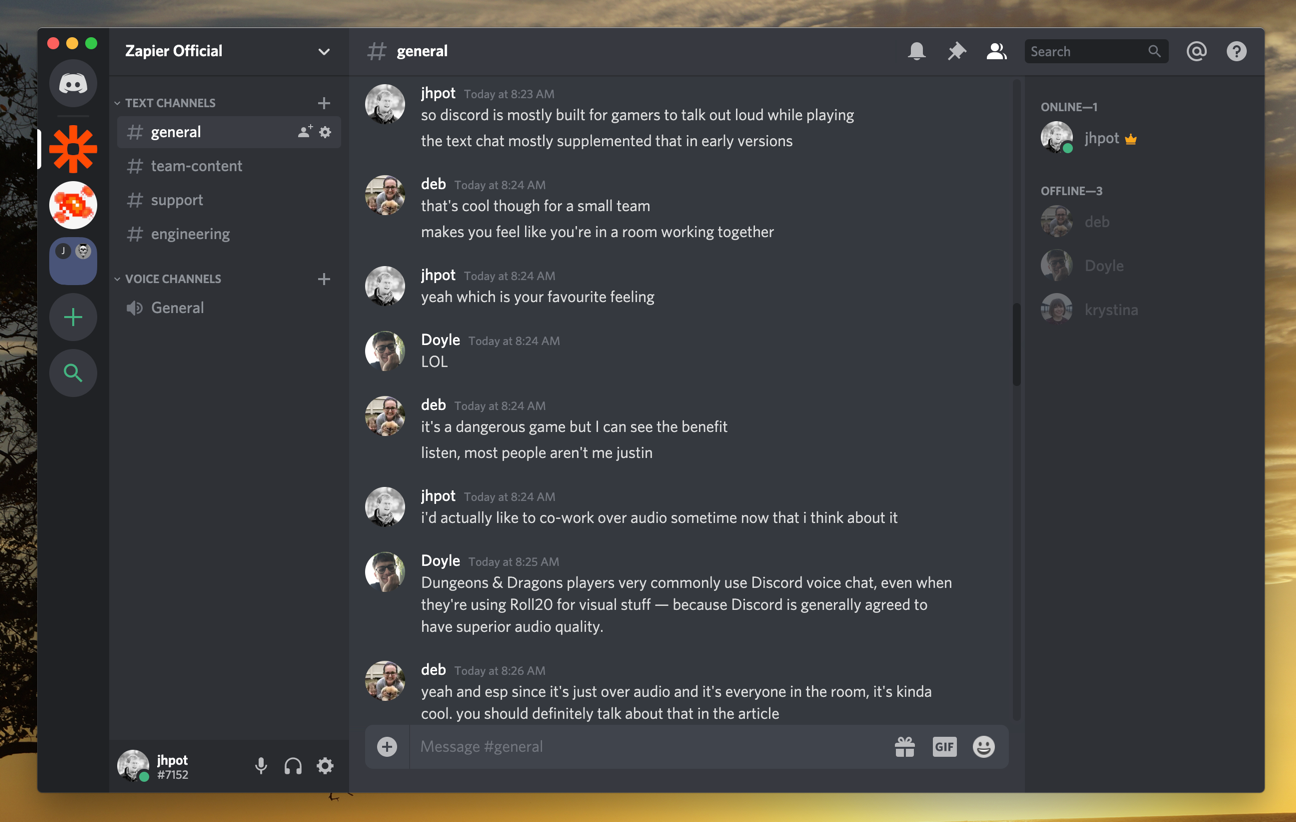
Discord is a real outlier. It was originally built with gamers in mind, and these days is marketed more broadly to online communities—not companies. There aren’t a lot of business-specific features, and integrations are largely bots built by third parties. But Discord can work for business chat for one key reason: excellent always-on audio.
Discord offers text channels, similar to those seen in other team chat apps. You can add as many as you want, and you can break down conversations further using threads. The highlight here, though, is the voice channels, which are always-on phone calls where you can talk to anyone on your team. You can keep your mic off, then push a key to start talking whenever you want to jump in. It was originally designed for gaming—the idea is to turn on a channel, leave Discord running in the background, then play cooperative games. But it’s just as handy to talk to colleagues while working remotely in a shared Google Doc, or you could share your screen in any application and collaborate that way. There’s also the option of video chats, if you want to see your teammates face-to-face, but we think the audio chats are the real highlight here.
Another key point: Discord is almost entirely free. Sure, there are features behind a paywall, but they are basically irrelevant to a business use case. Discord also offers the best audio quality on the market, and this feature alone makes it worth a look if you’re looking for a Slack alternative and talking out loud is how you get work done.
Discord becomes even more suited for business when you connect it to your favorite apps through Zapier. Pull Twitter activity into a Discord channel, automatically share new content from your knowledge base app with a channel, and more.
Discord pricing: Free for basic features; $9.99/month Nitro plan for more custom emoji, larger file uploads, and GIF avatars.
Best self-hosted team chat app
Mattermost (Android, iOS, Windows, Mac, Linux, Web)
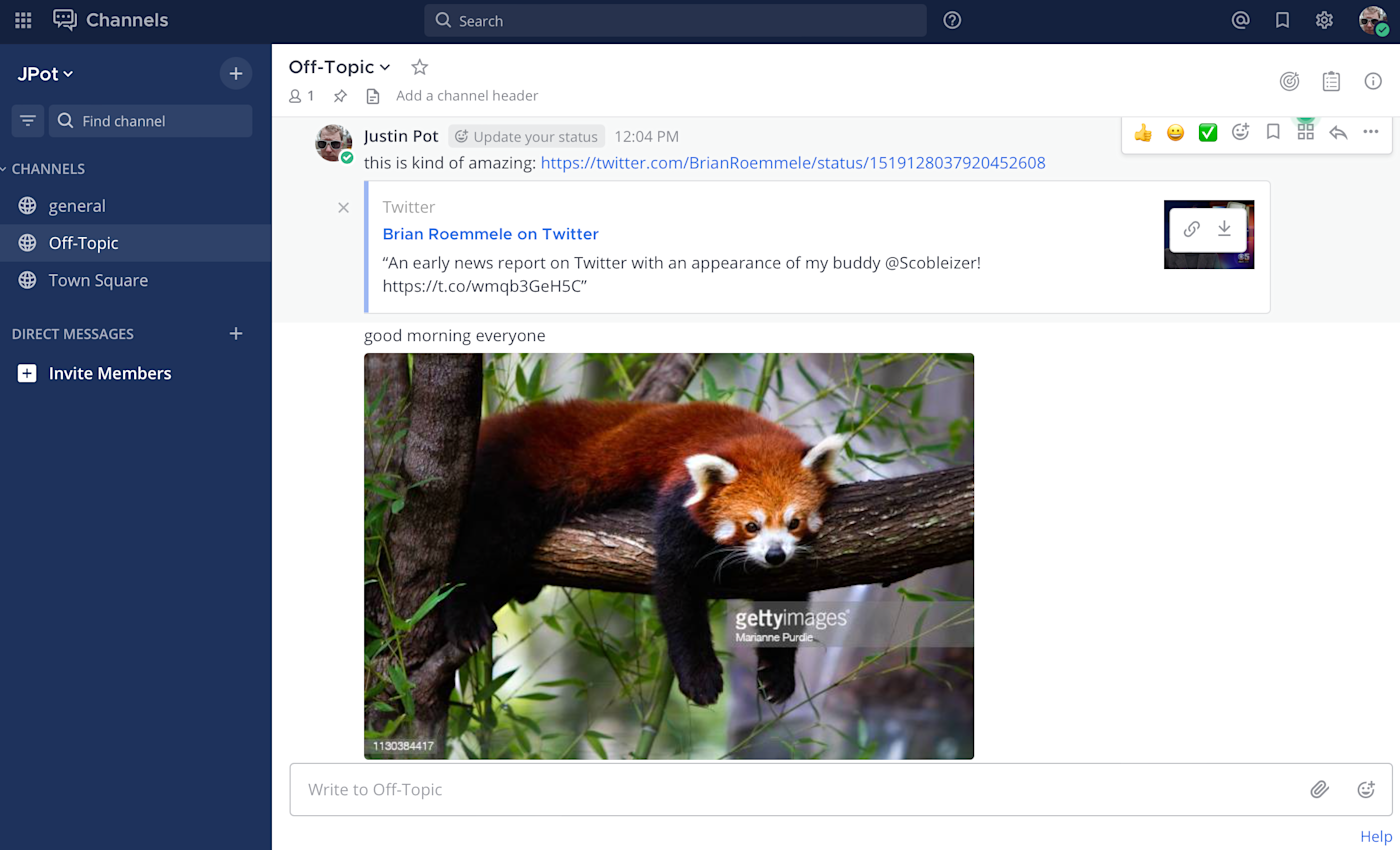
Some conversations are too important to host on a third-party server, which is where Mattermost comes in. This is an open source chat app, meaning you can download and install it on your company’s own servers. For some businesses, this is absolutely essential. Mattermost is the most feature-complete self-hosted chat app I found.
Conversations are divided into channels, similar to other services. Threads are offered, though every post in a thread is also posted to the main channel, which could get a little messy. The search functionality is feature complete, allowing you to filter by user, channel, and date. Video and audio chat are handled by third-party services, some of which you can install on your company’s servers and integrate directly in the user interface.
Mattermost is the closest thing you can get to running Slack on your own servers. The interface looks similar, the keyboard shortcuts are basically the same, and there are even emoji reactions. If self-hosting is a must, check out Mattermost first.
You can use Zapier and Mattermost together to get reminders for calendar events, track tickets from your customer support app, see new messages from your social media profiles, and more—all without leaving Mattermost.
Mattermost pricing: Free if you download the open-source version and install it on your own server. Paid plans start at $10/user/month.
Looking for a Mattermost alternative for self-hosted chat? Rocket.Chat and Zulip are both worth looking into, if not as feature-complete as Mattermost.
This article was originally published in April 2014 by Matthew Guay. The most recent review of apps and update was in May 2022.
[adsanity_group align=’alignnone’ num_ads=1 num_columns=1 group_ids=’15192′]
Need Any Technology Assistance? Call Pursho @ 0731-6725516