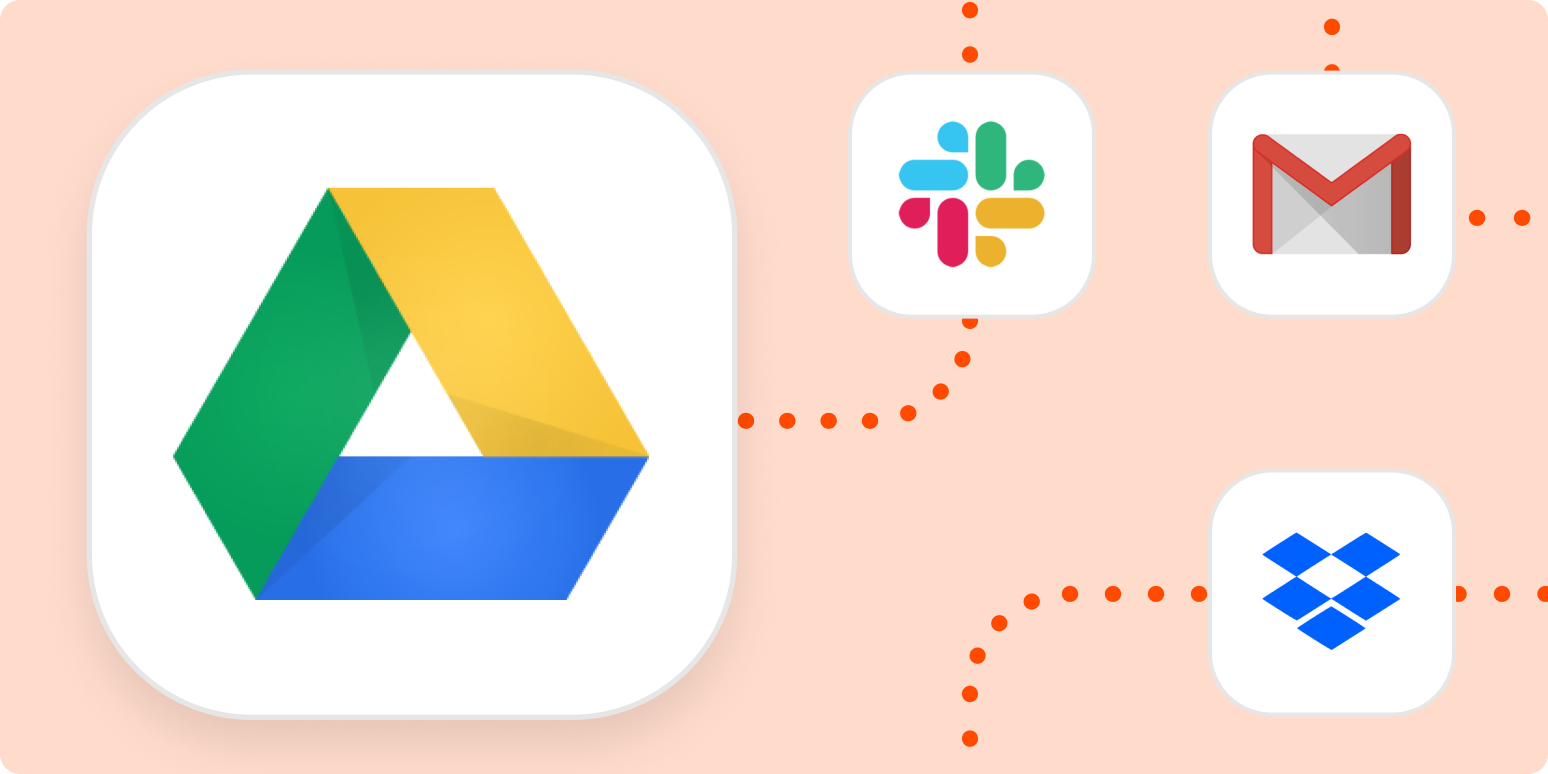Remember rifling through old metal file cabinets filled to the brim with manila folders? Those cabinets required meticulous, organized systems—or else it would be impossible to find the documents you needed.
We may have upgraded that file cabinet to Google Drive, but we still face that same problem. If you don’t have systems to keep your files organized, important documents get lost. Here’s how you can streamline your digital file management with Google Drive and Zapier.
Table of contents
Easily download email attachments
Taming your inbox is more achievable than you think, especially if you use automation to download your email attachments.
You can set up a Zap—the automated workflows you create with Zapier—that saves any email attachment (or ones that match certain criteria) to your Google Drive.
To get started with a Zap template—what we call our pre-made workflows—just click on the Use this Zap button, and we’ll guide you through customizing it. It only takes a few minutes. You can read more about setting up Zaps here.
You can also set up workflows that save email attachments to a specific Google Drive folder when you give it a label or forward it to a specific email address. Then you won’t have to worry about losing files or jumping from one tab to another.
Save attachments from other places
Streamlining how you save attachments in your inbox is just the beginning. You can also automatically send files in Slack (or your favorite chat tool) directly to your Google Drive. Now nothing will get lost in your team chat tool either.
If you have a lot of form submissions coming in, you can also add files or create folders in Google Drive—making it easier to direct new documents to the right place.
Plus, if you use a video conferencing app for virtual meetings, you can create a Zap that automatically uploads video recording to Google Drive for you.
You can also save files from other drives and vice versa. That way, everyone has access to the right documents, no matter which tool they use.
Send notifications about new files
Sometimes it can feel like most notifications are useless. But with the right systems in place, notifications bring efficiency and organization.
Use automation to ensure the right people know about new Google Drive files—in the right place. Whether it’s with an email alert or a team chat message, keep your team informed without adding another task to your to-do list.
Automatically shorten Google Drive links
Google Drive links can get long, and you may want to shorten those URLs for easy sharing. Fortunately, shortening a URL is a manual task you can easily automate.
All you have to do is create a Zap that automatically sends the links of your newly added Google Drive files to URL shorteners. Viola! No more wasting time manually shortening your links.
Instantly post on your social channels
You’ve finished editing your latest video or photo, but now you have to go through the process of saving it and publishing it to the right places. With automation, you can easily do this in one step.
Build an automatic workflow that instantly shares items saved to your Google Drive to wherever you want them posted—giving you back valuable time.
Create efficient processes for Google Drive
Make sure you get the most out of Google Drive by automating the administrative tasks. That way, you can save time, reduce frustration, and stay organized.
New to Zapier? It’s an automation tool that helps anyone connect apps and automate workflows—without any complicated code. Sign up for free to use this app, and many others, with Zapier.
[adsanity_group align=’alignnone’ num_ads=1 num_columns=1 group_ids=’15192′]
Need Any Technology Assistance? Call Pursho @ 0731-6725516