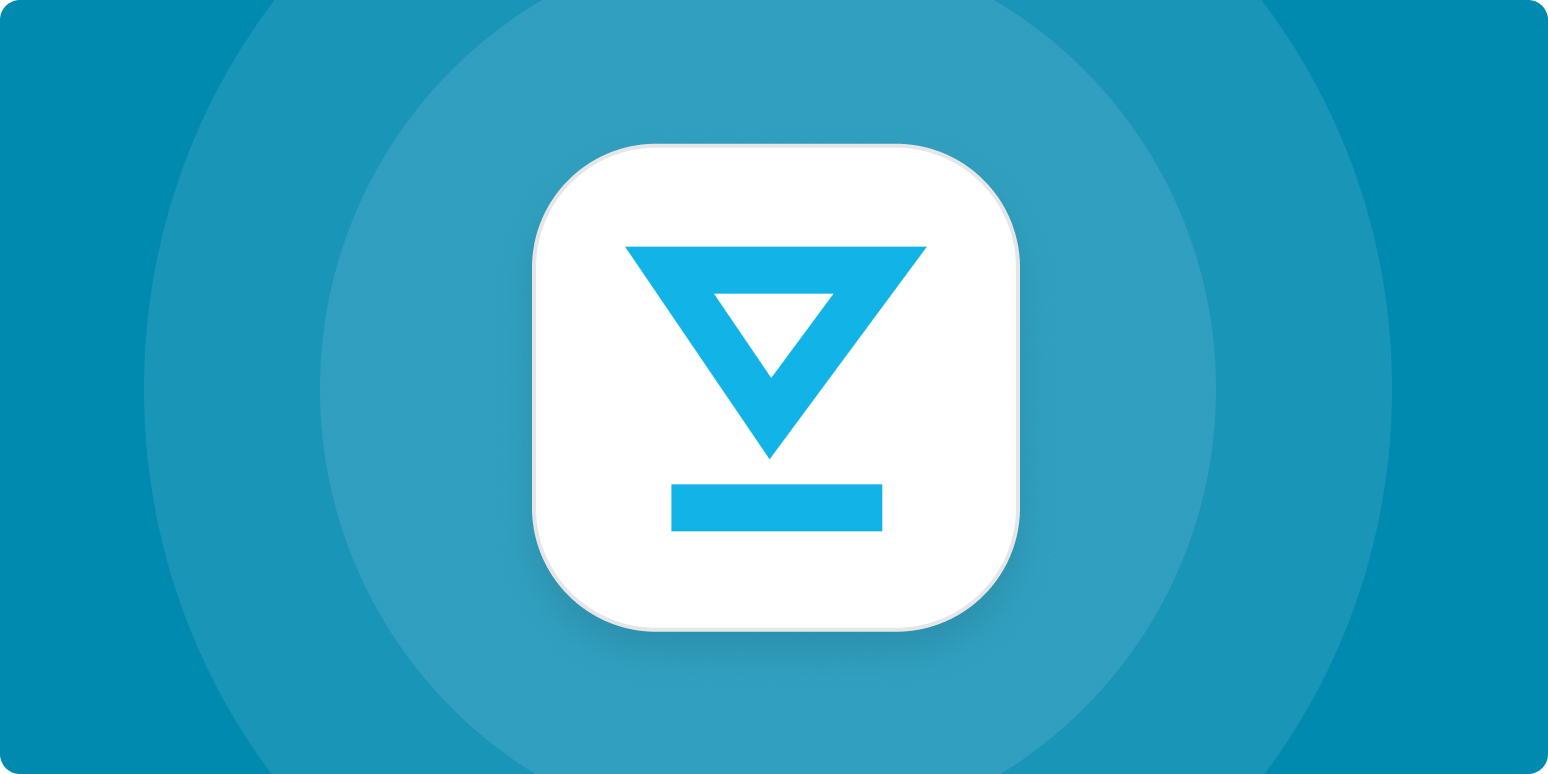I love writing—I run a content writing business, and I’m genuinely excited each and every day about the work I do for my clients. But as you might imagine, I’m not quite as excited about the administrative tasks I have to do. That’s why I use as many tools as possible to streamline my work.
One small tool that’s saved me countless hours is HelloSign, my digital signature app. I’ve been a user for three years now, and it’s been well worth the investment.
What is HelloSign?
HelloSign is an app that lets you virtually (and legally) sign documents or send documents out to collect legally-binding signatures. Here’s how it works:
-
You upload a document.
-
You create blank fields in the document for either you or someone else to fill in. (Think: email address, job title, signature, initials, date signed, and so on).
-
You send the document out to request signatures.
-
HelloSign automatically fills in any fields it already knows (e.g., email address); the recipient completes the rest. They can type out their name to act as their digital signature, or they can upload a photo of their actual signature—whatever they prefer.
-
You get notified that they’ve signed; you countersign.
-
Both parties receive an email with a copy of the signed contract.
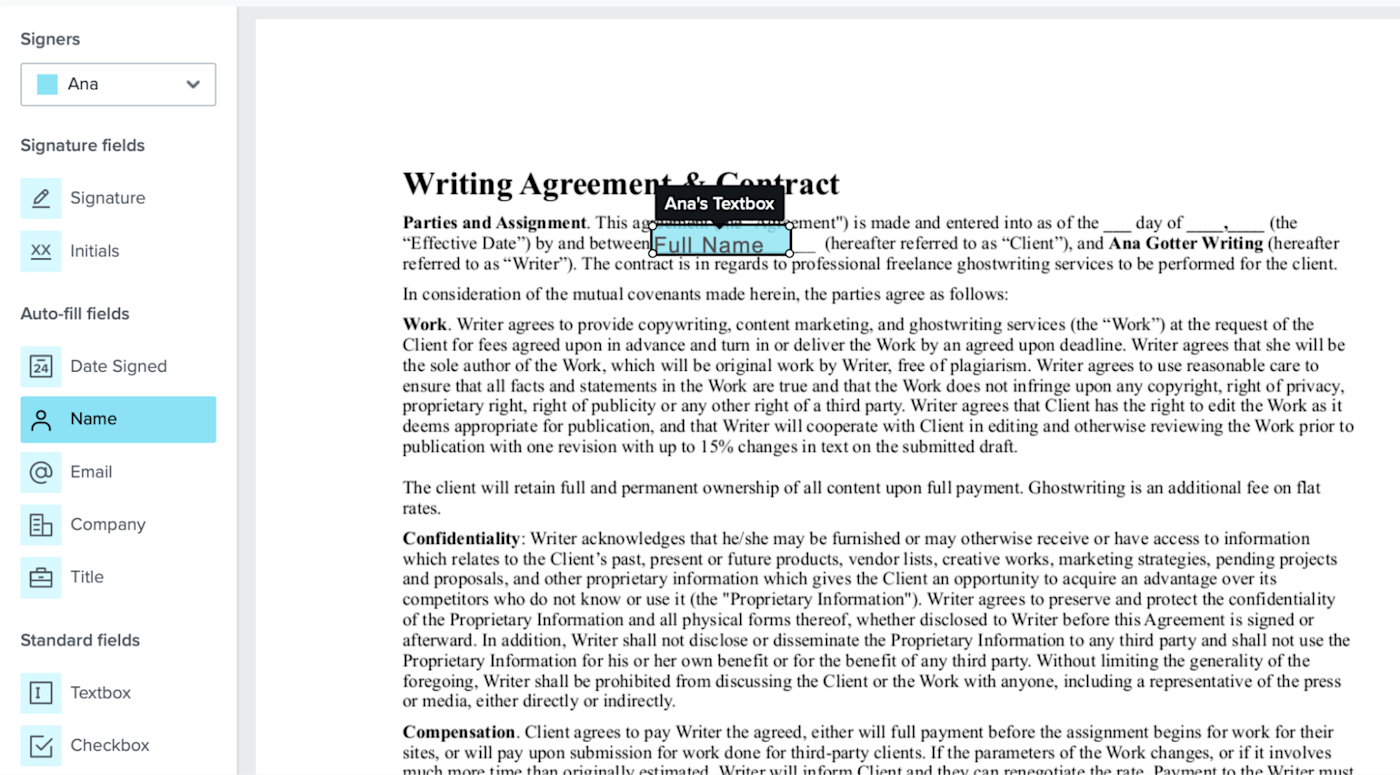
Everything is entirely digital—no need to print out documents, fill them out, and fax or retain them. It’s just a few clicks, and then you can send, download, or save the document as you see fit.
Why I chose HelloSign
I was actually originally using a major competitor of HelloSign, but it was consistently glitchy and locked me out of my account more than once. That’s not a great look when I’m trying to close a contract quickly so I can start work for a new client.
Automate your digital signature workflows
So I jumped ship. After reviewing several eSignature tools and even testing a few, I decided to go with HelloSign for a few reasons:
-
The interface is exceptionally easy to use, with almost no learning curve (many tools, in my experience, are not like this).
-
I could upload my standard contract as a “template,” which could be saved and sent to new clients privately without me needing to reupload it and format it constantly.
-
The pricing was fair and competitive ($180/year for unlimited signatures).
-
My clients (and my contractors!) could sign the documents I sent them without having to create an account or pay to join. Having been on the receiving end of HelloSign documents, I can confirm that it takes the recipient just a few seconds to complete if there are only a few fields to fill out.
-
It’s got great flexible features, like the ability to choose the signing order of participants.
You’ll want to try a few digital signature tools for yourself since everyone’s contract needs are a little different. Take a look at Zapier’s list of the best digital signature apps and grab some free trials to see what you like best. But keep your eye out for the kinds of features I mentioned above. The whole point is to make your life easier, so focus on usability.
How I use HelloSign for my business
HelloSign comes in handy for anything that requires a signature—whether it’s someone asking me for a signature or the other way around. Here are the main use cases in my day-to-day work.
1. Using contract templates in HelloSign
About half of my clients have their own contract that they’d like me to sign. That means I’m on the hook for providing a contract to the other 50%. I have a standard contract template that includes really basic information: I do the work, I maintain confidentiality, you own the content, and (of course) you pay me.
HelloSign lets me save a reusable template of this contract in their system, including all the requested information fields (client name, date, and so on). With two clicks, I’m in the template and entering my client’s email address for the system to send it out.
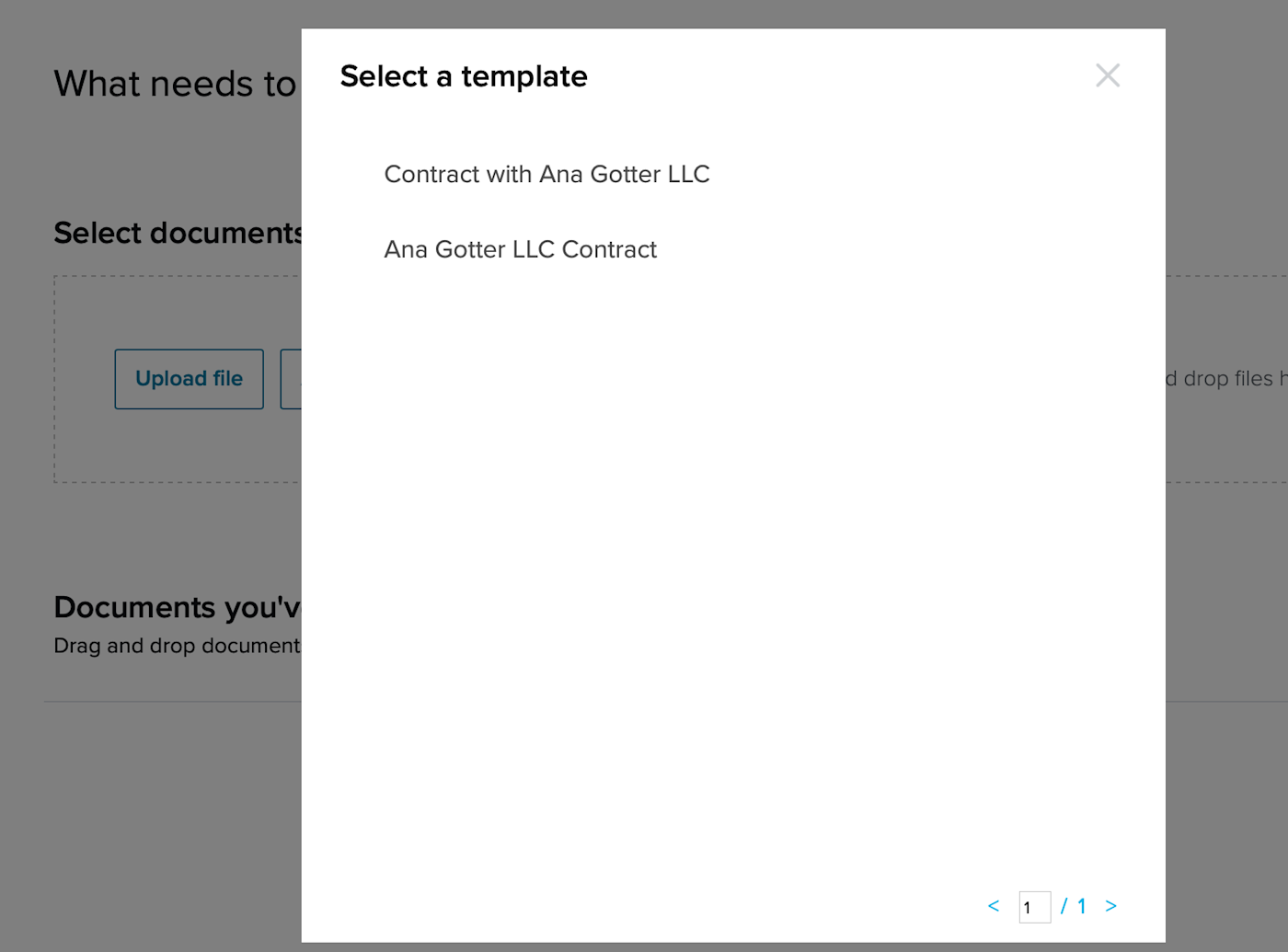
I click send, and they’ll have it in their inbox within seconds. Once everyone has signed, I get a copy of the contract (PDF, downloadable from the email itself) in my inbox.
You can set up automated workflows, called Zaps, to automatically create contracts whenever a form is filled out, save your contracts to wherever you want them, get alerts for new signatures, and more. Here’s how to automatically manage your digital signatures with Zapier.
2. Uploading contracts that aren’t sent with a digital signature app
When my client has a contract they use, we default to the client’s, not mine. But sometimes, clients will send a contract through email. Without HelloSign, I’d either have to print/sign/scan/send (nope) or open my PDF editor app, sign it, email it back, and then ask them to do the same and send it back to me (still nope).
Instead, I upload the doc to HelloSign, and then I can quickly request both parties’ signatures. In many cases, I’ll have a double-signed contract within two hours.
3. Saving my W-9s
I’m an LLC that elects to be taxed as an S-corp, which means that (depending on what country they’re in) my clients don’t generally need a W-9 from me. But some still request one, and I’m always happy to provide it.
In HelloSign, I have a template of a signed, completed W-9 that only has one field for me to complete: the date signed. It might seem like a small detail, but the seconds saved searching site:.gov W-9 and refilling it out every time adds up.
I also use HelloSign to send out W-9 requests from the contractors that work for me. The list of contractors shifts every year (and their information may change year to year too), so that’s even more time saved.
HelloSign has my vote of confidence. But even if you don’t end up going with HelloSign, start using a digital signature tool. It will eliminate so many of those tiny little things you hate about your work—and help you focus on what matters.
[adsanity_group align=’alignnone’ num_ads=1 num_columns=1 group_ids=’15192′]
Need Any Technology Assistance? Call Pursho @ 0731-6725516