Your coffee is warm, your candle is burning, and you have just the right music. You’re about to find that flow state where you experience peak productivity—and you suddenly remember that you forgot to start your timer.
Rather than interrupting your creative flow to track the clock or relying on your memory after the fact, a time tracking app can do all the work for you, automatically.
Connect your time-tracking app to your other tools
The best time tracking apps allow you to easily start and stop a timer, edit hours worked after the fact, access reports to understand how long different tasks take to complete, and create invoices or export data. Whether you’re tracking time for personal productivity or to streamline your business processes, a time tracking app can simplify the task.
After considering more than 40 tools, we found the five best time trackers for individuals and small teams.
The best time tracking apps
What makes a great time tracking app?
When you know how you spend your time, you can analyze your work trends and make smarter business decisions. Whether you’re working solo or in a small team, time tracking software can give you a complete overview of your daily, weekly, monthly, and yearly work.
What do you do with this information? Perhaps most importantly, tracking your time can help you get paid, allowing you to feel confident about your invoices rather than trying to estimate how much time you worked after the fact. If you’re part of a team, time tracking can help you answer the question, “What have you been working on this month?”
When evaluating the best time tracking apps, we considered the following criteria:
-
Real-time tracking. Nearly all time tracking apps let you track in real time, meaning they give you a running clock that you launch when you start a task, and that you can pause or stop when you finish.
-
The ability to edit time tracked or manually add time blocks. The best apps let you correct time tracked after the fact, such as if you accidentally leave a timer running while you take off for lunch. You should be able to edit the time log to subtract however many minutes you weren’t working. You also want an app that lets you enter a block of time post hoc in case you forget to launch a timer at all. For example, if your phone rings and you jump into a 20-minute consulting call, you might not start a timer, but you do want to log and bill for those hours worked.
-
Reporting features. The most powerful time tracking apps offer dashboards and reports that let you break out daily, weekly, or monthly time spent per project, per person, or per client.
-
The ability to create an invoice or export data. Once you aggregate all your time spent on your work, you have to be able to take action on it. All these apps let you either automatically create invoices from the time tracking data stored in the app or export that information into PDFs, CSVs, or Google Sheets to share with the right people.
What’s not included in this roundup
Here, we focus specifically on time tracking apps for individuals and small teams. We don’t consider employee monitoring software, which often includes some type of time tracking. Employee monitoring tools are better suited for large organizations that need to keep a close eye on when employees clock in and out and whether they’re working when they say they are.
Additionally, we don’t include project management, invoicing, or accounting apps that come with an add-on or built-in time tracker. While time-tracking clocks can be very helpful inside these tools, we assume if that’s what you need, you’re likely shopping for a more robust solution.
Best free time tracking app
Toggl Track (Android, iOS, Windows, macOS, Linux, Web, and browser extensions)
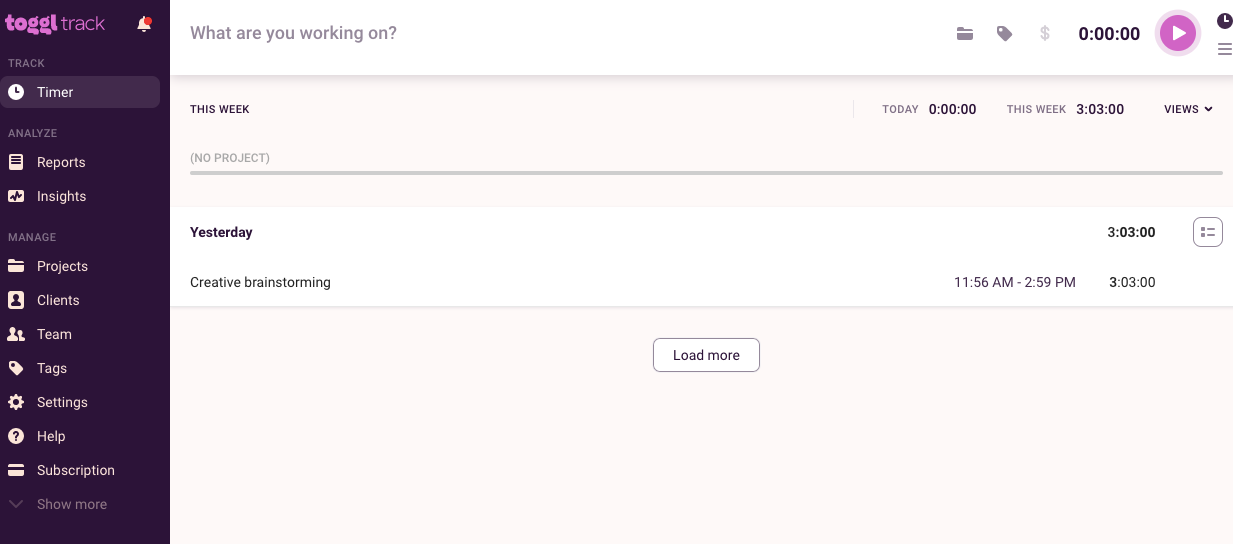
If you need a time tracking app but can’t pay for one, you should use Toggl Track. The time tracking tool has a generous free tier of service that gives you access to all its apps (Android, iOS, Windows, macOS, Linux, Web, and browser extensions) and includes all the core functionality you’d expect in a time tracking app.
Toggl Track works so effortlessly primarily because it doesn’t ask much of you when you start timing a task. With many time tracking apps, you have to have a client, project, and task entered into your account before the app will let you track time. If you don’t, you have to set your task aside for the time being and enter them. With Toggl Track, you can track your time right away, view your tracked time entries in a grid or calendar format, and worry about the details later.
Additionally, when you use Toggl Track through the Chrome or Firefox browser extension, a Toggl timer button shows up in just about every web app you could imagine, from Google Docs and other Google apps to Help Scout. Because you always see the Toggl Track button while you’re working, you have a continual reminder to track your time.
Toggl Track has some of the most detailed options I’ve seen in a time tracking app. For example, in the Toggl Track Chrome extension, you can automatically start and stop tracking time based on whether the browser is open or not. It also has excellent idle detection, which helps you maintain high accuracy across your records. When the app detects your computer has been idle but a timer is still running, it offers ways to correct the recorded block of time. That way, if you’re interrupted while working and get sucked into a 20-minute conversation, Toggl Track can knock out those 20 minutes from your record. Toggl Track even has a Pomodoro Technique setting, so that you can work for a set amount of time on a project that requires your focus and then take a short break, all with simple stopwatch-like reminders.
For even more flexibility, use Toggl Track’s Zapier integrations to connect Toggl Track with your favorite apps like Google Calendar and Slack.
Toggl Track Pricing: Free for up to five users; $9 per user per month when billed annually for the Starter plan, which includes time rounding, billable rates, saved reports, and more.
If you’re looking for a simple time tracking app without extra bells and whistles, consider Clockify. While the free plan doesn’t offer the same level of functionality as Toggl Track, it does include unlimited tracking, unlimited users, unlimited projects, and unlimited reports—all for free.
Best time tracking app for teams
Harvest (Android, iOS, Windows, macOS, Web, browser extensions)
Among the best time tracking apps overall, Harvest is a top option for teams. It’s a stellar option for solo entrepreneurs, too, but it’s built to handle a collaborative workload in a way that’s clear and easy to understand.
Everyone on your team can install and use as many instances of Harvest as they like, including the desktop app, mobile app, and browser extension. The apps work offline, allowing you and your teammates to record time on tasks even when you’re not online. Harvest can automatically remind team members to track their time and submit their timesheets if you like, and the business owner can always edit, review, and approve team timesheets.
Additionally, Harvest integrates with a long list of apps. Some of the supported apps let you track your working hours directly from them (Asana, Basecamp, Slack, Trello, to name a few) and send the results to Harvest. Others are for invoicing and accounting, in case you choose not to use Harvest’s own invoicing tools. Harvest also has its own employee scheduling app called Harvest Forecast (sold separately) that tightly integrates with the core app.
If you need to connect Harvest to a tool that isn’t supported natively, you can make your own Harvest integrations using Zapier. Connect Harvest to thousands of apps, like Google Sheets and Dropbox, so you can track your time wherever it’s most useful.
Harvest Pricing: Free for one user and up to two active projects; $12 per user per month for the paid plan.
Best time tracking app for a fully customizable setup
ATracker (iOS, Android, Web)
Most time tracking apps offer tags or color-coding to categorize your hours worked. For example, making all tasks related to a specific client red or blue. ATracker takes this one step further, allowing you to customize the iOS or Android app to perfectly match each and every task you do.
You can add a task for anything and everything, from business-related activities like writing or emailing to personal tasks like playing an instrument or doing housework. You can select from more than 800 icons to visually represent the task and use color-coding and tags for even more organization.
In the end, you might have dozens of tasks on the homepage of the app. Luckily, it’s incredibly easy to start tracking time. All you have to do is tap the task to start the timer and tap it again to end it (unfortunately, you can’t have multiple timers running at the same time).
ATracker will be the most powerful for people who really want to dig into the minutiae of their day. You won’t get a lot of value out of this app if you only want to track two or three tasks. Instead, you need to commit to breaking out your day into many little tasks and diligently tracking each one.
ATracker Pricing: Free for the Lite version with five active tasks; a one-time cost of $4.99 for the Pro version with unlimited tasks and data export; $2.99 per month for the Premium version for access to the web app and other advanced features.
Best time tracking app for visualizing time differently
TrackingTime (Android, iOS, Windows, Mac, Web, Chrome, Firefox)
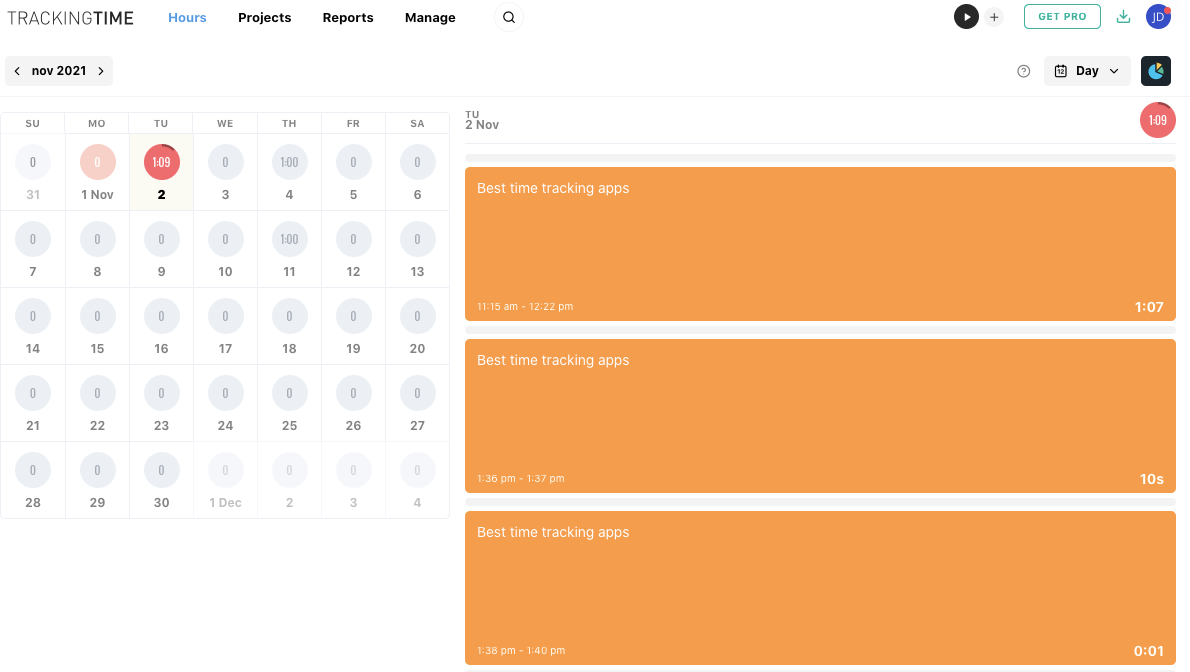
TrackingTime is a collaborative time tracking tool that looks different from many other time tracking apps. It represents time in blocks or windows, just as if that working time were an event on your calendar. It’s not the only app that lays out your time in this fashion (Timeneye and Toggl Track do it, too), but it does offer the most opportunities for customization. For example, you can choose between a day, week, month, or team view.
The daily view has the most helpful layout we’ve seen, showing the full month’s calendar on the left (with each day displaying an icon to show the amount of time tracked) and the day you select on the right, organized by blocks of tracked time and color-coded.
TrackingTime also puts more emphasis on planning your time before you start working compared to other apps. For example, you can schedule blocks of time on your calendar for tasks you intend to work on later in the week or for recurring events, like meetings.
TrackingTime integrates with several productivity tools with its Chrome extension, allowing you to start a timer directly from apps like Airtable, Asana, and Notion.
TrackingTime Pricing: Free for up to three years; $7 per user per month for the Pro plan for unlimited collaboration and advanced reporting and time management features.
Best time tracking app for reducing distractions
RescueTime (Android, iOS, Windows, macOS, Linux, Chrome, Firefox, Brave)
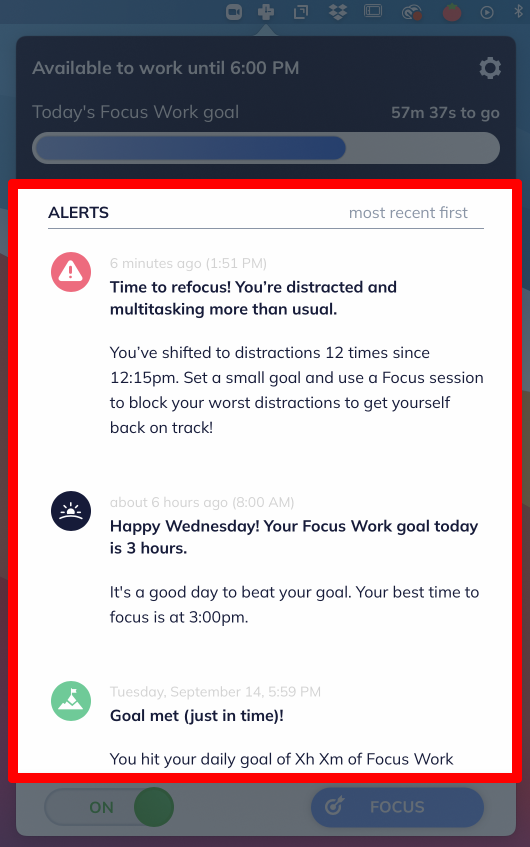
RescueTime is an automatic time tracking app with a version for just about every platform you could want. To start using RescueTime, first install a small monitoring app on your computer. This software works in the background to observe your computer usage and powers the RescueTime Assistant, “a digital wellness coach.”
The Assistant is accessible on your desktop’s menubar, taskbar, or system tray, and helps you manage your daily work progress, goals, and reports. For example, it may alert you when you’re distracted and multitasking more than normal.
RescueTime’s most interesting set of features are designed to help you focus and take on deep work—high-value, mentally-demanding projects. RescueTime refers to this type of work as “Focus Work.” You can determine the activities that qualify as Focus Work in your settings and set goals for how much Focus Work you want to complete in a day.
When you’re ready to tackle this kind of deep work, you start a “Focus Session.” During this session, RescueTime blocks all websites that you’ve identified as personal activities (like social media sites or YouTube). It keeps track of how well you’re concentrating, and at the end of the session, it will give you a detailed report.
There’s a learning curve with RescueTime. You have to familiarize yourself with all these terms and how RescueTime defines and categorizes certain activities. But once you feel comfortable with the vocabulary and the settings, you won’t have to tinker with much else and can immediately dive into your deep work.
This is also the only app in this roundup that does not let you export your hours or automatically create an invoice. RescueTime is for the person who wants to track their hours worked for their own benefit, learning more about their working habits and how to optimize their productivity.
You can do even more with RescueTime by using RescueTime’s Zapier Integrations. Zapier can connect RescueTime to all the other apps you use, so you can spend more of your time on that Focus Work.
RescueTime Pricing: Plans start at $6.50 per month.
This post was originally published in September 2018.
[adsanity_group align=’alignnone’ num_ads=1 num_columns=1 group_ids=’15192′]
Need Any Technology Assistance? Call Pursho @ 0731-6725516



