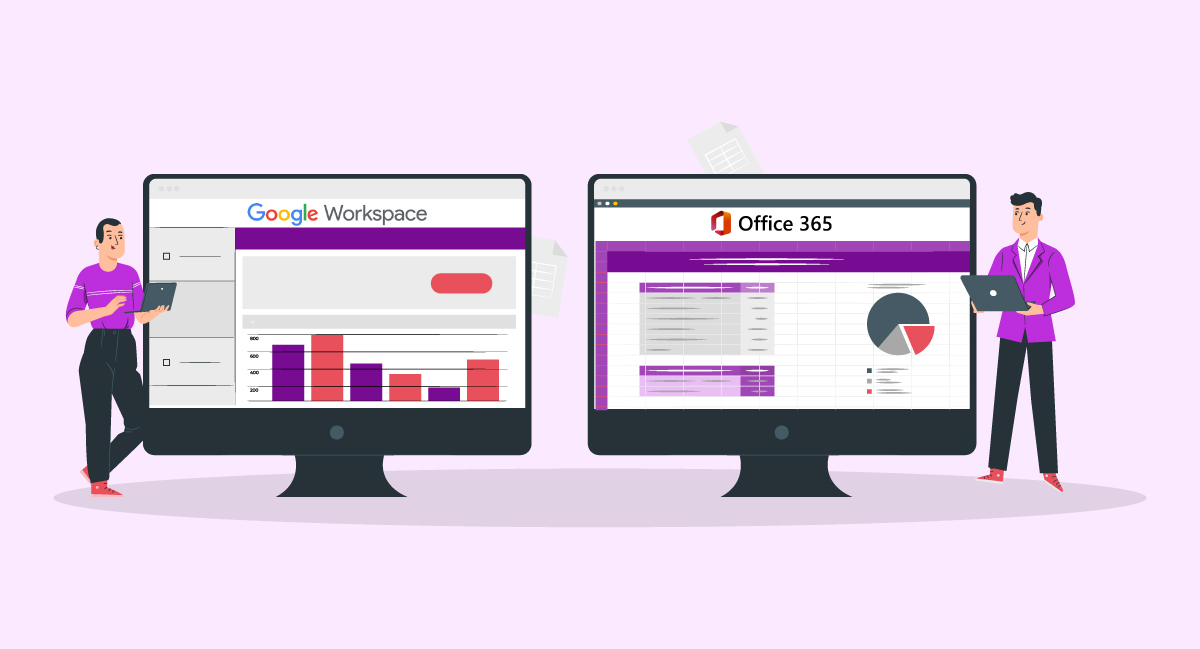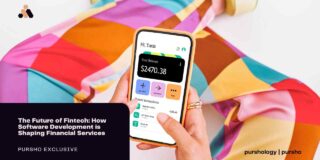Collaboration and productivity tools are essential for the success of both enterprises and individuals in today’s digital world. Microsoft 365 and Google Workspace are two major companies in this market and own 48.08% and 46.66% of the global market, respectively.
These all-inclusive productivity suites include various tools and services to improve productivity, increase collaboration, and streamline workflows. Understanding the features, costs, and capabilities of Google Workspace vs. Microsoft 365 is crucial for choosing the best option for your needs, whether you are a small business, a large corporation, or an individual looking for effective tools for personal use.
In this article, we’ll examine the salient characteristics, features, and distinctions between these two well-liked productivity suites so you can decide which one best meets your needs.
Expert Advice
Google Workspace and Microsoft 365 are two of the major players in the market. Both come with advanced and cutting-edge functionalities. It is important to be aware of their features and pricing before investing in the best platform for your organization. Hence, based on your company’s requirements and budget, you can opt for either one and improve your company’s performance
What Is Google Workspace?
Google has created a set of cloud-based productivity tools called Google Workspace. It consists of apps like Gmail, Calendar, Drive, Docs, Sheets, and Slides.

Google Workspace apps offer a variety of technologies for communication, document production (Google Docs), file storage, Google Sheets, and video conferencing in order to improve collaboration and efficiency within organizations. Real-time collaboration, shared calendars, cloud storage, and interaction with other Google services are some of its capabilities.
What is Microsoft 365?
Microsoft 365, formerly Office 365, is a subscription-based productivity suite developed by Microsoft. Users receive a complete range of communication, collaboration, and document management tools thanks to its integration of numerous applications and services.

Popular programs like Word, Excel, PowerPoint, Outlook, and OneNote are all included in Microsoft 365, along with cloud-based services like OneDrive, Exchange Online, and SharePoint Online. The creation, editing, and sharing of documents, spreadsheets, presentations, emails, and notes are all made possible by these tools across various devices.
Additional capabilities included in Microsoft 365 include real-time collaboration, email hosting, online storage, and video conferencing through Microsoft Teams.
Google Workspace vs. Microsoft 365 [Feature Comparison]
We have provided the feature comparisons to understand the main difference between Google Workspace vs. Office 365 for small business organizations. Below is a quick Google Workspace vs. Office 365 comparison chart for your reference.
|
Google Workspace |
Microfosft 365 |
|
|---|---|---|
| User Interface and Design | Simple, straightforward, and responsive interface | Recognizable interface with ribbon-style layout |
| Collaboration | Real-time collaboration, concurrent editing | Co-authoring, chat, video conferencing, file sharing, team collaboration |
| Integration and Productivity | Gmail, Calendar, Drive, Docs, Sheets, Slides | Word, Excel, PowerPoint, Outlook, OneNote, SharePoint, OneDrive, Teams |
| Security | Strong data encryption, audited data centers | Data encryption, multi-factor authentication, audited data centers |
| Compatibility and Accessibility | Compatible with Windows, macOS, Android, iOS | Compatible with Windows, macOS, iOS, and Android (optimized for Microsoft Edge} |
Keep on reading to get a detailed comparison of Microsoft 365 vs. google workspace.
1. User Interface and Design
Google Workspace – With an emphasis on usability and simplicity, Google Workspace plans have a simple and straightforward user experience. It uses a simple layout that is the same throughout all of its applications. Desktops, laptops, and mobile devices may all use the interface because it is made to be responsive across a range of platforms.
Microsoft 365 – Like the classic Microsoft Office programs, Microsoft 365 has a recognizable and unified user interface. The interface has a ribbon-style layout that puts a wide range of tools and capabilities at your fingertips. The user interface of desktop apps is mobile-friendly and optimized for desktop and laptop use of google workspace users.
2. Collaboration Tools
Google Workspace – Google Workspace places a strong emphasis on real-time collaboration and provides powerful tools for concurrent editing and co-authoring. With the ability to track changes, post comments, and participate in discussions, users may collaborate on documents, spreadsheets, and presentations in real time. Google Drive makes it simple to share and access data, encouraging teamwork.
Microsoft 365 – Through its applications and cloud services, Microsoft 365 provides a plethora of collaboration options to its users. Co-authoring features allow users to work together in real-time on documents, spreadsheets, and presentations. With the help of chat, video conferencing, and file sharing, Microsoft Teams makes communication and collaboration simple. SharePoint Online provides a platform for team collaboration and document management.
3. Productivity and Integration
Google Workspace – Various Google apps for productivity are available with Google Workspace, including Gmail, Calendar, Drive, Docs, Sheets, and Google Slides. Since these programs are closely connected, switching between tasks and sharing content is simple. Google Meet for video conferencing is one of the Google services that Google Workspace can be integrated with.
Microsoft 365 – The suite of productivity tools from Microsoft 365 comprises well-known programs, including Microsoft Word, Excel, PowerPoint, Outlook, and OneNote. These programs provide various functions for note-taking, data analysis, presentation design, and document generation. SharePoint, OneDrive, and Microsoft Teams are just a few of the Microsoft products and services that work well with Microsoft 365.
4. Security and Privacy
Google Workspace – To secure user data, Google Workspace offers strong security features. It uses cutting-edge encryption methods to protect data storage and transfer. The physical security measures in place at Google’s data centers are regularly audited to ensure compliance. Users can specify permissions to regulate file and folder access levels and share settings.
Microsoft 365 – By putting user data protection first, Microsoft 365 places a high priority on security and privacy. For improved account security, it provides options for multi-factor authentication as well as data encryption in both transit and at rest. Microsoft abides by a number of industry norms and laws, and its data centers are routinely audited. The sharing and permissions settings for files are completely customizable by the user.
5. Compatibility and Accessibility
Google Workspace – Google Workspace is made to work with several operating systems, such as Windows, macOS, Android, and iOS. It supports a plethora of web browsers, guaranteeing user accessibility on their preferred devices. Cross-platform and cross-device collaboration is possible with Google Workspace.
Microsoft 365 – Offering a unified user experience on Windows and macOS, Microsoft 365 is accessible on both operating systems. It also provides mobile apps for iOS and Android smartphones. When used with Windows, Microsoft 365 seamlessly interacts with the operating system and provides extra functionalities. The Office suite software is compatible with various well-known web browsers but is tailored for Microsoft’s Edge browser.
Above are the main comparison of Office 365 vs Google Workspace that can help you make an informed decision.
Migration From Google Workspace to Microsoft 365

Migrating from Google Workspace to Microsoft 365 involves transferring data, settings, and user accounts from one platform to another. Here is a detailed guide on how to migrate from Google Workspace to Microsoft 365:
Step 1 – Assess your Needs
Begin by evaluating the reasons for migrating and determine if Microsoft 365 meets your organization’s requirements. Consider factors such as features, pricing, support, and compatibility with existing systems. This assessment will help you understand the benefits and potential challenges of the migration.
Step 2 – Plan the Migration
Create a comprehensive migration plan that outlines the timeline, tasks, and resources required for a successful transition. Identify key stakeholders who will be involved in the migration process and allocate responsibilities accordingly. Consider any dependencies, such as third-party integrations or custom applications, and develop strategies to address them.
Step 3 – Data Migration
The first major step is to transfer your data from Google Workspace to Microsoft 365. This typically includes emails, contacts, calendars, and files stored in Google Drive. Microsoft provides tools and services to assist with data migration, such as the Microsoft 365 Data Migration Service. Alternatively, you can explore third-party migration tools that offer additional features and flexibility. It is essential to ensure data integrity and accuracy during the transfer process.
Step 4 – Set up Microsoft 365 Accounts
Once the data migration is complete, create user accounts and configure settings in Microsoft 365. This involves provisioning user accounts, assigning licenses, setting up email addresses, and configuring security and access controls. It is crucial to align user roles and permissions with the organization’s requirements to maintain data security and control.
Step 5- Communicate and Train Users
Inform your users about the migration process well in advance. Clearly communicate the timeline, changes in features and functionality, and any anticipated disruptions. Provide training sessions or resources to familiarize users with the new Microsoft 365 environment and address any questions or concerns they may have. Effective communication and user training are essential for a smooth transition and user adoption.
Step 6 – Migrate Applications and Integrations
Evaluate any third-party applications or integrations that were previously utilized in Google Workspace and assess their availability and compatibility with Microsoft 365. Identify equivalent solutions within the Microsoft ecosystem and plan the migration of these applications or integrations. Coordinate with vendors or developers to update or migrate custom applications to ensure seamless functionality in the new environment.
Step 7 – Test and Validate
Before fully transitioning to Microsoft 365, conduct thorough testing to verify that all data, applications, and integrations are functioning as expected. Create a testing environment that closely mimics the production environment and test various scenarios to ensure everything works as intended. Identify and resolve any issues or discrepancies that arise during testing to minimize disruptions during the actual migration.
Step 8 – Go Live
Once you are confident in the success of the migration, schedule a date for the cutover to Microsoft 365. Communicate the cutover plan to your users, including any necessary downtime or access restrictions, and execute the transition accordingly. Monitor the transition closely during the cutover period and provide support to address any immediate issues that may arise.
Step 9 – Post-migration Support
Offer ongoing support to users after the migration. Establish channels for users to report issues or ask questions and ensure a prompt response. Provide additional training materials, user guides, or resources to assist with the adoption of Microsoft 365. Consider conducting post-migration surveys or feedback sessions to gather insights and continuously improve the user experience.
Step 10 – Evaluate and Optimize
After the migration, regularly evaluate the performance and effectiveness of Microsoft 365 in meeting your organization’s needs. Gather feedback from users and stakeholders and make necessary adjustments or optimizations. Stay updated with Microsoft’s latest updates and features to leverage new capabilities and maximize the benefits of Microsoft 365.
Pricing Plans of Google Workspace and Microsoft 365

Google Workspace and Microsoft 365 offer different pricing plans to cater to the diverse needs of businesses and individuals. Here is an overview of the pricing and plans offered by each:
1. Google Workspace
- Beginning a Business – This package costs $6 per person per month and offers 30 GB of storage per user, improved collaboration tools, business email using your domain, and video meetings.
- Enterprise Standard – This subscription, which costs $12 per person per month, includes 2 TB of storage per user, sophisticated collaboration and security capabilities, and more software like Google Drive, Docs, Sheets, and Slides.
- Business Plus – This plan, which costs $18 per user per month, offers 5 TB of storage per user, improved security and compliance features, sophisticated administration controls, and enterprise-level support.
- Enterprise – Google’s Enterprise plan, which offers unlimited storage, sophisticated security and compliance features, data loss prevention, enterprise-grade support, and extra services like Cloud Identity and Endpoint Management, comes with a bespoke pricing structure.
2. Microsoft 365
- Microsoft 365 Business Basic – Priced at $5 per user per month, this plan includes web and mobile versions of Outlook, Word, Excel, PowerPoint, and OneNote. It also provides email hosting with a 50 GB mailbox and 1 TB of OneDrive cloud storage.
- Microsoft 365 Business Standard – Priced at $12.50 per user per month, this plan offers all the features of Business Basic, along with desktop versions of the Office applications, including Outlook, Word, Excel, PowerPoint, OneNote, and Publisher. It includes additional features such as Exchange Online email, Microsoft Teams for collaboration, and SharePoint for document management.
- Microsoft 365 Business Premium – Priced at $20 per user per month, this plan includes all the features of Business Standard, along with advanced security and device management capabilities. It provides additional features such as Azure Information Protection, Windows Virtual Desktop, and Intune for device management.
- Microsoft 365 Enterprise – Microsoft offers different plans for larger enterprises, including E1, E3, and E5. These plans provide varying levels of features and capabilities, including advanced security, compliance, analytics tools, and advanced productivity and collaboration features.
It’s important to note that pricing may vary based on the number of users, contract duration, and additional services or add-ons selected. Both Google Workspace and Microsoft 365 offer flexible plans to accommodate the needs and budgets of businesses of all sizes.
Conclusion
Microsoft 365 vs. Google Workspace are full-featured productivity suites that provide a number of tools and services to improve communication, collaboration, and document management.
Real-time communication, ease of use, and interaction with other Google services are prioritized by Google Workspace. It provides solutions appropriate for companies of all sizes, focusing on cloud-based storage and applications.
A recognizable user interface and comprehensive integration with Microsoft’s productivity software are features of Microsoft 365. It provides a wide selection of plans with comprehensive email security and device management features tailored to fit various enterprises’ demands.
When deciding which suite to use, it’s critical to evaluate your organization’s unique needs, such as those related to collaboration, system compatibility, security, and financial restraints. Making an educated choice that supports the objectives of your firm and boosts productivity will be made easier for you if you consider the advantages and disadvantages of each platform.
Frequently Asked Questions
To get support for Google Workspace or Microsoft 365:
Google Workspace:
- Google Workspace Help Center: Visit the official Google Workspace Help Center for documentation, tutorials, and troubleshooting guides.
- Google Workspace Community: Join the Google Workspace Community to interact with other users and Google experts.
Microsoft 365:
- Microsoft Support: Access Microsoft’s online support resources, including documentation, troubleshooting guides, and community forums.
- Microsoft 365 Admin Center: Use the Admin Center to find support articles, submit support requests, and access live chat or phone support.

Supriya is a highly skilled content writer with over 8 years of experience in the SaaS domain. She believes in curating engaging, informative, and SEO-friendly content to simplify highly technical concepts. With an expansive portfolio of long-format blogs, newsletters, whitepapers, and case studies, Supriya is dedicated to staying in touch with emerging SaaS trends to produce relevant and reliable content.
[adsanity_group align=’alignnone’ num_ads=1 num_columns=1 group_ids=’15192′]
Need Any Technology Assistance? Call Pursho @ 0731-6725516