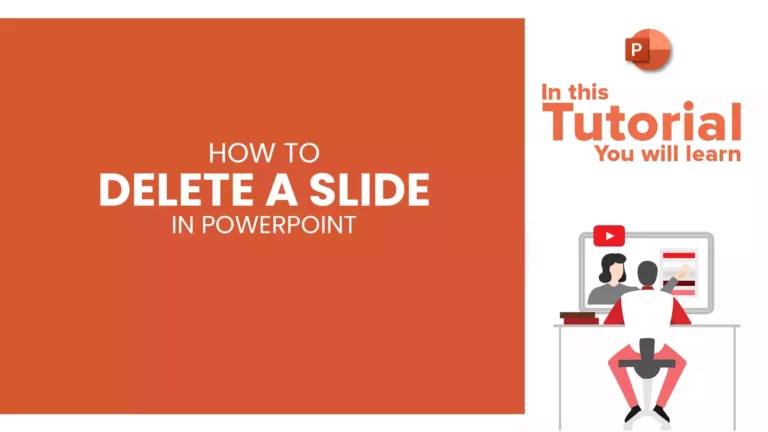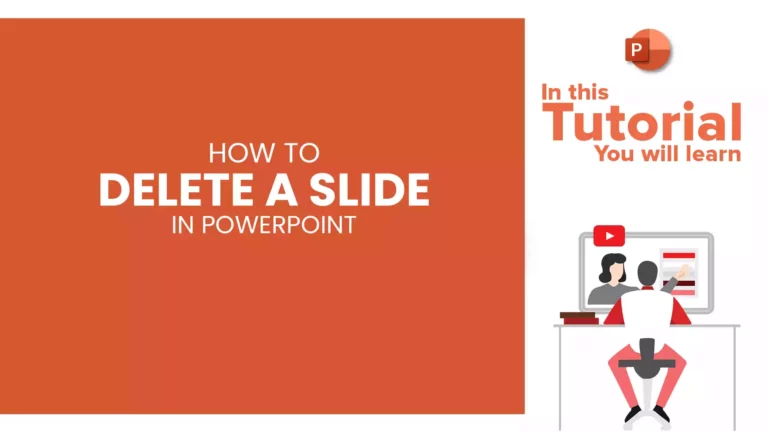
Whether you are giving a presentation at work, school, or to friends and family, ensuring it is polished and professional is crucial. Working with slides is fundamental to making any presentation look the best. You want to ensure it’s flawless to attract and amaze your audience.
A presentation comprises multiple slides, and to make your presentation a winner, you need to learn how to insert or delete slides. Your presentation should be short and simple and contain only the information that is needed. Hence, you should remove redundant and unnecessary slides to make an effective presentation.
In this article, we will learn how to delete a slide in PowerPoint. Deleting a slide in PowerPoint is a relatively easy operation, but it can be difficult for you if you are a new PowerPoint user. Don’t worry; we got you covered. Let’s hop right into it.
How to Delete A Slide In PowerPoint On Windows?
To delete a slide in PowerPoint in Windows, follow the steps below:
- Open your presentation in PowerPoint. You can do this by double-clicking the desired file on your computer.
- In the left preview pane, browse the slide you wish to delete.
- If you do not see the left preview pane, go to the View Tab and select Normal.
- Right-click on the slide and go to the DELETE SLIDE option to delete that slide.
- If you wish to delete multiple slides simultaneously, hold the CTRL button and select the ones you want to delete. You will see that the slides that you are selecting are being highlighted. Then right-click and select DELETE SLIDE.
- If you want to delete a sequence of slides, hold the SHIFT button and select the first slide of your sequence and then the last slide. Right-click on any slide and select the DELETE SLIDE option.
How to Delete A Slide In PowerPoint On Mac?
To delete a slide in PowerPoint on MAC, follow the steps below:
- Open your presentation in PowerPoint on Mac.
- Switch to Normal or Editing View by going to the View tab and selecting Normal. You will now see the thumbnails of each slide on the left of your screen.
- Select the file that you wish to delete and right-click on it.
- You’ll see a whole menu appear in front of you. To remove that slide, choose “Delete Slide” from the menu that appears.
- You can also hide any slide by clicking on the “Hide Slide” option if you wish to remove it from your slideshow but want to keep it in your presentation.
- If you want to delete more than one slide that is not next to each other, hold down the COMMAND key and select the slides you want to remove.
- Once selected, right-click on any slide and hit the DELETE SLIDE button.
- To delete a whole section of slides, hold down the SHIFT button and select your section’s first and last slide. Once selected, hit the DELETE key or right-click and select the DELETE SLIDE option.
READ MORE: How To Add A New Slide In PowerPoint
How to Delete A Slide In PowerPoint On the Web?
To delete a slide in PowerPoint on Web, follow the steps below:
- Open your PowerPoint Web presentation.
- You’ll see the slide thumbnails on the left side of your screen.
- Click on the slide that you want to delete from your presentation.
- Select the DELETE option to remove that slide.
- Hold the CTRL key to delete multiple slides in your presentation and select the ones you want to remove. Hit the delete key to erase these slides.
Conclusion
You can significantly change your presentation by inserting, deleting, or moving around your slides. Having a good PowerPoint presentation is essential to leave an impact on your audience, and performing these basic things can help you a lot to make your presentation stand out.
We have covered all the information you need about deleting a PowerPoint slide. Hope it helps! And don’t forget to read our articles to get tips on using PowerPoint efficiently.
FAQs
-
How To Delete More Than One Slide In PowerPoint?
If you want to delete more than one slide that isn’t next to each other, hold down the CTRL/COMMAND key and select the slides you want to remove. Right-click and select the DELETE SLIDE option to erase the slide. If you want to delete a section of slides, hold down the SHIFT button, select the first and the last slide of your section, hit the DELETE key, or right-click and select the DELETE SLIDE option.
-
What If I Accidentally Delete A Slide In PowerPoint?
If you have accidentally deleted a slide and not closed PowerPoint after deleting the slide, click UNDO or CTRL+Z to recover the file. You cannot recover a deleted slide once you have closed your PowerPoint presentation.
-
Can I Hide A Slide From My Presentation Instead Of Deleting It?
Yes, you can. Select the slide you wish to hide and then click on the HIDE/SKIP slide option. That slide will not be shown in your final slideshow.
Looking For Powerpoint Design Agency?
Call Pursho @ 0731-6725516
Telegram Group One Must Follow :
For Startups: https://t.me/daily_business_reads
#Delete #Slide #PowerPoint