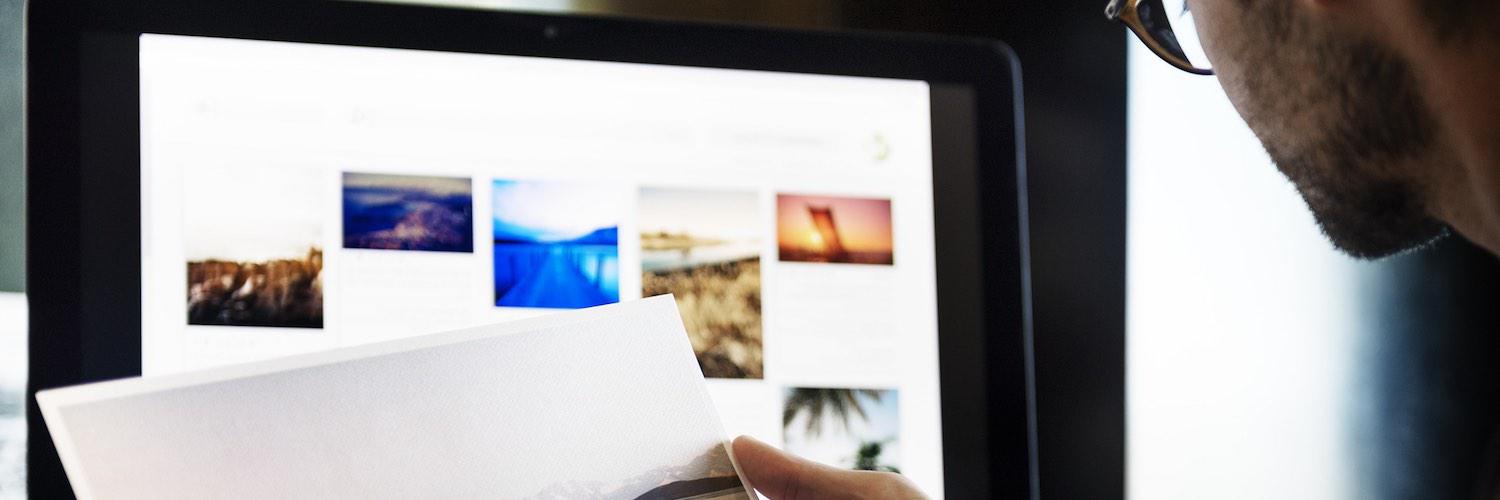Sometimes you take the perfect picture from the perfect angle and all you need to do is crop, sharpen, and hope for hundreds of likes. But other times it’s destined to be a full-on fiasco of white balance, focus, cropping, exposure—the works.
5 things you should automate today
If you’re not a professional photographer, it might not be worth the cash to get your hands on Photoshop, but that doesn’t mean you can’t get fancy with your photo editing. Free, web-based photo editors are a great alternative for getting the job done.
There are loads of online photo editors out there, but we chose our 10 favorites because they are:
-
Comparable to Photoshop. We looked for online editing tools that mimic fully-featured desktop image editors.
-
Feature heavy. We passed up one-trick ponies that only add filters or otherwise have a limited editing range. All of our choices offer tools for white balance, color adjustments, sharpening, cropping and straightening, healing, text overlay, and special effects.
-
Easy to use. All of these apps are user-friendly, even if some are more complex than others.
-
Social media-friendly. Let’s be real: most of our photos end up on social media, so we wanted to be sure our picks allowed for easy social sharing.
-
Free. All of our choices offer at least a free basic version. Most of them also offer upgrades with expanded capabilities for a fee.
How we evaluate and test apps
All of our best apps roundups are written by humans who’ve spent much of their careers using, testing, and writing about software. We spend dozens of hours researching and testing apps, using each app as it’s intended to be used and evaluating it against the criteria we set for the category. We’re never paid for placement in our articles from any app or for links to any site—we value the trust readers put in us to offer authentic evaluations of the categories and apps we review. For more details on our process, read the full rundown of how we select apps to feature on the Zapier blog.
The 10 Best Free Online Photo Editors
|
Icon: |
App |
Best for |
Platform> |
|---|---|---|---|
|
|
Pixlr |
editing photos with pro-level tools |
Web, Desktop, Chrome, iOS, Android |
|
|
Photopea |
pretending you’re using Photoshop |
Web, Desktop, iOS, Android |
|
|
Polarr |
supporting raw formats |
Web, macOS Lite, Windows Lite, iOS, Android, Chrome extension |
|
|
Sumopaint |
showing off artistic painting effects |
Web, Desktop |
|
|
BeFunky |
editing photos with special effects |
Web, iOS, Android |
|
|
Fotor |
batch processing |
Web, iOS, Android |
|
|
iPiccy |
creating graphic design and getting the best free experience |
Web, iOS, Android |
|
|
Ribbet |
getting the hang of advanced photo editing |
Web, iOS |
|
|
Fotojet |
starting out with graphic design |
Web |
|
|
LunaPic |
editing both photos and videos |
Web |
The Best Online Photo Editors for Enthusiasts
Pixlr
For editing photos with pro-level tools
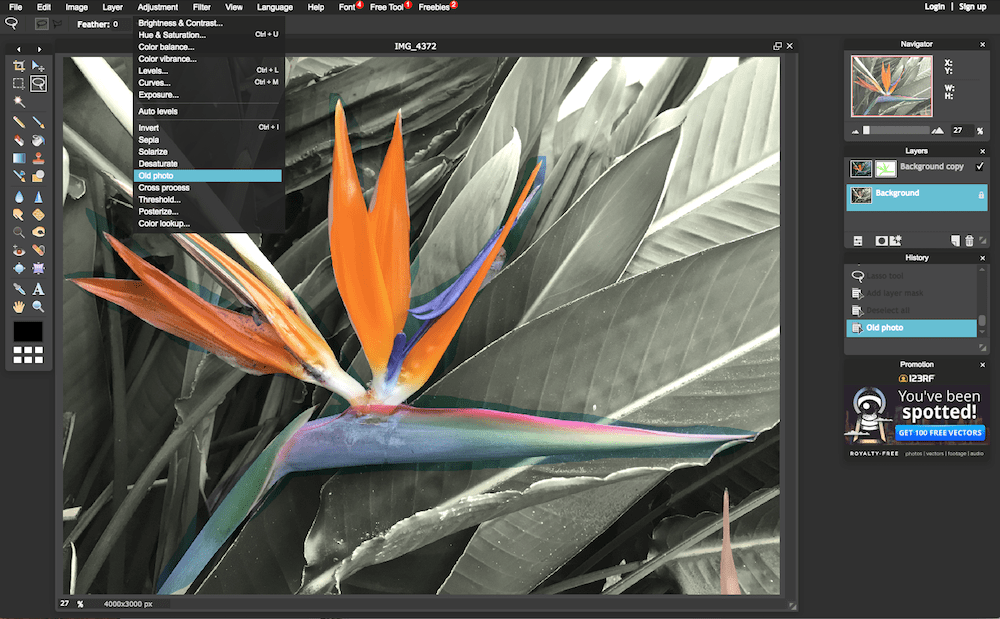
If you’re ready to do a deep dive into photo editing, Pixlr Editor is a great choice. It has extensive features and offers many of the same powerful tools as Photoshop. You can perform numerous complex operations in Pixlr: working in layers for compositing or to finetune effects; using color correction and sharpening tools to make your subject pop; and superimposing text, shapes, and other elements onto your image for eye-catching originality and flair.
The top menu bar features a series of pulldown menus for adjustments, filters, transformations, and distortions. While some elements like History, Layers, and Navigator can stay visible in the interface while you’re working on an image—similar to Photoshop’s docked panels—other elements, like Unsharp Mask, must be adjusted and accepted before proceeding to the next operation. How effective some controls are depends entirely on your image, but there are so many pro-level tools that you should be able to find a cure for most image problems.
Just because it’s complex doesn’t mean Pixlr is hard to use. It has friendly, colorful icons and handy sliders that let you easily adjust the parameters. Plus, it operates within its own application frame, which means it doesn’t take up your entire browser window. Bonus: Pixlr can open Photoshop PSD files and save to its own format as well as PNG, JPEG, BMP, and TIFF formats for posting to social networks or saving to your hard drive.
Pixlr is a deep tool—and it has a learning curve, much like Photoshop. Before diving in, you’ll want to either be familiar with similar photo tools or check out some online tutorials. Or, you know, be brave.
Note: The app comes in several different flavors: The web app, a free downloadable desktop app, a Chrome extension, and an online Express version that just lets you add quick Instagram-style filters, overlays, and stickers.
Pixlr pricing: Free
Photopea
For pretending you’re using Photoshop

Launching Photopea for the first time can give you an odd sense of déjà vu—specifically of the Photoshop variety. Photopea mimics the look and feel of Photoshop to an uncanny degree with an almost identical toolbar and nested controls and tools that generate similar menus.
Like Pixlr, it accepts native Photoshop PSD files, opening images with the exact layers contained in the original picture. It also works with native GIMP and Sketch files. Unlike Pixlr, it can also export to PSD format, which is convenient if you routinely handle Photoshop files.
Photopea isn’t designed as a quick novelty or social networking app, but as a genuine alternative to Photoshop, with adjustment layers, layer styles, masks, text, and smart objects. That means it has fewer Instagram-style filters and effects than rival photo editors. Save your selfies for a different app.
Photopea can run on any device, but a big screen and precise pointing device will give you the best experience. Photopea runs locally—there’s no server or internet upload—so you can even disconnect from the internet and keep using the app offline.
Photopea pricing: Free; 30-day licenses are $5 for a single user, $15 for a 5-person team, and $50 for a 20-person team. 90-day licenses are $12 for a single user, $40 for a 5-person team, and $120 for a 20-person team.
Polarr
For supporting raw formats
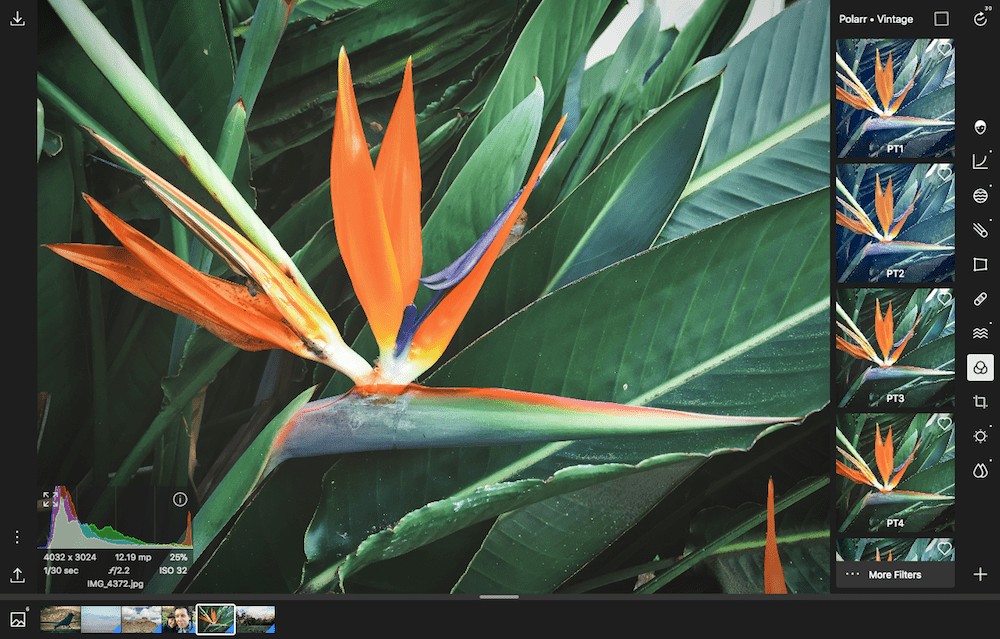
The first time you use Polarr, it walks you through the major features with a sample image before setting you loose on your own photos.
You can choose a preset from the huge variety of built-in filters, which include unique options like Modern Film and Art Film. You can also tune up the image with a utility that’s reminiscent of Apple Photos to fix brightness, contrast, highlights, haze, cropping, aspect ratio, and color tint and temperature. The free version also offers tools for hue, saturation, and luminance adjustments, as well as lens distortion, a spot removal healing brush, and the ability to fix facial imperfections for portraits.
Polarr supports raw formats, which is unusual for online image editors: just drag and drop your raw image into the web interface. When you’re done with your image, you can save it in JPEG, PNG, or TIFF. You can even batch save with a choice of three quality settings and crops that include a range of precise output dimensions for LinkedIn, Instagram, Twitter, Facebook, Pinterest, and Tumblr.
As you work, the free version gives you access to the Pro version’s radial, gradient, color, text, liquify, and brush mask effects, which you can try but not save.
Polarr pricing: Free; premium subscriptions for $20 (one-time fee, includes any upgrades)
Sumopaint
For showing off artistic painting effects
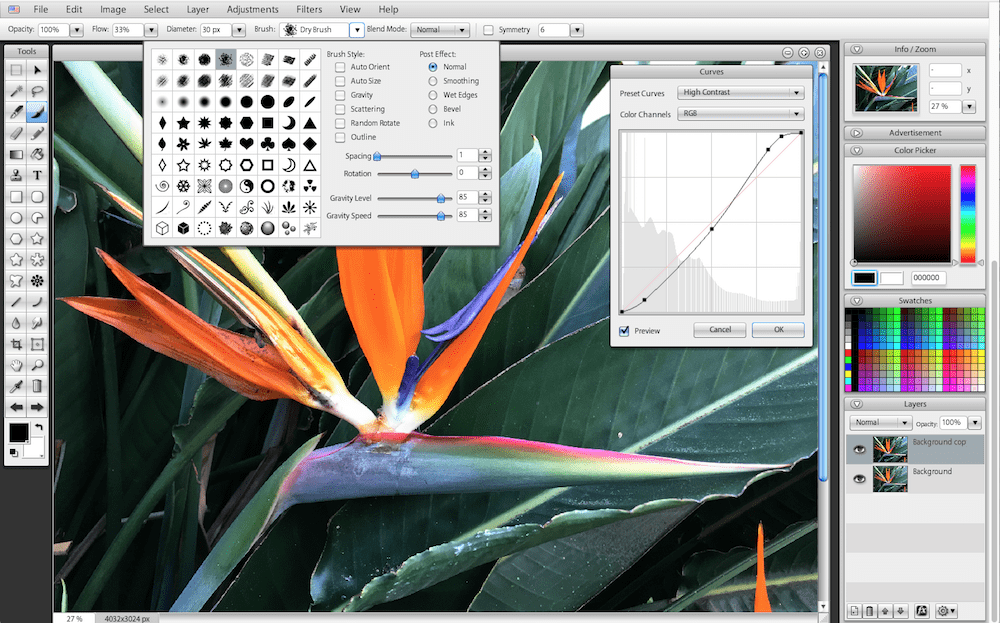
Sumopaint is yet another app with a Photoshop-style look and feel. As an online service, Sumopaint’s features are more limited than Photoshop’s, but the main players—an assortment of selection, paint, and text tools; gradients, shapes, curves, blurs, smudges, foreground and background colors; cropping and magnifying—are all pretty familiar. The app’s elegant interface highlights each tool as you choose it while a context-sensitive top menu shows only the controls related to that tool.
A series of Photoshop-inspired docked panels lets you zoom in and out and otherwise navigate your picture, choose colors, add layers, and apply numerous filters like 3D Effects, Blur, Distort, Sharpen, Stylize, and more. It also has a large collection of brushes that offer adjustable sizes, rotations, orientation, scattering, and other artistic painting effects.
You can use the Lite version for free, but the Pro version is ad-free and allows you to download the app for offline use; import images from URLs; send images via email; and get tons of additional presets, special effects, and brushes, along with perspective mapping, a sphere designer, and more.
Sumopaint pricing: Free; premium subscriptions for $2/day (~$30/month), $5/week (~$20/month), $9/month, or $48/year ($4/month), along with other pricing schemes
BeFunky
For editing photos with special effects
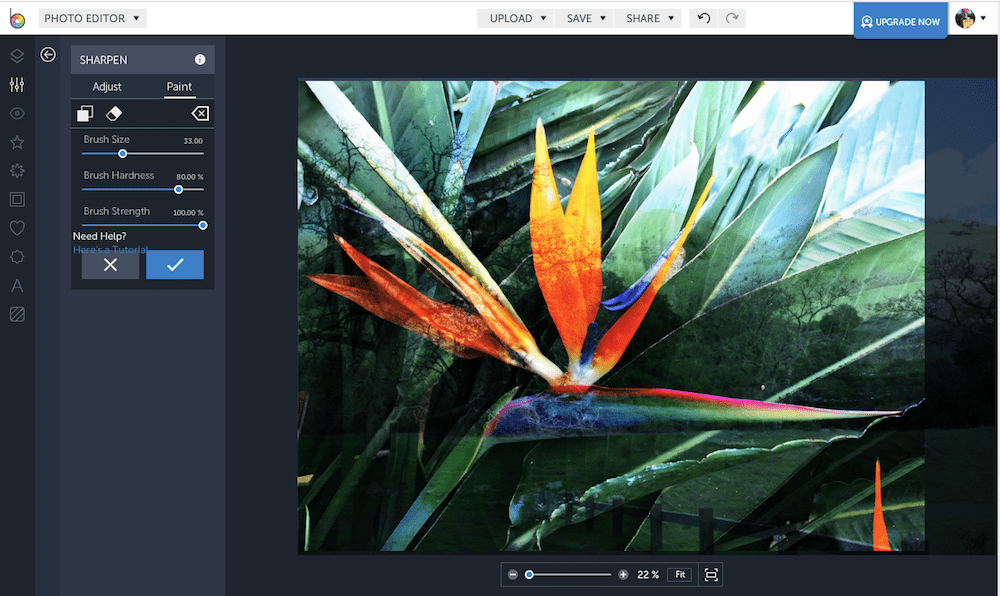
BeFunky is known for its special effects, as evidenced by the Layer Manager feature at the top of the main toolbar.
A pulldown menu, accessible from each major section—Edit, Touch Up, Effect, Artsy, Frames, Graphics, Overlay, Text, and Textures—lets you toggle between the photo editor, designer, and collage maker, which all have free and premium elements that you can refine with slider adjustments. The free version has a huge roster of elements and styles in addition to a mind-boggling array of stickers, fonts, and backgrounds. And the Paint mode lets you lay in effects with the paint brush rather than having to apply it uniformly through the entire shot.
You can do a lot with the free version of BeFunky, but if you like what you see, upgrade to access the editor’s enhanced effects: HDR DLX, Sharpen DLX, Vibrant Colors DLX, and DeNoise DLX are easy-to-use tools that set it apart from other online editors by using updated algorithms to enhance the precision and photo realism of the chosen effect or function. The Touch Up feature gives you basic controls for free, but the majority of its corrections are available only the with premium version. The Artsy section is also part of the premium version, but you can try out all of the effects first to determine if it’s worth it for you. Upgrading also removes the ads and can output high resolution 4000 x 4000 pixel images.
BeFunky pricing: Free; premium subscriptions for $4.95/month or $34.95/year ($2.91/month)
Fotor
For batch processing
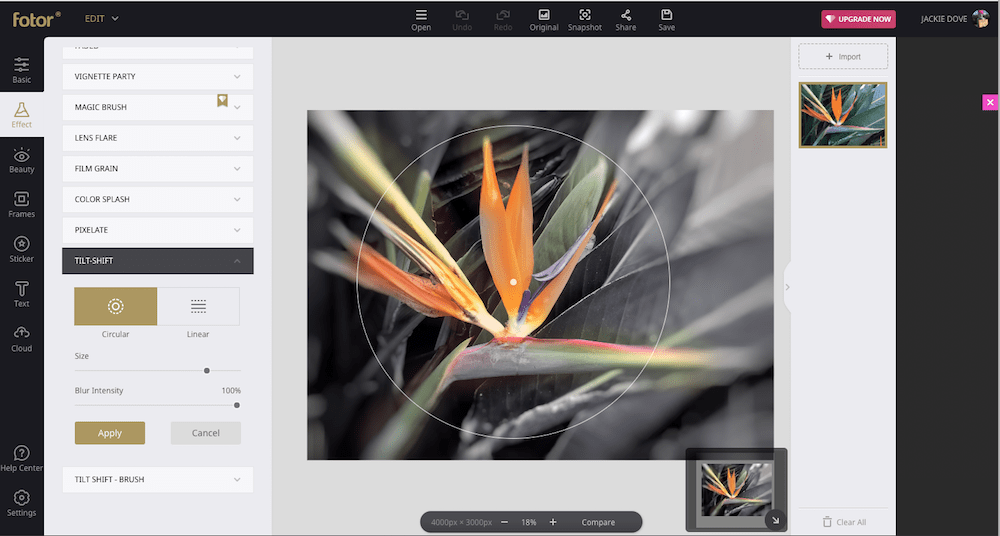
Fotor is feature-heavy but still sports a clean, flat, simple design that’s sure to be inviting to newcomers.
In addition to all the basic online editing capabilities, Fotor offers vast functionality for special effects, face and body enhancement, frames, stickers, and text. You can put artistic touches on your images with the pro-level special effects like Lens Flare, Film Grain, Color Splash, and Tilt-Shift. And a handy Snapshot features lets you keep track of multiple edits.
The free version has plenty of choices to get you started, including the ability to create photo collages and template-based graphic design projects for promotions or social media. It also offers batch processing and the ability to save to the cloud. But if you’re feeling fancy, Fotor’s premium HDR module, which lets you use three bracketed photos to create an original HDR image, is worth the price of admission. The paid version also gives you access to the premium features sprinkled throughout all the modules, removes the ads and watermark, and offers more cloud storage and a larger canvas.
Fotor pricing: Free; premium subscriptions for $8.99/month or $39.99/year ($3.33/month)
The Best Online Photo Editors for Novices
iPiccy
For creating graphic design and enjoying the best free experience
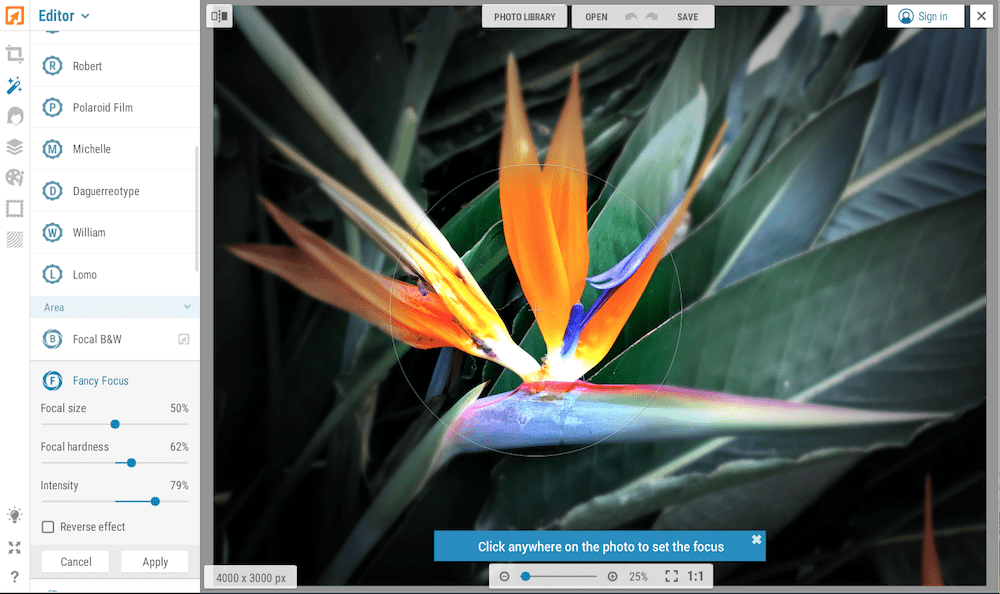
In one word, iPiccy is approachable. The launch page gives you three options: editing a photo, creating a collage, or starting a design. Once you’ve made your choice, this easy-to-use, layer-based editor is quick and responsive, offering a variety of basic and advanced edits as well as controls for adjustments, colors, and filters. Almost any kind of edit—from color tint to dodge and burn or curves and levels—is available alongside its slider adjustment. The photo effects let you use a brush to mask discrete parts of your photo for special treatment. And a huge roster of retouching tools removes wrinkles, brightens eyes, and even applies makeup to enhance portrait features.
With iPiccy, you can choose multiple images for collages and designs and designate a space on your local hard drive to hold them together in one location—a handy feature as you’re mulling over which shots to use.
When you’re done with your masterpiece, feel free to go down the rabbit hole placing the app’s many textures, stickers, frames, and images; using the various blending modes; painting directly on your image; or inserting some text with your own or online font collection. The best part: there’s no premium version. All features are always available.
iPiccy pricing: Free
Ribbet
For getting the hang of advanced photo editing
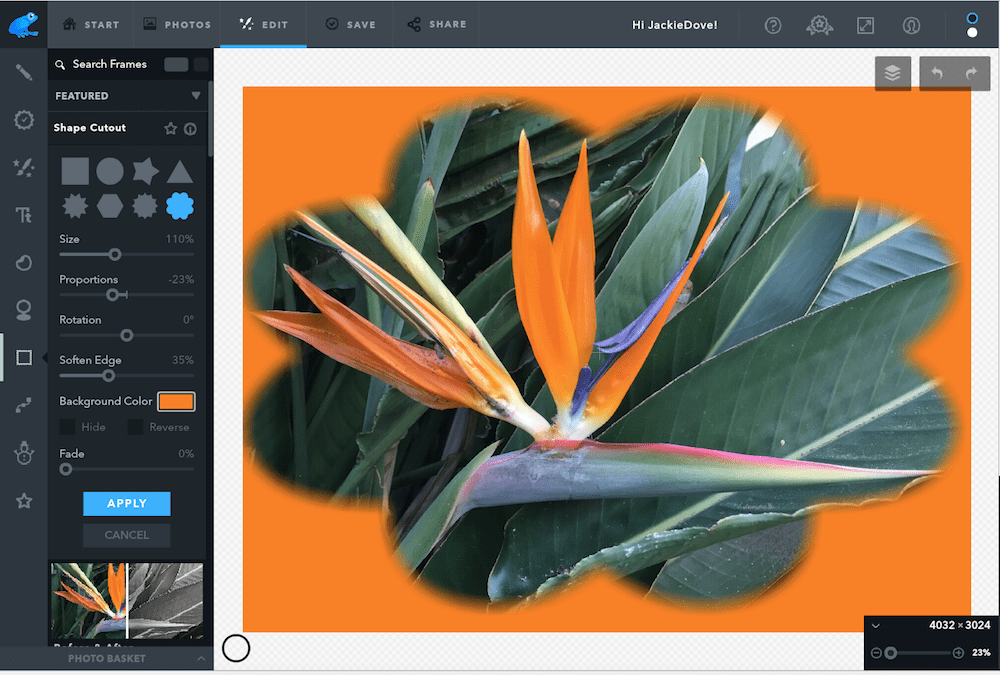
Ribbet’s simplified menu options are more like Apple Photos than Photoshop. You can start with a single image or elect to create a collage. Upon uploading a single picture, you get a toolbar with a Basic Edits menu. From there, you can apply an Auto Fix—something newcomers will appreciate—or you can take manual control of cropping, rotating, exposure, color, sharpening, and resizing functions. A familiar drag-and-drop interface lets you upload your photos to your own library for reuse.
While minimalist, Ribbet still has some convenient functionalities, like sizing photos specifically for social media cover shots in Facebook, Twitter, or YouTube; optimizing the output for printing; and the ability to launch Pixlr right from the app for additional features. Plus, there are so many stickers and frames that the app has a search box just for those.
The free version is plenty for novices, but a subscription will give you an ad-free experience, offer some extra features like in-depth retouching, and allow you to keep all photos and collages you create in an online editing history.
Ribbet pricing: Free; premium subscriptions for $4.95/month, $19.95/six months ($3.33/month), or $29.95/year ($2.50/month).
FotoJet
For starting out with graphic design
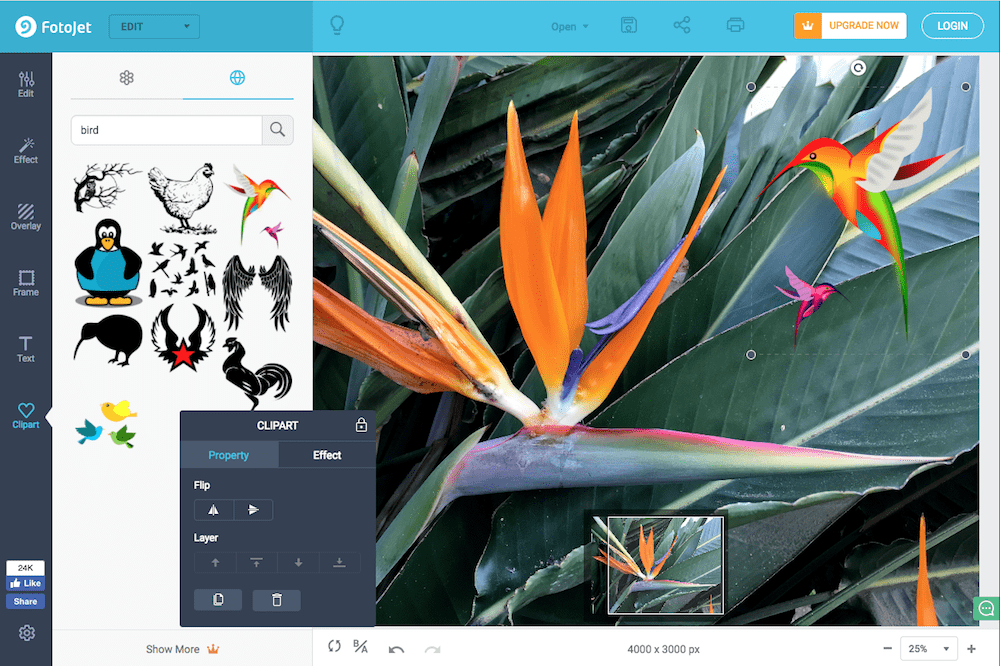
FotoJet gets you up and running with quick enhancements to your photos without a lot of fuss—and with no image editing experience necessary.
If you’re looking for software that’ll get the job done without overwhelming you, the basic Edit, Effect, Overlay, Frame, Text, and Clipart tools will satisfy most users. And for all the clipart aficionados out there, FotoJet gives you searchable access to Google’s library of clipart for free.
With the premium version, you get an ad-free experience and advanced features—including Sharpen, Dehaze, and Vignette—along with more than 600 templates and 500 clipart images, fonts, effects, and overlays, and more.
FotoJet pricing: Free; premium subscriptions for $6.99/month or $39.99/year ($3.33 /month)
LunaPic
For editing both photos and videos
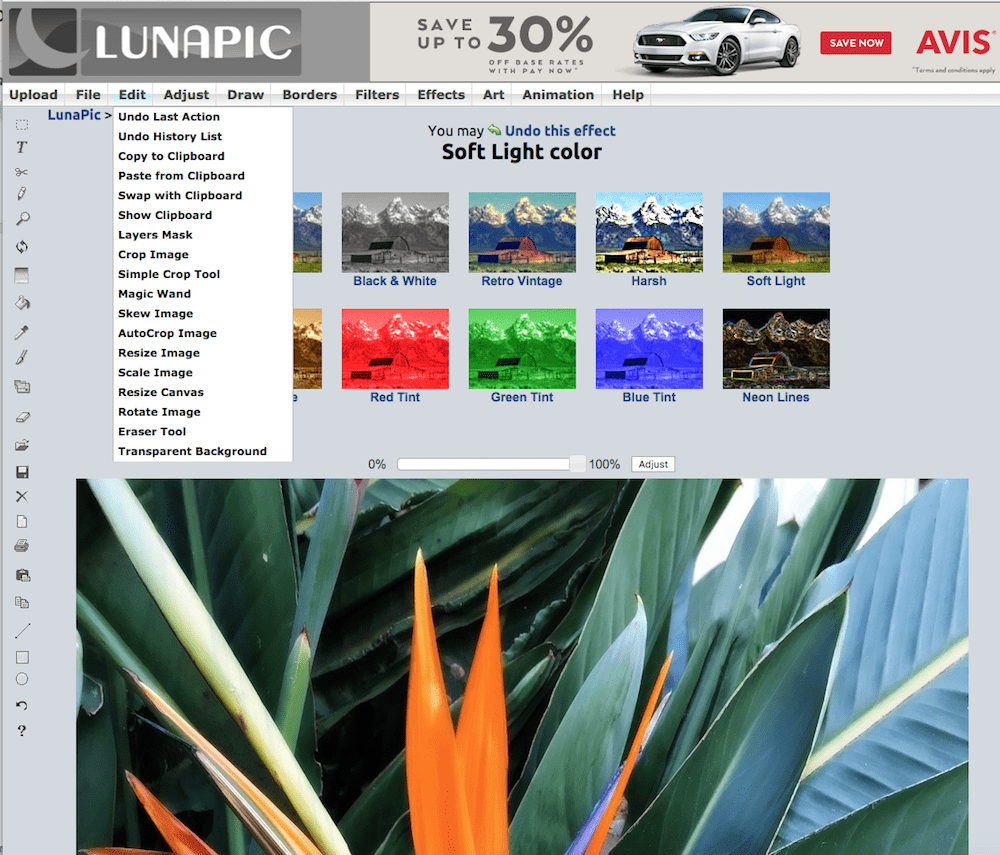
Compared with the slick presentations of other photo editing apps, LunaPic is an anomaly. All of LunaPic’s features—drawing tools, effects, adjustments, and animations—are accessible via pulldown, un-nested menus, which makes the navigation simple if a tad less elegant.
If you can get past the not-so-shiny feel, you’ll find an extremely capable editor that gives you lots of convenient features, like special effects—including video-style animated effects—that load in the blink of an eye. Some examples? An Old Movie Effect animation makes a color photo black-and-white and adds scratchy moving vertical age-lines. Groovy Rainbow gives you looping animations. Obamaize gives you a Shepard Fairey effect. Each effect builds on the previous one, but the history panel displays as individual thumbnails, so you can go back without having to hit Undo multiple times.
Unlike most others, LunaPic supports video editing in addition to photo editing, allowing the import of various video and graphic formats and letting you output animated GIFs or short AVI, MPG, or MP4 movies and WAV audio. You can even specify movie speed, number of frames, and width and top it off with a caption.
LunaPic pricing: Free
One of these online photo editors is sure to help you get your photos looking just right—without costing you a dime. All you need is your web browser, and you can do everything from basic photo editing to creating more artistic versions of your photos.
Keep Reading:
[adsanity_group align=’alignnone’ num_ads=1 num_columns=1 group_ids=’15192′]
Need Any Technology Assistance? Call Pursho @ 0731-6725516