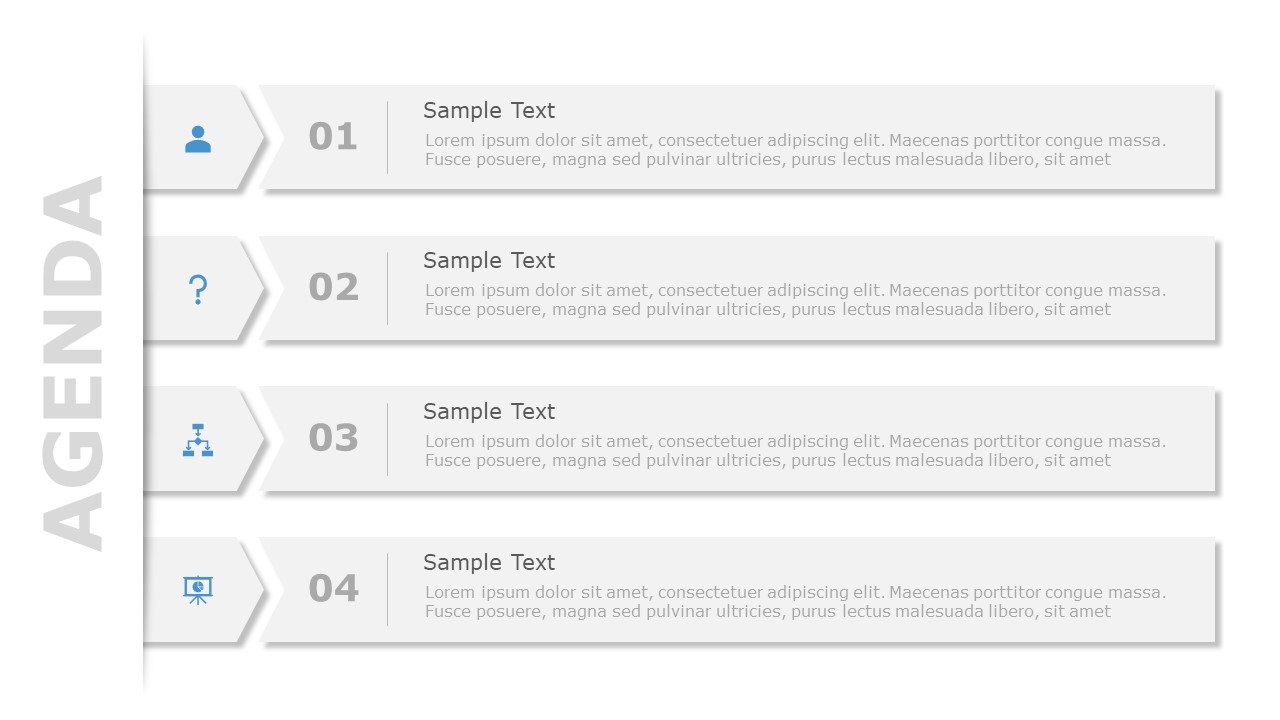Yes, we absolutely believe that you should have an agenda template in your presentation, and here’s why.
If you don’t let your audience know that something interesting and knowledgeable is coming next in your presentation, they might not stick till the end of the presentation. Your presentation agenda positively set your audience as to what they would be getting out of your talk- the key takeaways.
In this blog, we will discuss –
Why do we need an Agenda Template?
Suppose you are giving a professional presentation with many topics to cover. It is always advisable and expected that the audience has an overview beforehand of what key areas you are going to cover. That’s what the professional agenda templates do. It’s like a little warm-up for the audience. It also gives a structure to your presentation, which otherwise can become a rambling affair.
A clean and clear agenda template design tells the audience what your presentation is about and provides an overview of the topics that will be covered. Your audience needs this assurance upfront to stay with you for the rest of your presentation. It makes your message memorable. When you don’t have an agenda ppt, you leave your audience clueless.
What Are The Different Types Of Agenda In Presentations?
Agenda templates can be designed in different formats to meet the objective of the business presentation. A few different types of Agenda templates are:
Vertical Agenda: These agenda PPTs follow a vertical format of agenda-setting framework and allow you to showcase agendas or steps involved to achieve an agenda in a vertical order.
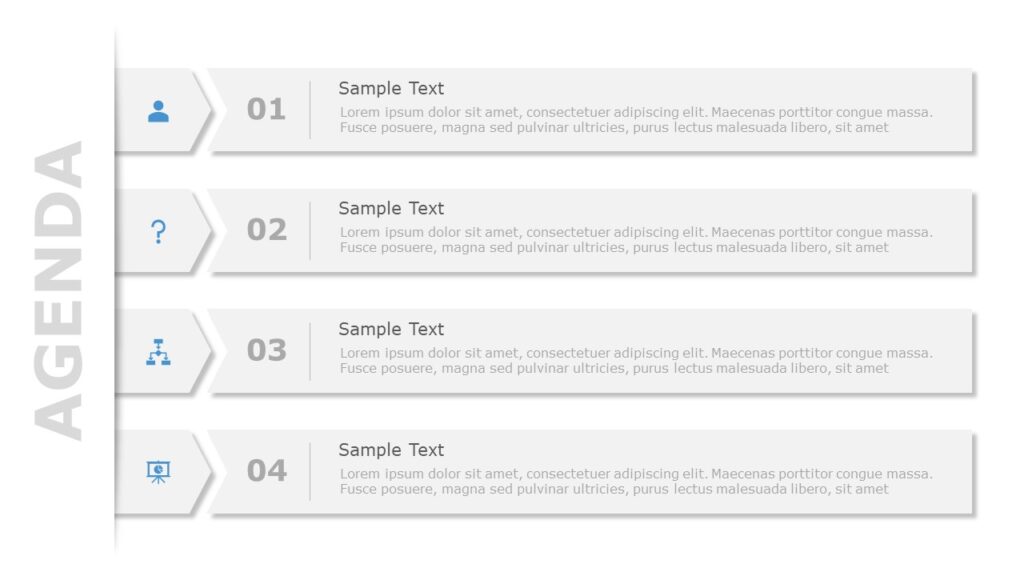
Vertical Agenda Template
Source: Vertical Agenda by SlideUpLift
Horizontal Agenda: These agendas follow a horizontal format of agenda-setting framework and allow you to showcase agendas for different purposes in horizontal order.
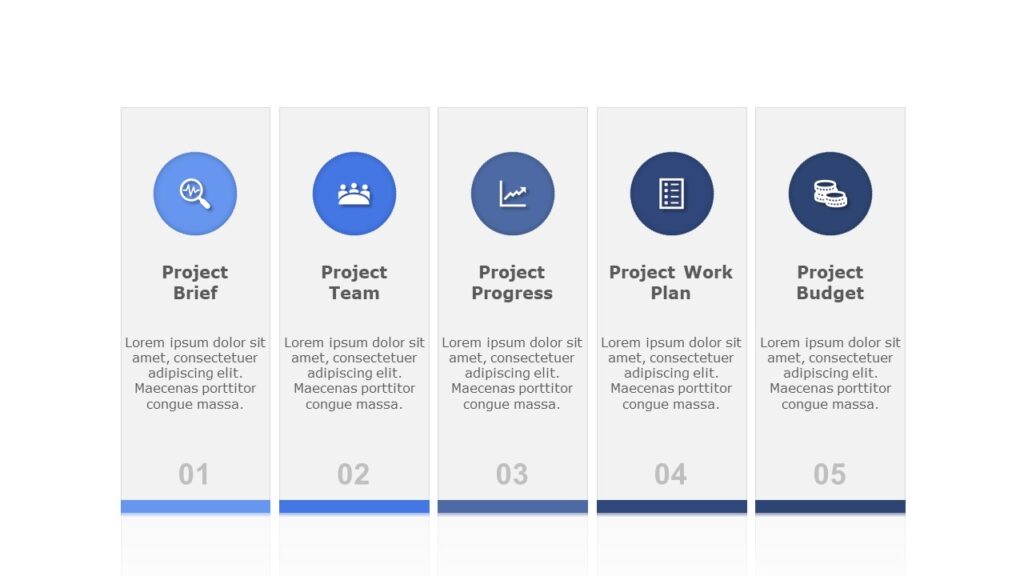
Horizontal Agenda Template
Source: Horizontal Agenda by SlideUpLift
Detailed Agenda These Agenda templates highlights the contents of the presentation and provide a brief overview of each of the topics covered in the presentation. The audience gets to know what will be covered in detail under each topic.
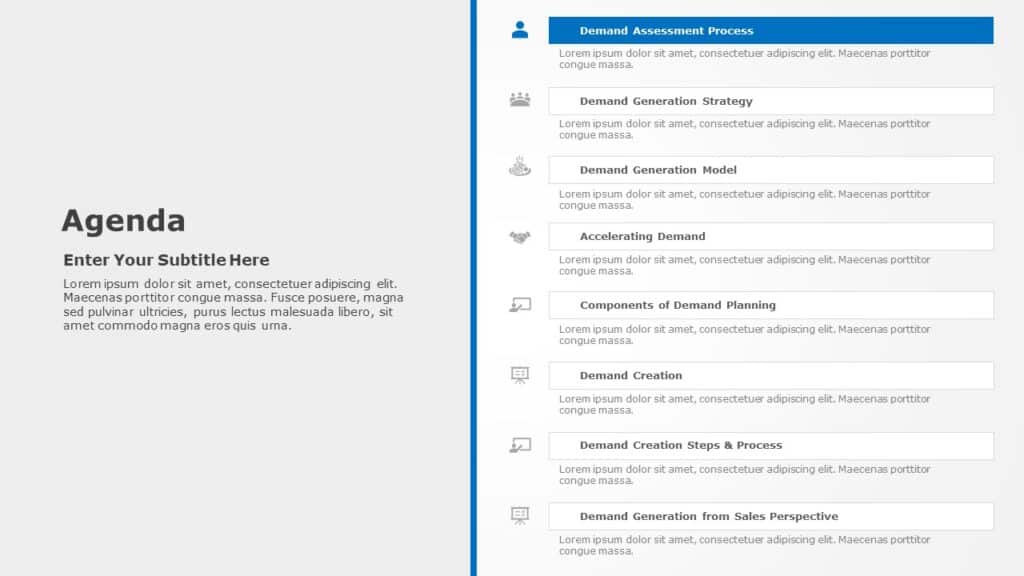
Sample Agenda Template
Source: Detailed Agenda by SlideUpLift
Formal Agenda: These creative agenda templates allow you to list formal agendas such as—the purpose of the meeting/conference/presentation, the names of the meeting coordinators and attendees, the date and duration of the meeting, etc.
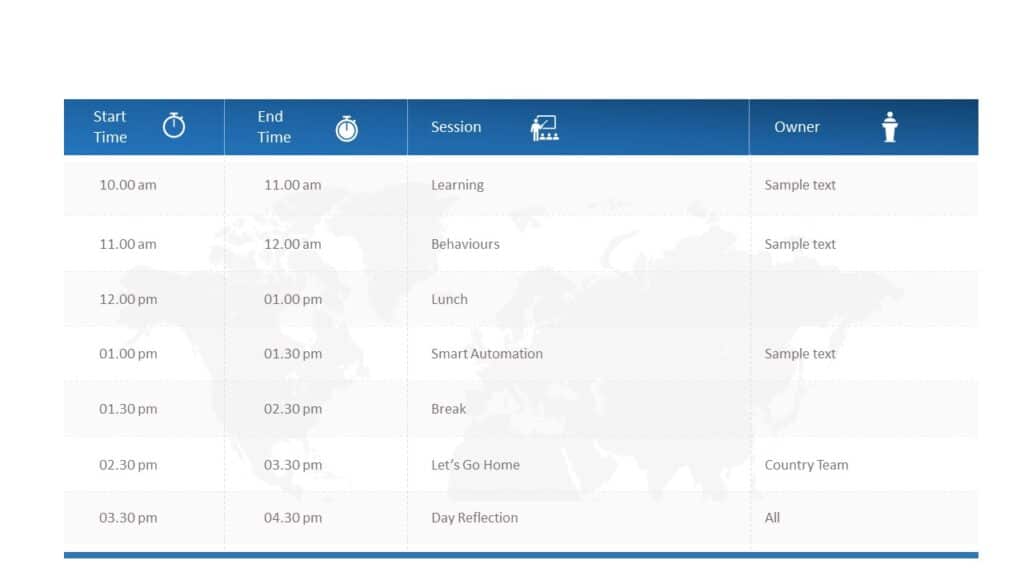
Formal Agenda Template
Source: Formal Agenda by SlideUpLift
Timed Agenda: These Agendas provide you with a framework that applies the use of a fixed timeline for the meeting/conference/presentation.
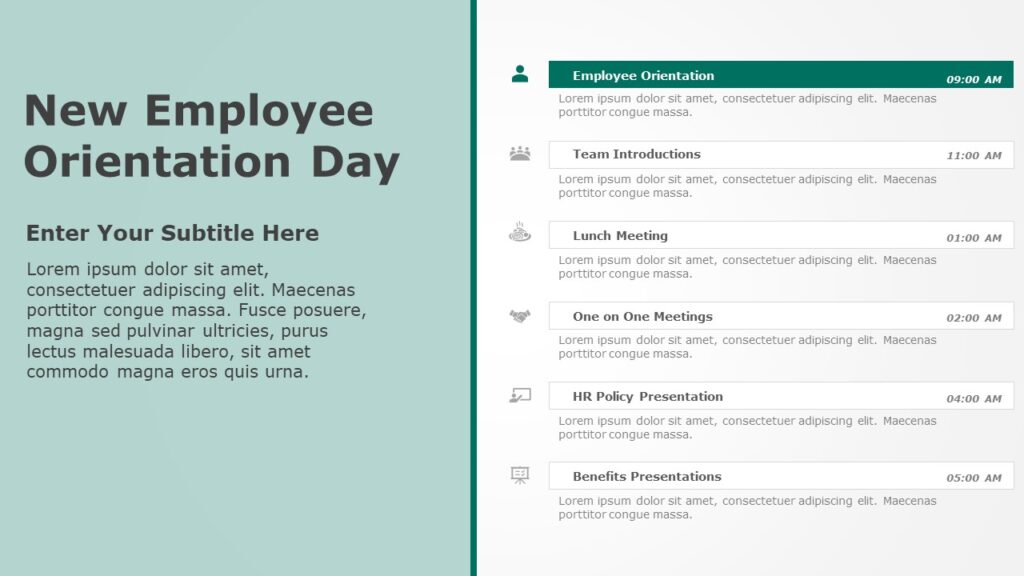
Timed Agenda Template
Source: Timed Agenda by SlideUpLift
Prioritized Agenda: These templates provide an agenda-setting framework that allows you to showcase agendas in the order of their importance. You can show the contents of the presentation in their priority order so that the audience gets to know what is most important in that presentation.
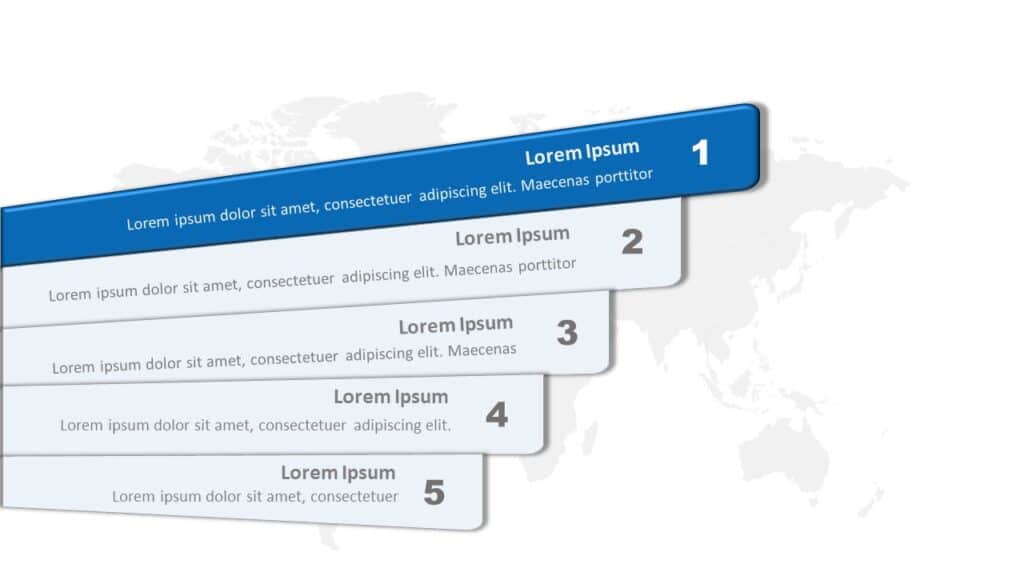
Priority Agenda Template
Source: Priority Agenda by SlideUpLift
This Agenda sample is designed by PowerPoint experts and designers using the principle of vision science. These professionally designed downloadable agenda templates help you highlight key business topics to be covered in your meetings effectively and succinctly.
A Few Agenda Template Examples:
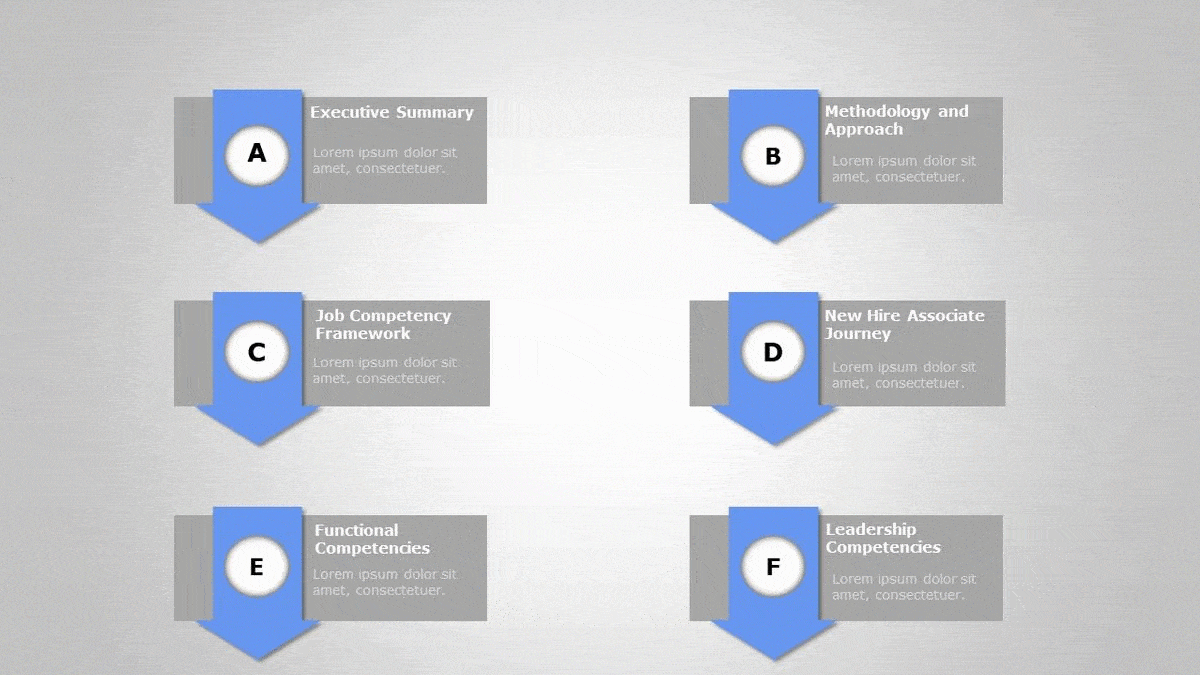
Agenda Slide Templates
Source: Agenda Examples by SlideUpLift
We provide an effective collection of Agenda PowerPoint templates. These creative Agenda template examples are 100% editable that come with appealing color themes, icons, and infographics that help you create an effective outline of your business presentations. You can browse through our collection of PowerPoint Themes and Google Slides Themes for ready to use presentation themes. Here are a few more Agenda slides, also available in Google slides Templates –
How to Make an Agenda in PowerPoint?
We have put together a step-by-step process for you to create an agenda slide in PowerPoint:
Step 1: Click into the “Click to add title” text box and type “Agenda” or your preferred title for the agenda slide, such as “Today’s Topic.” and drag it to the top of the slide.
Step 2: Click into the subtitle text box you just added and type the first item on the PPT agenda slides, such as “Introductions.”
Step 3: Press the “Enter” key to give yourself a line of space between lines. Add all the items to the list on your agenda slide template.
Step 4: Highlight all of the text you just added. Click the “Home” tab and click the “Numbering” button in the Paragraph section of the ribbon, which will add 1, 2, 3, and so forth to the agenda items. You can also click the “Numbering” button’s drop-down arrow to add A, B, C, or another formatting to the agenda items instead of numbers. Numbering is optional; you can also use bullets or nothing at all.
Step 5: Place the cursor at the start of an agenda item that should fall under another, such as “Invoices” falling under “Finances.” Press the “Tab” key. This moves the agenda item one tab stop as well as adjusts any numbering or bullets you added.
Step 6: Click the “Design” tab and hover the cursor over the different items in the Themes section of the ribbon. You will find many themes with different font colors and sizes, backgrounds, and design elements. Choose one to apply to the slide if desired. You can also use the Home tab’s Font area of the ribbon to change individual text appearances such as font, color, size, and placement.
Step 7: Click the “Insert” tab and select “Picture.” Browse to your company logo and double-click it, then drag it into a blank area of the slide, such as to the right or left of the title.
Step 8: Click the “File” tab and select “Save As.” Choose where to save the agenda on your network, type its file name, and click the “Save” button.
Here is a sample free agenda template for you to try:
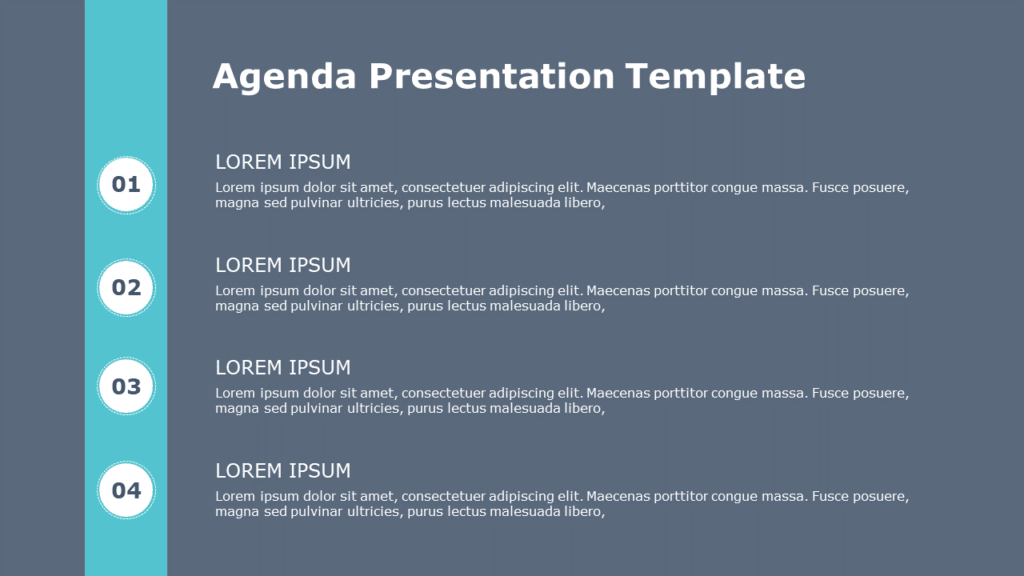
Free Agenda PowerPoint Template
Source: Free Agenda by SlideUpLift
Now you don’t have to scour the web to find out the right templates. Download our PowerPoint Templates from within PowerPoint. See how?
Looking For Powerpoint Design Agency?
Call Pursho @ 0731-6725516
Telegram Group One Must Follow :
For Startups: https://t.me/daily_business_reads
#Start #Presentation #Agenda #Templates #Learn