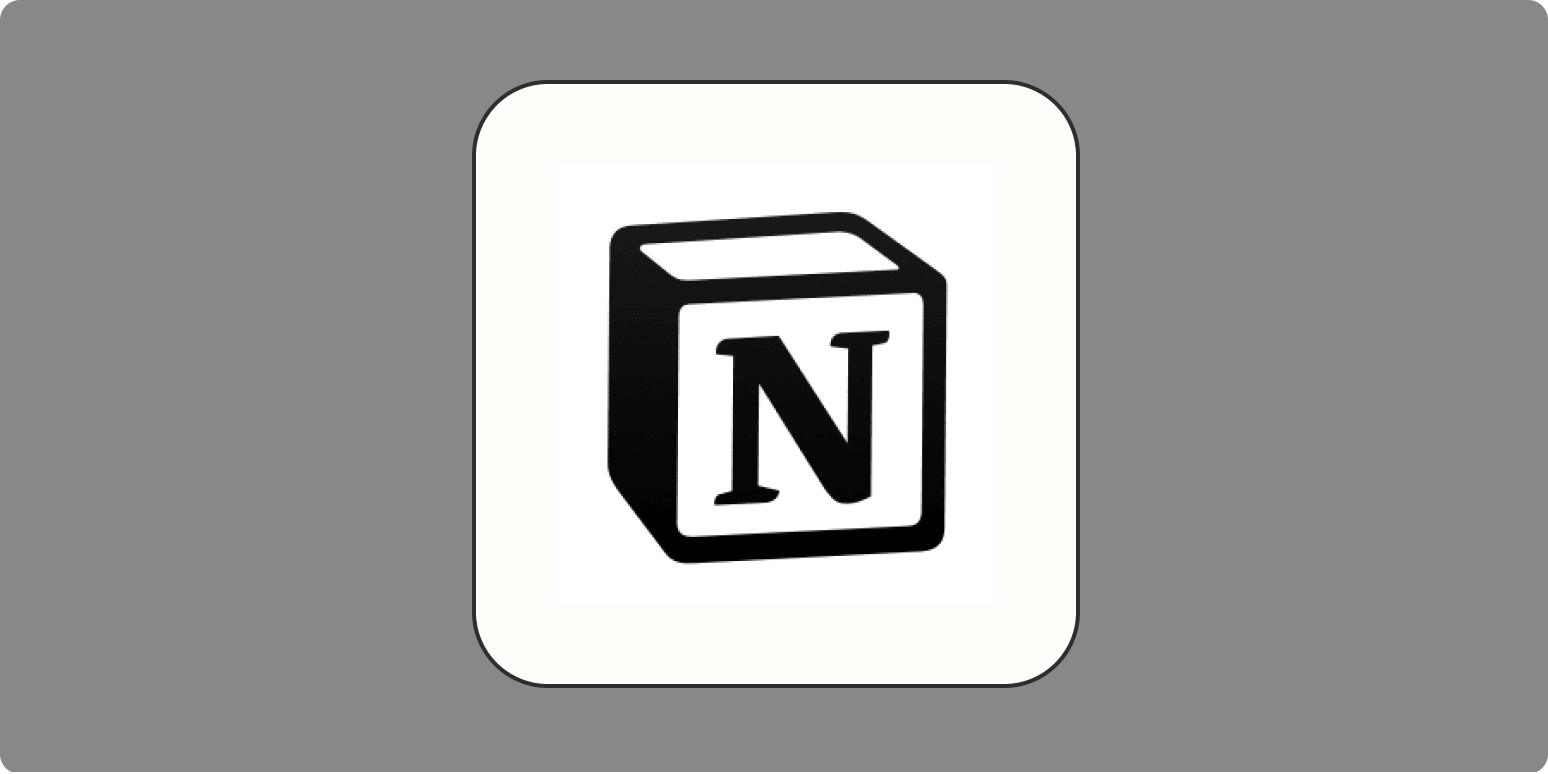While I’m still trying to make sense of my first brain, I’ve figured out how to build a second brain. With so much content to consume, so many ideas to remember, and so many projects to get done, it’s great to have an external tool to let my ideas run their course.
No, I’m not peddling an AI-based copy of your consciousness. I’m talking about a personal knowledge management system that will help you keep track of your tasks, projects, notes, and ideas—all in one place.
A template for your second brain
While it’s possible to create a second brain using any number of tools, I’m going with Notion because it offers a generous free plan and all the second brain features you need. (Check out these Notion alternatives if you want other options.)
Here’s my second brain Notion template for you to follow along with—click Duplicate to save it to your Workspace.
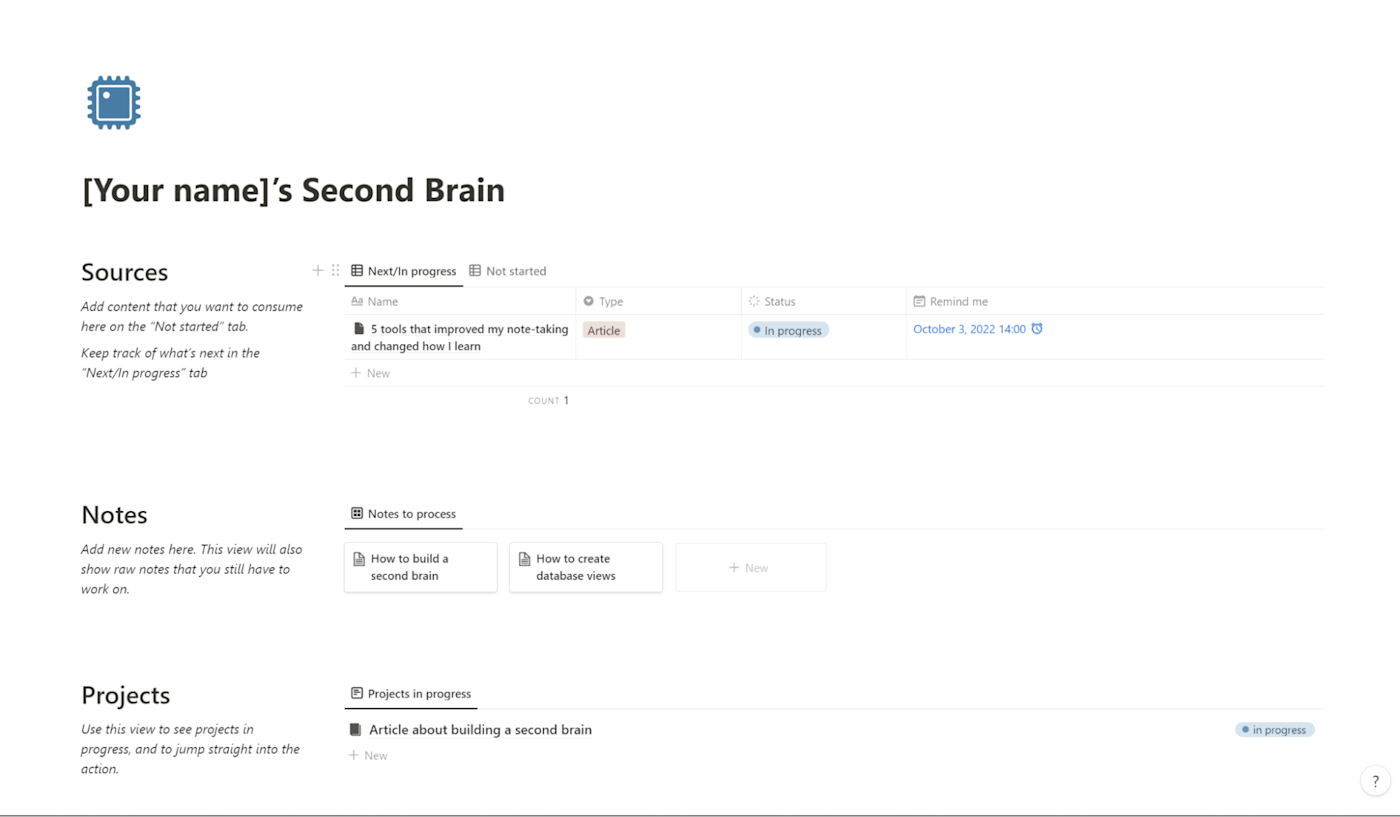
Remember: your second brain is just as personal as your first, so take what you want from my suggestions and leave the rest. Any tip you get could be the tip that clicks everything into place.
With that, here’s how I’ve built my second brain.
Add projects and areas of interest
There’s a ridiculous amount of content available to us, and it’s easy to think we have a proportional amount of knowledge. But knowledge is the relationship between information and experience: if we don’t act on the information we come in contact with, it’ll vanish.
This is why adding your projects to your second brain is so important. If you connect the information you consume with what you’re working on right now, there’s a much better chance of retention. So, what are your objectives right now? What are you working on? What problems would you like to solve?
On the Notion template, scroll down to the bottom, and add your projects to the Projects database.

Click to add a new entry for each of your projects. You’ll notice that the project page comes with a simple task list, so you can start plotting what you need to do to complete it. Use the rest of the page to collect important project information.
You’ll also see there’s a Status attribute to let you sort your projects:
-
Backlog items are still unscheduled and may not happen at all.
-
In progress means you’re actively working to complete them (these will always appear on the second brain’s dashboard page).
-
Complete projects will sit in the archive, keeping all the information there just in case you need to review it in the future.
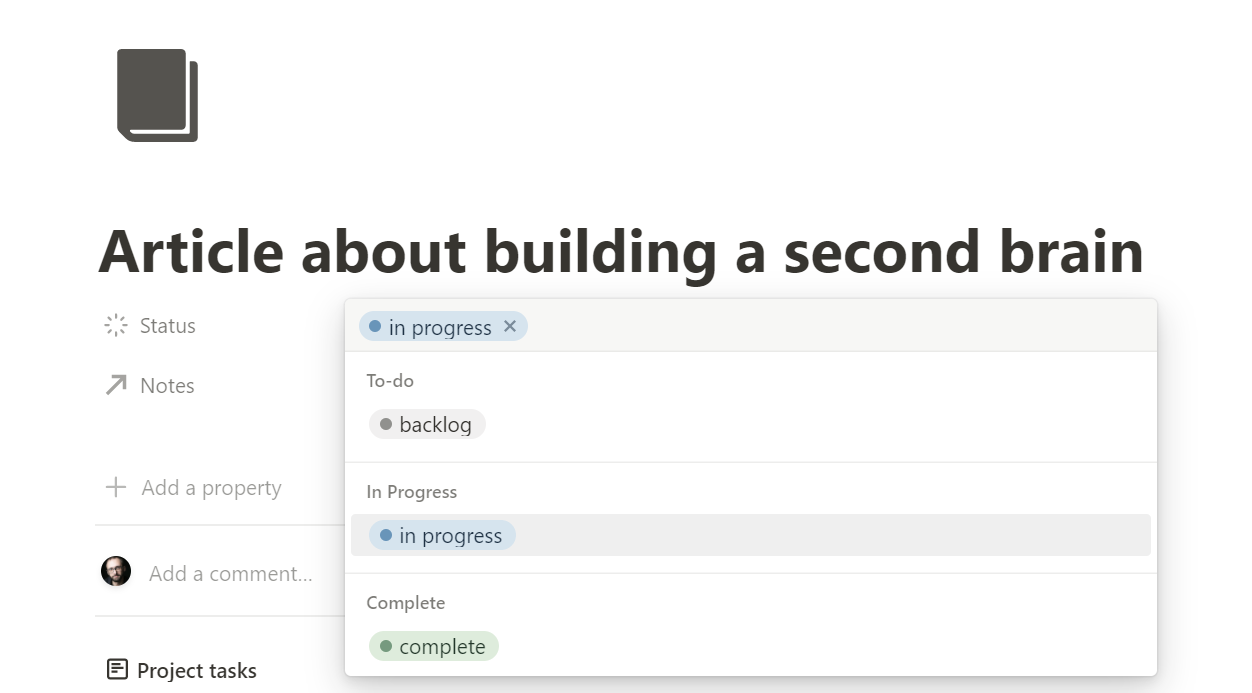
This setup should give you a good base to see everything you want/have to do. And now that you know what’s on the table, you can make better decisions on what you’ll pay attention to.
Upgrade suggestion (advanced): In addition to projects, you may also have areas of interest, such as “artificial intelligence” or “digital marketing.” These areas of interest aren’t immediately actionable and serve mostly as a topic page, an entry point for your notes.
Here’s a suggestion on how to set these up as an attribute and database view combo:
-
Add a new attribute to the Projects database.
-
Set the attribute type to Select.
-
Name this attribute “Type.”
-
Add two options: “Project” and “Topic.”
-
Create a filtered view to display pages with the Topic type.
Build a list of content
Take stock of what information you’re consuming every day. How much of it is aligned with the projects and areas of interest that you have? It’s time to start thinking like a curator.
Curators find, maintain, and develop collections that are then displayed to the public. Their job is to shed light on the history of each piece, create meaningful connections between the objects, and inspire their audience.
Start asking yourself: will this article, podcast, social post, and so on, add any value to what I’m pursuing right now? If so, open the Notion template, and on the Sources dashboard, add a new entry. Fill in all the attributes, and add a date when you plan to sit down with it.
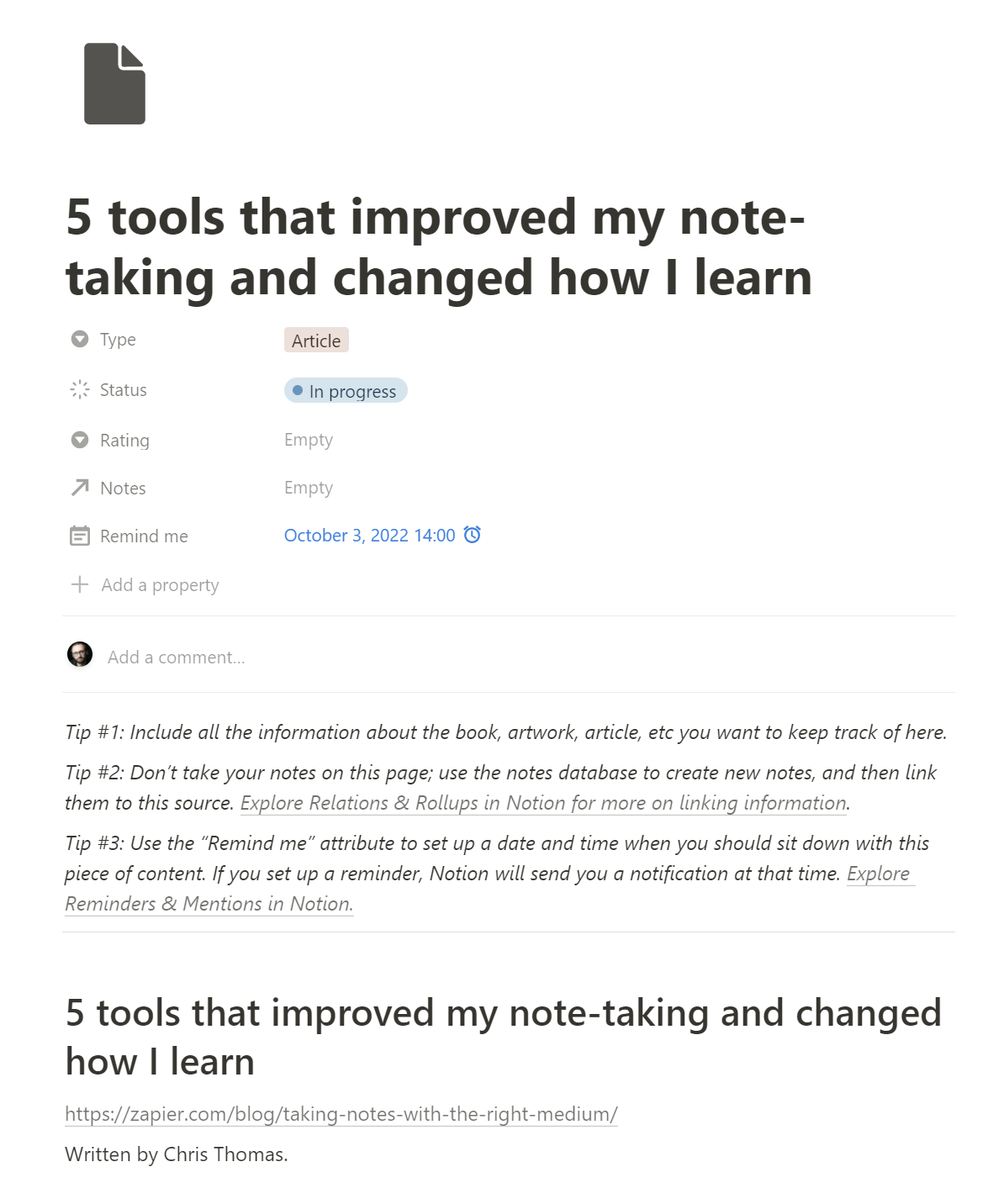
If the content doesn’t immediately align with your objectives, let it slide. Curious people usually clog their queue with dozens of interesting things, and they can’t process them as fast as they find new ones. Manage what you have on your list, and remember that cutting things leaves more time to focus on what you decide to keep in.
This is also a good time to mention the Notion Web Clipper. If you’re dealing with a website that updates its content frequently, you can clip the text on the page using this extension and place it inside the Sources database—that way, you’ll always have a record of the content as it was when you first saw it.
One last thing: don’t write notes on the Sources database. They’re just meant to keep the basic information of the content pieces themselves. That part of the magic happens in the Notes database, which we’ll cover next.
Upgrade suggestion (advanced): You can add more attributes to the Source database to keep track of things, such as who suggested a particular content piece, or its genre or author. These attributes can be useful to create new database views to help you find information faster.
Take notes
Notes are the most valuable part of your second brain. They’ll contain highlights of what you’re reading, your personal comments, and links to other notes. You can create notes from the second brain’s dashboard, starting from a blank canvas where you can:
-
Add a descriptive title
-
Paste highlights and quotes from a content source
-
Add your own comments (remember to format them differently, so you’ll know what’s yours and what’s part of the original)
Once you’re done, it’s time to link it to other parts of your second brain. It’s this linking that’ll connect your thoughts across topics and ideas, prompting unexpected developments in your understanding. (If you haven’t read about the Zettelkasten system, take a look to learn about how this connectedness works.)
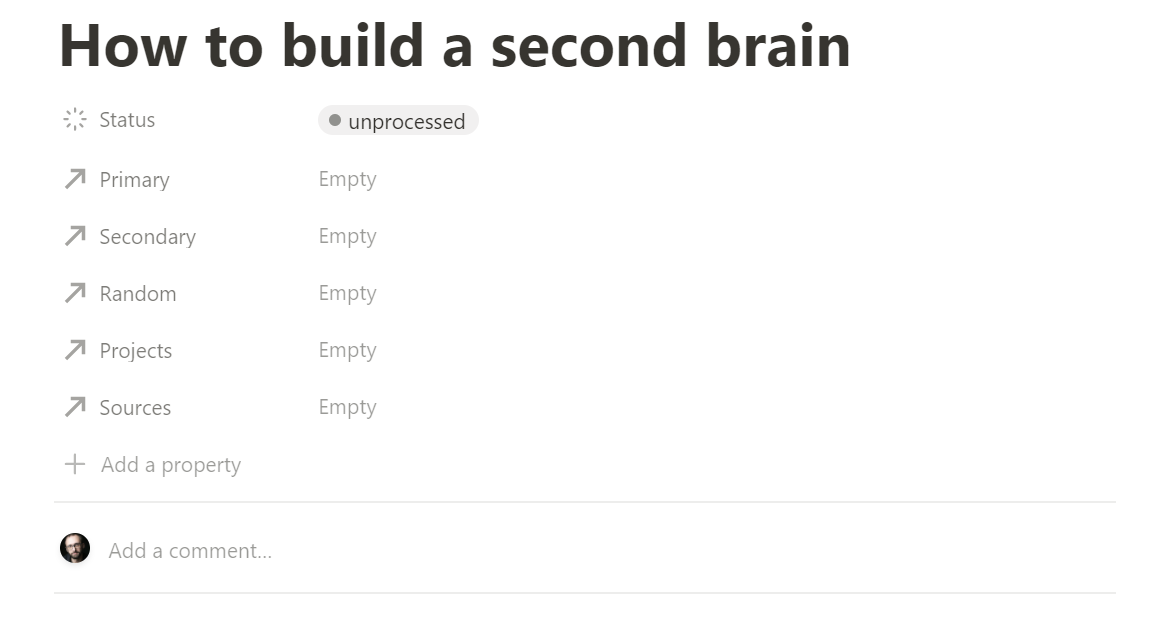
Let’s break down each of the attributes on the note:
-
Primary for linking to other notes that have a close relationship with this note.
-
Secondary for linking to notes that share a connection but not as strong as primary-linked notes.
-
Random for linking notes that have a connection that you can’t fully explain (yet). It could be a metaphor from a topic that applies to another topic or ideas that have the same vibe.
-
Projects for linking this note to a project. This is super useful because you’ll see this note on the relevant project page, so you can open it right away and start working.
-
Sources for linking the note to its corresponding source. Great for organization and citing your sources.
To create these connections, click Empty in front of the respective attribute. A list will appear with other notes, projects, or sources. Simply click on the plus sign to create these relationships. You’ll be able to jump to those notes from this one, and back again if necessary.
Note-taking is an art form in itself. It’s so personal that I haven’t added more attributes or templates. Use your own intuition and experience to craft the notes you need to connect information to your insights.
You’ll notice there’s a Status attribute as well:
-
Unprocessed for notes that you just took and haven’t reviewed
-
Processing for notes that you’re actively working on
-
Reviewed for notes that have an acceptable amount of depth and links to other notes
-
Archived for notes that are deep and well-connected
These statuses will help keep notes visible on the dashboard for a longer period of time, inviting you to revisit them and engage with their content.
Upgrade suggestion (advanced):
-
Improving your second brain’s notes has a lot to do with adding more relational attributes to connect notes to one another and also with other pages in different databases.
-
You can also label your notes based on their depth. If a note covers an entire topic, you can make it an entry point into that web of notes.
Create points of entry
Expanding your second brain feels great, but you need to invest time in making it searchable. If you can’t find what you need quickly, then put some energy toward improving your dashboard.
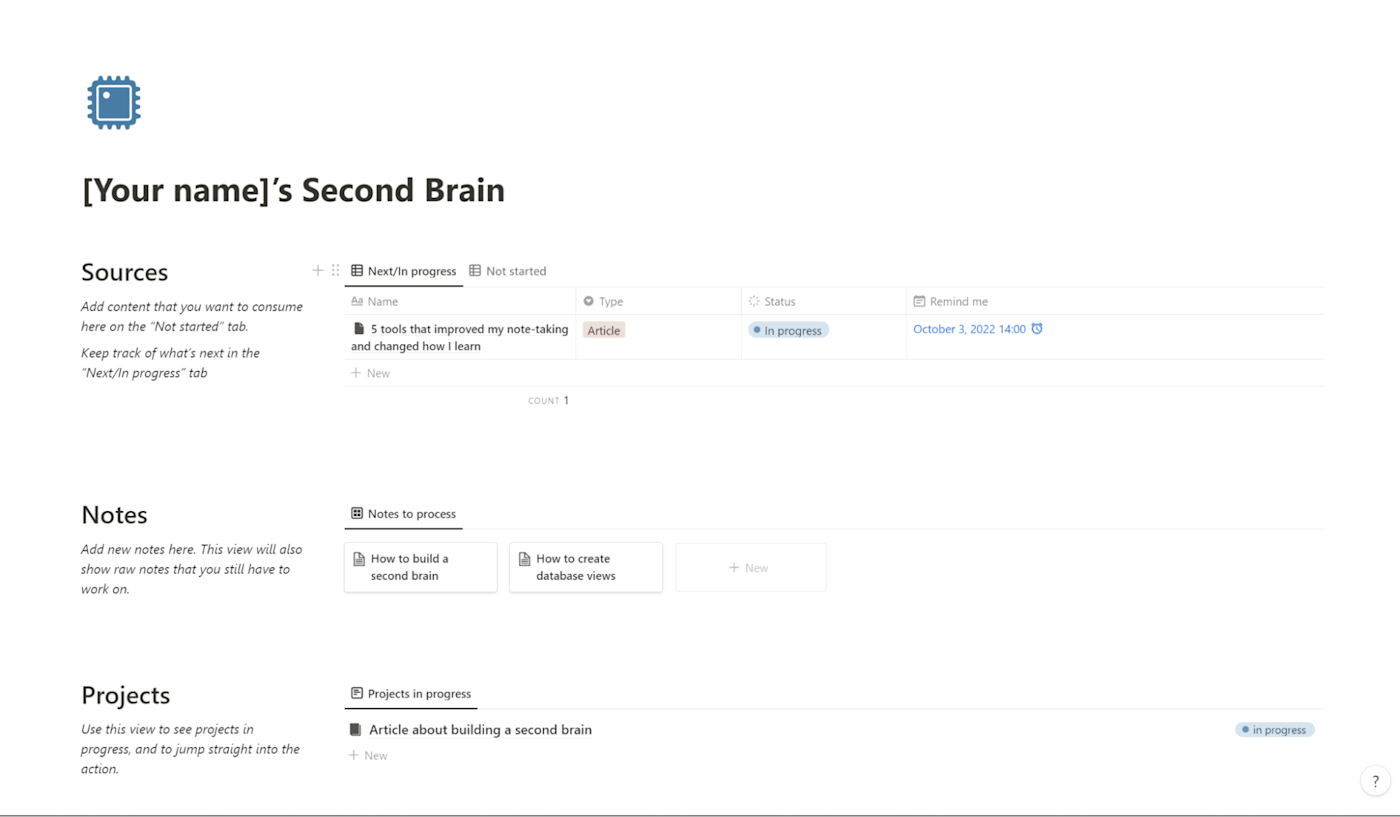
The template comes with a simple dashboard, showing you filtered lists of:
-
The sources that you have in your queue and those you’re currently engaged with
-
Your notes that are still in unprocessed status
-
Your projects in progress
It also contains the Sources, Projects, and Notes databases. If you click on any of these, you’ll see the full database with useful filtered views. It’s optimized to show you what’s happening right now: what you’re reading, the projects you’re working on, your recent notes.
But what if you have a lot of research about graphic design? Sure, you can open your Notes database, read through the list, and find your notes there, mixed with all your other topics. This may be easy if you’re dealing with 50 notes, but for higher numbers, it’ll turn into an overwhelming scroll-fest.
If you accumulate lots of notes on a single topic or about a single author or a period of time, then you may want to create a new view. Here’s an example:
-
Create a new attribute on your notes, adding a label named “Graphic Design.”
-
Apply the label to all the notes that have that topic.
-
Create a new view on the Notes database, and set it to only show notes with the “Graphic Design” label.
The same strategy applies to both projects and sources. Whenever you feel that it’s taking too long to get to the important information, consider adding these shortcuts to your databases.
Upgrade suggestion (advanced): You can use database views to create additional dashboards. It’s good to have a general one to let you know what’s in progress, and others based on particular topics you want to keep track of. This involves creating some additional attributes and investing extra time, but the clarity you’ll gain and the speed you’ll pick up as a result is well worth the effort.
Improve and connect notes
When you finish taking a note, that isn’t going to be the last time you’ll make changes. Develop a habit of improving something every time you visit one of your notes:
-
Can the title be clearer?
-
Can you write a short summary of the content?
-
Add additional context?
-
Break it down into multiple notes for organization?
-
Do some fact-checking?
-
Find more connections with other notes?
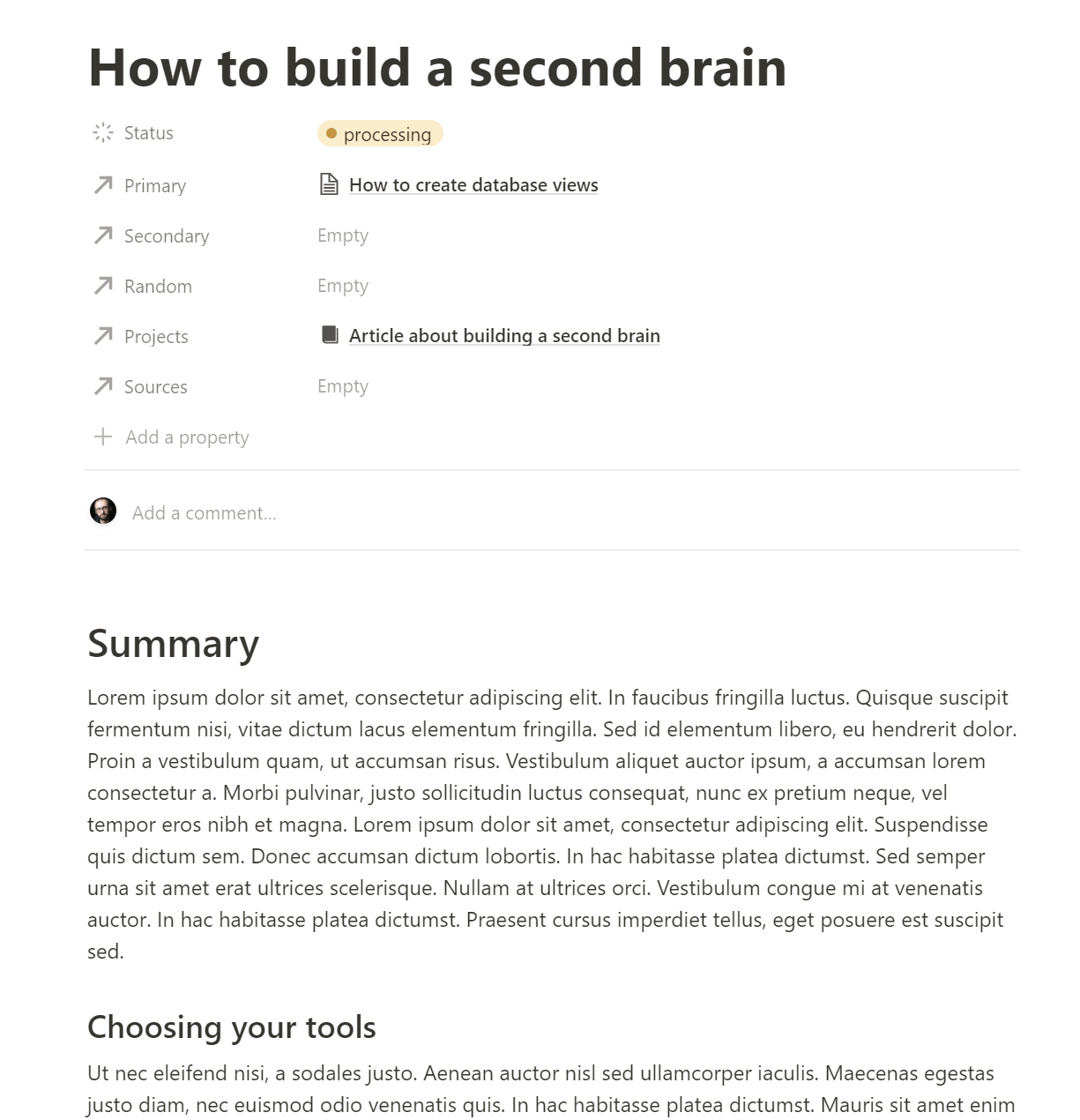
If you visit a note frequently, it’ll become more and more developed over time, helping you retain more information about that topic, and making it more valuable for sharing with others.
Grow your second brain
Growing your second brain isn’t only about adding more projects, notes, and sources. It’s also about adding new features to the framework itself. The Notion template provided here is a starting point, but there’s a lot to build and customize.
For example, you can add rich task-tracking and project management features, or connect your second brain with a CRM Notion template, if your projects contain deliverables for clients. Or you could integrate your second brain with a read-it-later app to feed your Sources database with your reading list.
The point here is that every new feature that you add needs to fit into your own habits and needs. If something doesn’t work well, it’s ok to remove that feature. Just be careful while removing and making changes to make sure nothing important breaks.
Here’s a collection of Notion help pages with the advanced features you can use to expand your second brain:
I also put together a short YouTube video playlist with influencers and mentors building and sharing their own second brains. Check it out.
Let’s recap the second brain routine:
-
Add your projects and tasks
-
Build a queue of meaningful content
-
Take notes on what you consume
-
Add points of entry as topics grow
-
Refine your notes by improving them with each visit
-
Think of new features to add to the system
Having a second brain has freed up so much cognitive load on my brain that it almost feels like I’m cheating these days. I hope you feel the same way once you get yours up and running.
Related reading:
[adsanity_group align=’alignnone’ num_ads=1 num_columns=1 group_ids=’15192′]
Need Any Technology Assistance? Call Pursho @ 0731-6725516