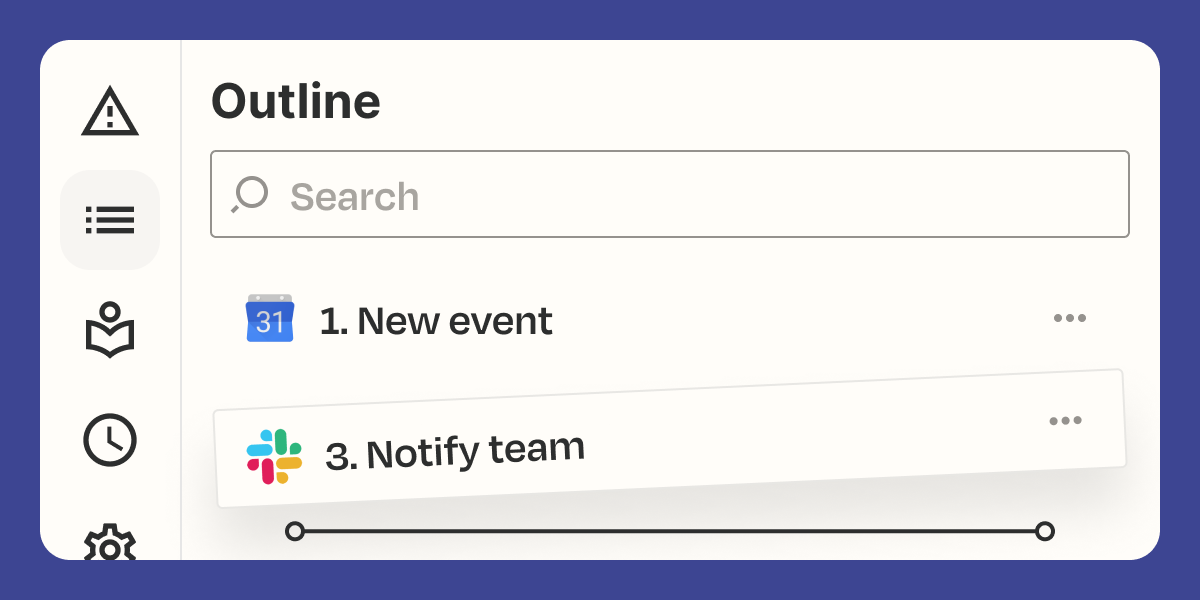At Zapier, we’re constantly looking for ways to help you build more powerful Zaps faster and more easily. As more teams and organizations turn to automation to help them scale their impact, we’ve been busy building the features that will help you do exactly that.
Today, we’re delighted to announce several new editor capabilities that will make cross-collaboration, editing Zaps, and troubleshooting more reliable, secure, and seamless.
From duplicating steps to editing drafts, here’s an overview of Zapier’s newest features.
Drafts
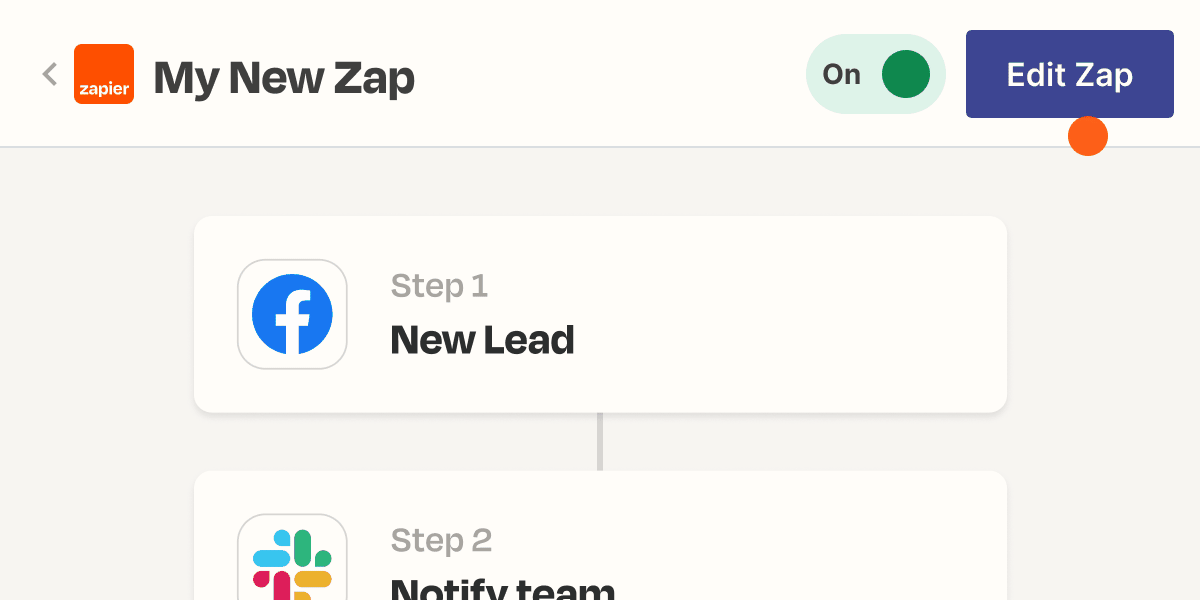
Need to edit your Zap but don’t want to turn it off and lose important work? With Drafts, you can easily make changes to a Zap without turning it off, so your critical workflows keep running even as they evolve.
It’s a more reliable way to edit your Zap without worrying about losing business-critical data. Even if you’re updating a complex Zap, you can test any changes before applying them.
Here’s a quick recap of how it works:
1. Click Edit Zap on the Zap you’d like to modify. The existing version of the Zap will continue to run while you make changes to a draft version. If you ever need to remember what version of the Zap is currently published, simply exit the edit mode by clicking Save & exit. Don’t like your changes? Just click Delete draft.
2. Click Publish once you’re done making changes to your draft. Publishing a draft will replace your original Zap with the new draft. Plus, you can save, publish, or delete a draft at any time, whether you’re creating a new Zap or editing an existing one.
Haven’t tried out Drafts for yourself yet? Head over to the editor to get started.
Reorder and duplicate steps and Paths
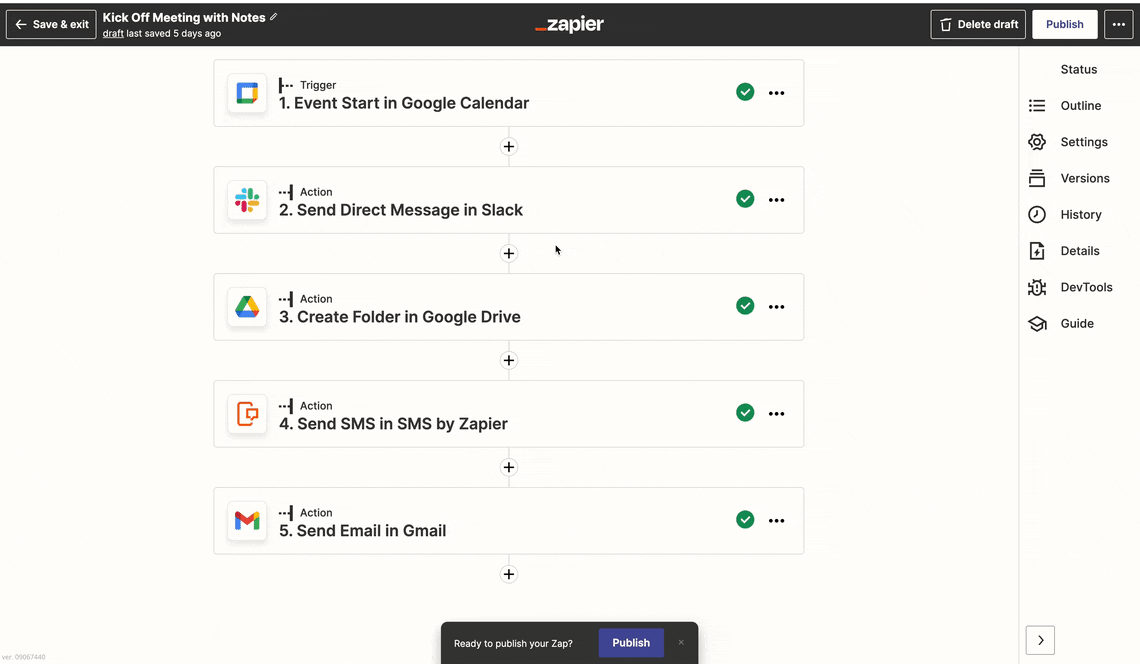
Need to add an entirely new path of logic in your Zap? Or perhaps you just need to reorder a step in the middle? Whatever the edit you want to make, you shouldn’t have to rebuild an entire workflow from scratch.
That’s why you can now easily drag and drop to reorder steps inside the editor. Plus, you can also duplicate steps and entire Path branches inside Zaps to save time. No more building Zaps from the ground up every time you make important changes.
Here’s what a couple of people are saying already:
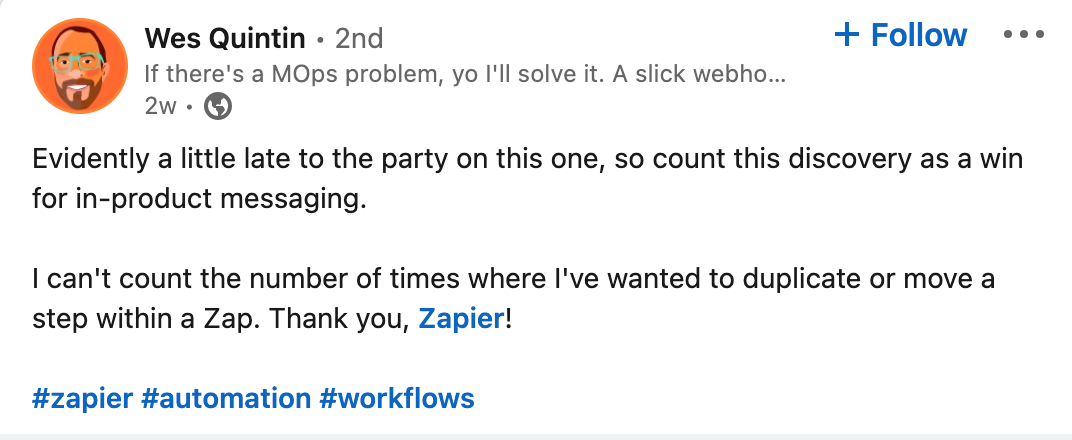
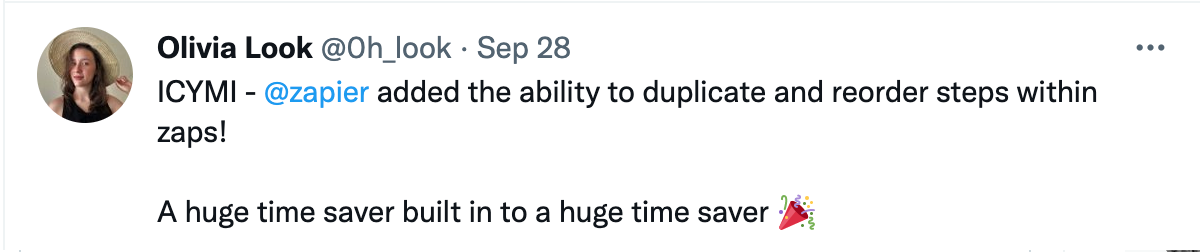
If you haven’t tried it out already, here’s a quick recap of how it works:
Duplicating a step or Path:
1. Open one of your Zaps and find a step or Path you’d like to duplicate.
2. Open the step options by clicking on the three-dot menu (…) and selecting Duplicate step.
That’s it! Feel free to modify the duplicated step or Path however you like. Your changes will only affect your new step or Path.
Reordering a step or Path:
1. Open one of your Zaps and click Outline in the sidebar.
2. In the sidebar, find a step or Path you’d like to move and select the grabber (::) to drag and drop it to a new location.
All done! If something isn’t quite right when you move a step, we’ll highlight the fields you need to update.
Ready to start building faster? Give it a try!
Versions
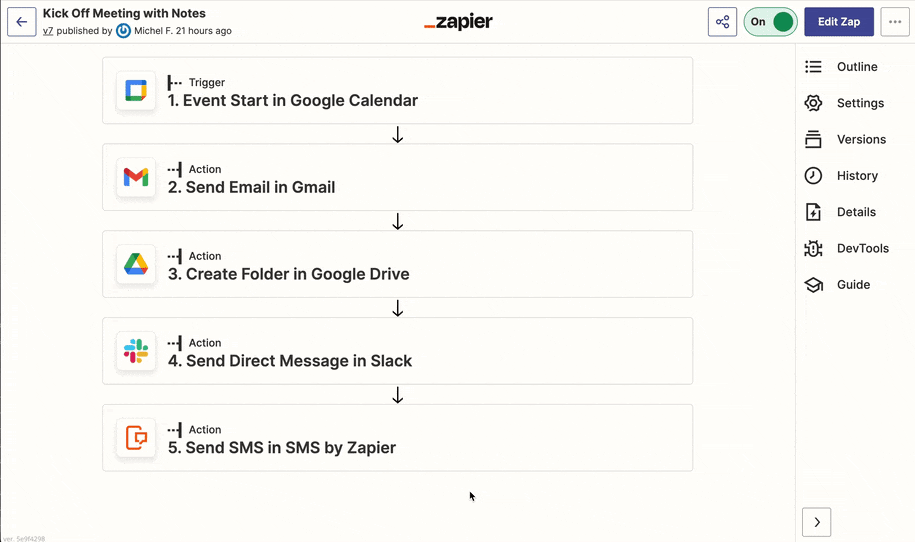
Keeping track of your edits within your Zaps has never been easier. With Versions, you can now save multiple versions of a Zap to refer back to later.
Please note: This feature is available only to Zapier customers on paid plans.
Let’s say you need to remember the edits you made last week, or you’re editing someone else’s Zap and need to pick up where they left off. Wouldn’t it be handy if you could see a history log of edits, including a description of who made the changes and why?
Today, whenever you edit a Zap, you can leave a short note describing your changes and view a list of all previous versions published by your teammates. Coming soon, you’ll be able to see the detailed edits in each version. This makes for easier troubleshooting and means you no longer have to keep copies of Zaps as backups or manually document your edits elsewhere.
Here’s how it works:
-
In the sidebar of the editor, a new Versions tab will be visible for all users. The tab shows the version history of a Zap with a list of all previously published versions.
-
Create a draft and make an edit. A draft version will appear at the top of the Version History list.
-
When you’re ready to publish the draft, give the version a description to document edits for yourself and your teammates.
Ready to give it a go? Try it out in the editor today.
Coming soon, paying customers will be able to compare two versions side by side, as well as roll back to any previous versions of Zaps. Want to give Version Rollback a try? Sign up for the beta experience!
Make team collaboration a breeze
So there you have it: three brand new editor capabilities to help you streamline work processes and get even more out of Zapier.
Whether you’ve been keen to make troubleshooting easier for your teammates or you’re after a faster way to edit multi-step Zaps, we hope you benefit from these latest features.
Interested to know which new Zapier features can help you better manage your account? Take a look.
[adsanity_group align=’alignnone’ num_ads=1 num_columns=1 group_ids=’15192′]
Need Any Technology Assistance? Call Pursho @ 0731-6725516