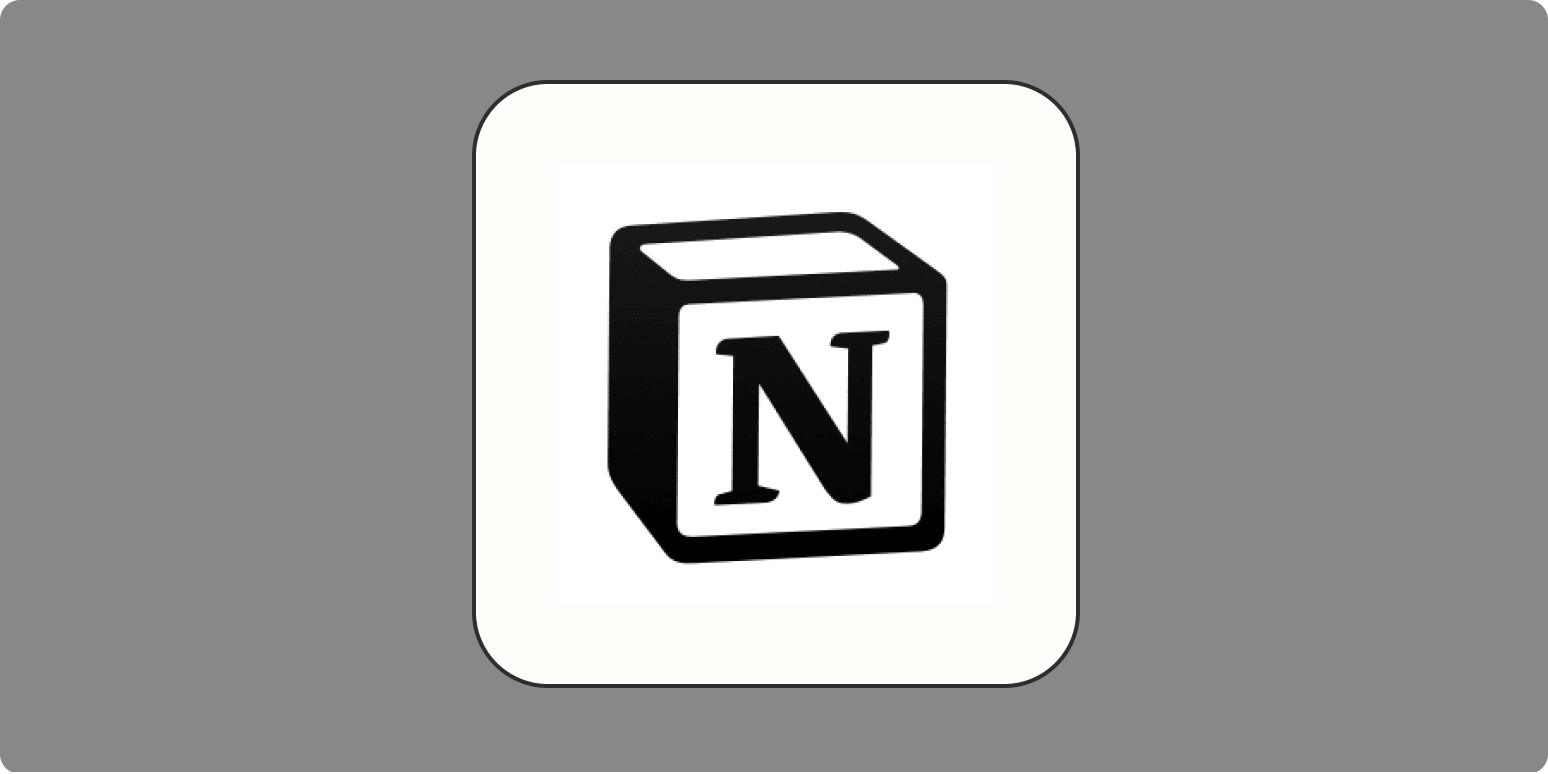When I decided to become a freelance writer, I had no idea what I was getting into. Now I know that running a business means I’m my own CEO, CFO, and marketing team. The day-to-day client work is the easy part—it’s the bigger-picture goals and projects that end up bogging me down.
Turn your Notion workspace into an information hub
What’s saved me from a total meltdown is my business goals template in Notion. It takes care of everything from the big picture to the minute details on how to get there. It’s a place to brain dump, track small tasks, see my progress on various projects, and manage my goals for the year. And it’s free.
It took me many moons of trial and error to create it, but you can skip the experimentation and use my Notion goals template. Click Duplicate in the upper-right corner to add a copy of the template to your own Notion workspace—then keep reading to learn how to customize it.

Start with the big picture
I can get overwhelmed by fuzzy ideas. That’s why it’s important for me to differentiate clearly between long-term goals, short-term projects, and daily action items.
-
A goal is something big that I’m working toward throughout the year. The best goals are measurable, but sometimes they’re vague ideals or objectives that aren’t within my direct control. Things like earning six figures in revenue, becoming an expert in my niche, or getting 1,000 followers on Twitter.
-
A project is a tangible, measurable achievement within my direct control. I try to keep my projects small enough to complete within a month or two. If my goal is “become an expert in my niche,” then a project might be taking a course in that niche.
-
Action items are tasks that are small enough to accomplish within a day. Breaking projects into manageable chunks helps me make progress toward my big-picture goals without getting overwhelmed.
You can see that my business projects dashboard is broken down into these three tiers, with columns for action items, active projects, and yearly goals.
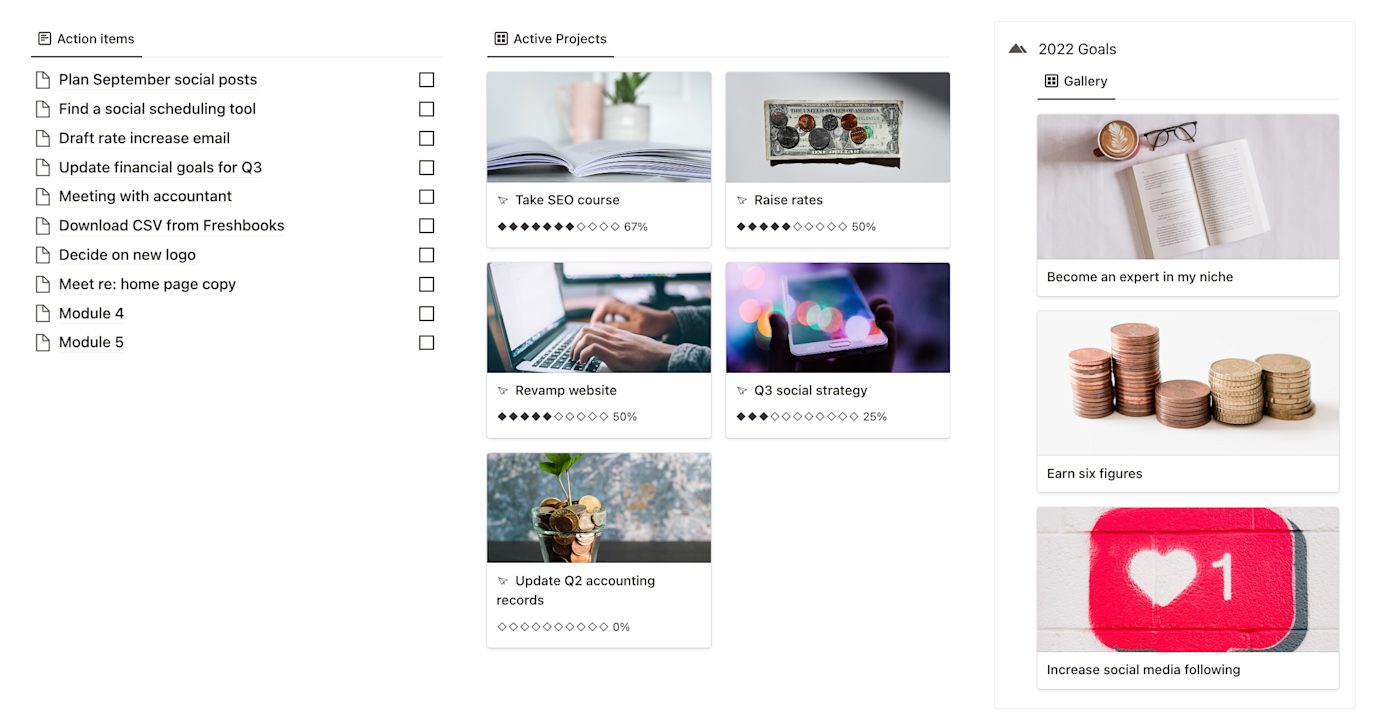
This layout helps me keep an eye on my goals and projects for motivation while staying focused on the small upcoming tasks that I should tackle next.
What about…everything else? That goes in the Notes section.
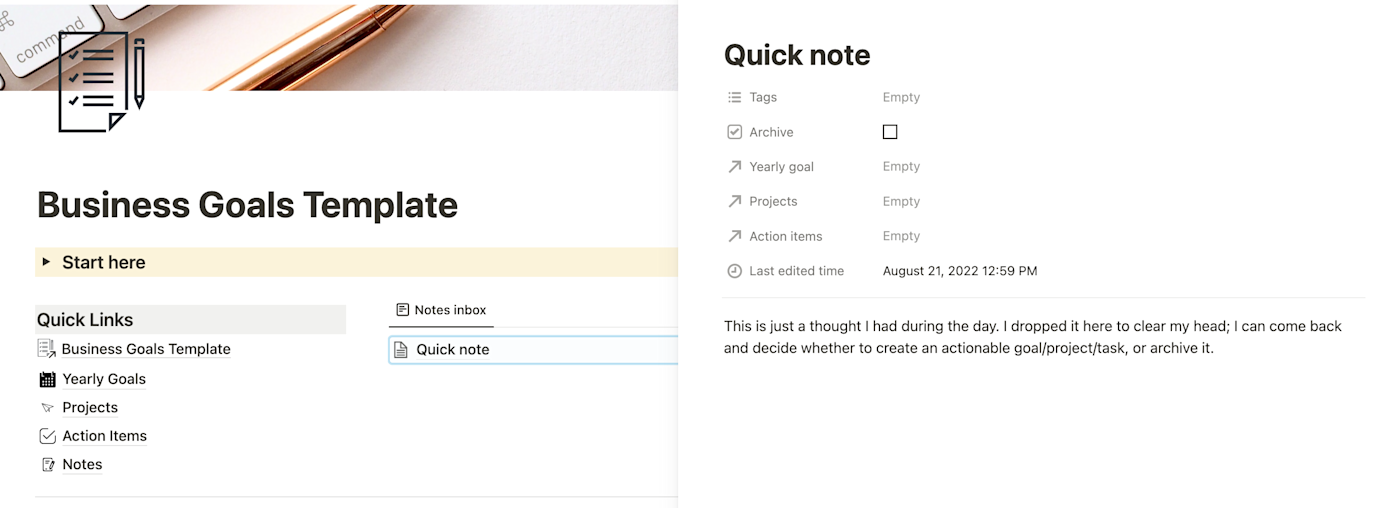
Using the Notion goals template
My goals template in Notion is built on four main databases—one for each of the categories I just mentioned—that all relate to each other.
-
Yearly goals
-
Projects
-
Action items
-
Notes
The main dashboard displays an overview of your most-used views. There’s also a navigation panel where you can visit dedicated pages for each database.
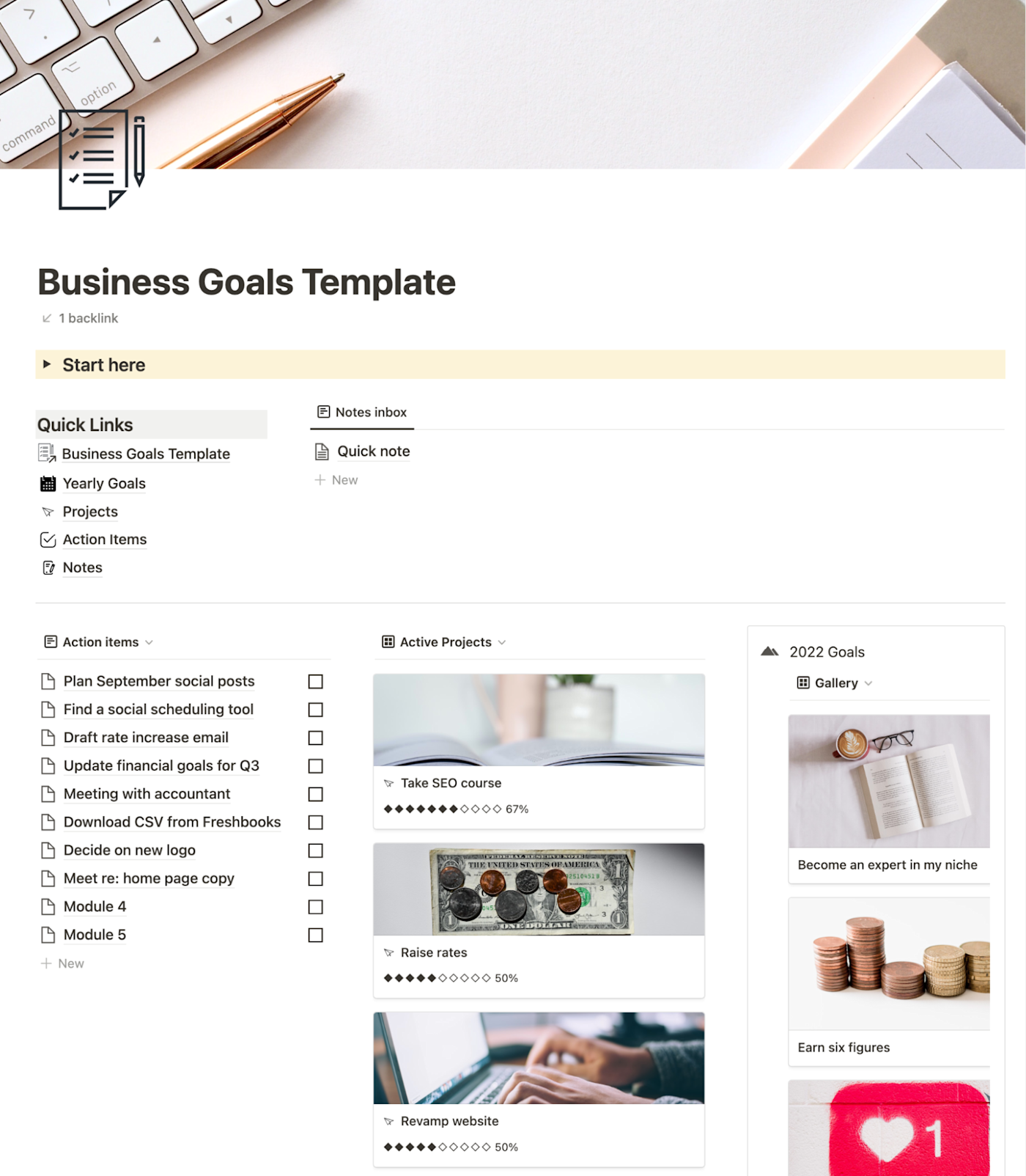
And at the bottom of the dashboard, you can see a calendar view of your upcoming action items.
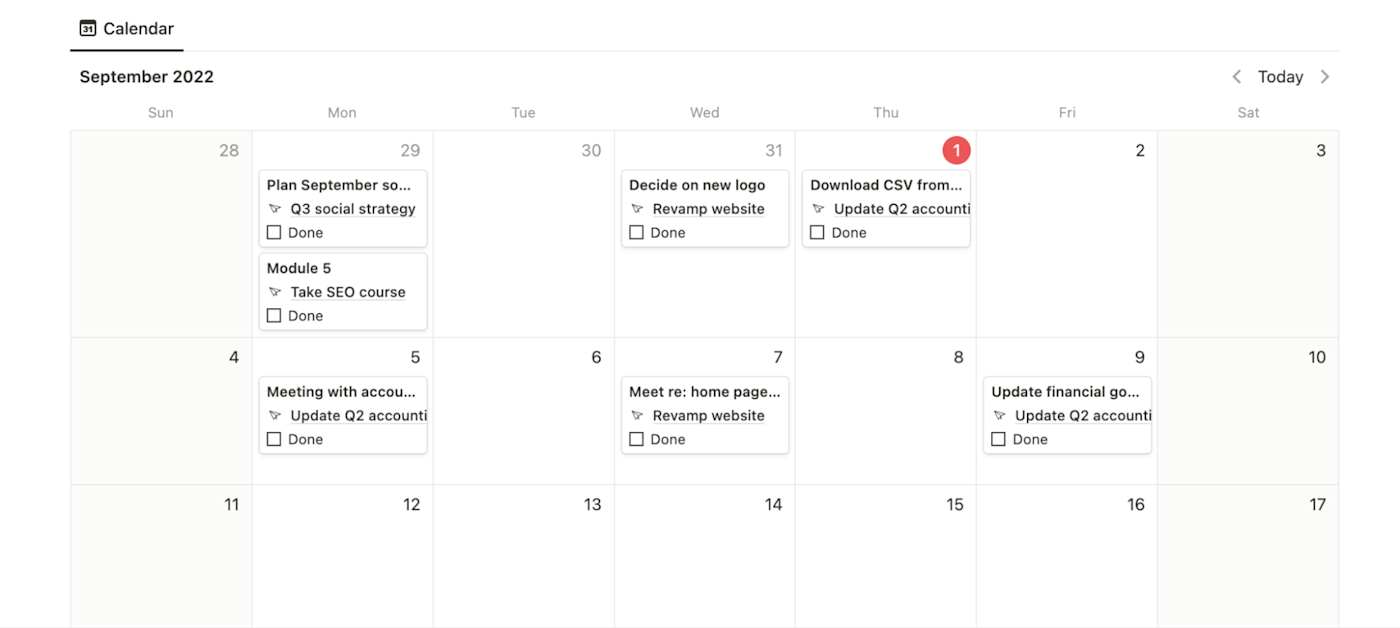
The best way to set up your dashboard is to start with the big picture, then get progressively smaller.
Step 1: Fill out this year’s goals
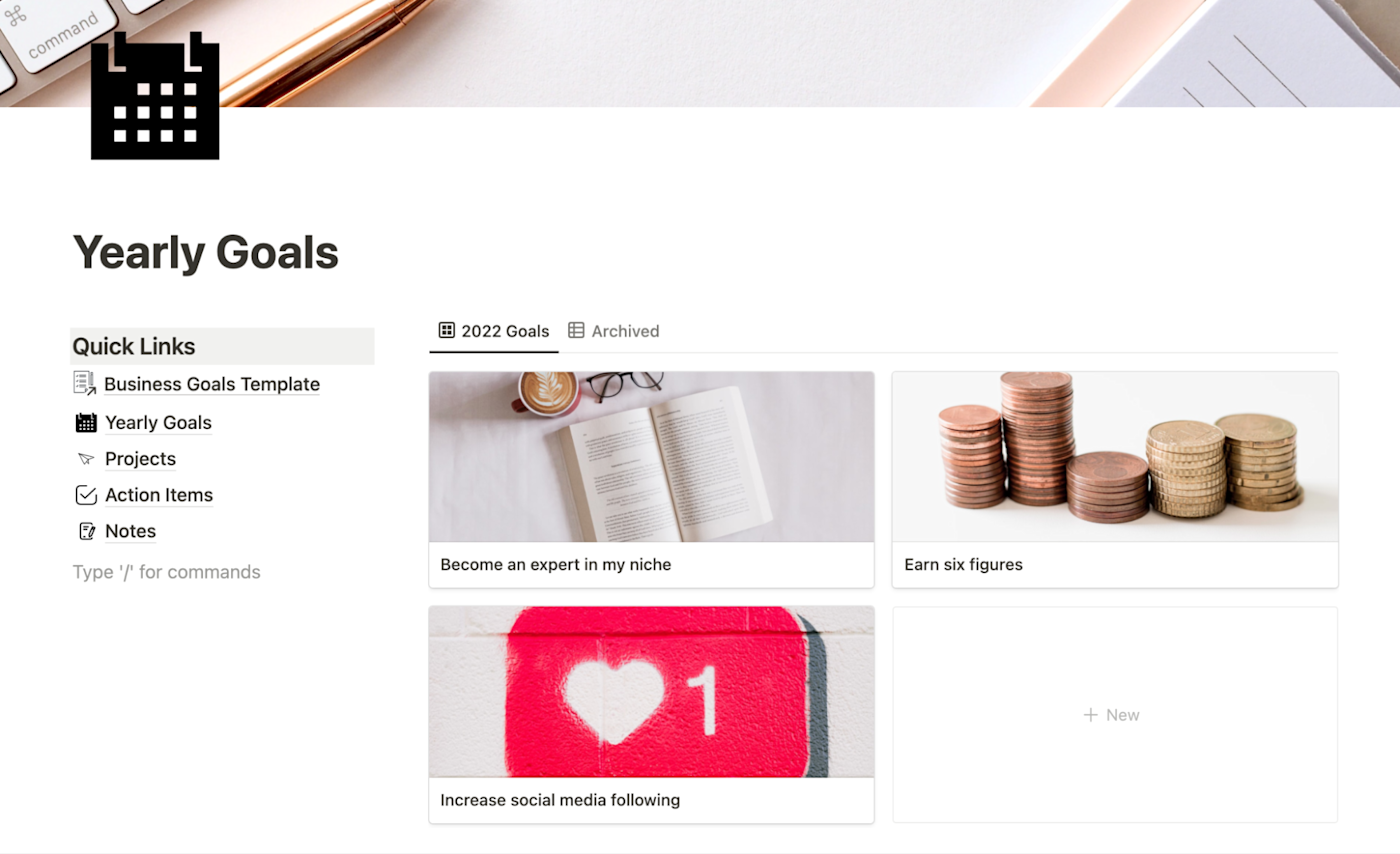
First, navigate to the Yearly Goals page, and decide on your objectives for the year. These should be big-picture ideas, spanning the different areas of your work—things like marketing, networking, finances, and continuing education.
I like to pick a cover photo (for the 

Step 2: Create projects based on your goals
Now you’ll create projects to help you reach each goal. Projects should have a definitive start and end date, ideally within a month or two.
If you’re in brainstorm mode, you can easily create new projects directly from a new goal entry.
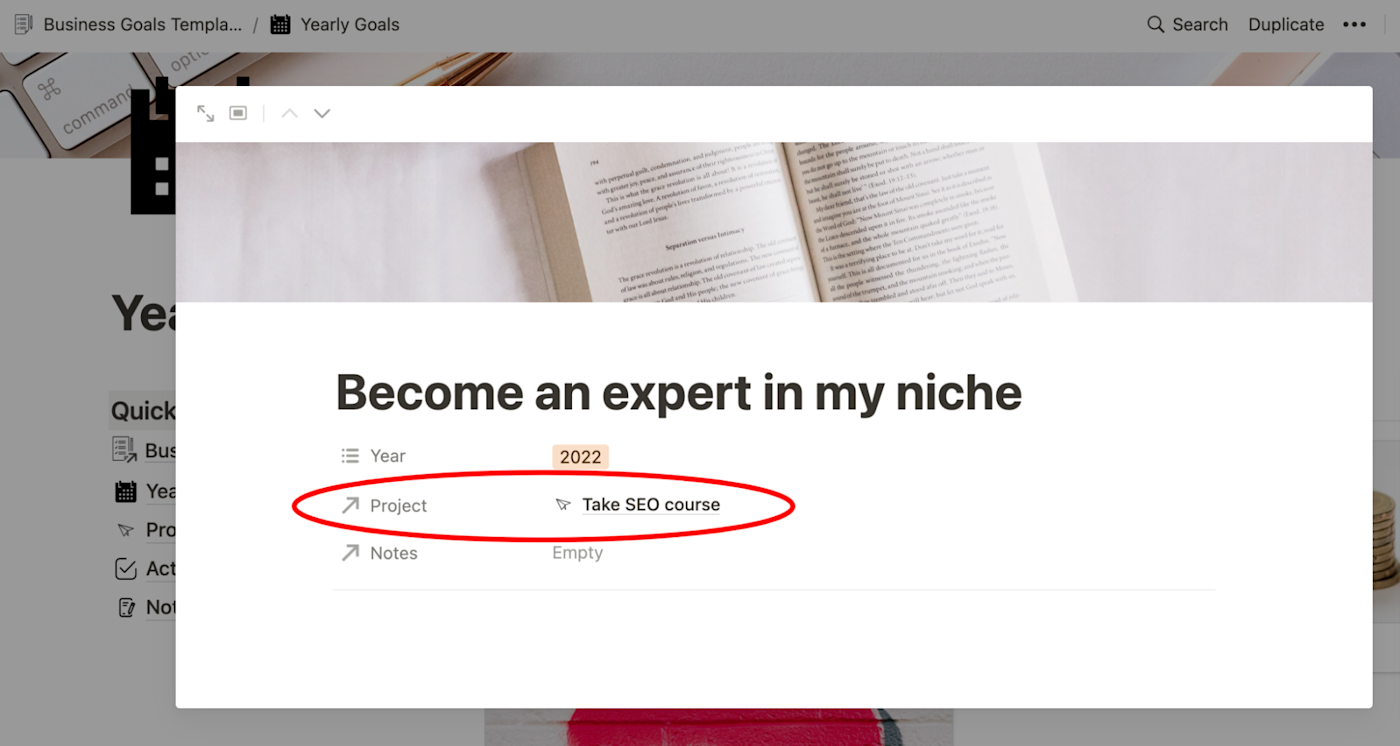
Or, you can navigate to the Projects page to add new entries.
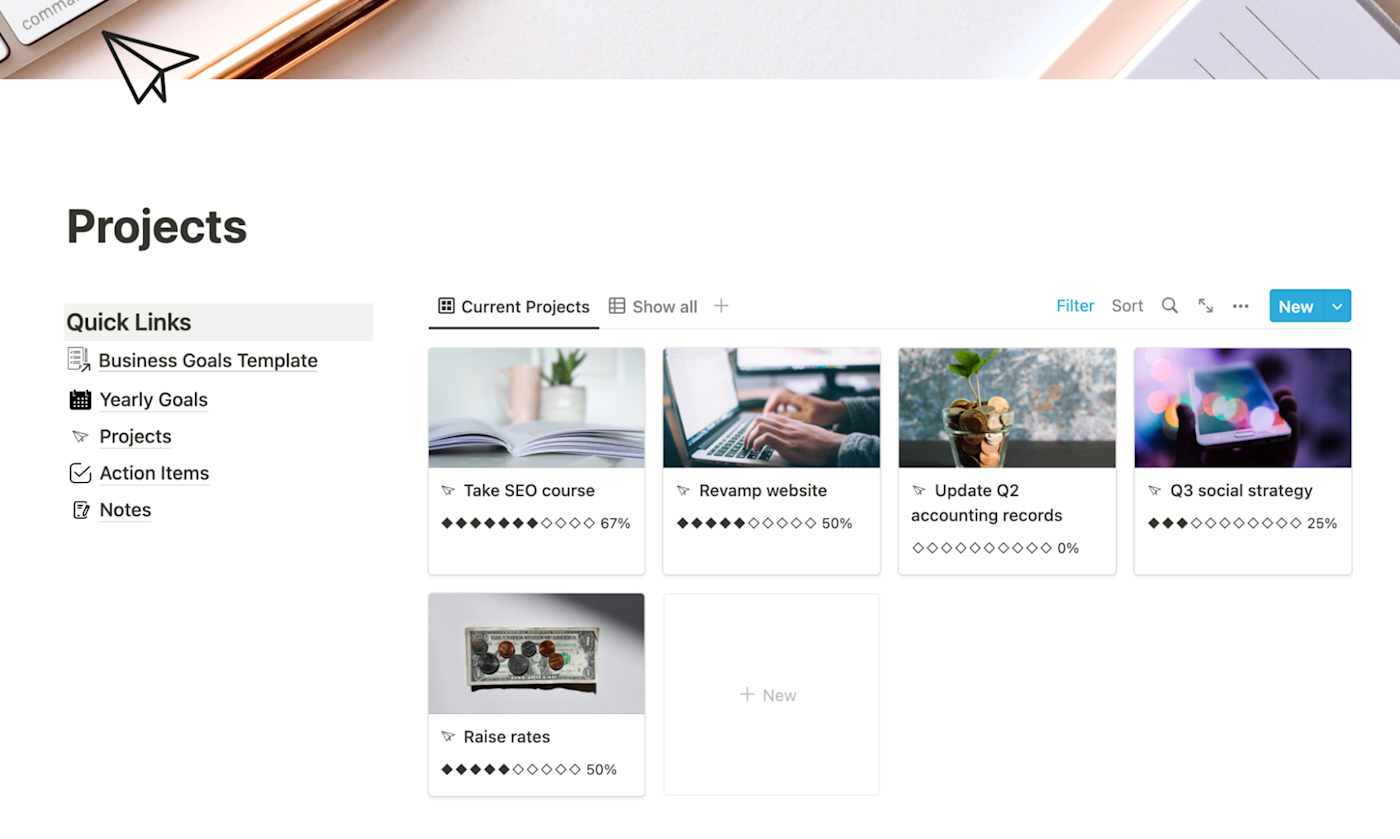
When creating projects, I like to add a cover photo for inspiration. Then, I choose a goal (or multiple goals) that the project is related to. You can also link the project to its related notes and action items if they already exist.
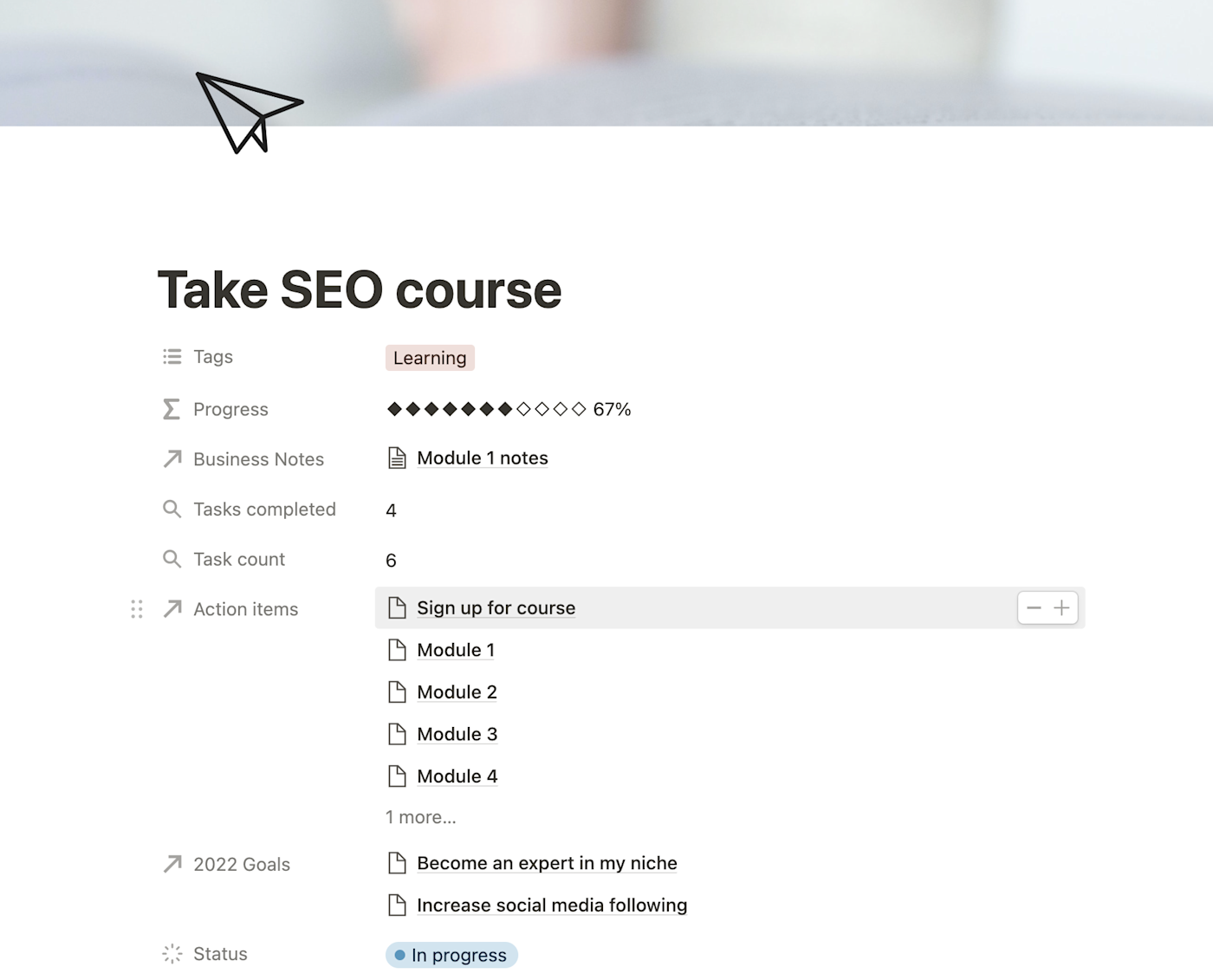
I like to visualize my progress, which is why I added a progress bar feature. In each project, the Task count property automatically counts the number of action items you’ve connected to this project, and the progress bar will show you what percentage of them you’ve completed.
If you’re an advanced Notion user and want to track something other than completed subtasks, you can customize the properties and formula(s) to your liking.
Step 3: Add action items
The next database tier is action items, which are subtasks for each project. You can add them directly from each project page.
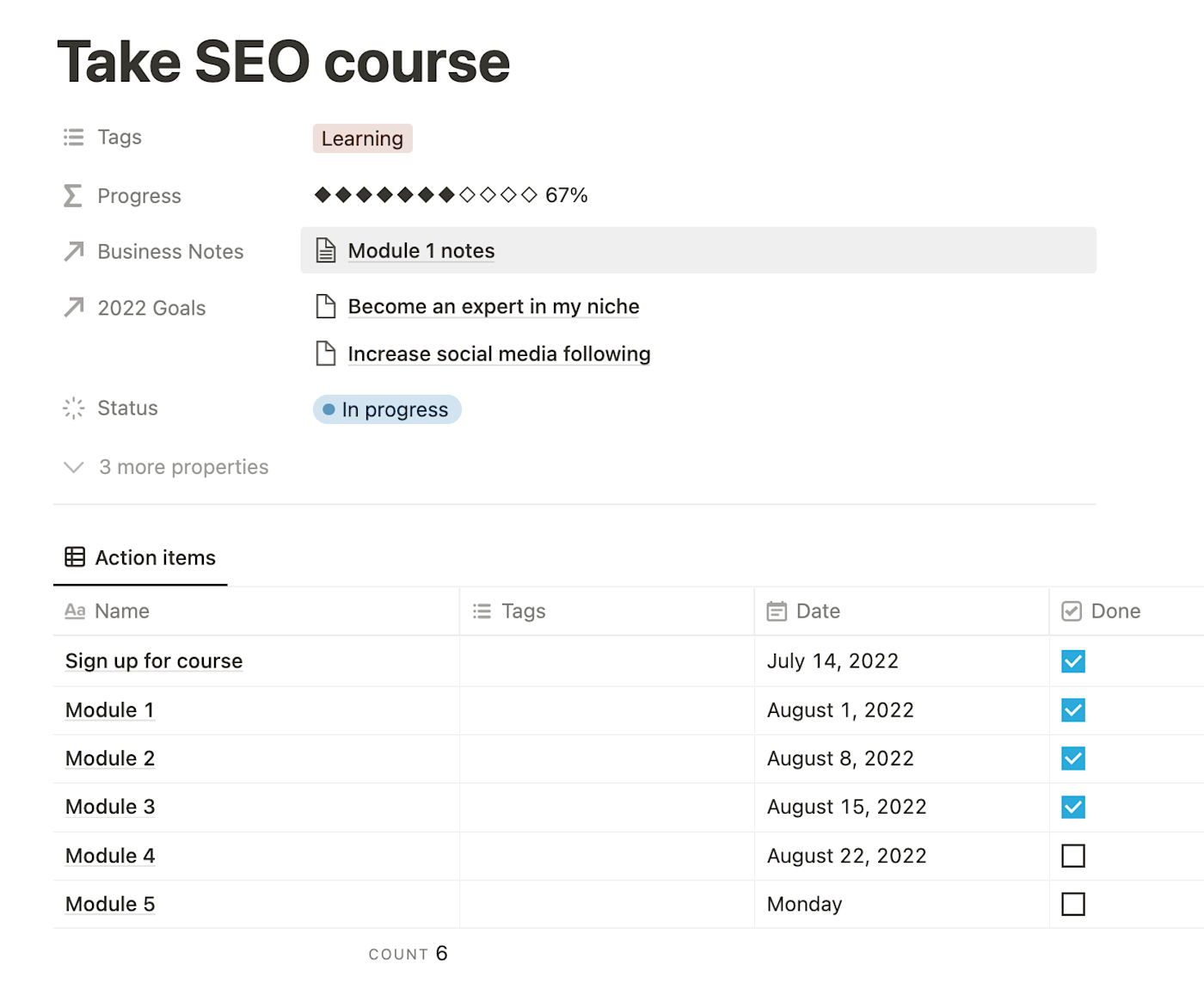
Or you can add action items from the Action Items page. Each entry can be linked to its related project, connected to relevant notes, and assigned a due date.
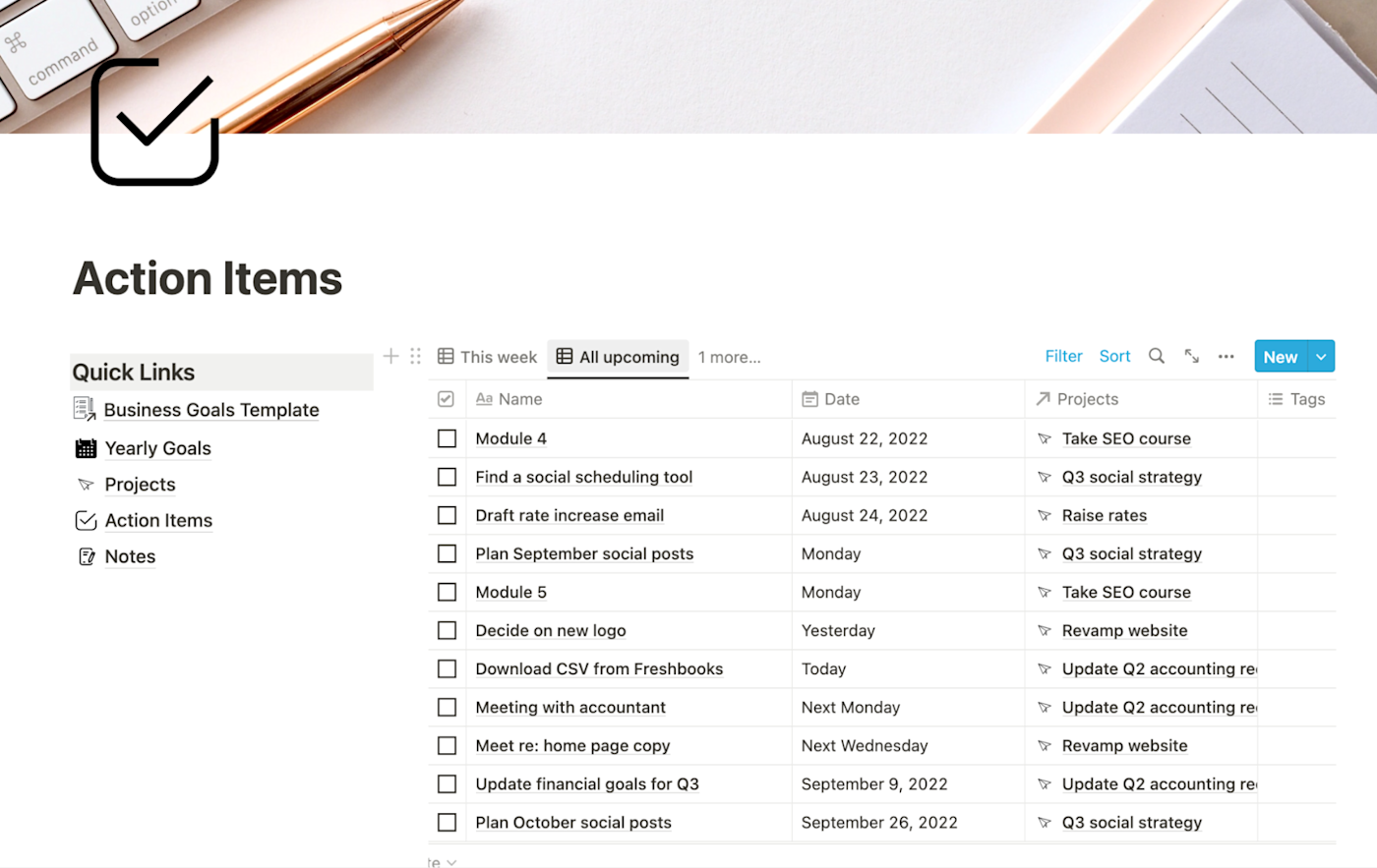
Step 4: Keep track of important info with the notes database
Whether it’s notes from a course lecture, a business planning brain dump, or drafts for your next big content marketing push, it’s useful to be able to connect all your notes to their relevant goal, project, or action item.
The main dashboard view in this template displays an “inbox” view of the notes database. I treat this view as a free-write space, where I can dump all of my business-related thoughts and ideas. Will this idea be a project? A goal? A one-off task? Or am I just organizing my thoughts? My inbox lets me write now and think about those things later.
When later comes, I can categorize the note so that it appears in the right place. The notes database has relations to goals, projects, and action items so that I can easily organize and create subtasks from each note.
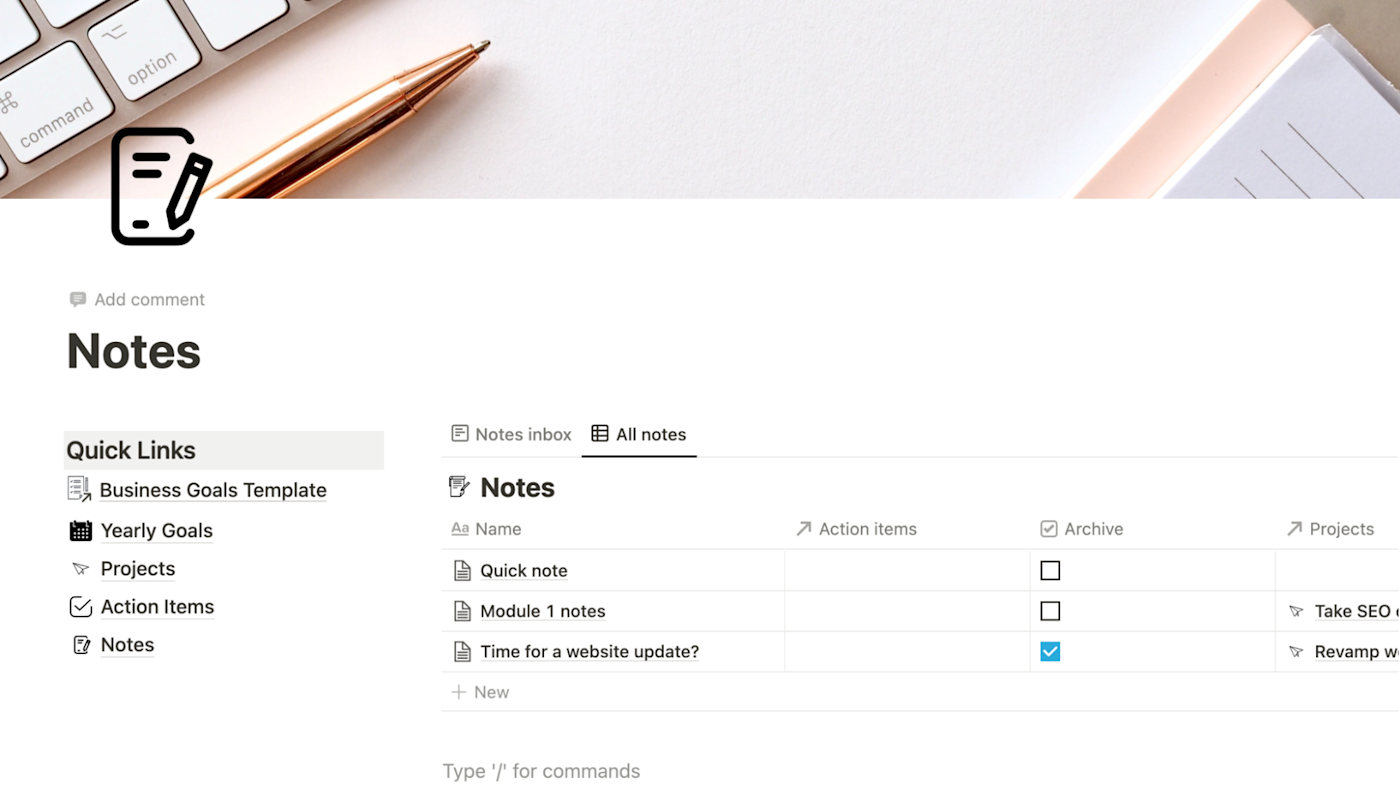
Tip: For this template, I created a new notebook just for business notes. But in my own Notion workspace, I store all my notes across my business and personal life in one database. It uses labels to organize each note into different “notebooks.” My “business notebook” is just a filtered view of my notes database showing only the notes with a business label.
Automate your action items
Once you set up your business goals dashboard, take some time to automate the process of adding to it. Here are some examples of how I automate mine.
-
Some of my projects and tasks repeat at regular intervals, like updating my portfolio. For these tasks, I use Zapier to create a new action item on a recurring basis.
-
If you use Notion for your big-picture goals but a simpler to-do list app for your action items, you can also use Zapier to automate your to-do list. For instance, you can automatically send all new action items in Notion to your app of choice.
-
If you have a team working with you, automations can have even more of an impact. You can keep your employees and subcontractors updated by having Zapier send an email or Slack message when you assign a new project or action item to them.
Tracking my business goals and projects in Notion helps me brainstorm and strategize, store important information, and keep my eye on my progress throughout the year. Remember, this template is endlessly customizable. Whether you’re a solopreneur or the manager of a small team, you can use this dashboard to manage everything from big-picture goals to day-to-day action items.
If you find this helpful, take a look at my Notion CRM template, so you can turn Notion into your client relationship hub too.
[adsanity_group align=’alignnone’ num_ads=1 num_columns=1 group_ids=’15192′]
Need Any Technology Assistance? Call Pursho @ 0731-6725516