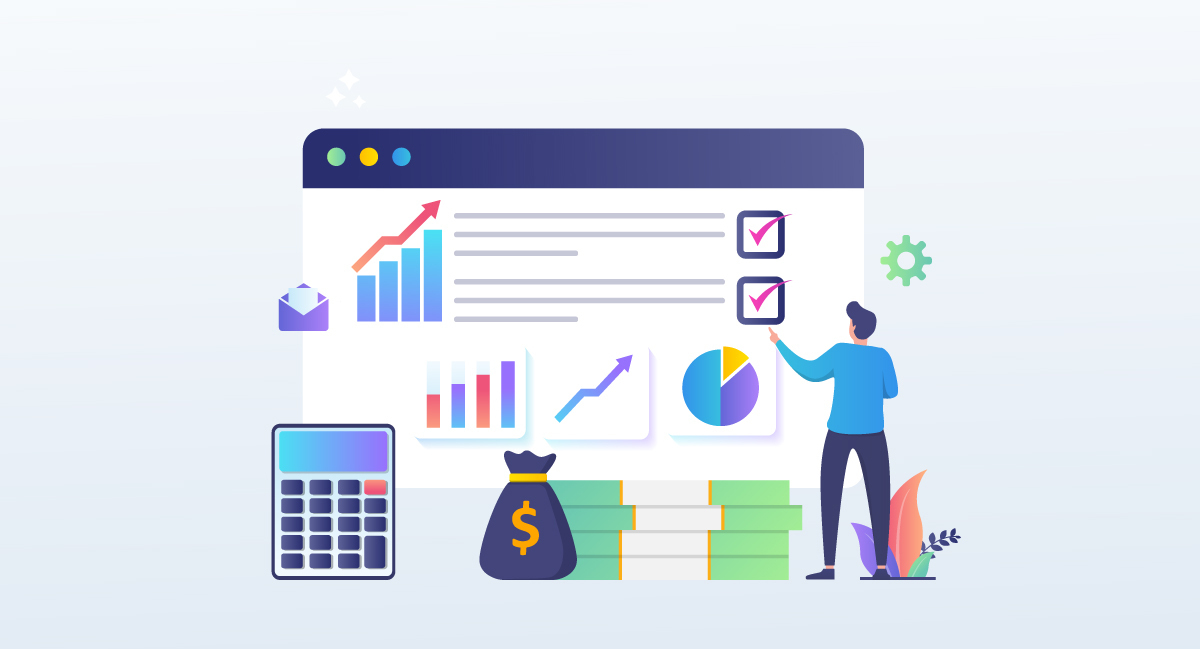Reading Time: 11 Minutes
Published : September 15, 2022
Last Updated: September 15, 2022
Excel is the financial analyst’s weapon of choice — no surprise.
Whether you’re just starting your business or are growing a business that has been around for a few years, you need to post accounting transactions for all the money that goes in and out of your company.
This is the prime reason why most small business owners rely on Excel accounting software to enhance their operational efficiency and increase their bottom line results.
About Excel Accounting
Excel is a powerful tool that can help you manage your accounting. An accounting template can act as your free accounting software in excel and helps you get organized and better manage your business.
We have jotted down all the details you need to create a customized excel accounting software. Let’s start with how it can empower small businesses first.
Excel Based Accounting Software (100% FREE!)
Small Business Accounting in Excel
Small business accounting can be complex and challenging. You need to keep track of all the money coming into and going out of your business, as well as taxes and other financial obligations. Here are some tips for managing your small business accounting:
- Create a budget
- Keep track of cash flow
- Use accounting software
- Pay yourself first
- Don’t get distracted by the latest tech fad.
As a small business owner, your duties will vary on many fronts. For example, you may have to deal with customers and clients directly, plan a marketing strategy, handle shipping or keep inventory. An excel accounting software template here can make the entire process easy for you. It helps you track expenses and income and allows you to make more informed decisions about the future of your business.
Excel is an excellent tool for managing financial information because it has many built-in functions that allow you to perform calculations quickly and easily. You can also create custom formulas that will perform specific tasks automatically when certain conditions are met (for example, if particular numbers meet or exceed thresholds).
This makes it easy to track expenses and manage budgets over time without manually updating spreadsheets whenever something changes in your business environment.
The most significant advantage of small business excel accounting software compared to any other online bookkeeping service is that it is free. You can download and use it for any purpose you like. This makes it even easier for small business owners to keep track of their finances and make decisions based on their financial data.
Additionally, the best thing about using excel is that it allows you to focus on developing your business instead of dealing with accounting issues all day!
Now that you know how excel accounting can help you let’s glance at the most common bookkeeping method – Single-Entry Accounting.
What is Single-Entry Accounting?
A single-entry bookkeeping system is a simple accounting system that records transactions in one place and then updates the total balance of that account using the closing balance at the end of each period.
Single-entry accounting is a type of accounting used by small businesses and individuals. It’s also sometimes called “single-sided” or “basic” accounting.
Such a system involves recording all business transactions in one place. This is the most accessible accounting type because it doesn’t require you to create multiple ledgers or journals.
What is Single-Entry Accounting in Excel?
A single-entry Excel accounting system is a simple way to record every business transaction and track financial information. You can set it up by entering your transactions into an Excel spreadsheet, then calculating totals at each period’s end.
Single-Entry in Accounting helps you keep track of all your transactions in one place, typically an Excel spreadsheet, so you don’t have to do much besides enter new data and calculate totals at periodic intervals.
Although, single-entry systems aren’t as accurate as double-entry systems because they don’t record all of their transactions twice — once as income and once as expenses — which means they’re not suitable for double-checking accuracy if you’re worried about mistakes. But if you’re looking for quick access to your financials, single-entry in excel accounting software is for you!

Source: www.beginner-bookkeeping.com
Now that you are well acquainted with accounting in excel, let’s go through a step-by-step process of creating your entire accounting system.
How to Create an Accounting System in Excel?
If you need to manage your business finances, figuring out how to set up an accounting system can be daunting. You have to break the work into easy-to-manage tasks, so your initial plan doesn’t overwhelm you. However, once you untangle the process, you’ll find that there are simple steps that anyone can take to get from where you are now to a fully functional accounting system using Microsoft Excel.
Creating an accounting system in your spreadsheets doesn’t have to be challenging. We’ll review the top things to consider when creating your accounting system and various examples.
Step 1: Start with an Accounting Excel sheet template.
The first step to building your accounting Excel sheet template is to start with a template. There are many different kinds of templates available on the internet, but it’s essential to find one that fits your needs.
The most common accounting Excel sheet templates are:
Accounts payable: This template allows you to track invoices and payments. It also shows how much money is owed and what percentage of each invoice has been paid.
Accounts receivable: This type of template tracks who owes you money, when they’re supposed to pay it back, and their current balance. You can also use this template to track all your outstanding invoices and follow up with customers who haven’t paid yet.
General ledger: This type of template gives you a snapshot view of an entire company’s financial situation at one time. For example, it can show you how much money came in during a given month, help generate monthly income statements, how much was spent on various expenses, and more such financial reports.
All in all, the general ledger helps you with an accurate cash-flow statement of your business at any time.
You can easily find Excel bookkeeping template of your choice on the internet. These templates can be used as a guide to creating your transaction sheets and more such accounting layouts. You can also use these templates directly for your accounting spreadsheet.
Step 2: Customize the chart of accounts within your template.
A chart of accounts lists all the accounts used in a business. It ensures that all business transactions are recorded in the correct account. These accounts are usually grouped by the type of income or expense they represent.

Source: cdn.corporatefinanceinstitute.com
Now that you have a good idea of what your chart of accounts looks like, the next step to creating excel accounting software is to customize it to match your business needs. For example, you can edit the account numbers or descriptions in your chart of accounts.
Let’s say, for instance, that you’re starting an online store selling pet accessories. You know that you need an “Animals” category under “Miscellaneous,” but you haven’t yet decided exactly how many subcategories should be included in this section.
An excellent way to get started is by creating a few sample accounts and assigning them to this category. Then, once you’ve determined which are most beneficial for your business, delete any extra ones and keep only those necessary.
If you decide later on that there’s another set of accounts that would be more beneficial than what you created, it’s easy enough to add more funds at any time by clicking on the “+” button next to the name of the account category (in this case “Miscellaneous”) and selecting “Create New Account.”
Step 3: Customize the income statement sheet.
Once you’ve set up a chart of accounts, it’s time to customize your income statement sheet. This is where you’ll add or remove columns, rename rows and columns, and even change the formatting of numbers and text.
To begin, click any cell on your income statement sheet to select it. Then right-click the selection and choose Format Cells from the menu that appears.
The Format Cells dialog box will open with the selected cell highlighted in blue. In this example, we will customize our Revenue column by adding some extra information.
Step 4. Add a sheet for tracking invoices.
Invoices are essential to your business but can be complex to follow. First, create a spreadsheet or app that lists all your invoice numbers, who they were sent to, and when. You can also include payment status and notes about any follow-up you need to do with clients.
The best way to keep track of your invoices is to create separate excel spreadsheets in your bookkeeping system for each type of invoice you send.
You can then add each invoice to the spreadsheet, including the date it was received and paid, as well as any other information you want to keep track of, such as the total amount owed by each client. That way, you can see what’s paid, who hasn’t paid, and whether any invoices need follow-up calls or emails.
You can also create a separate sheet for tracking discounts and rebates. This way, all the information you need to calculate how much money you’re owed will be in one place.
Step 5. Add a sheet for projecting cash flow.
Add another tab to your workbook: “Cash Flow.”
This is where you’ll enter the cash flows for each year of your business plan based on the assumptions you laid out above. As you enter each cash flow, the spreadsheet will automatically calculate the following year’s projected burn rate and compare it against your monthly investment target.
A proper cash flow statement is the lifeblood of your business, so it makes sense to keep track of it. You can see how easy it is to update this spreadsheet as events change — go back and make changes on one tab, and they will automatically propagate across all tabs in your model.
Step 6. Save the file to a secure location on your computer.
This is the final step in setting up your free excel accounting software.
To save your file:
Step 1: Click on the File tab at the top left of your screen, then click on Save As.
Step 2: In the “Save As” dialog box that appears, click on Save as type: and select Excel Workbook (.xlsx) from the drop-down menu.
Step 3: Give your spreadsheet a name and click OK.
Well, your customized excel accounting system is all set. Let’s see how to leverage it right.
How to Use Your Excel Accounting Software?
At this point, you’ve successfully created your accounting system in Excel, and now you need to use it. Let’s see what that process looks like:
Enter each transaction
The first thing you want to do when using your Excel accounting system is input transactions into the system. Since you are using excel, you’ll have to record most of your transactions manually into the appropriate account sheets. For example, if you purchase supplies for your business, add a line item for that purchase in the Supplies expense category (or whichever type makes sense for your business).
Categorize each transaction
Categorizing transactions with a tag that makes sense for your business. For example, if you purchase supplies, enter “Supplies” in the Tag column of that row. Tags make it easier to analyze and view data later on.
Generate Income Statements
After inputting all the daily transactions, run a profit-and-loss report on the file every so often (at least once per month). This will give you an idea of how much money your company is making or losing during a given period time (usually one month). You can then use this report to compare against previous months’ results to know if any significant fluctuations in income or expenses have occurred over last month’s numbers. Suppose there are substantial increases or decreases from the previous month’s figures. In that case, it might be
Once all your transactions are entered into your spreadsheet, you can generate income statements based on whatever criteria you want (e.g., monthly sales). This allows you to see how much money each product or service produced during any given period and compare different products against each other.
How To Determine When Your Business Needs An Accounting Software?
Accounting for small businesses is a task that can be done by hand. However, it’s not uncommon for a small business owners to find themself overwhelmed by the amount of data being tracked and the complexity of reconciling accounts.
Whether you’re just starting or have been in business for years, it’s essential to know when your business needs accounting software solutions.
Here are some signs that it might be time to consider accounting software:
1. You need to track more than one bank account
Keeping track of multiple bank accounts can be a headache if you don’t have the right tools. Accounting software can automatically move funds between accounts, making balancing your books much more accessible.
2. You want access to historical data
If you’re trying to figure out what happened with last month’s sales figures or where your profits went, having easy access to historical data from previous years can help you get answers quickly without digging through old documents or spreadsheets for days on end.
3. Reconciliation is taking too long or becoming too complicated
Reconciling your accounts takes time away from other essential tasks — like running your business! Best accounting software will automatically conform all of your accounts so that only those transactions that need manual review appear on screen, saving you precious time.
What are the Top Alternatives to an Excel Accounting System?
You may be wondering why the alternatives to Excel aren’t just called “accounting software.” The answer is that while Excel works great for basic bookkeeping, it doesn’t have all the features needed to run a business effectively — especially when managing complex financial processes like payroll and inventory management.
However, it has its fair share of advantages and disadvantages. Here are a few flaws that might not suit your business.
- You can’t connect business bank accounts or credit cards and automate transactions.
- Need to generate financial reports manually
- Won’t Detect or notify on data entry errors.
The following are some of the top alternatives to the Excel accounting system:
1. Oracle NetSuite ERP
Oracle NetSuite ERP is comprehensive accounting software that allows you to get real-time visibility across your business while maintaining all your data on the cloud. It features a fully integrated system with built-in modules such as financing and billing, revenue-tracking and tracking, accounting, financial management, and reporting.

Source: www.netsuite.com
2. Vyapar
Vyapar is simple, affordable, and easy-to-use GST software for small businesses. Vyapar Gst helps you manage your business digitally, even without accounting knowledge. It keeps track of stock value, expenses, receivables/payables, and payment reminders. This cloud-based software can access your business data from anywhere.

Source: vyaparwebsiteimages.vypcdn.in
3. myBillBook
myBillBook is a simple yet powerful tool that helps you manage your business finances. Keep track of clients and payments, create bills and invoices for them to pay, check the status of accounts receivables, estimate tax payments, and export reports to excel. This software is designed for both mobile and desktop use.
4. ZOHO Books
ZOHO Books is excellent accounting software for small businesses to manage their finances online. It’s easy to use and helps you stay on top of your cash flow. Try it today with a 14-day free trial! Powerful, cloud-based small business accounting software enables you to keep costs down and improve efficiency by automating routine tasks in bookkeeping.

Source: www.zoho.com
5. TallyPrime
TallyPrime is India’s leading business management software for accounting, GST, inventory tracking, banking, and payroll. It is affordable and one of the most popular tools used by nearly 20 lakh+ businesses worldwide.

Source: images.g2crowd.com
Excel Accounting: The Bottom Line
When trying to find a way to manage your finances, choosing the best accounting software can be a challenge. Going with a popular bookkeeping software is also not the right idea because they tend to be too expensive and easy to use while being complex and high-priced simultaneously.
With this in mind, we suggest looking for online accounting software that is easy, quick to use, and, most importantly, suits your short and long-term business needs. Need help selecting the right software partner? We are just a mail away.
Frequently Asked Questions
[adsanity_group align=’alignnone’ num_ads=1 num_columns=1 group_ids=’15192′]
Need Any Technology Assistance? Call Pursho @ 0731-6725516