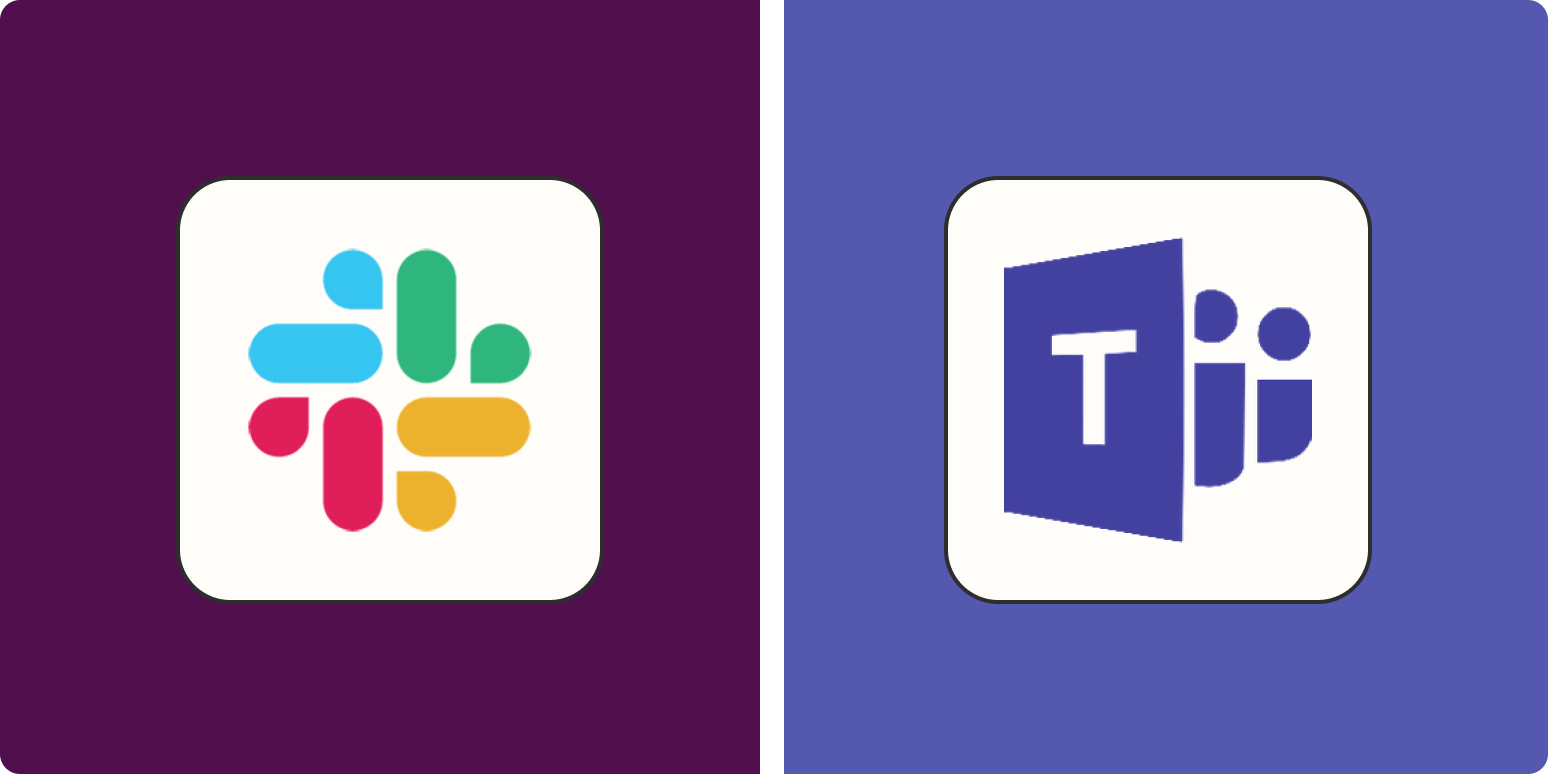I’ve used both Slack and Teams a lot over the years, and honestly? I like both of them. They also have a lot in common, but the experience of using these chat apps is quite different.
Since the pandemic, both apps have been consistently upping their game to compete for best team chat app on the market. If you notice there’s a feature that Slack doesn’t have but Teams does, it’s likely you’ll see it appear in the next Slack release (and vice versa, of course). That’s great news for users, but it does make choosing between Teams and Slack even harder.
Here, I’ll dig into what differentiates Slack and Teams, so you can make a decision based on what your dealbreakers are.
Slack vs. Microsoft Teams: Which should you choose?
At the core, both Teams and Slack are business messaging apps that help teams stay in touch and share files securely across various devices. Choosing between Slack and Microsoft Teams really boils down to a few basic things:
-
The tech stack you’re already using. If you have an existing (non-Microsoft) tech stack of tools that are already embedded into how you work as a team, Slack is almost definitely going to be your best option. If you’re a Microsoft-focused organization, you’ll want Teams.
-
How important built-in video calls are. If you use calls as much as chat and you want a built-in tool, you’ll go with Teams. If you already use another app like Zoom, Slack tends to be better for chat.
-
The size of your organization. While either app can support as many or as few participants as you want, Teams tends to scale better in terms of user experience.
Here’s an overview of how some of the main chat app features of Slack and Teams stack up against each other. Take a look, and then read on for details on the main differences between the two apps.
|
Slack |
Teams |
|
|---|---|---|
|
Participant capacity |
|
|
|
Storage space |
|
|
|
Call features |
|
|
|
App integrations |
|
|
|
Chat history |
|
|
|
Customization |
|
|
|
Ease of use |
|
|
|
Ease of setup and guest access |
|
|
|
Security |
|
|
Microsoft Teams has a more streamlined interface
Slack and Teams organize chats in different ways:
In Slack, channels are workspaces that users can create for discussion around specific topics, projects, or teams. The default setting is that any user can create a new Slack channel. That’s great, and can really help build a fun culture in an organization—but it also often results in channel overload, which makes the interface and usability a bit chaotic.
I recently joined a new company Slack: every team had its own channel, and by default, I’d joined them all. Plus, there were channels for coffee breaks, plans for visits to the office, memes, and other niche channels with names I didn’t even understand. Fun? Yes. But very overwhelming.
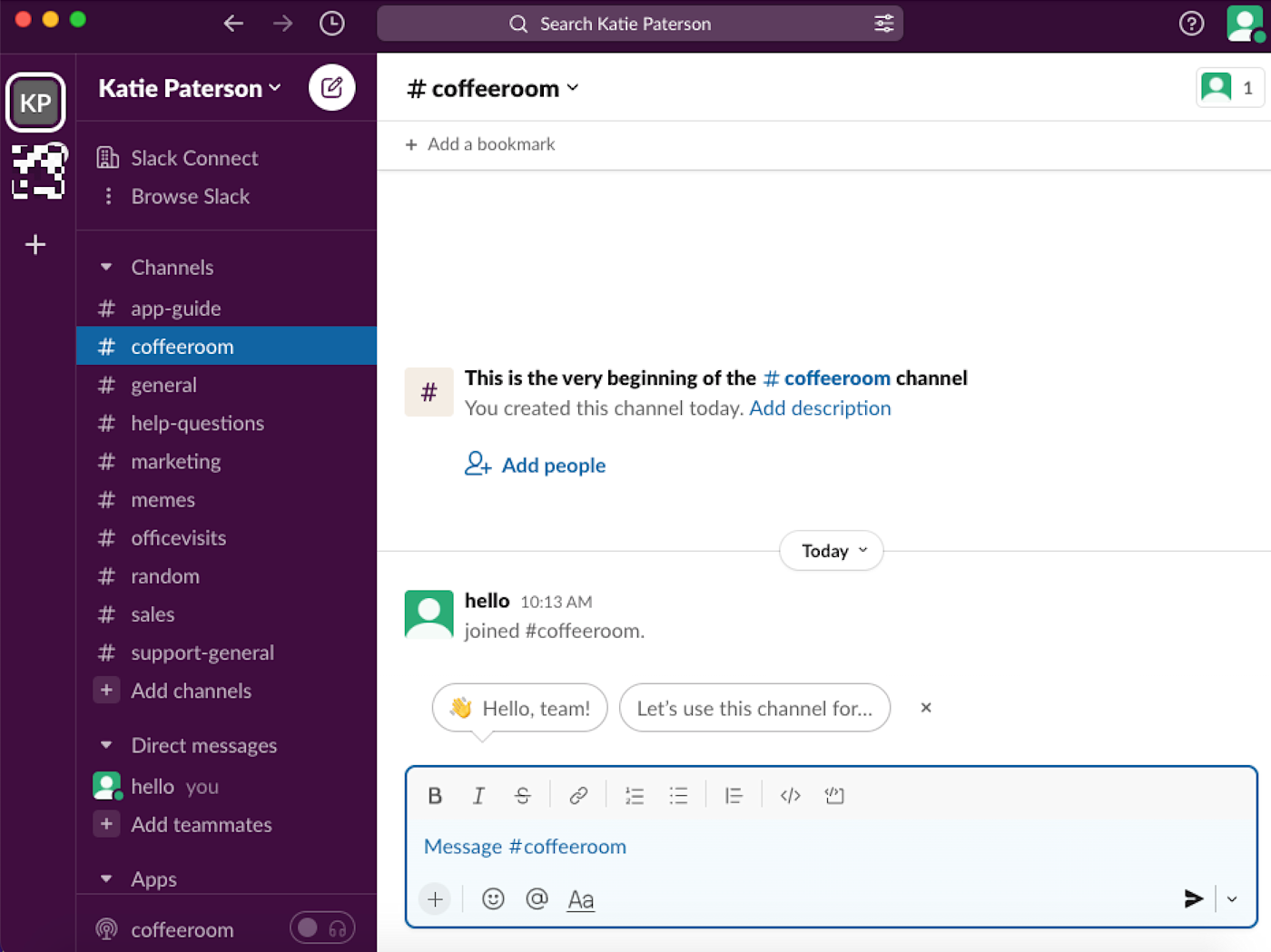
Slack has recognized this chaos, though, and it lets you customize your Slack sidebar to organize it into sections. Any changes you make won’t impact the layout for anyone else (so new folks will continue to be a little overwhelmed), but it’ll help you stay more productive on Slack.
Microsoft Teams, on the other hand, is a lot more streamlined. The design feels generic and a bit more corporate, but it’s clean. While Teams does have the option for creating channels, any new channel you create will exist as a subcategory of an existing team, so you need to click around a few times to find it. This keeps the side panel neat and compartmentalized, which works out well if you have a lot of people in the same workspace.
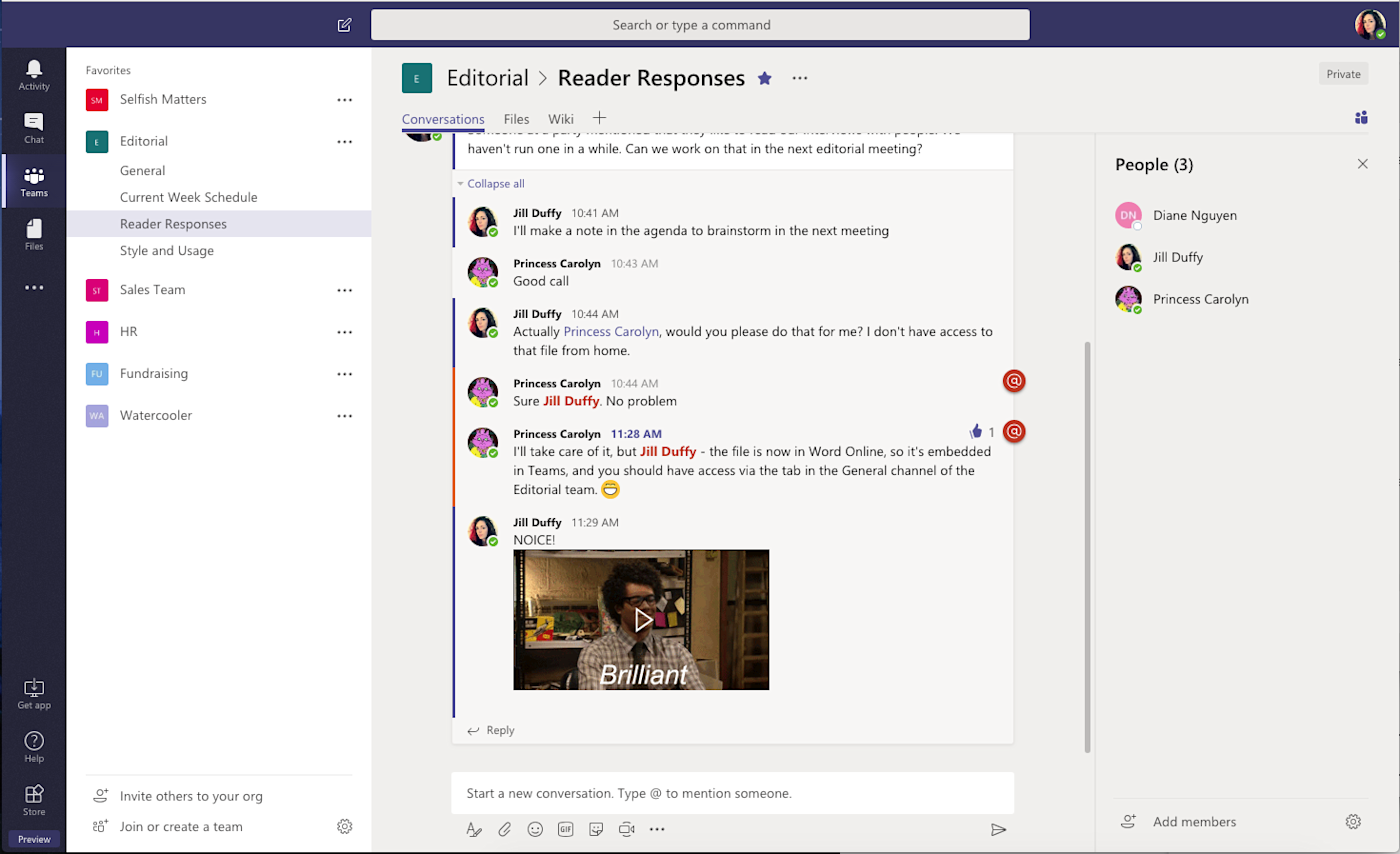
Slack’s slash commands are more advanced
Slack is known for its powerful slash command automations: type / and then the name of any action, and you can do almost anything on Slack.
Say I want to remember to switch on my out of office status before I go on vacation next week. If I type /remind me to switch on out of office on 11th august into the message bar, Slack recognizes this as a command, and sets it as a reminder that will pop up at the right day and time.
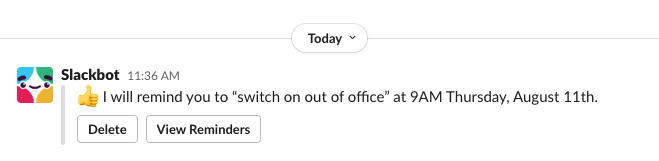
There are three different types of slash commands in Slack: ones created by Slack, ones created by developers, and ones created internally by people on your team. The potential is huge to make your slash commands really personalized to how you and your team work. And once you get used to using these commands regularly, it makes it so much quicker to get things done.
Teams does have slash commands, but it only supports specific ones created by Teams. And as you can see from this Teams commands list, they’re pretty basic compared to Slack’s list of commands (which doesn’t even include the personalization aspect).
Microsoft Teams is a better value for larger teams
Technically, Slack can accommodate more users per organization than Teams (100,000 members vs. 25,000—although both companies have pointed out that the numbers are so high that it basically means users are unlimited). But once you go outside Slack’s free plan, it gets less affordable for large numbers of users compared to Teams.
-
Paid plans for Microsoft Teams start at $4/month per person if you’re going for Teams as a standalone product. But for $6/month, you can get an Office 365 Business Essentials account, which includes Teams plus a load of core Microsoft services: Exchange, Outlook, SharePoint, OneDrive, and more.
-
Slack’s paid plans start at $6.67/month per person for Pro, and you get only Slack. The Pro plan doesn’t even come with everything Slack has to offer, as you miss out on the promise of 99.99% guaranteed uptime, single sign-on options, administrator privileges to provision and deprovision accounts, and the ability to export all messages for corporate compliance purposes. Those extras just about double the price.
Considering Slack charges about the same but doesn’t include any other business apps and services, you get a lot more for your money with Microsoft. That said, it’s only going to make sense if you’re interested in bringing a full Microsoft package into your organization. If you already have an existing office app tech stack that your team is using (Google Workspace, for example), you can integrate all of them with Slack for free on any of their paid plans.
Bottom line: If you’re a large organization that already uses a Microsoft 365 business package, Teams is going to be the most affordable option for you. But if your team doesn’t need all the other tools that come with the Microsoft package, Slack might make more sense.
Slack has better custom notifications
If you don’t control how and when you receive notifications from team chat apps, they can become intrusive and distracting. But you do also need to stay in the loop with the important stuff. This is why custom notifications are a really crucial feature in team chat apps, and Slack handles them better than Teams does.
In Slack, you can follow channels while muting notifications about them, but still receive alerts when other channels have activity. You can mute all notifications except ones that contain specific keywords that you know are high priority to you (for example, “complaint” or “urgent” or “dog”). You can even set different notification preferences for your Slack mobile app and desktop app, so you control how you hear from your team when you’re not at your desk.
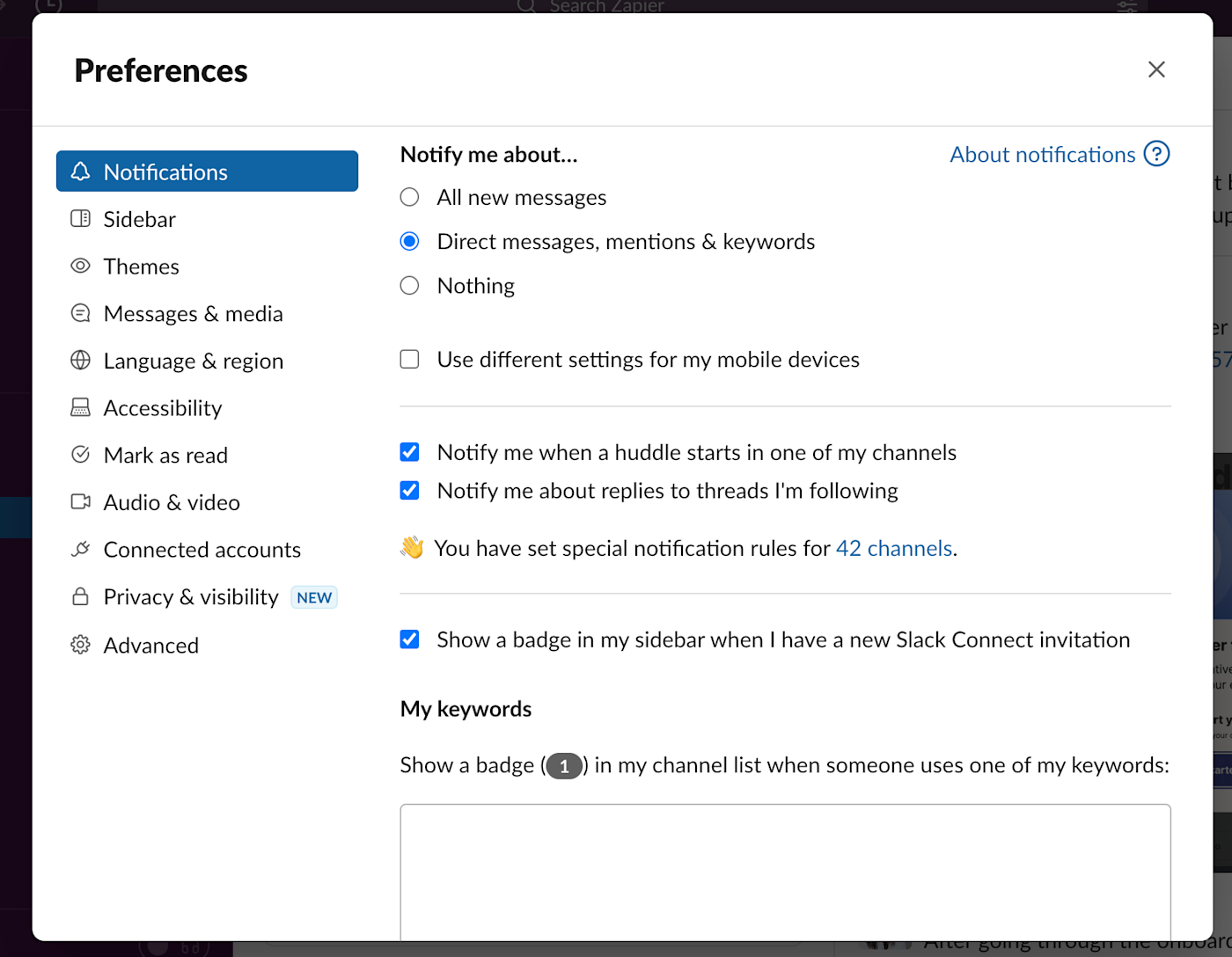
Microsoft Teams’ notification settings pale by comparison. Like Slack, you get four options (banner, banner and email, only show in feed, none), but you can only apply them across all teams, all channels, or all private messages. And unlike in Slack, you can’t get banner notifications for one channel but no notifications for another. (That said, Teams allows you to choose to switch off either mentions, likes, or direct messages, whereas Slack groups these together as one option.)
Statuses are also more customizable in Slack than in Teams. In Teams, you just have Available, Busy, Do not disturb, Be right back, Away, and Appear Offline. You can tack on a message to your status that will show up when anyone tries to message you or @ mention you somewhere, but it’s not quite as visible—and you can only keep that kind of status message live for one week, so hope you don’t have any long vacations planned.
With Slack, you can change your status to anything you want for any amount of time. For example, if you’re on vacation, you might change it to “OOO until August 28” with a little image of a piña colada and a palm tree. That way, people really get the picture you’re taking some much-needed time off and will think twice before sending you a message. Then set that status to clear on August 28, so you don’t forget once you’re back.
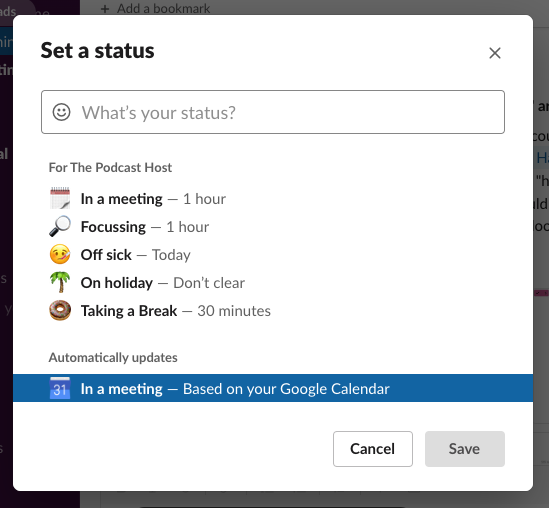
You can even take it one step further and automate your Slack status based on what’s happening in the other apps you use, so people know when you’re in a meeting, starting on a project, or anything else.
Microsoft Teams video call features are much more powerful
One area where Microsoft Teams clearly beats Slack is its ability to support video calls. Teams has focused heavily on developing its calling features over the last few years (probably since Microsoft bought Skype back in 2011).
On the free plan of Teams, you can have high-quality video calls with up to 100 people (it ups to 300 on paid plans). And that’s just the beginning: here’s just a quick look at the meetings features you’ll find in Teams—it’s night and day compared to Slack. In fact, video and audio calling are now Teams’ primary feature, and it’s become a main competitor of Zoom.
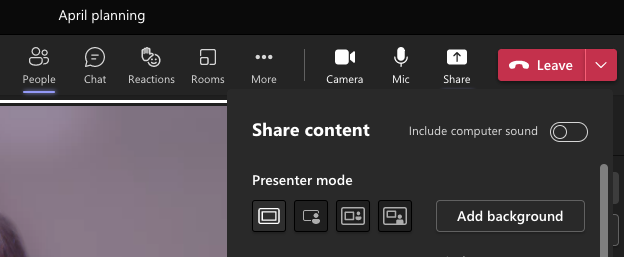
Slack isn’t as focused on supporting calls. On a free plan, you only get one-to-one calls (and no screen sharing). When you move into a paid plan, group calls are capped at 15 people even on the most expensive plan. You can have up to 50 people in a “huddle” (audio chat within a channel), but it doesn’t come close to mimicking a full video conferencing app.
Having said that, Slack integrates with video conferencing apps like Zoom, Webex, and Google Hangouts, so if you’re already paying for one of those apps and plan to keep it that way, you’ll find it easy to switch between Slack and your video call app.
Slack integrates better with more third-party tools, but both apps have Zapier integrations
Both Microsoft Teams and Slack offer impressive integrations with other apps, but their approach to these integrations benefits users in different ways.
Unsurprisingly, Teams lets you integrate seamlessly with any apps from the cloud-based Microsoft 365 suite. With a Microsoft 365 Business Basics package and above ($6/user per month), you get free access to cloud versions of the full Microsoft Office apps and services (including Teams, of course). As these are live versions of the apps, you can collaborate on them in real-time with your team. And their integrations with Teams are incredibly robust.
Slack does integrate well with some Microsoft apps, but as you’d expect, the integration isn’t as tight as you’ll experience using Teams. But the overall number of apps you can add to Slack is comparatively much higher (2,400+ vs. Teams’ 700+), so naturally, they cover a lot more ground when it comes to third-party tools. You can connect Slack with your calendar, add tasks to your to-do list, get alerts about breaking news—the list goes on and on. Basically, if there’s something you want to get done while in Slack, chances are you can find an app for it. And Slack’s deep integration with Google Workspace makes it a better choice for teams that lean Google.
If you use Zapier, you can connect both Slack and Teams to thousands of other apps, too, so all the tools in your tech stack can talk to each other. Here are some ideas to get you started.
Microsoft Teams vs. Slack: Which to choose?
Choosing between Teams and Slack depends on which tool speaks more to your needs.
-
Microsoft Teams is the better option if you already pay for a Microsoft Office 365 Business account, want your team chat experience to be tightly integrated with Microsoft apps, or need excellent video calling included in your communication tool. Generally speaking, Teams is good for large businesses, whereas some of its strengths might go unused with smaller teams.
-
Slack is the better option if you want flexibility in choosing apps and add-ons, use messaging more than calls, and want the best customization options for notifications. Generally speaking, Slack’s whole vibe is best suited for less corporate teams who like to have fun while focusing on productivity in their text communication.
It’s true that comparing Teams vs. Slack can start to feel a bit like comparing apples to oranges—you’ll find lots of nuanced differences across the apps. Since they both have robust free plans, the best way to know which chat app will suit you better is to give them both a try.
This article was originally published in July 2018 by Jill Duffy. The most recent update was in August 2022.
[adsanity_group align=’alignnone’ num_ads=1 num_columns=1 group_ids=’15192′]
Need Any Technology Assistance? Call Pursho @ 0731-6725516