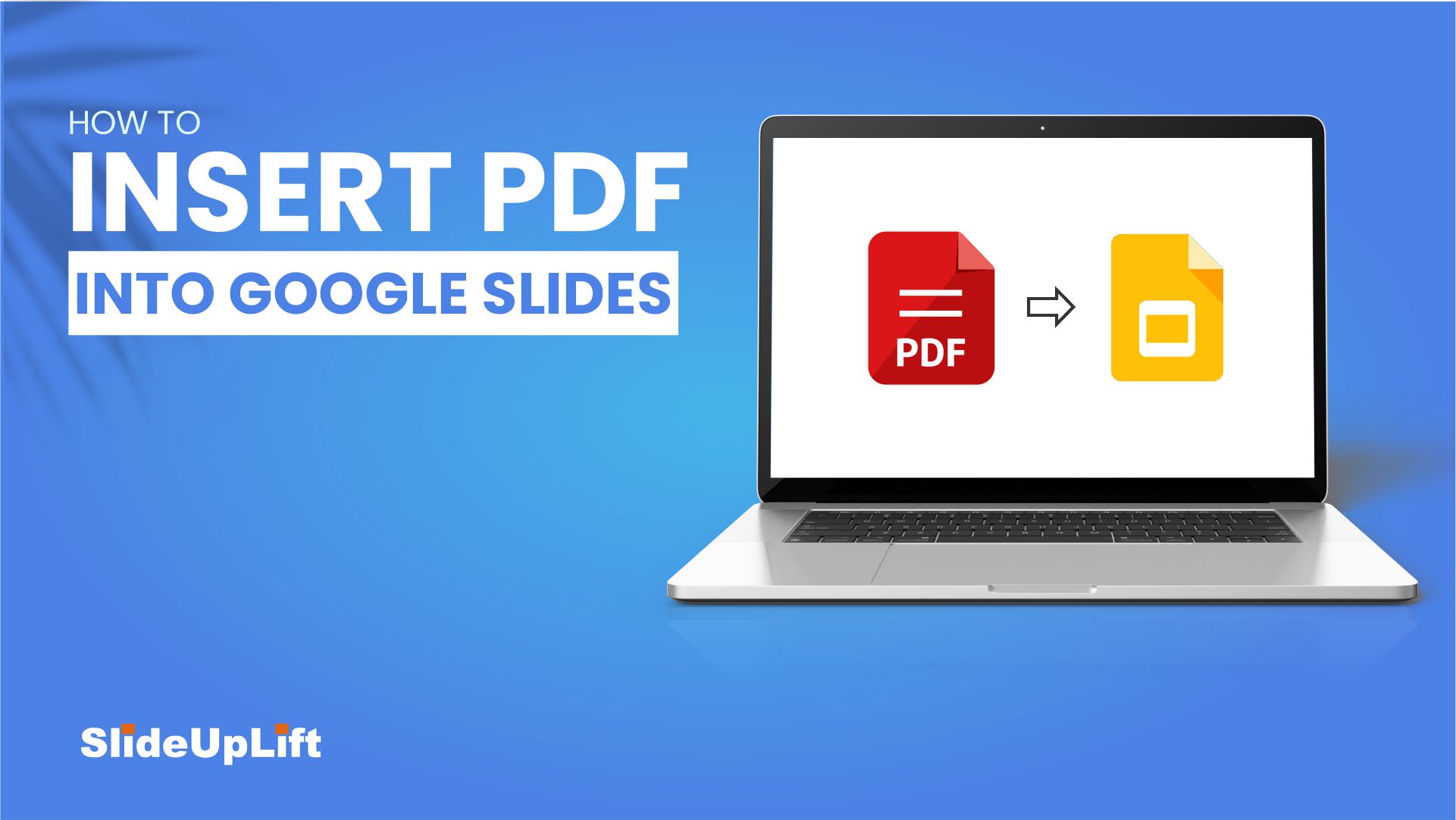Google Slides is an excellent alternative to Microsoft PowerPoint for creating high-quality presentations and collaborating with others. It is simple to use, free and provides users with a cloud-based solution for their presentation requirements.
However, there are some limitations with Google Slides that it does not allow you to import a PDF directly into the presentation.
Fortunately, there is a workaround that will allow you to incorporate the necessary information into your Slides presentation.
Why Add PDF Into Google Slides Presentation?
If you want to supplement your presentation with additional information, including a PDF in your presentation is a great idea. Insert the article you’re referencing in your presentation, for example, in case someone wants to read it.
There are numerous options available to you once you understand how to insert a PDF into a Google Slides presentation.
Let’s take a look at how to insert a PDF into your Google Slides presentation quickly and easily.
How To Insert PDFs Into Google Slides?
Step 1 – Select a cover image that will contain your PDF link.Insert > Image > Upload From Computer
Step 2 – Now, adjust and resize the selected image on your slide as you want.
Step 3 – Open your Google Drive on a new tab.
Step 4 – Upload the PDF file on your Google Drive.
New > File Upload
Step 5 – Press right-click on the uploaded PDF file.
Right Click > Get Link
Step 6 – Now copy the link of the PDF file and go back to Google Slides.
Step 7 – Click on the image and press the Link button on the top.
Step 8 – Paste the link in the box and press the Apply button.
So, here is your PDF file inserted in Google Slides.
If you still have any confusion, here is a video tutorial that will help you successfully insert a PDF into Google Slides.
If you are looking for some stunning customizable Free Google Slides templates for preparing professional business presentations, then we have an excellent collection for you!
Now you don’t have to scour the web to find out the right templates. Download our PowerPoint Templates from within PowerPoint. See how?
Looking For Powerpoint Design Agency?
Call Pursho @ 0731-6725516
Telegram Group One Must Follow :
For Startups: https://t.me/daily_business_reads
#Insert #PDF #Google #Slides #Google #Slides #Tutorial