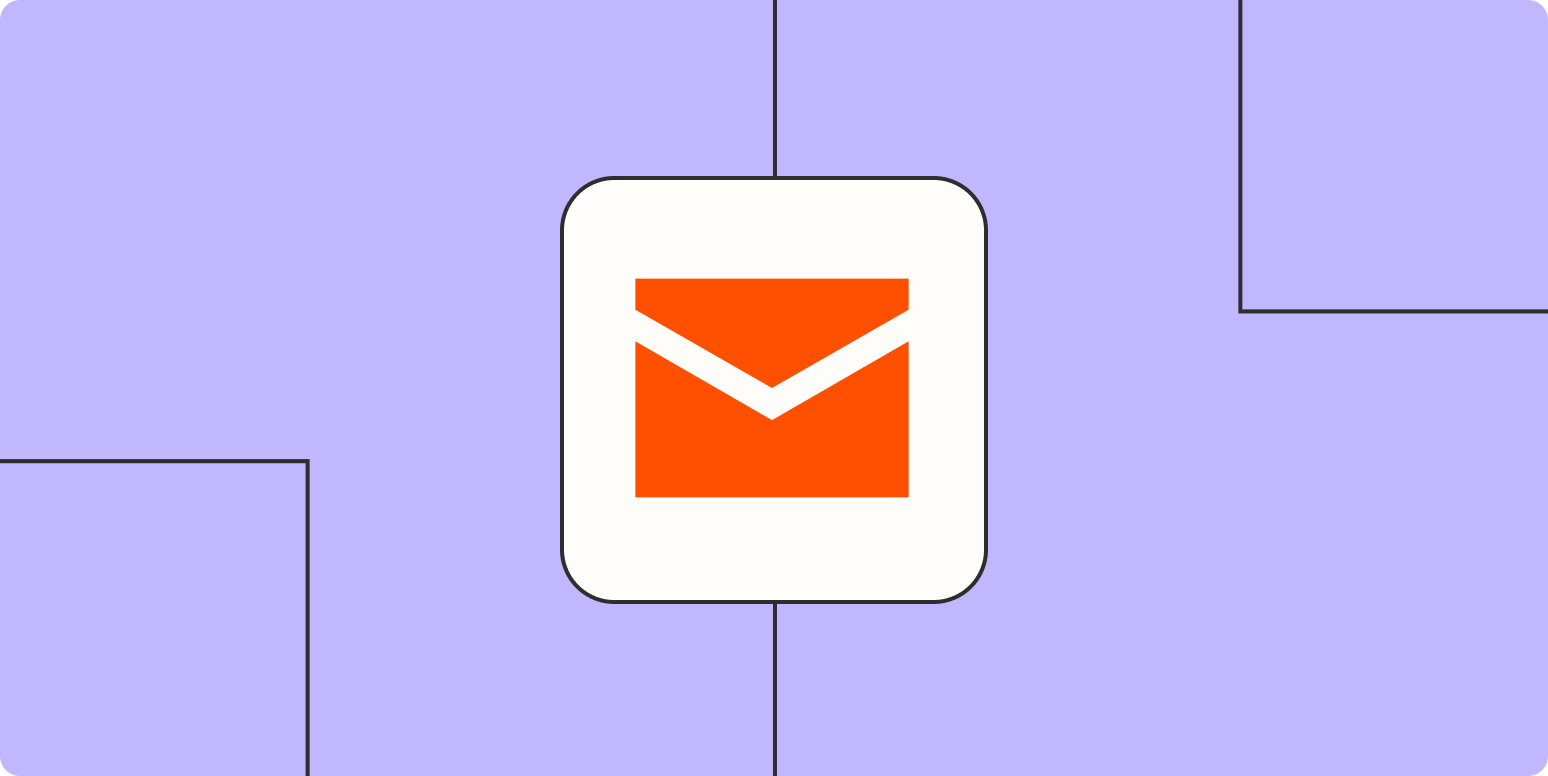The pain of email is universal, but each person approaches it differently. You might be the Inbox Zero type who must have a clean inbox at all times, and you spend a lot of time making it so. Or you might be the chaotic type who leaves hundreds of messages unread and relies on the search bar to find anything.
No matter which type you are, there’s a better way to approach your inbox, and you don’t have to know any code or change your habits (much) to make it happen. Zapier automates tedious tasks between web apps through automatic workflows—which we call Zaps—so you can spend less time finding an email or organizing your inbox, and focus your energy on more exciting matters.
You’ll need a Zapier account to use the workflows in this piece. If you don’t have an account yet, it’s free to get started.
Not sure when to automate a task?
Whether you hate sending emails or just want to find messages more easily, we’ve gathered some Zap templates—what we call our pre-made workflows—to help you along.
Just click on a template and we’ll guide you through customizing it in a few minutes. You can read more about setting up Zaps here.
Organize your inbox
There are many reasons inboxes get out of control. Perhaps you pin or star emails that require action, or you keep emails that have file attachments just in case you need the files later. With a few automatic workflows, you can have peace of mind and stay on top of your day.
Turn emails into tasks
Many emails demand some kind of action, whether it’s a bill reminder or a request from your manager. Treating your inbox like a task manager is usually disastrous, but copying and pasting emails into your to-do list app isn’t ideal either.
Depending on your email app, you can set up your Zap to look rely on a search string or look for a specific label to mark messages you want to turn into tasks. Then, Zapier will automatically add only those emails to your task manager of choice. The next time you check your to-do list, the actionable emails will be there for you to check off.
Save attachments automatically
Repeat after me: Your inbox shouldn’t be storage for your files. Treating your inbox that way easily leads to accidentally deleting an important file you never saved elsewhere. Save yourself the hassle of forwarding, transferring, or saving email attachments by using one of the following Zaps to automatically save important email attachments to a cloud storage app.
You can also accomplish this in your notes app. Want to keep track of emailed receipts or other important information? You can add a filter step—available on our paid plans—to watch for those messages, and have Zapier save a copy to your notebook.
Keep an email log
Have you ever kept an email longer than you needed to “just in case”? You can keep your inbox clean without losing the content of that conversation. These Zaps will log a copy of those emails in a spreadsheet or chat app whenever they come in.
Send emails automatically
Perhaps sending emails is cutting into your actual work time. For example, you send the same reminder email to coworkers or clients, or you spend more time than necessary getting the wording just right on a cold email. With a few Zaps, you can automate that work.
Send emails on a schedule
Zapier’s built-in Schedule app triggers actions in other apps at a set time, such as every day, week, month, or even hour.
Start your Zap with a Schedule trigger and add the details you want—such as the day of the week or the time of day. Then add your email app in the action step to send an email to yourself or anyone else. When you turn the Zap on, Zapier will send those emails according to the schedule you set, so you don’t have to worry about sending reminder emails.
Send personalized emails
Sometimes an email needs a personal touch, but when you’re thanking everyone who attended an event or sending a thoughtful message to every new lead you acquire, it can be tough to find the time or sound creative.
With one template email, Zapier can personalize the messages and send them out automatically. You can start with a spreadsheet for one-off outreach lists, but you can also send automated emails for new survey responders, to thank new Shopify customers, and much more.
When customizing your Zap in the Zap Editor, you can use contact information from your trigger app as placeholder fields when writing your email template. Zapier will then populate those placeholder fields with the right information anytime your Zap runs, making your email appear as if a human wrote it.
What if you want to delay sending your email for a specific amount of time? With Zapier’s Delay step—available on our paid plans—it will tell your Zap to wait until the time that you want before completing its action.
Share articles with friends or family
My parents never read the articles I write unless I send it to them. If you, too, want to share your written work with supportive friends or relatives, you can use an automatic workflow to automatically email them articles from an RSS feed or WordPress site.
Perhaps you’re not a writer, but you regularly share industry news with your coworkers, or you send articles from reputable news sources to your grandmother. You can set up a Zap that will automatically email saved articles from a bookmarking app like Pocket to recipients. It’s like a mini-newsletter with minimal effort.
Parse information from emails
Sometimes the info you need from emails is buried in the text. Zapier’s built-in Email Parser app will scan your emails for the text you need and send it to any app you want. Need emails parsed in bulk? An app like Mailparser.io will get the job done.
Ultimately, this won’t replace checking your email or eliminating your inbox altogether, but with a few automatic workflows, email can be a little less painful.
This article was originally written by Matthew Guay in 2018, and updated in September 2020 by Krystina Martinez.
[adsanity_group align=’alignnone’ num_ads=1 num_columns=1 group_ids=’15192′]
Need Any Technology Assistance? Call Pursho @ 0731-6725516