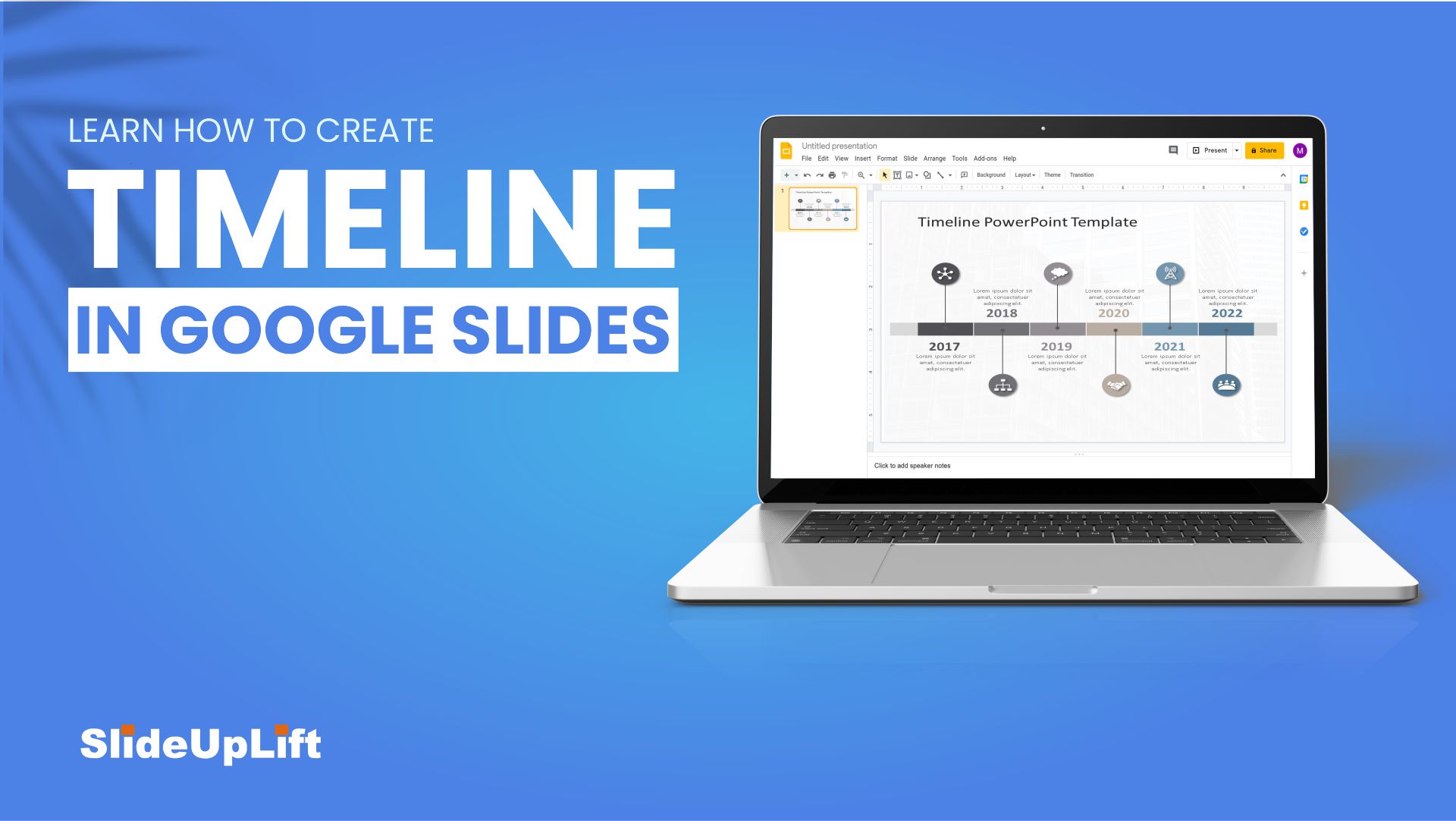Google Slides is a cloud-based (and free) alternative to PowerPoint that competes for head-on with it. Presentations often require the depiction of chronological views aka Timelines to demonstrate evolution or show a roadmap or even to help the audience understand the background and context for the current state. This is just a small subset of the many uses of this simple representation of the sequence. A timeline tells a story chronologically in a plain and straightforward manner that is both aesthetically appealing and easy to understand.
While there are many resources available for PowerPoint users to create timelines, users of Google Slides sometimes find it challenging to get pointed in the right direction
In this tutorial, we’ll show you how you can easily create a timeline in Google Slides.
What is a Timeline?
A timeline is a chronological statement that aligns time to identify a specific chain of events or activities that occurred at a particular time frame. It is a visual representation of data specified by lists, tables, or images, where everything is written down and ordered in the same chronological order.
It, like a flowchart, assists users in identifying certain patterns in a scheme or course of operation using a simplified structure that depicts distinct temporal connections concisely. It is simple to look at, convenient to use, and easier to manage and remember.
There are several projects that might benefit from an outline timeline, such as defining a chronology, explaining a lengthy history, or even sketching out a project step-by-step. A timeline is useful for compressing information that may appear overly spread out and in greater detail, making the data easier to digest for the viewer.
How Can You Use Timelines In Your Presentations?
Timelines can be helpful in a variety of presentations. Following are some examples:
- If you’re a project manager, you can present a timeline for your project’s objectives, deadlines, and outcomes.
- For startups seeking investor funding, you may wish to provide a timeline for your product or project so that potential investors may determine if it is beneficial to invest in your firm.
- In a business proposal, a salesperson can show how the company’s services have matured over a period of time using timelines
All this said, There are a few different ways to create a timeline in Google Slides. Let’s get started.
How To Create Timeline In Google Slides?
Step 1 – Firstly, draw a straight line.
Step 2 – Change the color of the line as per your need.
Step 3 – Now, draw a circle over the line.
Insert > Shapes
Step 4 – Duplicate and adjust the circles over the line.
Step 5 – Select all the circles and pick a color for them.
Step 6 – Now, create a call-out for the circle.
Insert > Call Outs
Step 7 – Duplicate and adjust the call-outs for each circle.
Step 8 – Create a text box inside each call-out and enter your text
Timelines are an effective means of communicating sequential information such as significant historical events or upcoming project milestones or deadlines.
If you are still confused with the process of creating timelines in Google Slides, then we have made a dedicated tutorial video for the same.
If you don’t have a lot of time and need to create a timeline quickly, SlideUpLift’s timeline presentation templates are a great tool to employ. You can construct amazing timelines that will wow everyone in the room with some creativity and vision.
Here are some of our best slides templates
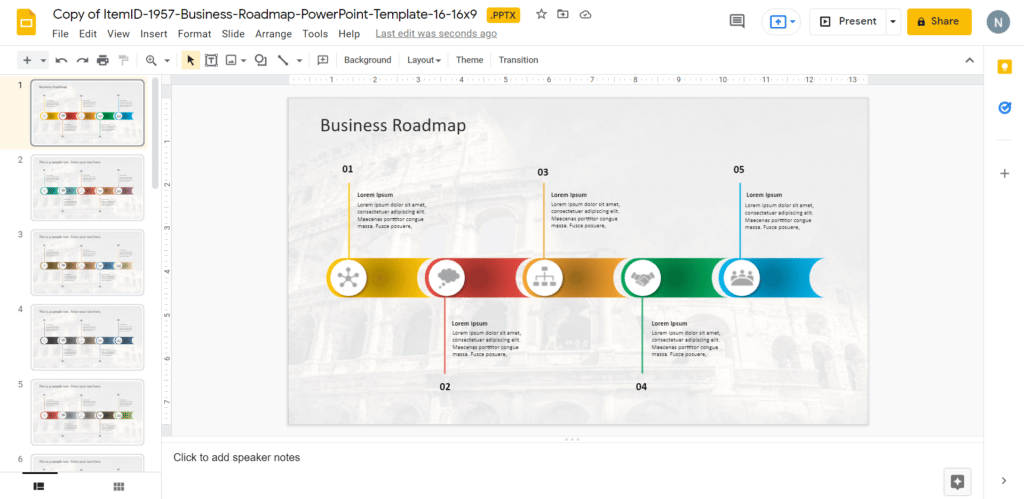
Business Roadmap
Source: Business Timeline by SlideUpLift
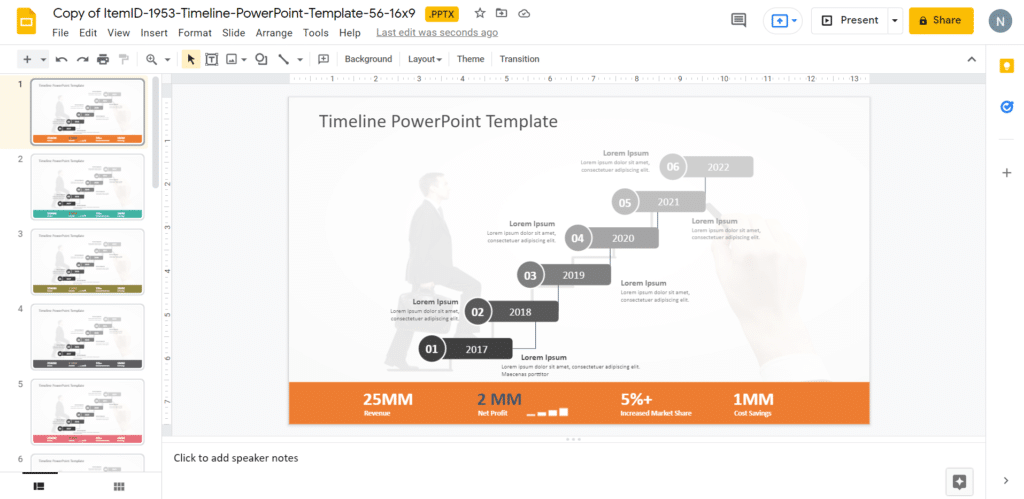
History Timeline
Source: History Timeline by SlideUpLift
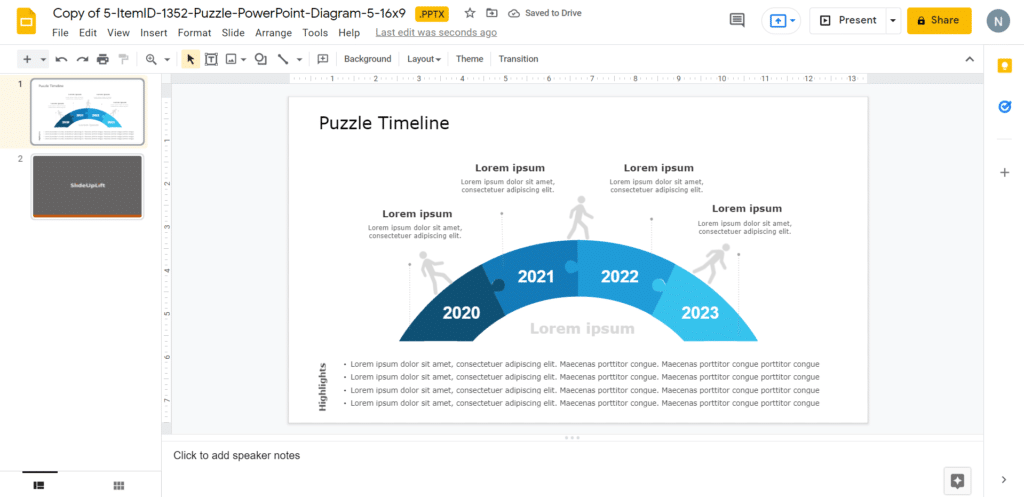
Puzzle Shaped Timeline
Source: Puzzle Shaped Timeline by SlideUpLift
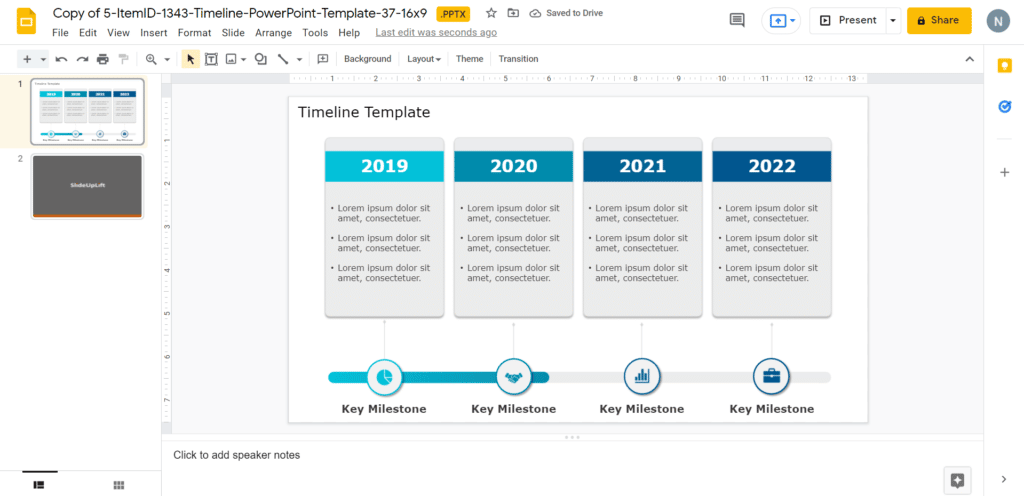
Company Timeline
Source: Company Timeline by SlideUpLift
Now you don’t have to scour the web to find out the right templates. Download our PowerPoint Templates from within PowerPoint. See how?
Looking For Powerpoint Design Agency?
Call Pursho @ 0731-6725516
Telegram Group One Must Follow :
For Startups: https://t.me/daily_business_reads
#Learn #Create #Timeline #Google #Slides