When the world’s largest website CMS releases an update, it’s a big deal. Considering that WordPress manages 42.9% of current websites—at least websites tracked by W3Techs—the May 24 “Arturo” update has affected most website managers worldwide. My recommendation: don’t stick with an outdated version. It’s worth learning how WordPress 6.0 works.
5 things you should automate today
As someone who’s been both working with and writing about WordPress for eight years, I’m excited to share the latest and most advanced version I’ve seen yet. I’ll highlight the most significant changes in WordPress 6.0, including what’s new and what’s improved.
Whether you’re preparing for the update or you’re new to WordPress in general, this guide tells you everything you need to know.
What is WordPress 6.0 Arturo?
WordPress’s latest update is named after accomplished jazz musician Arturo O’Farrill. Emulating the free spirit of jazz, the developers wanted to give users an intuitive and wide-ranging interface to unlock their creative aspirations without getting bogged down by complicated controls.
So how does jazz translate into website content management? It means additional controls that allow users to personalize more of their website, enabling them to more accurately bring their visions to life. At the same time, WordPress streamlined the user experience with more intuitive interfaces for faster, instinctive usage.
Specifically, WordPress 6.0 greatly expands the block system for deeper customization and enhances the way themes work. There are also numerous additions for controls and customization options across the board, from new writing shortcuts to brand new blocks.
On top of the additions, WordPress 6.0 also fixes some of the issues from older versions. The new update offers a suite of upgrades based on user complaints about previous versions, with more convenient usage and personalization opportunities, but fewer pain points.
With that, let’s take a deep dive into exactly what is new in WordPress 6.0.
Improved block editing and block themes
While 2018’s WordPress 5.0 update introduced blocks and block-editing, this new update really takes them to the next level. Version 6.0 advances what was started in earlier releases, specifically with more options for block themes, which are WordPress themes built specifically for customizable blocks.
If you’re unfamiliar with WordPress blocks, they’re like compartmentalized sections of a website—a block for an image, a block for a piece of text, a block for a menu, and so on. Each block has its own controls for aspects like size, color, and alignment, so you can customize each one individually. By expanding the block system to include more parts of a website, WordPress gives the user control over more page elements.
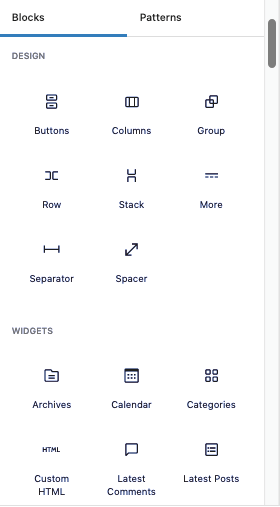
Block themes are a significant push in WordPress’s initiative for full-site editing because they make it easier to edit and customize a theme. The latest updates in WordPress have revolved around giving themes more block controls, starting in WordPress 5.8 with the introduction of block themes.
WordPress 6.0 improves the functionality of block editing and block themes with new features. You’re now able to export your customized block theme as a .zip file so you can install it ready-made on any new WordPress site you create. The update also enables block locking to prevent accidental moving or removal of blocks, and WordPress 6.0 has enhanced the list view to allow bulk selection of multiple blocks at once.
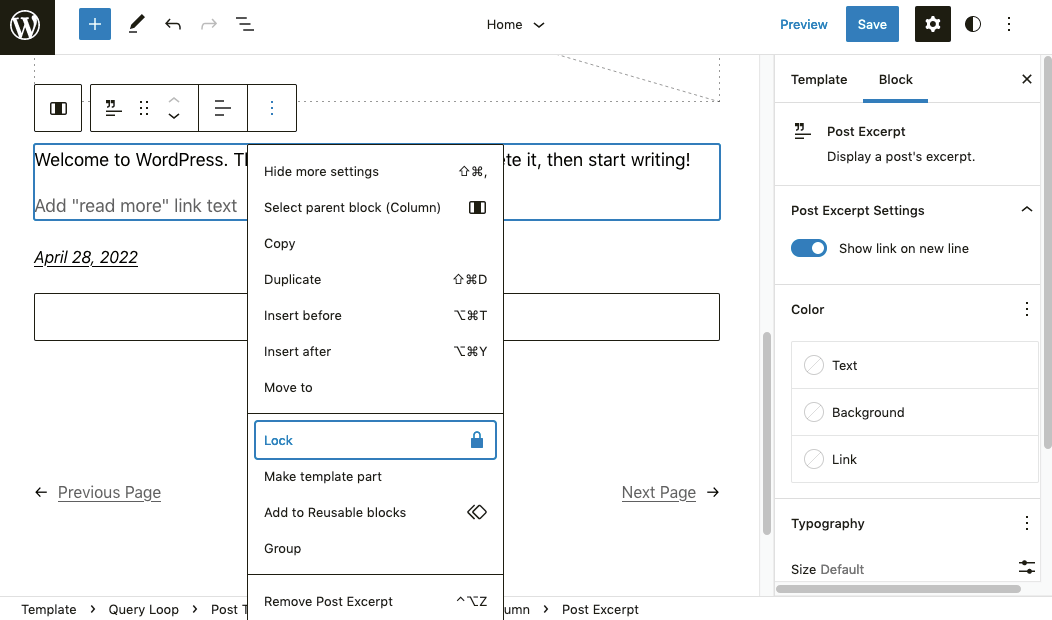
Note: not every theme supports block editing. This feature is still in Beta, so it’s not yet ready for mass adoption. Just keep an eye out for whether or not a theme is compatible with block editing (or use the WordPress theme Twenty Twenty-Two, which was built with full-site editing in mind).
Brand new blocks
WordPress 6.0 introduces a few brand new blocks as well.
Comment Query Loop block
Replacing the Post Comments block, the Comment Query Loop block adds more visual controls to page comments and groups multiple comment blocks together for more uniform appearances.
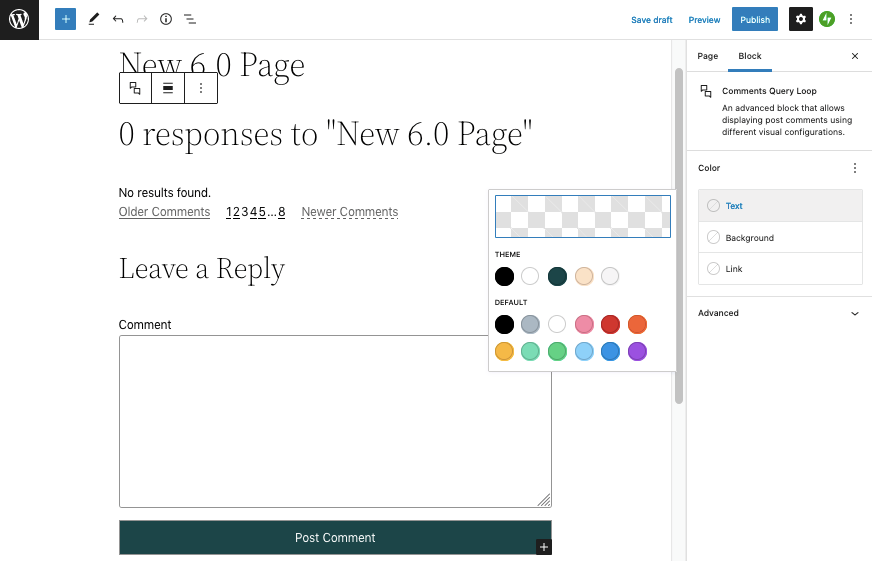
Read More block
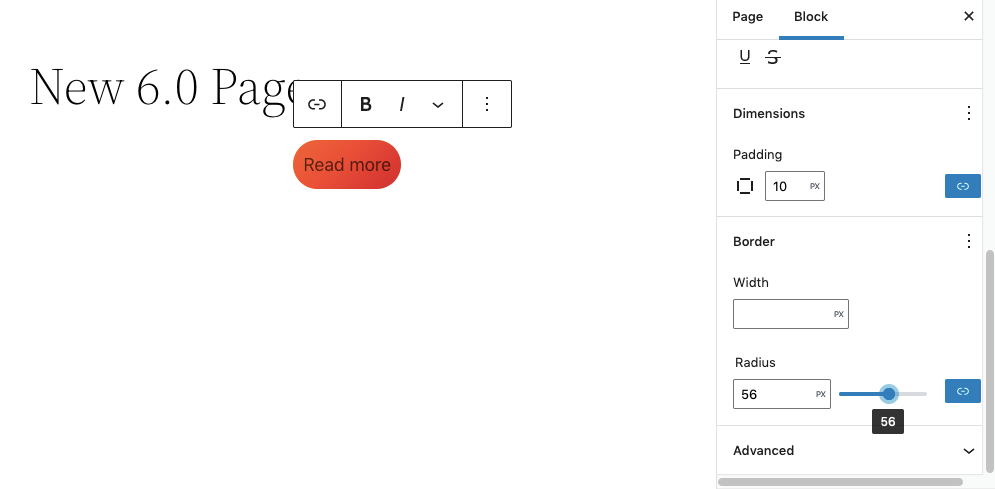
The Read More block allows you to customize the Read More button, including special features like gradient colors and detailed control of the button’s shape.
No Results in Query Loop block
While the Query Loop block is not new, the No Results block within it comes from the WordPress 6.0 update. It allows you to edit the message displayed when a site user’s search query has no results.
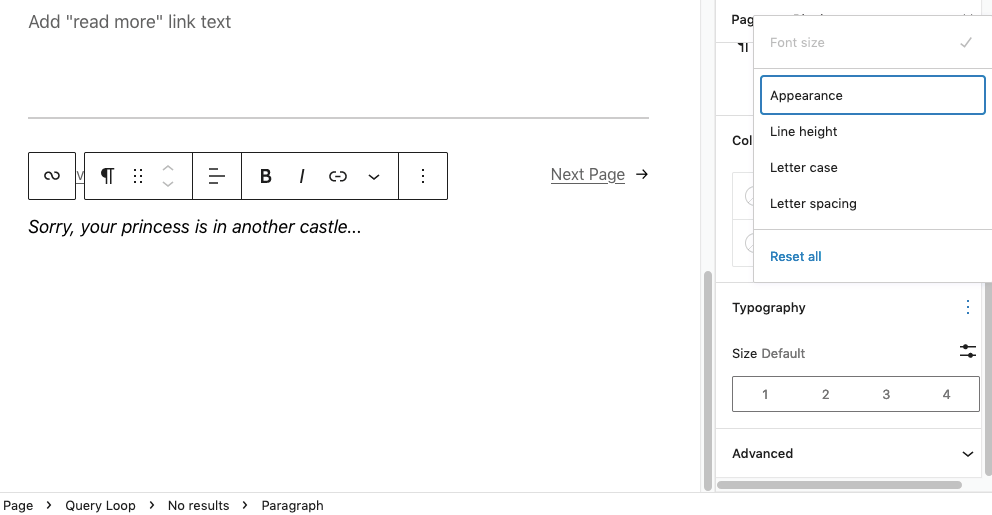
Post Author Biography and Avatar blocks
These two additions from WordPress 6.0 give users more options for author bylines and their corresponding avatars. You can now control the size, shape, and placement of avatar pictures and play with the size and typography of author biography.
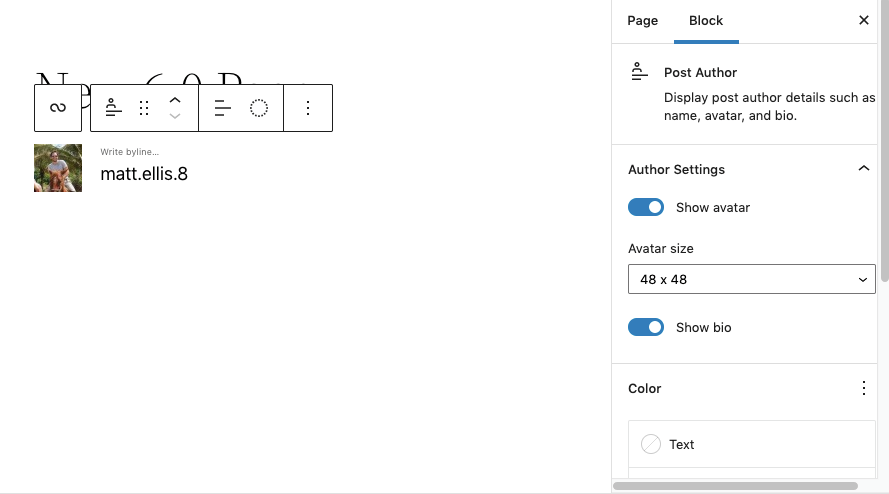
Styles switching
The previous update introduced the Styles feature, which allowed you to change visual styles across the board for all applicable elements, such as changing all your fonts at once. It’s a major time-saver if you want to change the look of your entire site without changing each individual text block, button, or page. You can even isolate the changes by block type, such as only changing button blocks or text header blocks.
The WordPress 6.0 update expands on what Styles can do, with a new feature that allows you to switch between pre-saved styles. With just a click, you can change your Styles selections for a whole new global suite of colors, typography, and other visuals. This is another useful time-saver, especially if you want to experiment with different appearances or conduct some basic A/B tests.
As long as you’re using a block theme, you can access the Styles feature on the Customize Themes page. Just click the black-and-white circle in the upper-right corner and then select Browse styles from the dropdown menu.
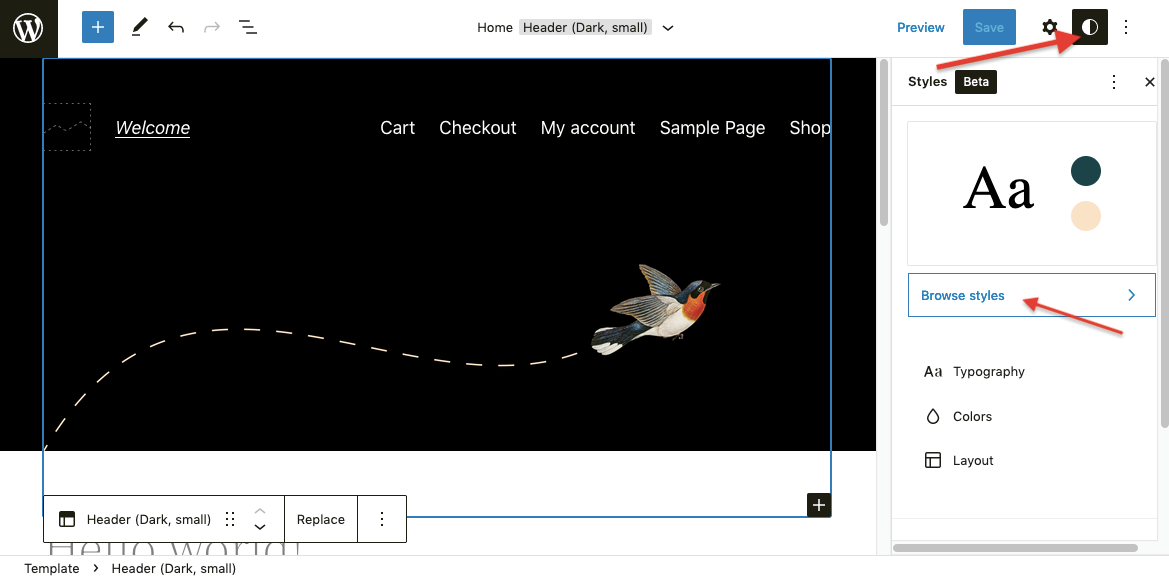
The pre-set styles vary depending on which theme you’re using, but you’re free to customize them from the main Styles menu.
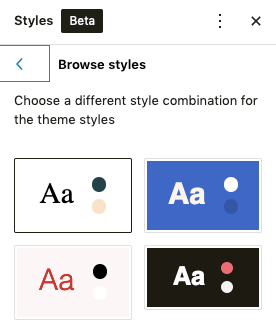
Easier controls for text and writing
At its core, WordPress has always been a blogging platform—they just added tons of features to accommodate non-blog sites as well. But their commitment to blogs and text-based sites remains clear, especially with the new additions in WordPress 6.0.
For starters, WordPress 6.0 fixed one of the constant pain points of previous versions by now allowing users to select text from multiple blocks at once. This makes it so much easier to copy and paste text, especially if you want to rearrange more than one paragraph at a time.
A new hotkey shortcut makes linking and user navigation easier. You can now open a shortcut menu of your most recently visited posts and pages just by typing open brackets twice: [[ . This saves time for internal linking in the midst of writing new blog articles or page copy.
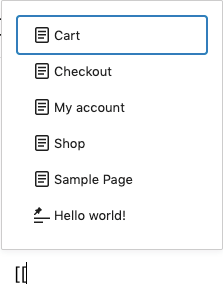
Additionally, some new minor updates streamline the writing process. For example, if you change a block’s type, the text now retains the original style, sparing you from having to redo customization choices (the same applies to creating new buttons). Tag clouds and social icons, too, have been updated, with outline styles and controls. All in all, adding text copy to any site is now much easier.
More conveniences
The true beauty of the WordPress 6.0 update lies in the small things. Aside from the major changes mentioned above, WordPress’s latest version offers quite a few subtle changes to improve workflow and make building a site just a little easier:
-
A new feature for page patterns is available if you enable them through the theme.json file. These work like other WordPress patterns by expediting new page creation with pre-made patterns.
-
You can now customize the spacing between images in galleries for a unique and personalized look, even removing gaps altogether.
-
A single-click option to copy image URLs is now available in the list view of your media library.
-
Loading webfonts through the theme.json file is much more streamlined thanks to the new Webfonts API.
-
There’s now a rich preview in the Navigation Link block that shows a preview image of the link location if it’s public.
-
You can now bulk edit all blocks within a Group block to ensure uniform settings like margins and typography.
-
The accessibility options have been expanded: enhanced tabbing in blocks with placeholders, more readable areas for screen readers, and an improved block settings dropdown.
-
Organizing displays for blocks is now easier, with single-click grouping by stacks, rows, or the default. This makes it easier to create responsive website designs for different screen sizes.
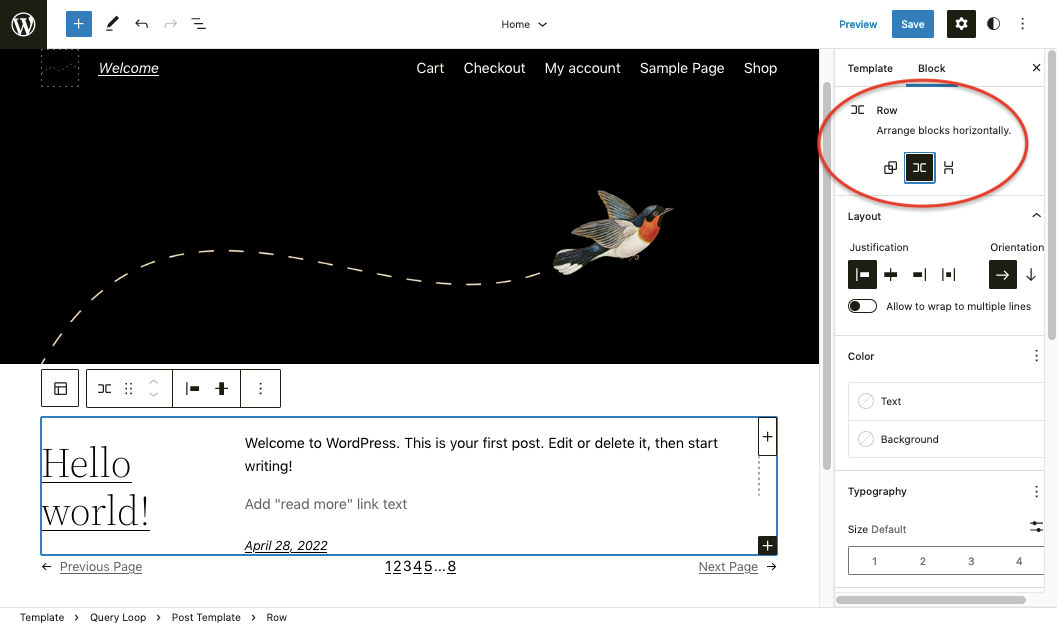
Quick summary
With every update, WordPress gets a little more user-friendly, with more customization options, intuitive controls, and time-saving shortcuts. WordPress 6.0 is no different, advancing the CMS closer to its goal of full-site editing.
Here’s a brief rundown of what’s new in WordPress 6.0:
-
More features for block editing
-
More options for block theme templates
-
A few brand new blocks for better site editing
-
Switch between pre-set styles for global editing
-
Select text from multiple blocks
-
New shortcut for adding internal and recently viewed links
-
A few other odds and ends: better block displays, page patterns, customizable spacing between gallery images, copy option for image URLs, new Webfonts API, rich preview in the Navigation Link block, bulk editing for Group blocks, and an array of new accessibility options
Want to save even more time with WordPress? Connect WordPress to Zapier to save time on post-publication tasks, like automatically publishing WordPress posts on your Facebook Page or sharing new Shopify products on your WordPress blog.
[adsanity_group align=’alignnone’ num_ads=1 num_columns=1 group_ids=’15192′]
Need Any Technology Assistance? Call Pursho @ 0731-6725516







