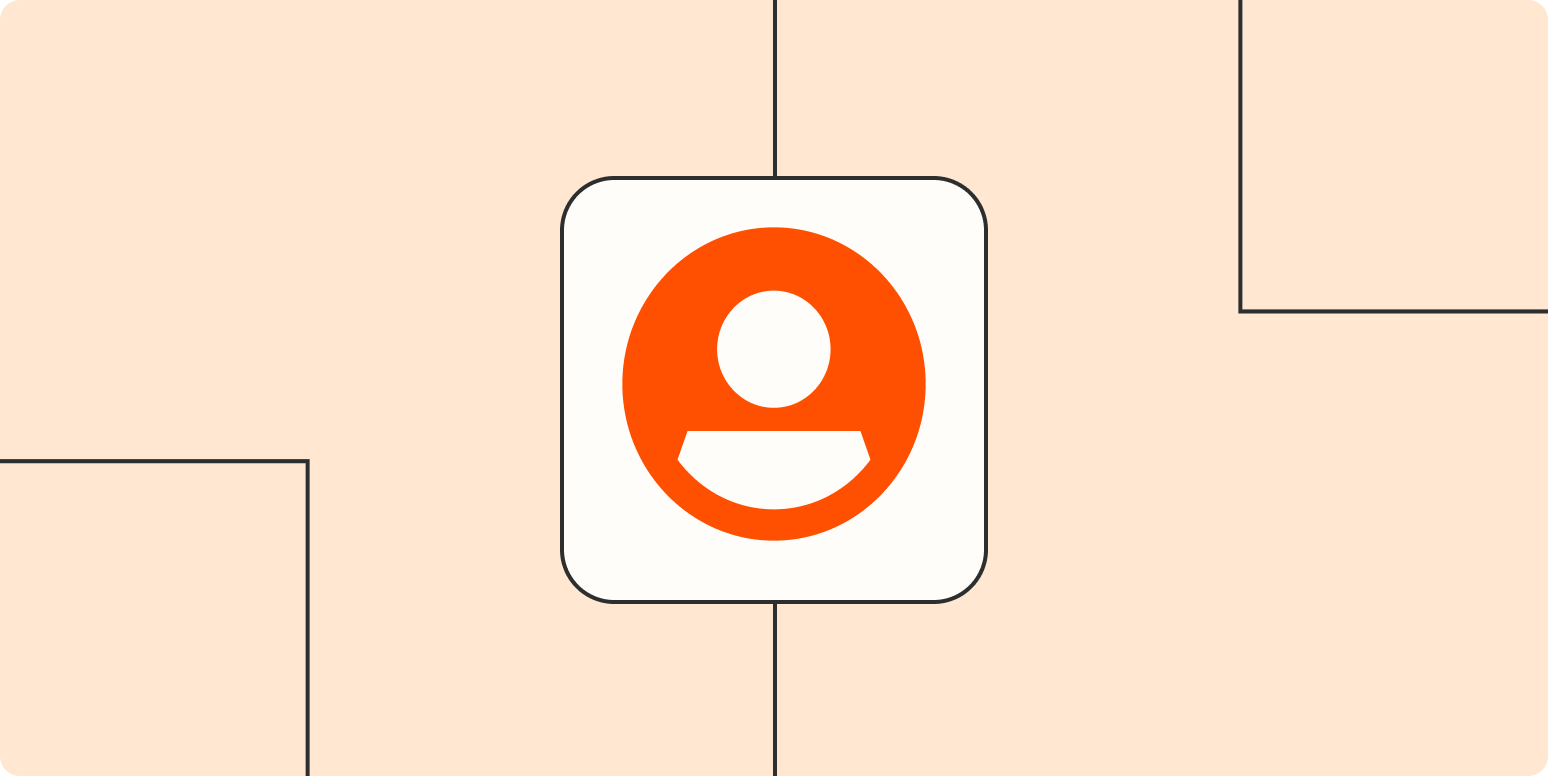Formal onboarding and offboarding processes make life easier for everyone at work—especially IT teams. You can ensure new employees have access to the tools they need on day one—and a clean break on their last day.
But with a long checklist of to-dos, it’s easy to make mistakes, such as forgetting to cut off former employee access to critical business data.
Here are a few ways you can use Zaps—what we call our automated workflows—to automate parts of your employee onboarding and offboarding so you save time and reduce errors.
You’ll need a Zapier account to use the workflows in this piece. If you don’t have an account yet, it’s free to get started.
Table of contents
Automate your onboarding
There’s always an awkward settling-in period for new employees. It takes time to get used to new processes and team norms, plus all tools that keep the company running.
Whether you’re looking to automate onboarding processes from the IT side or across your organization, here are a few ideas to help you create a smoother onboarding experience:
Create new employee profiles
Your human resources team likely uses a few platforms to manage job candidates and employees. You can connect these tools in a Zap and automatically create new employee profiles in your organization’s HR software.
To get started with a Zap template—what we call our pre-made workflows—just click on the button, and we’ll guide you through customizing it. It only takes a few minutes. You can read more about setting up Zaps here.
If you want Zapier to create employees closer to their start dates, you can add Delay to a Zap. Available on our paid plans, Delay allows you to control the timing of Zap actions. Check out our Delay by Zapier guide to learn how.
Send alerts
Onboarding a new colleague is often a multi-department experience. One team may need to focus on helping their new coworker get acquainted with their role. Meanwhile, IT needs to know who they need to create new accounts for or how many laptops they need to order.
Streamline communication with a simple Zap that sends an email or a team channel notification whenever new employees are about to start. That way, everyone knows to prepare the welcome wagon.
You can also add a filter or path step, available on our paid plans, to add branching logic to your Zaps. That way, you can ensure the relevant teams are notified.
Grant app access
Often, employees spend the first few days of a new job trying to get access to various apps and testing logins before they can even get acquainted with their new role.
You can cut down some of this technical admin work by giving new colleagues automatic access to certain apps on their first day. These Zaps are a good place to start.
You can create a multi-step Zap—available on our paid plans—so your workflows can perform multiple tasks at once. For example, instead of using separate Zaps to grant access to various apps, you can do it all in one Zap.
Send onboarding information
Every new employee comes with paperwork they need to receive, from employment agreements and benefits information to welcome documents and org charts.
Make sure the first priority—signing that employment agreement—is taken care of quickly. Try these Zaps, which will send signature requests to new employees:
You can also trigger signature requests from emails as well:
Do you send welcome documents to new employees on their first day? You can automatically create these too. For example, if you use Google Doc templates for onboarding material, Zapier can automatically create new docs from a template.
If your company uses a learning platform like Lessonly for employee onboarding instead, you can automatically assign lessons for new colleagues to complete
Track employee info
You may need to track employee info outside of an HR app. For example, if you keep track of issued laptops or other company property, you may prefer using a spreadsheet or database.
You can skip the manual data entry or CSV file uploads with these Zaps, which will automatically add new employees to your spreadsheets:
Welcome employees
First impressions matter for new employees. While it can be nearly impossible to meet every new colleague, depending on the size of your company, you can roll out the welcome committee with a little automation.
Nothing says “warm and inviting” like a nice GIF on your first day. You can automatically send a fun GIF when a new employee joins your team chat workspace.
If welcome meetings are part of your company’s employee onboarding experience, you can automatically invite new coworkers to a welcome call from a spreadsheet:
Automate your offboarding
There are a number of loose ends you need to tie up when an employee leaves the company, from revoking app access to scheduling exit interviews and collecting feedback. Here’s how automation can keep you organized.
Send alerts
Just like in onboarding, multiple teams are involved in offboarding an employee—and you typically have about two weeks to get it done.
Since HR is usually the first team to know, you can set up a Zap to help streamline communication for the teams involved in the offboarding process.
For example, if you use a form to submit offboarding requests, you can make sure the right teams are notified in an email or team chat message. These Zaps can help you get started:
You can also set up alerts if your team uses a ticketing system instead:
Keep track of offboarding tasks
While it may feel like auto-pilot to offboard an employee, every once in a while you’ll forget to complete even the most routine tasks.
To make sure you (and everyone else) stays on top of offboarding tasks, you can use Zapier to automatically send employee offboarding checklists to the right team members.
For example, you can make sure your ticketing process includes a checklist of IT offboarding tasks each time an onboarding-specific request comes in. When configuring your action—the event your Zap performs once it’s triggered—just remember to include a list of all the tasks you need to accomplish.
Schedule exit interviews and surveys
Exit interviews and surveys are necessary feedback channels so your company can improve the way it operates. Once an employee is gone, you lose the chance to capture that helpful feedback.
If you use exit surveys, you can automatically send those out to departing employees. For example, if you use a spreadsheet to track departures, you can send the survey link in an email or a direct message in your team chat:
And once someone fills out the exit survey, you can collect that information in one spot:
Want to schedule the exit interview as well? You can include that in your form so you can collect feedback and take care of scheduling at the same time. Check out our tutorial on creating Google Calendar events from Google Form responses.
How to use fewer Zaps to automate your onboarding or offboarding
You can combine many of the ideas above into one (or a few) Zaps using multi-step Zaps.
Multi-step Zaps allow you to add multiple actions—up to 100—within a single Zap, giving you ultimate multi-tasking powers.
You can even build in conditional logic within your Zaps using a path step. For example, in this Zap, when a new employee is added in BambooHR, it will delay until the employee’s start date. Then through Paths, the employee receives an email with a specific welcome doc, depending on which department they’re joining.
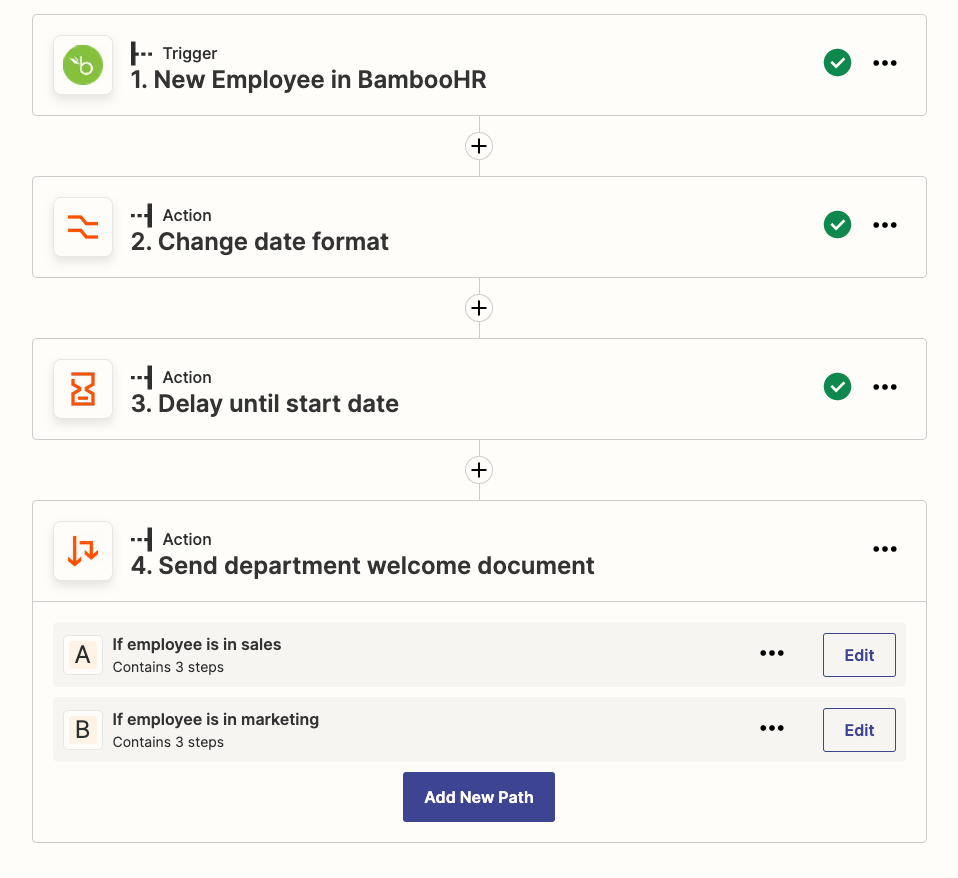
Multi-step Zaps and Paths are just a few of many built-in Zapier tools that enable you to create powerful, automated workflows. Check out our feature guides to learn more about these tools.
These tools—as well as a little planning—go a long way in ensuring that your automated onboarding and offboarding processes can scale with your organization. One of our Zapier product managers has some best practices for creating powerful automated workflows that grow with you.
Saying hello (and goodbye) is easy with automation
Onboarding and offboarding employees can be a time-consuming process that you want to get right from an IT perspective. Automation with Zapier can help you save time, ensure your coworkers have access to the tools they need, and revoke access when they leave.
[adsanity_group align=’alignnone’ num_ads=1 num_columns=1 group_ids=’15192′]
Need Any Technology Assistance? Call Pursho @ 0731-6725516