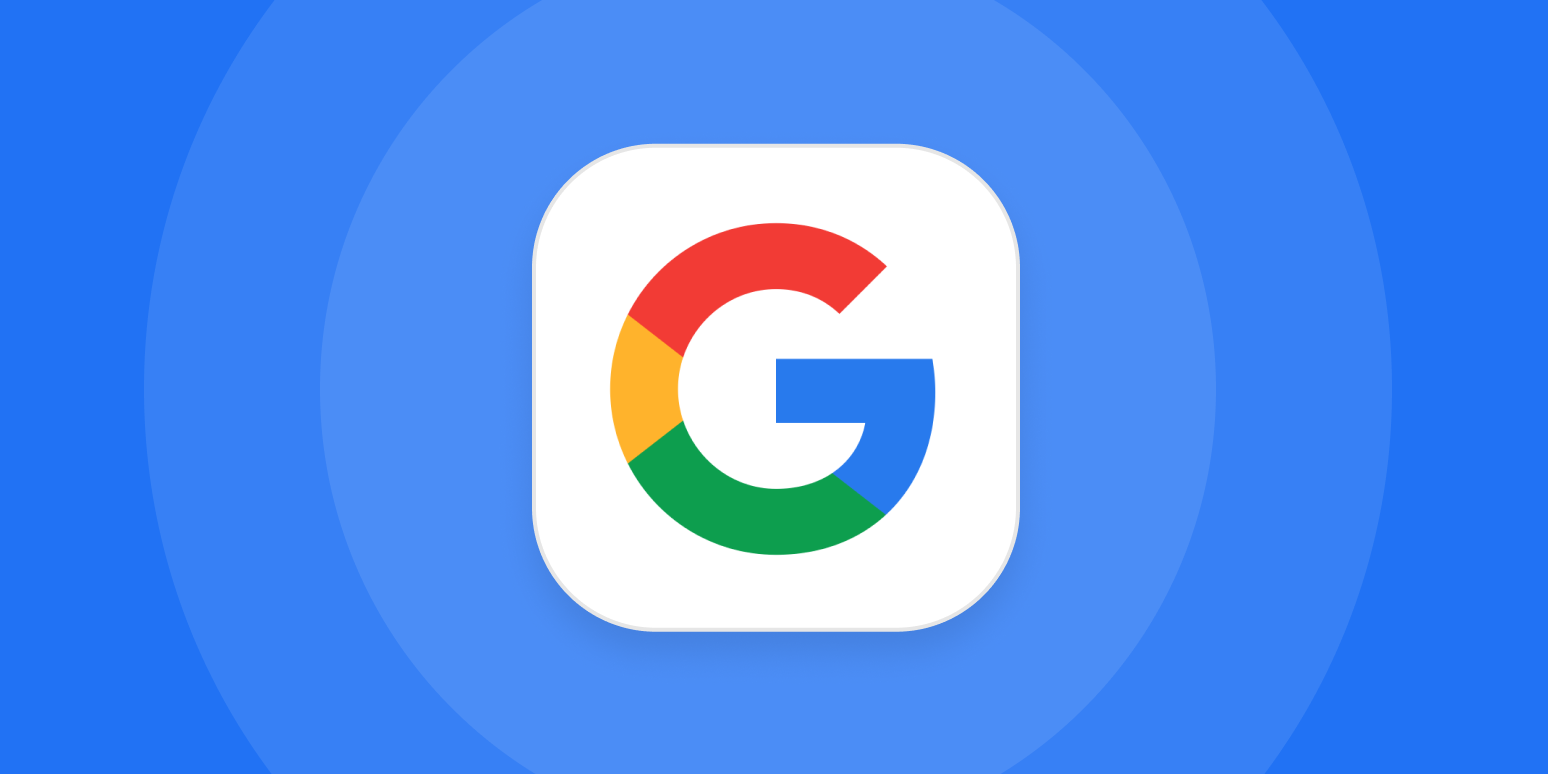Gmail launched on April Fool’s Day 2004 with an entire gigabyte (GB)—1,000 megabytes (MB)—of storage. People thought it was a joke.
Microsoft’s Hotmail, at the time, offered 2MB of storage. Yahoo offered 4MB. Now Google was going to offer 1,000? How could anyone ever fill up all of that space? Well, now it’s 2022, and my Gmail is somehow using almost 10 times that.
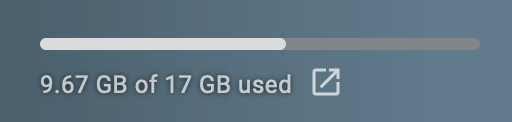
I have no idea what’s taking up all that space, and I bet your situation is pretty similar. Google offers subscriptions for more storage ($2/month for 100GB), but you probably don’t need to pay for that extra room. Odds are, most of the files taking up space are ones you don’t really need. With a few well-placed clicks, you can find out what’s taking up all that space—and how to free some of it up.
See an overview of what’s taking up space in Google
Your Google account storage is split between three main apps: Gmail, Google Drive, and Google Photos. You can see which of these hogs the most room at one.google.com/storage.
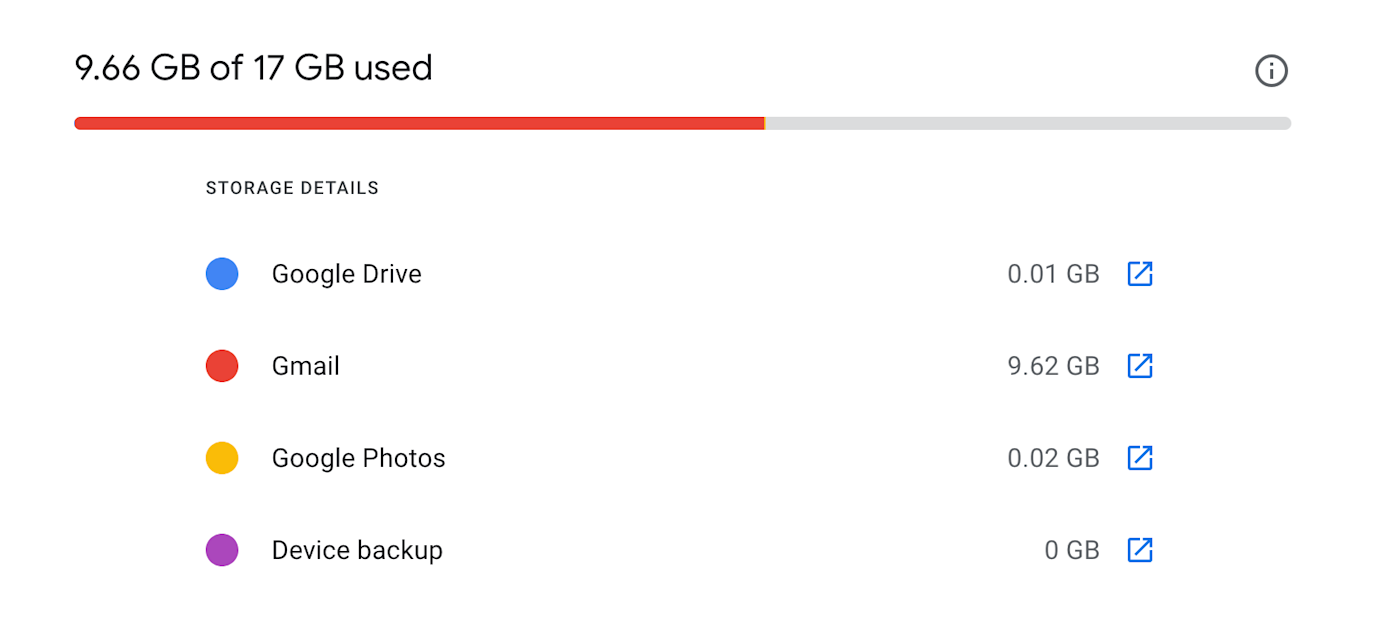
In my case, Gmail is the main culprit. Your situation might be different, though, so let’s break down how to find and delete large files in each of these services.
You can back up your files first
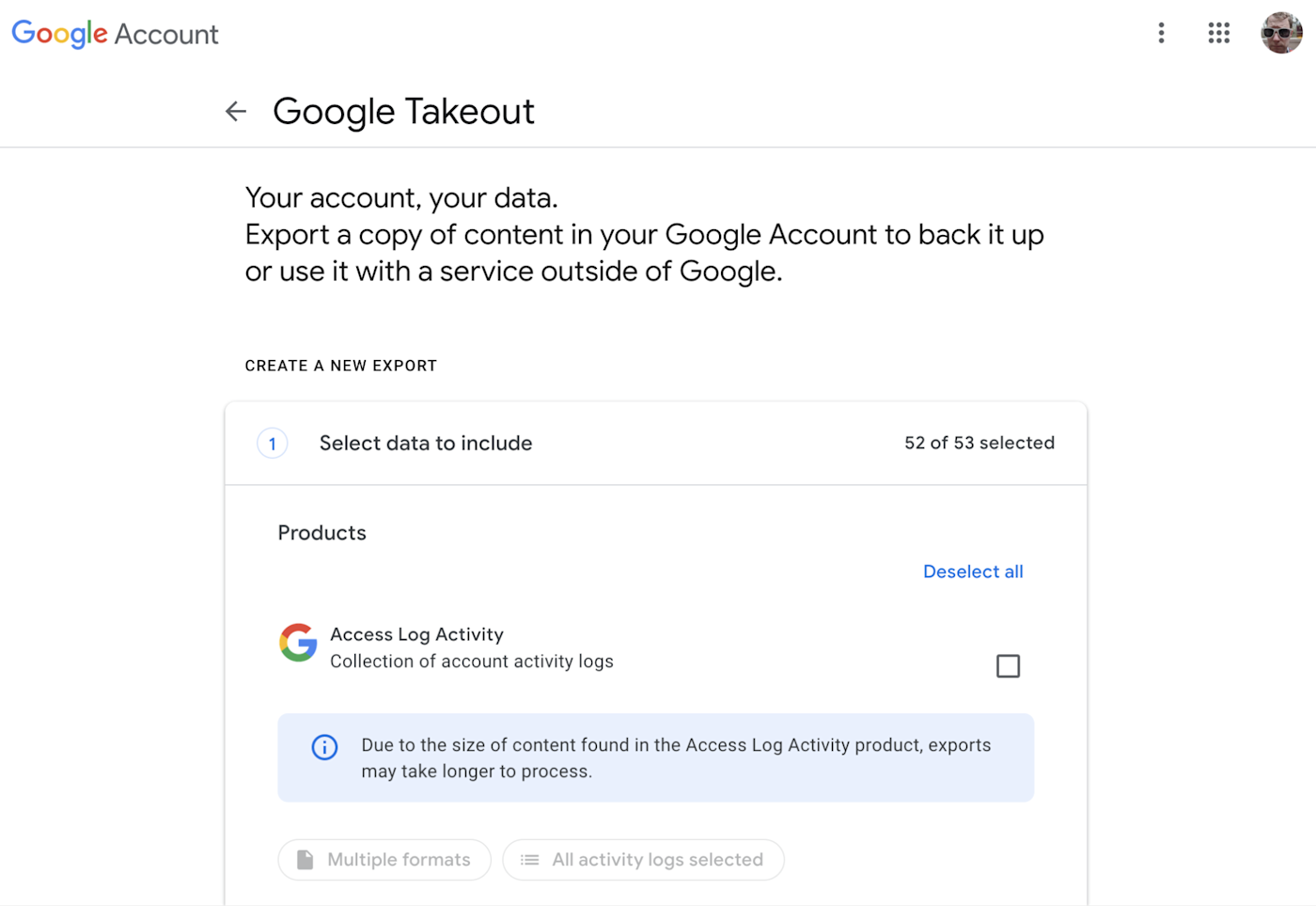
Google Takeout makes it easy to export everything stored in your Google Account. It can send files directly to Dropbox, Microsoft OneDrive, or Box, or you can download everything to your own hard drive.
This is going to be a lot of space, of course, so make sure you have room before you start the process. That might be worth it, though, so you can delete your files from Google without worrying about losing anything.
How to free up space on Google Drive
You can quickly find the biggest files in your Google Drive by clicking the Storage button in the sidebar, which will open the Storage view of your drive.
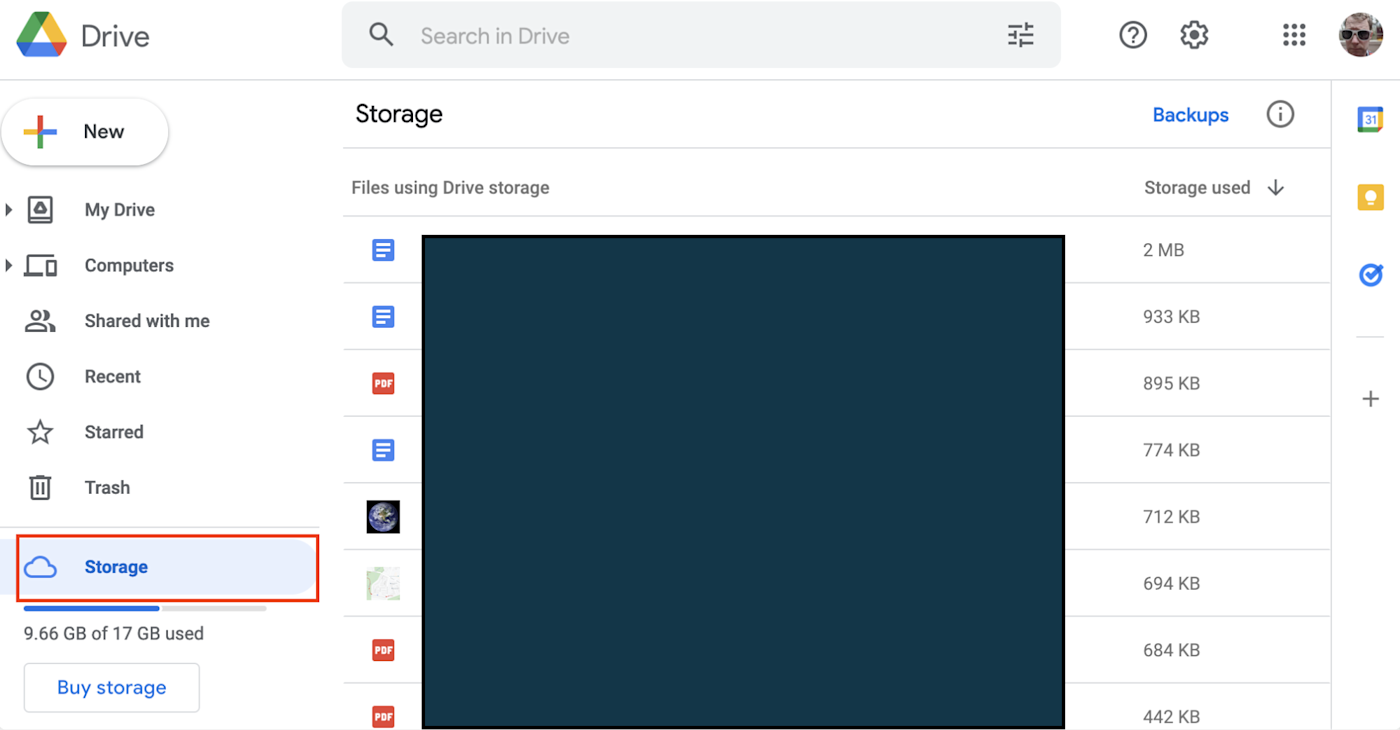
This shows every file in your drive with the biggest at the top. I don’t have many large files, but if I did, it would be a simple matter to delete them. Give this a shot—you might have uploaded a large video to Google Drive in 2012 and forgotten about it. Delete something like that, and you’ll have plenty of extra space quickly.
How to clear Gmail storage
It’s a little harder to find the biggest files in Gmail. Attachments, obviously, take up the most space, so the simplest way to find large emails is to search for those. The most common tip is to search for has:attachment larger:10MB.

This will show you every email that’s larger than 10MB—you can change this number to be as high as you want. Run the search, and you’ll see icons for filtering by file type, as shown above.
Only you know which emails you do and don’t want to keep, but these tools can help you find some large ones. It’s not as slick as the Google Drive option above, though, which is why I suggest using a third-party email client to really find the biggest messages.
IMAP email clients, such as Thunderbird or Mac Mail, allow you to sort your entire archive by file size. Just head to the Archive folder, then sort your emails by size by clicking the header. Here’s what that looks like in Mac Mail.
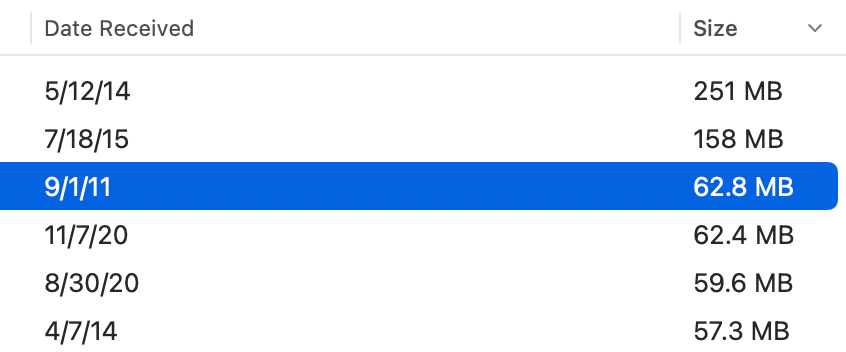
That 251MB message was a birthday thread from 2014. The first message had a large GIF in it, and every reply also included the GIF. I’m sure there are similarly large emails in your inbox that you no longer need. Delete them, and you’ll free up a lot of space quickly.
There’s more you can do. Emptying the trash and spam folders can free up some space, for example, and you could search for emails from particular newsletters and delete those.
How to free up space in Google Photos
Google Photos used to provide unlimited space for compressed photos, but that’s no longer the case as of summer 2021. This means, for most users, files uploaded after then count toward your storage space. Many Android phones are set up to sync with Google Photos, and that could be filling up your account.
Power up your Google apps with automation
You can review this using Google Photos’ quota management tool, which provides a breakdown of what’s taking up space, including how many megabytes are taken up by blurry photos that you probably shouldn’t keep in any case. You can also automatically compress all of your photos, if you’re ok with reduced quality.
Or, if that’s not enough, you can download older photos to your computer and delete them from Google Photos. Not everything needs to be in the cloud, after all—just make sure you have a backup.
[adsanity_group align=’alignnone’ num_ads=1 num_columns=1 group_ids=’15192′]
Need Any Technology Assistance? Call Pursho @ 0731-6725516