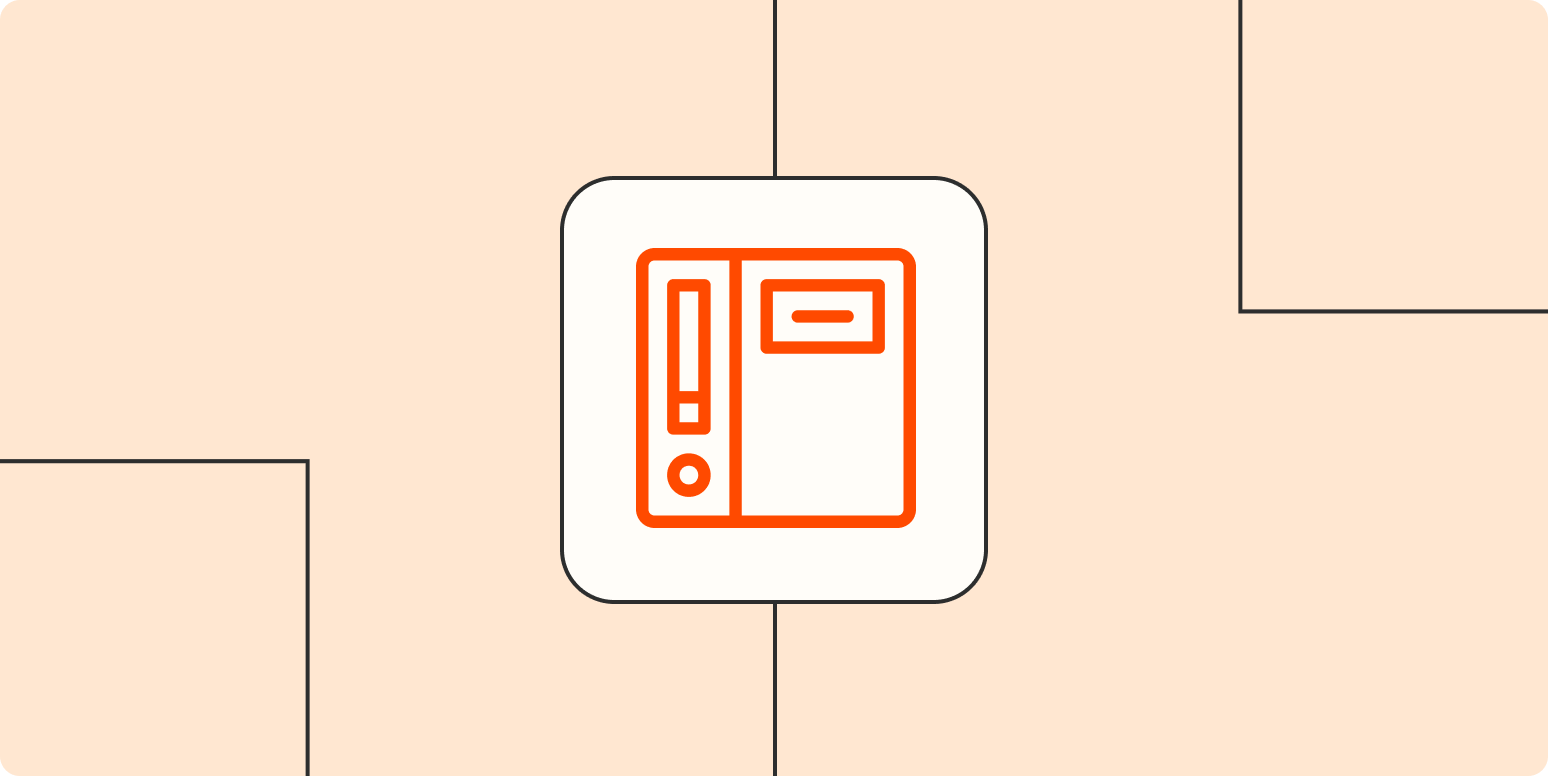Even if you make your product as error-proof as possible, people are going to ask questions. We all understand the world in different ways—not to mention that accidents happen. So where are your customers going to go when they need that help?
Automation can help your customer support team
Some of them might reach out to your customer support team—but not everybody wants to bring a question to a team member right away, and it saves you resources if you have a self-serve portal. That’s why customers need a knowledge base to reference as they figure out your product.
Here’s how you can create a dependable help center for your customers in six steps.
-
Choose what to document
-
Create easy-to-understand content
-
Find a good host
-
Organize your help center
-
Make your documentation easy to find
-
Keep improving your documentation
Why knowledge bases are important
Your knowledge base is primarily intended to support customers, but it will also support your business:
-
Help your customers help themselves. A help center empowers customers to use your product independently. When they need help from a person, your support team will be there, but they won’t have to rely on them for every question. That means fewer resources required from your team.
-
Support your team. Your knowledge base will also serve as a reference for your employees and contractors—after all, your team members have questions about your product, too. (Speaking as a freelance writer, I visit my clients’ help centers all the time to write better blog posts.)
-
Create better products and experiences. As you create documentation, you might notice common pain points in your product to address. Some knowledge base platforms come with analytics that’ll show you the most common questions your customers have. You can then use that data to better answer those questions ahead of time during your customer’s experience—or even to improve your product.
6 steps to setting up a help center
Follow these six steps to create a knowledge base your customers can count on.
1. Choose what to document
It can feel overwhelming to fill a knowledge base from scratch, but you’ll find most of your topics close at hand. Don’t be afraid to start with subjects that seem super obvious.
Look how Google Docs’ knowledge base starts with high-level topics.
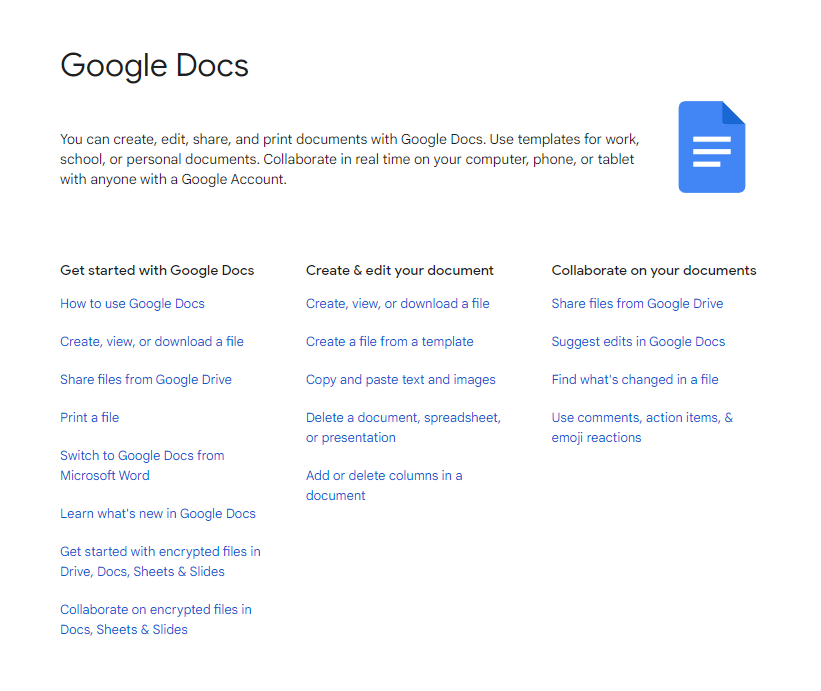
The very first page on the first list is “How to use Google Docs.” These topics are the bread and butter of a support center.
Once you run out of obvious subjects to cover, it’s time to dig into topics that your customers ask about often. Talk to your support team about the issues they help customers with the most, and look through your support ticket history for patterns.
After you have your knowledge base running, you can automate some of this process with Zapier. For example, in his article on customer support automation, Tyler Robertson shares some Zaps (automated workflows) that help you turn common questions into help center articles.
2. Create easy-to-understand content
Good formatting and simple language improve a customer’s chance of finishing a help doc feeling like you answered their question. Use these guidelines to write more understandable documentation.
Explain every little detail
Never assume that your customers know what you’re talking about. Explain every topic as though you’re talking to someone completely new to your product. When in doubt, over-communicate.
This principle doesn’t mean you have to re-explain yourself over and over again, of course. Link back to other help center articles when you’re explaining a topic you already covered.
Use multimedia
Nobody said that help center articles have to be text only. Add images and videos wherever you think they can help you explain something. Have a topic a little too complicated for an image, but not complex enough for a polished video? Grab your favorite screen recording software for a quick screen capture.
Notion uses short videos in their documentation to explain features all the time, like in their “What is a block?” article.
Write in simple and consistent language
The words you use in your documentation matter. Use easy-to-understand language that stays consistent throughout your help center and website.
Before you write your knowledge base content, create a basic style guide to establish your voice and tone. If you already have a style guide for your main website’s content, feel free to adapt it. Many folks use Mailchimp’s and Buffer’s style guides as a reference for their own.
Regardless of your brand’s established style, keep your help center content’s language as simple as possible. Practice accessible writing, and use consistent terms for technical features.
Format for easy reading
Space out large blocks of text by writing in short paragraphs, breaking up text with images, and using bullet points—all of which will create a more skimmable resource. These bits of formatting will also serve as “landmarks” for your readers when they’re going back and forth between your help center and product.
Discord does a fantastic job of balancing their text in their “Custom Emojis” article:
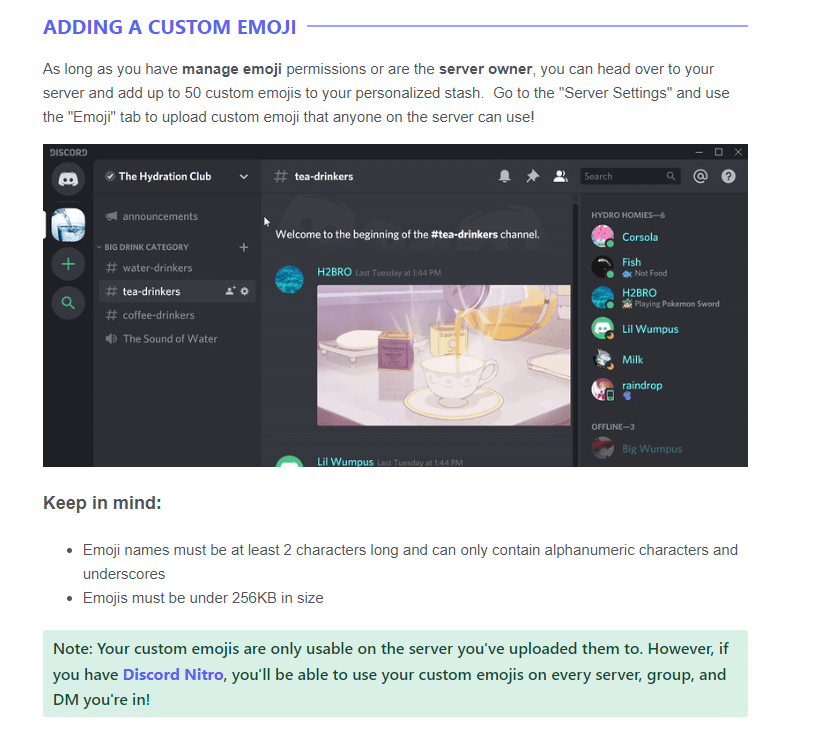
Headers, colors, bullet points, and a GIF—they pull out every trick in the book to share information in digestible pieces.
3. Find a good host
Your documentation needs a home. Businesses generally take one of three approaches when finding a place to share their knowledge base:
-
An established help center app. Support apps like Zendesk and Help Scout provide knowledge base platforms. These apps typically have a set format and navigation—you just have to upload your articles.
-
A section of your website. Consider building a section of your website dedicated to your knowledge base. If you want to add any advanced features or navigation, you’ll have to use a third-party plugin or hire a developer.
-
A document/information sharing platform. Don’t have the budget for a dedicated help desk app or self-hosting system? Get creative by sharing your support documents in a navigable Google Doc or a Notion page.
4. Organize your help center
Most knowledge bases follow an established order to help customers find information easily.
Near the top or center of an organized help center, you’ll find a search bar dedicated to support articles. Knowledge base apps usually have them built in, or if you’re hosting your own, try using Google’s Programmable Search Engine to make a custom search bar.
Some help centers have a “Getting Started” section at the beginning of their main page. It includes the fundamental help articles a customer needs to start using a product, such as main feature overviews and quick-start guides. Storyblok links to a dedicated “Getting Started” page at the top of its help center home:
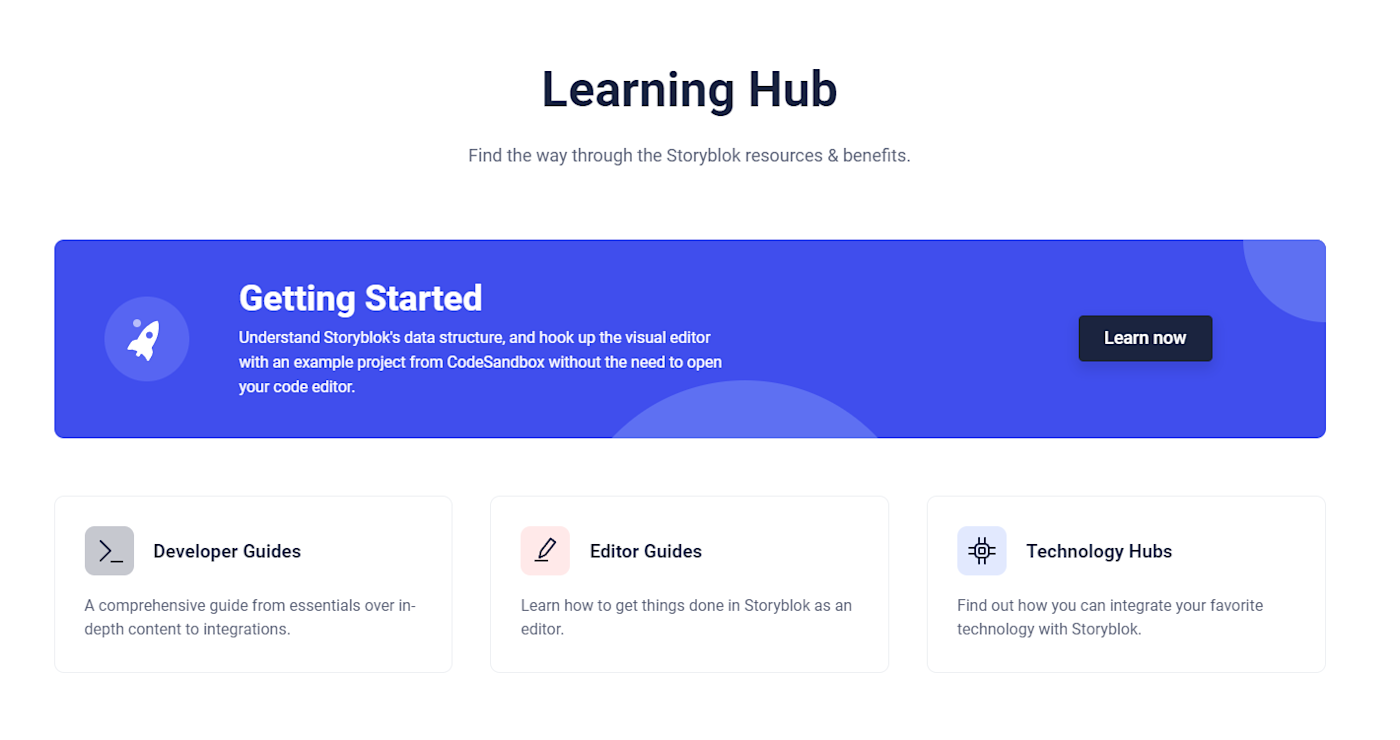
If you notice customers looking up specific topics more than others, add a “Frequently Asked Questions” section to your main page. Zapier has one for common questions related to syncing and Zap speed:
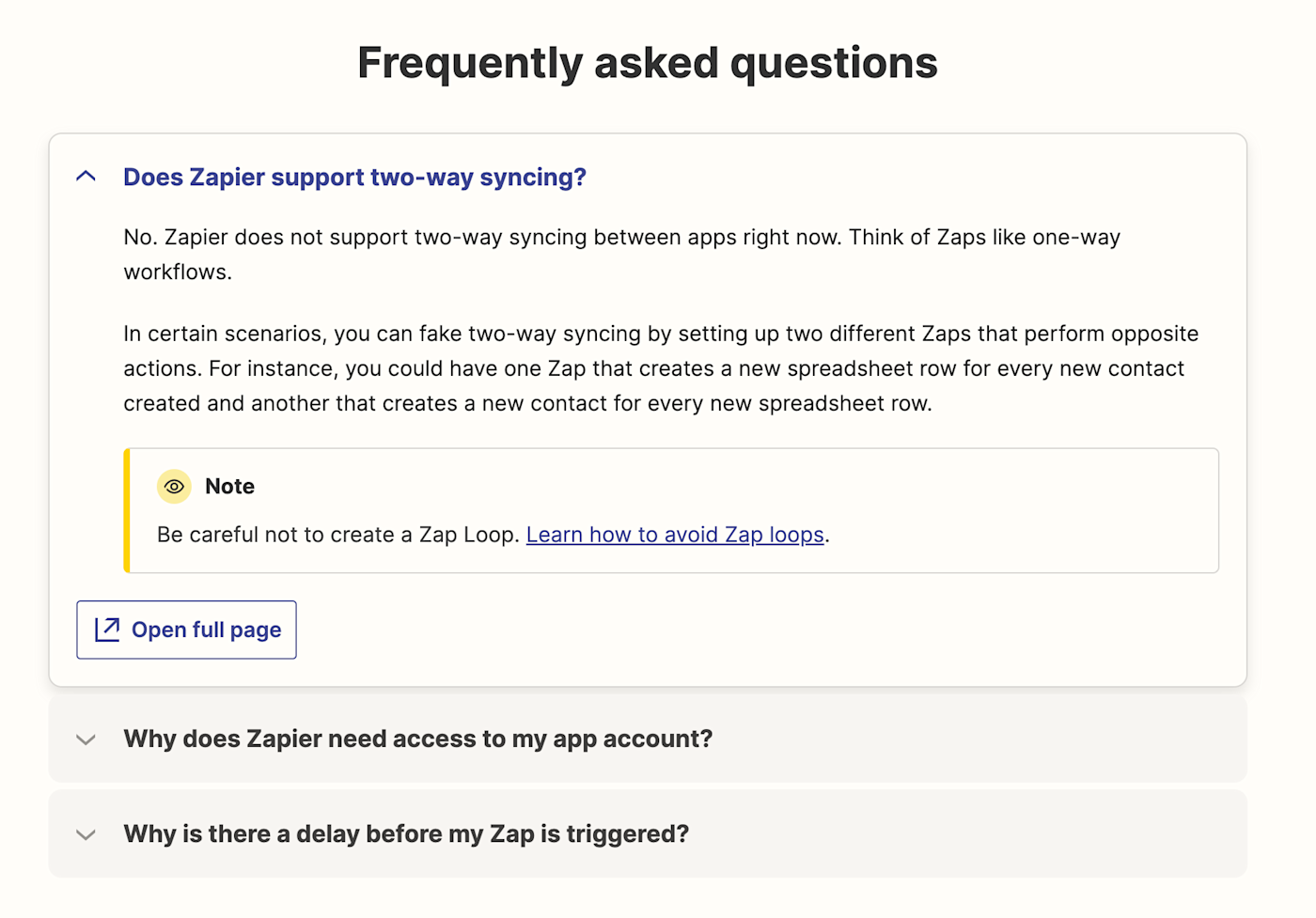
After you decide whether to include these sections, organize your documentation into categories based on topic. Divide them into lists or their own pages, as Wave does:
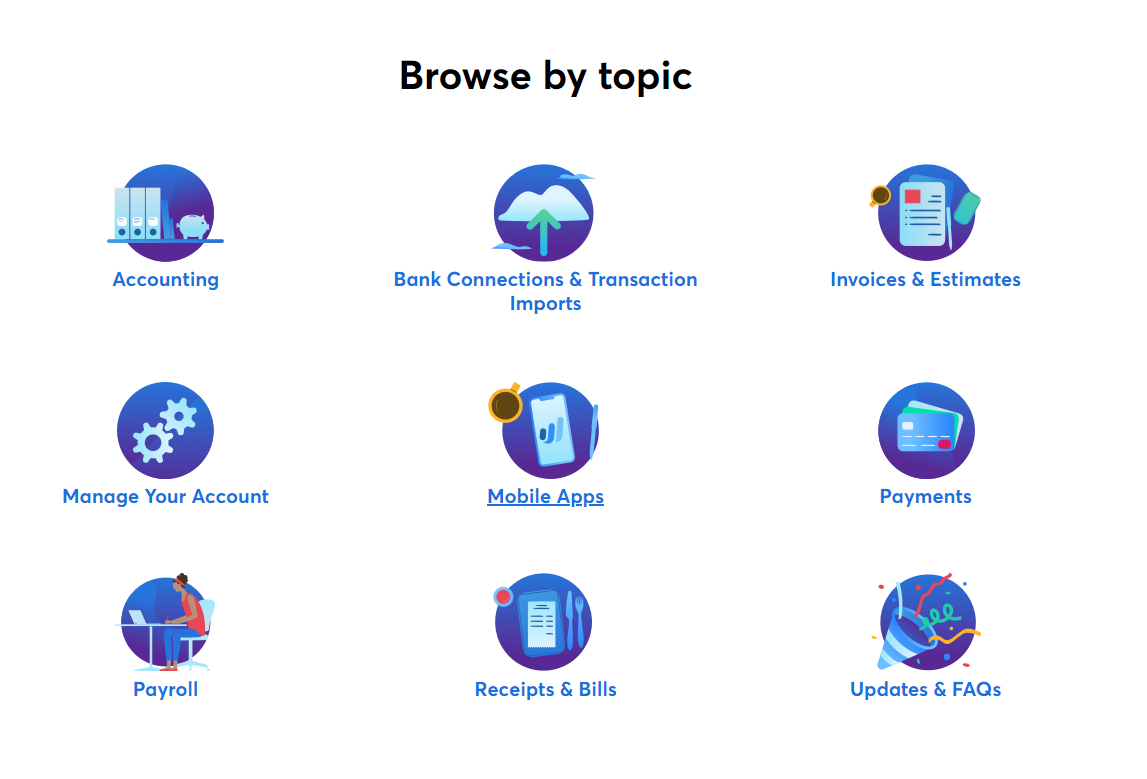
Within each of the categories, list your help articles in a logical order. For example, if you run document editing software, you’ll want to teach customers how to create a document before you show them how to write in it. Miro explains how to create a profile and board before teaching you how to collaborate with others in the app:
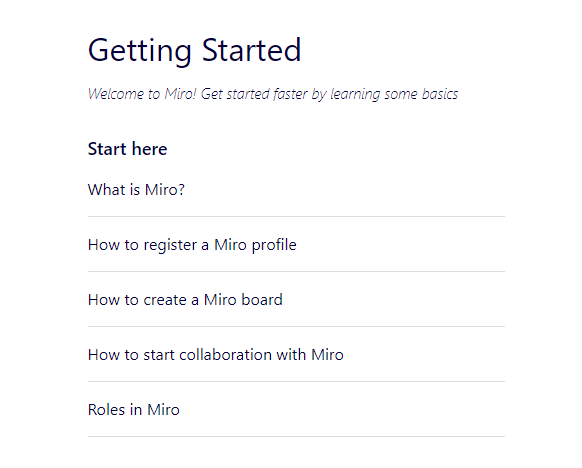
5. Make your documentation easy to find
Now that you’ve put so much hard work into creating and organizing your help center, you want your customers to read it. Be sure to link to your documentation where your customers will first expect to find it.
The most popular places to link to a knowledge base are in the main website’s header and footer. While most sites link to it in one of those places or the other, Zapier links in both locations.
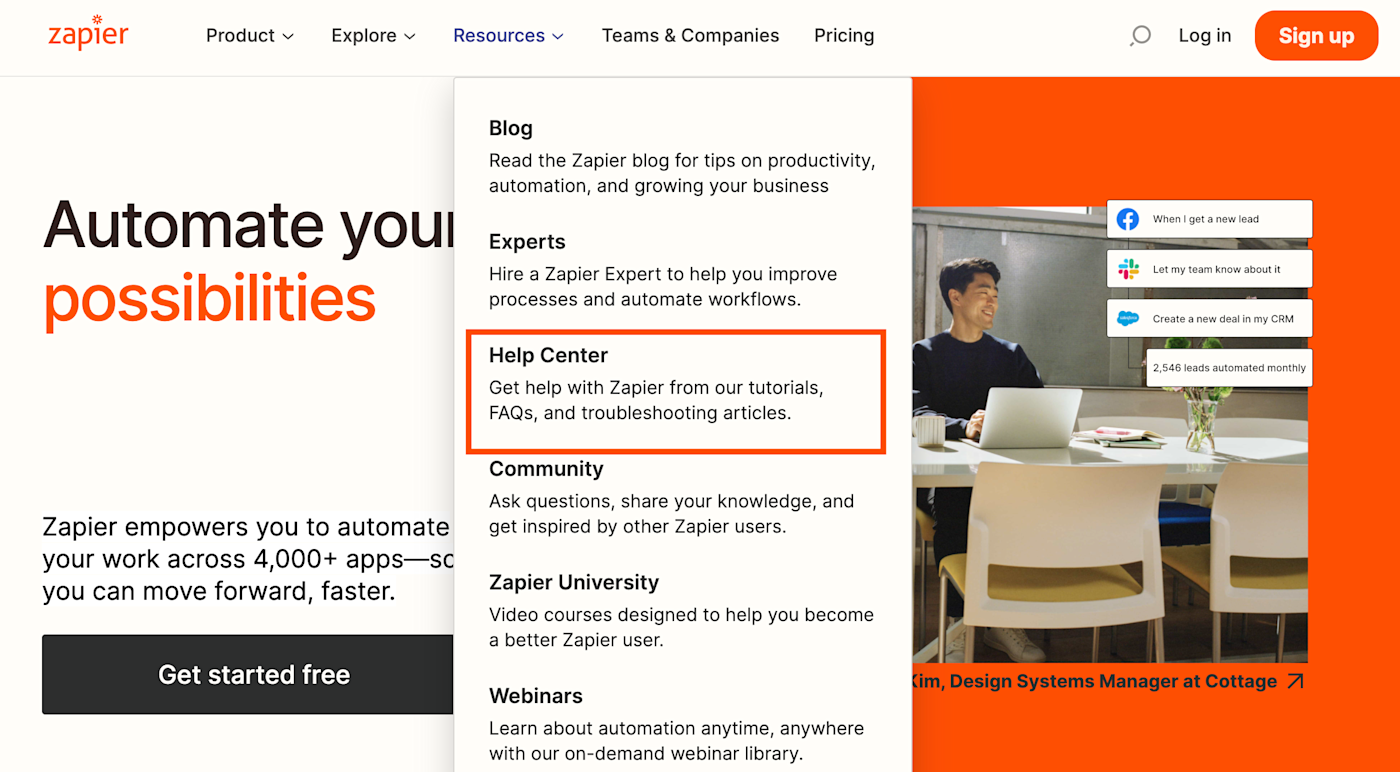

If your product is an app, add a link to your documentation in its menu. Did you ever notice that Gmail has a nifty link to Google support in the upper-right corner of your screen?
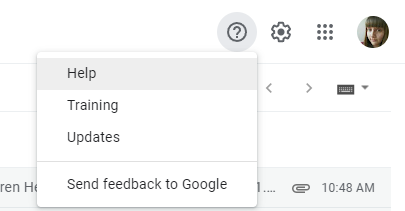
As you get your knowledge base established, help customers remember to use your documentation through support communications. For example, coach your support team to link to relevant help articles when talking to customers. That way, the next time those customers have a question, they’ll know they have a help center handy.
6. Keep improving your documentation
Your knowledge base will always be a work in progress. As you roll out and retire features, your documentation should change with your product. You’ll also want to keep an eye on your help center’s usefulness for customers.
The methods for measuring your knowledge center’s utility will depend on your hosting choice. Help center tools have features like page analytics and a button at the end of each article asking the reader if it was useful. If you went the DIY route, though, you’ll need to get creative. Use an online survey app to ask customers for input. Then, combine that info with other feedback into a customer feedback database.
Integrate your documentation into your unified communications
Your help center connects to many other aspects of your business. To get the most out of your knowledge base, integrate it into other parts of your operations—for example, your sales team could also benefit from reading and sharing help articles. Continue brainstorming ways to include your documentation in unified communications to keep your customer interactions consistent across all channels.
This post was originally published in December 2015 by Jess Byrne. The most recent update was in April 2022.
[adsanity_group align=’alignnone’ num_ads=1 num_columns=1 group_ids=’15192′]
Need Any Technology Assistance? Call Pursho @ 0731-6725516