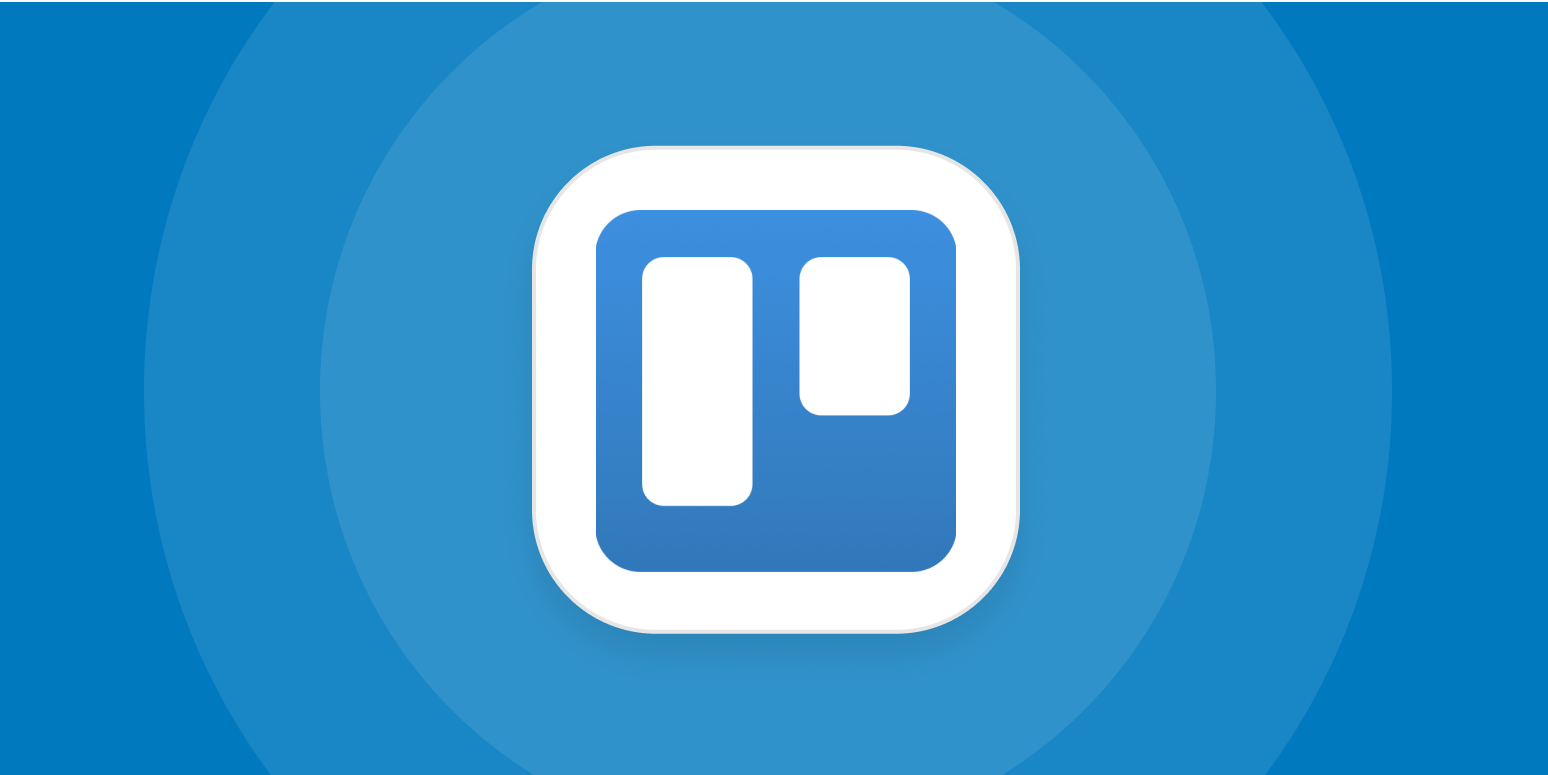Content production doesn’t just happen in Google Docs and a CMS. When you’re looking at any kind of content marketing at scale, you need a systemized approach, and that means using a project management app.
My tool of choice is Trello: I use it to keep me and my clients on track. It’s a robust little app, with all sorts of small features to make it even more powerful. My favorite feature: checklists.
I know—it doesn’t sound revolutionary. But here’s why Trello’s checklist feature is a great replacement for subtasks.
What are Trello checklists?
Trello is a Kanban-based project management tool that allows you to create dedicated project pages called boards. Within those boards and swimlanes, you can set up various lists (stages of a process), each one with cards (individual tasks). You can then drag and drop cards from list to list and watch the progress. Here’s a simple example of what it can look like.
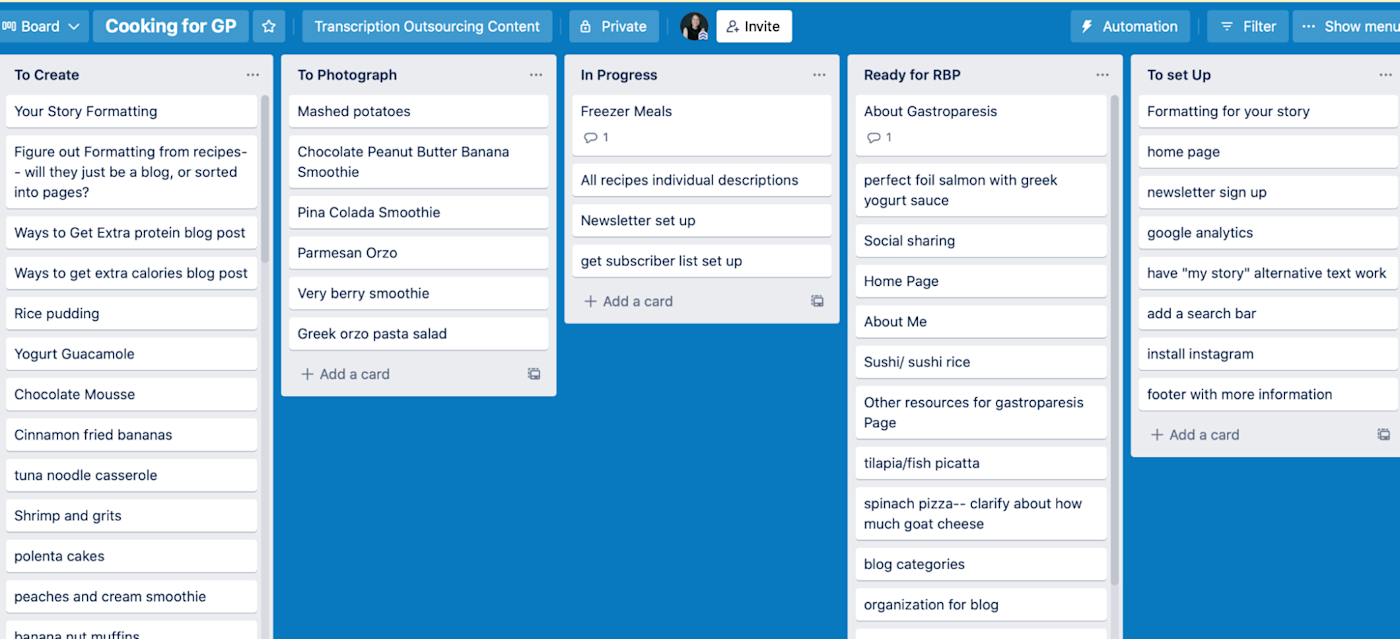
But the star of the show, for me, is the checklist. You can add a checklist to any card to break down and track specific steps that need to be tackled within the task. (With an upgraded plan, you can even assign deadlines and different team members to each checklist item.)
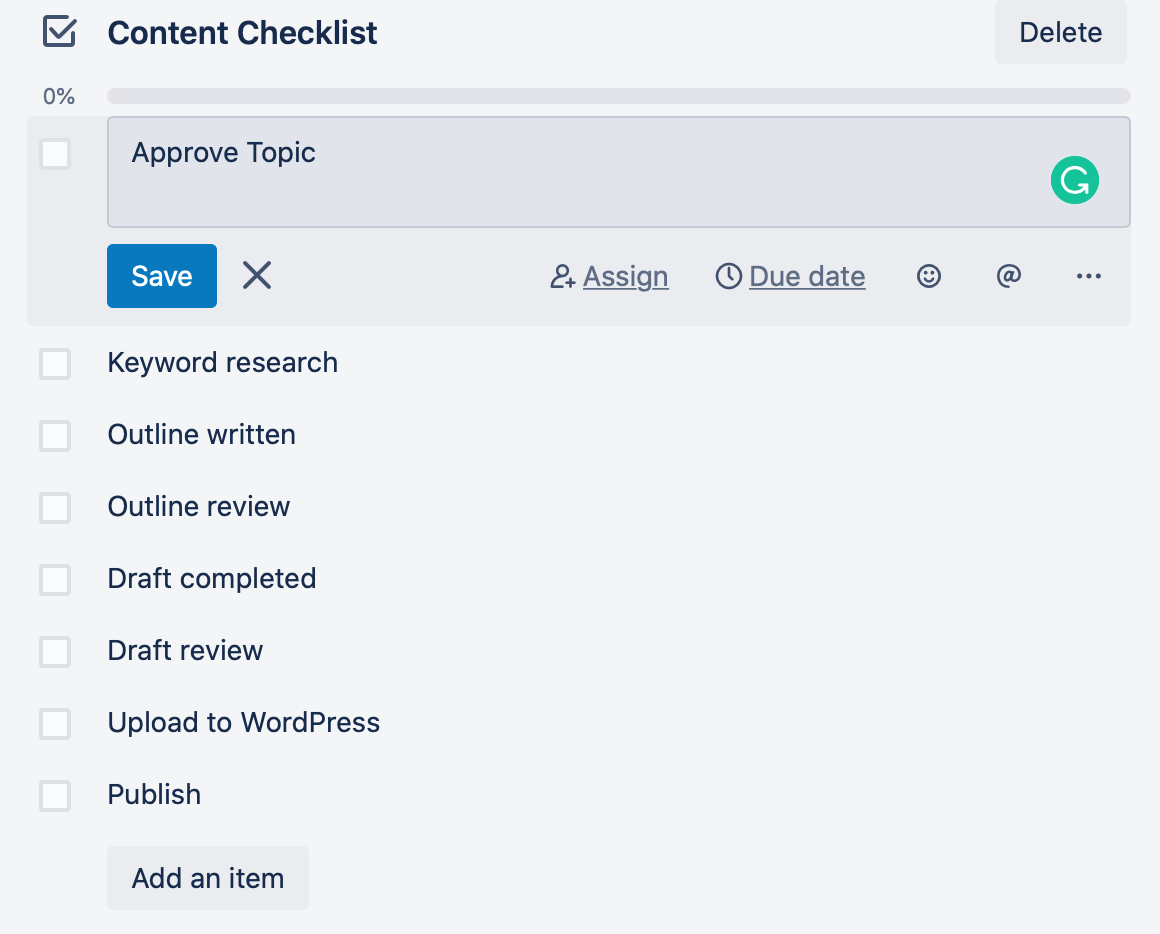
As a freelance content writer and strategist, some tasks I complete are universal: I need to pitch topics, submit outlines for approval, write drafts, and process edits. And I also rely on my editors to review topics, outlines, and drafts. So when I’m creating Trello boards for myself and my clients to use, they look something like this: we can see, at a glance, where content is in the production process.
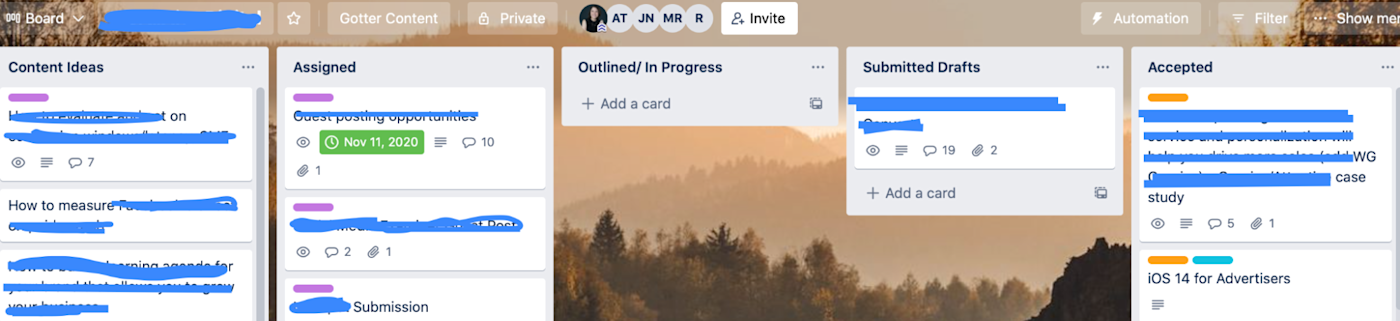
But each task (usually one piece of content) has its own separate steps. And because Trello doesn’t offer a subtasks feature, that’s where checklists come in. I use the checklist feature to break each task down further.
You can save checklists on Trello and apply them when creating new cards. I have a few: one is a client-specific content checklist that includes all of the tasks and the names of the team members responsible, so that they can be added to each card. Any time I start a new project for that client, I can add that checklist in just a couple clicks.
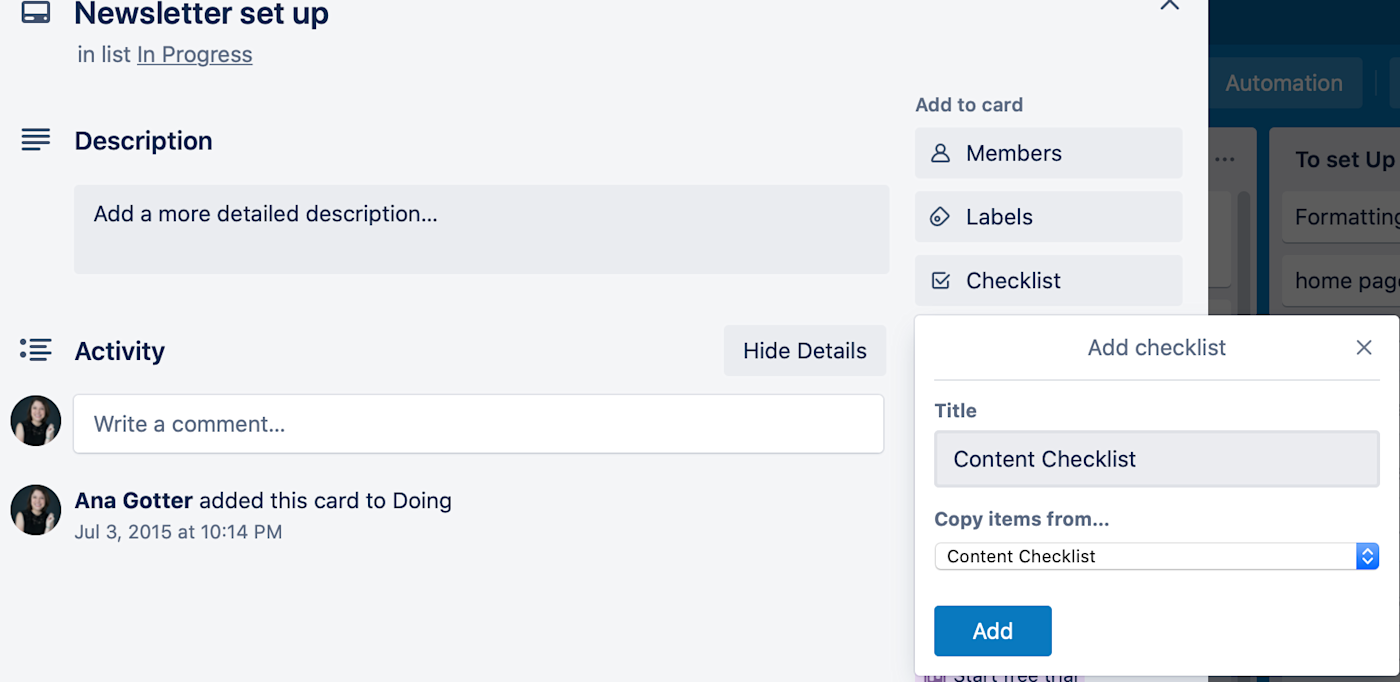
Each of my saved checklists looks a little different. Sometimes, for example, clients handle the CMS uploading process internally. In these cases, my checklists never go beyond “Draft accepted.” Here’s what one of my checklists looks like.
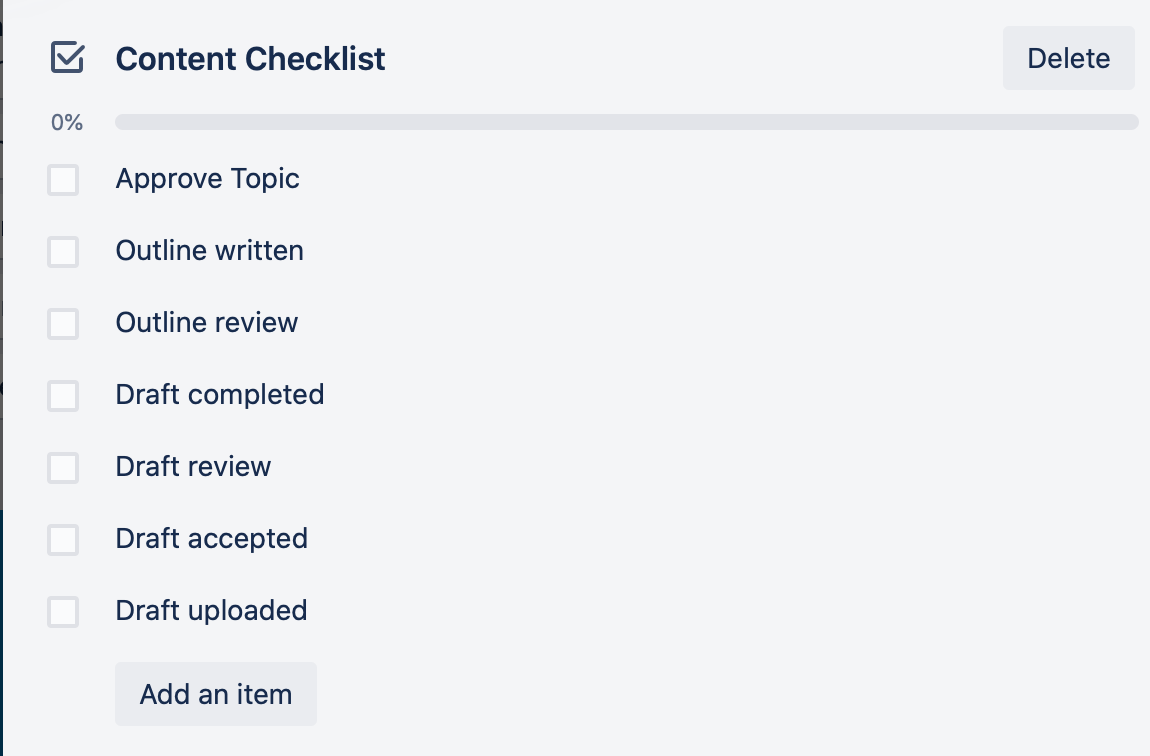
Once you check an item off, Trello grays it out and adds strikethrough—super satisfying.
With everything so visible and clear, there’s no confusion about where the content is in production and what needs to be done next. If you set deadlines, you can even get notifications when a task is coming up.
The Custom Fields Power-Up
Checklists add a layer of granularity to tasks and help make the process even more systematized without having to create an infinite number of lists. But they can also help you get a sense of your progress on a specific task, beyond the standard list stages.
As you can see in the image above, each checklist has a progress bar. If you use the Custom Fields Power-Up, you can even add a progress preview to your cards, so you can see at-a-glance how far along you are. Here’s a screenshot from another freelancer who does just that.
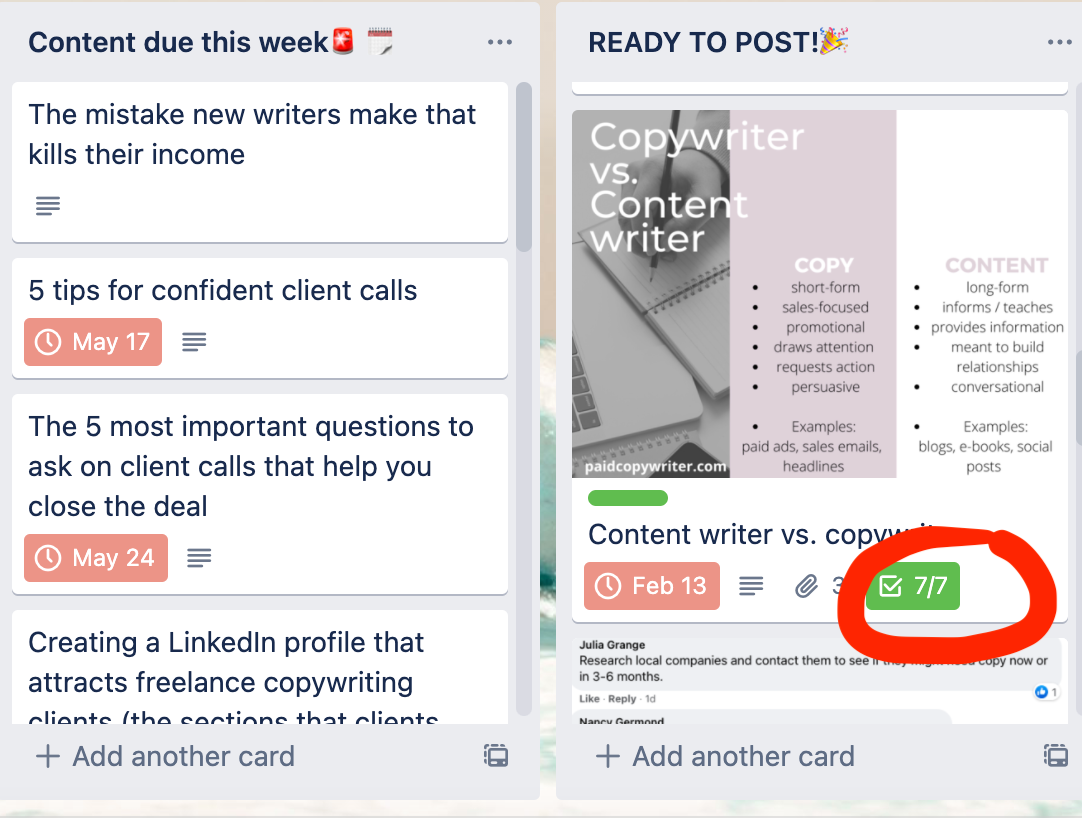
I’ve been using Trello regularly since I launched my business in 2015. It can come off as a simplistic tool, but small features like these checklists give it the power of many other project management apps. Add a few Power-Ups to the mix, and you’ll have a content management tool that can work at scale.
[adsanity_group align=’alignnone’ num_ads=1 num_columns=1 group_ids=’15192′]
Need Any Technology Assistance? Call Pursho @ 0731-6725516