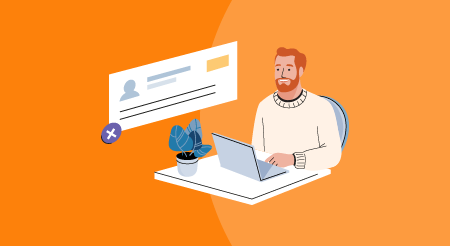Skype doesn’t make it simple for its users to delete their accounts. In fact, there’s no “delete my account” option on the Skype desktop or mobile app. Deleting your Skype account is a multistep process to be carefully followed to avoid accidentally deleting your entire Microsoft account.
In this guide, you will learn:
How to unlink a Skype account from a Microsoft account
If you don’t unlink your Microsoft account from your Skype account, both accounts will be deleted simultaneously. You’ll no longer be able to access your Microsoft account or any applications associated with your Microsoft account.
To avoid this, you should unlink your Microsoft account from your Skype account before starting the deletion process. Follow these steps on a desktop or mobile browser:
1. Navigate to Skype.com and sign in to your account.
2. Scroll down your “My Account” page to locate the “Account details” section.
3. Under “Settings and preferences”, click the “Account settings” link.

Under “Settings and preferences,” click “Account settings” (Source)
4. Click the “Unlink” button next to the name of your Microsoft account to complete the process.

Click the “Unlink” option (Source)
How to delete a Skype account on a desktop
Follow these instructions to close your Skype account from either a Mac or Windows computer:
1. Open Skype on your computer’s browser.
2. At the top left corner, click your Skype profile picture.

Click your Skype profile photo (Source: Personal Skype account)
3. From the drop-down menu, select the “Settings” option.

Select “Settings” from the drop-down menu (Source: Personal Skype account)
4. In the “Account & Profile” tab, select “Close your account” under the “Manage” section.

Under the “Manage” section, click “Close your account” (Source: Personal Skype account)
5. Sign in to Skype again to verify your account.

Sign in to your account to verify your Skype login information (Source)
6. Read the instructions on the “Ready to Close” window and click “Next” to proceed.

Read through the text on this window, then click the blue “Next” button (Source)
7. On the next window, check the relevant boxes and select a reason for deleting your account.

Check the appropriate boxes and choose a reason for account deletion (Source)
8. Click the “Mark account for closure” button to complete the process.

Click “Mark account for closure” (Source)
How to delete a Skype account on a mobile device
Closing your Skype account on a mobile device is slightly different from doing it on a desktop. Follow these steps for account closure on an Android or iOS device:
1. Open the Skype app on your mobile device.
2. Go to the “Settings” menu by tapping the gear icon.

Under the “Manage” section, select “Settings” (Source)
3. From the listed options, select “Account & Profile.”

Click “Account & Profile” (Source)
4. From the listed options, select “Close your account” to delete your account.

Click “Close your account” (Source)
5. Next, you’ll be asked to verify your Skype account’s login credentials. Once that is done, your account will be deleted.
Note: If you don’t unlink your account before completing these steps, you’ll delete your Microsoft account as well.
How to delete a Skype business account
Skype for Business is an upgraded version of Skype for large organizations. With Skype for Business, organizations can add up to 250 people to a Skype call. Each member in the organization may access their own Skype business account under their employer’s administration.
Deleting a business account through Skype for Business Manager is a simple process that comes in handy more often than one would think. For instance, when employees quit their company, their accounts need to be immediately deleted.
To delete a user from your organization’s Skype for Business Manager or to delete a Skype business account on a desktop or mobile browser, follow these steps:
1. Navigate to the Skype for Business Manager portal and sign in to your manager account.

Sign in to your Skype manager account (Source: Personal Skype account)
2. On the left panel, click “Active Users” under the “Users” tab.

On the left panel, select “Active Users” (Source)
3. From the list that comes up, select the account you want to delete by checking the box next to the username.

Select the Skype account you would like to delete by checking the box to the left of the Skype username (Source)
4. On the “Member’s details” page, click the “Delete this account” button towards the bottom of the page. In the pop-up window that appears next, click “Delete account” to confirm Skype account deletion.

At the bottom of the page, click the “Delete this account” button (Source)
Upgrade digital tools to improve business workflows
Now that you know how to delete a Skype account, take a look at the remaining software solutions that your business uses.
[adsanity_group align=’alignnone’ num_ads=1 num_columns=1 group_ids=’15192′]
Need Any Technology Assistance? Call Pursho @ 0731-6725516