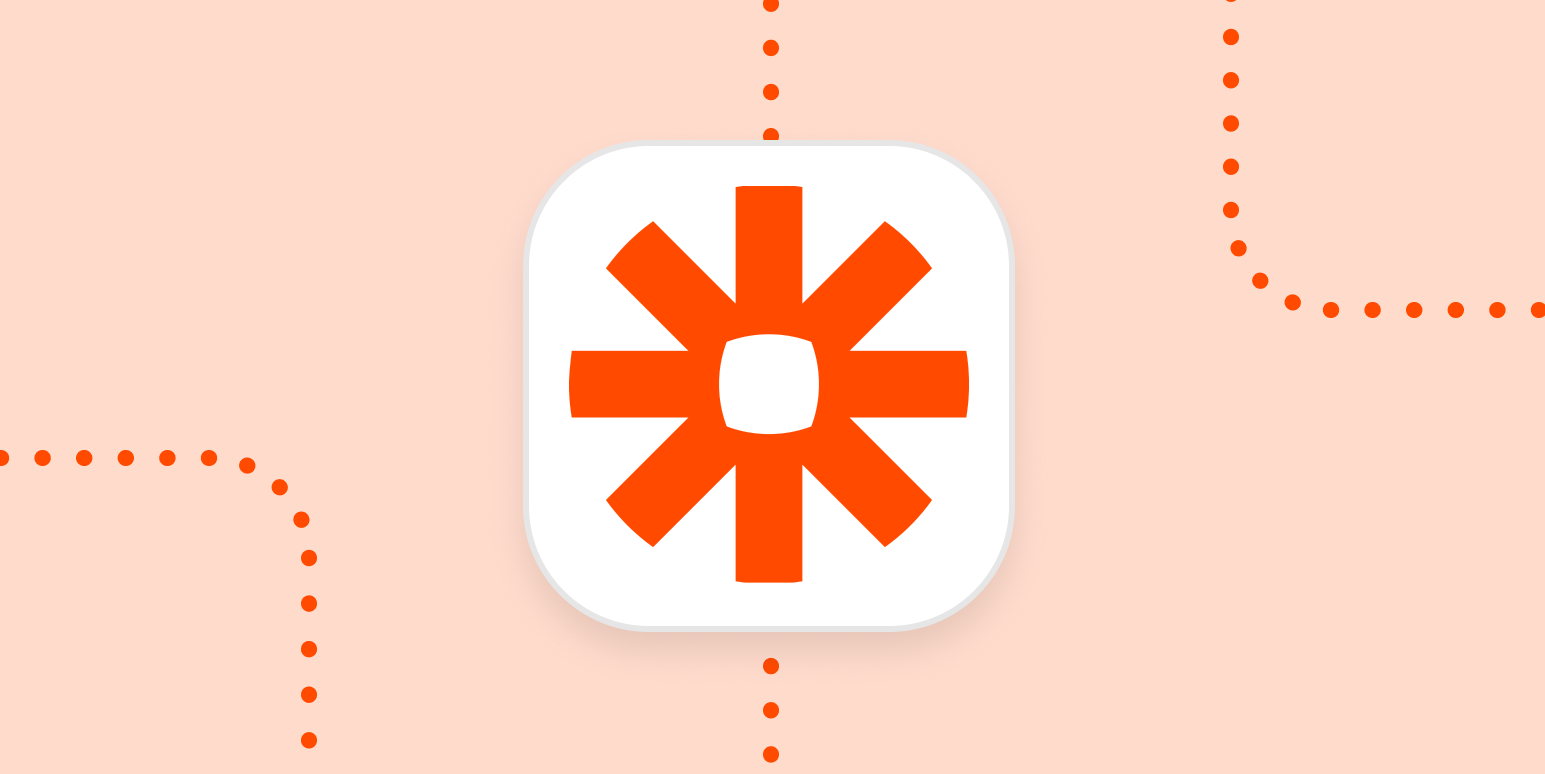With Zapier, you can connect thousands of apps to create customized automated workflows. But when you go to connect your favorite apps, you might run into a few things those apps can’t do.
We built a collection of our own tools that let you customize your workflows even more. There are tools for scheduling workflows, sending email or SMS notifications, working with RSS feeds, formatting data so it works better as it moves between apps, and much more.
Here are some of Zapier’s built-in tools you can use to make your workflow automation work better:
Email by Zapier
Email isn’t dead, despite predictions to the contrary. And it doesn’t seem like it’s going to die anytime soon. Zapier’s built-in Email tool makes your inbox even more powerful. Using this you can set up automated emails from your favorite apps, keeping you up-to-date.
For example, with a Zap—our word for Zapier’s automated workflows—you can instantly see survey and form responses in your inbox.
You can create your own email newsletters for any RSS feed or Twitter account, helping you keep informed without the need to check those websites a million times a day. (We’re not saying this is the cure for social media addiction, but it might be).
But our email tool doesn’t just send you emails—you can also use it to send information to other apps. For example, you can forward emails to a custom Zapier email address to upload attachments to cloud storage services.
You could also forward emails to a particular address in order to share them with your team on Slack.
You could even set up email notifications for new jobs here at Zapier, assuming you’d like to work with me (I personally wouldn’t like to work with me but whatever makes you happy).
Note: With Email by Zapier, you can create a custom email address that can take information from an app and send it to another one with an email. It’s important to note that any emails sent with Email by Zapier will be from a no-reply email address and you won’t have an email inbox. If you want readers to reply to you from these emails or be able to manage them from an inbox, you’ll need to use a transactional email app. Check out our Email by Zapier guide to learn how to set it up or review our help documentation.
SMS by Zapier
SMS may be old-fashioned, but it works. Notably, it works even if you don’t have an internet connection. With Zapier you can get SMS notifications with information from the apps you use every day, keeping you connected when 5G, 4G, and even 3G signals are scarce.
You can, for example, set up a workflow that sends you a text message every time a potential customer fills out a lead form. This allows you to call back quickly, even when you’re away from your computer.
And there are plenty of other uses. You can get weather updates by SMS every day or just find out if it’s going to rain.
You can also use this to bring back SMS notifications from apps that dropped them. Google used to offer SMS alerts for Google Calendar events, for example. With this Zap, you can recreate that feature yourself.
Or you could use Twitter like it’s 2007. Set this up and you’ll get a text message whenever a particular user sends a tweet.
These are just a few ideas. Check out our SMS by Zapier integration to learn more and review our help documentation for assistance setting it up.
RSS by Zapier
RSS feeds are a great way to keep up with your favorite websites. Combined with our built-in RSS tool, these feeds can be used to push information to thousands of apps, all without you having to do much of anything.
These Zaps let you automatically post articles from your blog or website to social networks.
Or, if there’s a website offering notifications you need to keep track of, you can set up your own SMS notifications.
You can even save every article from a website into a bookmark app like Pocket, which is perfect if there’s a writer whose articles you never want to miss.
RSS by Zapier also works the other way, allowing you to create RSS feeds using content from thousands of apps. Make an RSS feed of social media content, which lets you keep track of it without creating an account.
These are just a few ideas. Check out how RSS makes you more productive and see more popular ways to use RSS by Zapier.
Schedule by Zapier
Your Zaps, for the most part, kick off when something happens in an app, but sometimes you might want to schedule your workflow to run at a very specific time. That’s what Schedule is for. This simple app lets you pick a time for your Zap to run, allowing you to make things happen on a routine basis. You could, for example, send an email at the same time every day or every week.
If you manage projects using a to-do app like Trello and have a recurring task you need to be reminded of, you can set up an automation that will create cards regularly.
Or you could set something up for the fun of it. Maybe schedule a random GIF to show up in Slack once a day?
These are just a few examples. Check out our Schedule by Zapier integration to learn more.
Transfer
Moving physical things is a pain, and moving digital records can be nearly as big a hassle. Transfer allows you to move data in bulk from one place to another, on-demand. This is a change from how Zaps typically work (where a single trigger kicks off one ore more actions) in that it allows you to select a number of pre-existing records that you want moved, all at once, into another place.
This is helpful when you want to migrate historical data, manage one-time data transfers for big projects, or copy data when you start using a new app.
Learn more about Transfer, including when to use it and how to set it up, in our guide.
Formatter by Zapier
With Formatter, you can add a step to your Zap to make sure that information like text, dates, numbers, and phone numbers are correctly formatted from one step to the next. You can split text, change date formats, extract email addresses or links, change capitalization, convert from markdown to HTML, and more. Learn more in our guide to Formatter and keep all your information usable, no matter the start or end point.
Paths
Zapier’s Paths tool is for anyone who needs a Zap to do more than one job. Paths allow you to create conditional workflows based on the information it receives.
Think of it as a choose-your-own-adventure for automation. For example, let’s say you use a form to collect leads for your business. If someone is interested in a particular product, you can use Paths to alert the correct team in Slack, depending on what the product is.
That’s just one example. The sky’s the limit when it comes to Paths. Check out our guide to Paths to learn how to use it.
URL Shortener by Zapier
Zapier’s built-in URL shortener allows you to create simplified links in the middle of a Zap. You can take links from a bookmarking app, RSS feed, or cloud storage platform, pass them through the URL shortener, then send them to social media, spreadsheets, or any other app on the Zapier platform. Learn more about using URL Shortener by Zapier in our help documentation.
Zapier Chrome extension
You can use the Zapier Chrome extension to launch workflows from your browser. When you install the extension, you’re able to click a button to send information about any website—including its title, the URL, and custom fields you create—to a spreadsheet, task management program, CRM, or any other type of app that works with Zapier. Learn more in our help documentation or get a walk-through on adding information from URLs to a spreadsheet in this tutorial.
Lead score
Use Lead Score to find information about people and companies based on their email address, using MadKudu.com. You can use this integration to enrich leads, subscribers, and more. Learn about how to use Lead Score by Zapier in our help documentation.
Delay by Zapier
Delay can be inserted in the middle of a multi-step Zap so you can pause the rest of the workflow for a predetermined time. For example, say you want to send a follow-up email one day or one week after someone fills out a form—Delay allows you to do that from within the same Zap.
Translate by Zapier
Use Translate when you need to translate text from one language to another. You can choose from more than 100 languages, and set up the Zap to translate between known languages, or to have Zapier guess the original language of the source material. Learn more about how to use Translate in our help documentation.
Zapier Manager
Use Zapier Manager to stay on top of things happening in your Zapier account. You can use it to track Zap errors, invite team members, create folders, know when you reach your task limit, to find apps, and more.
Learn more about using Zapier manager to add automation to your Zapier account and check out our help documentation for more assistance.
But wait, there’s more
We’ve outlined some of the most popular built-in apps above, but it’s really just the beginning.
-
Retrograde by Zapier lets you know when Mercury is in retrograde, and is honestly probably the only app you need.
-
Webhooks is an advanced tool for building workflow automation that connect to websites or apps that support webhooks. Learn more about webhooks and how to use them with Zapier.
-
Use our IMAP and SMTP tools to connect Zapier to the most common email protocols, allowing you to build automated workflows regardless of where your email is hosted.
-
Email Parser can extract the key information from any email you send to a custom email address. Read our guide to Zapier’s Email Parser to learn how it works.
-
Storage lets you store and retrieve small bits of data and can be a powerful tool while building complex workflows.
-
Digest can collect bits of information from multiple workflows and combine them in a summary you can send to other apps.
This piece was originally published in April 2020 and lightly updated in December 2021.
[adsanity_group align=’alignnone’ num_ads=1 num_columns=1 group_ids=’15192′]
Need Any Technology Assistance? Call Pursho @ 0731-6725516