“Crises and deadlocks, when they occur, have at least this advantage, that they force us to think.”
– Jawaharlal Nehru
The above quote best fits in today’s educational landscape that has undergone major transformations and radical changes in the past few years, specifically after the outbreak of Covid-19. Earlier, teachers and professors did not need to prepare PowerPoint presentations because their everyday routine barely allowed them to think beyond the chalk, blackboard, and duster. Then suddenly, the rapid spread of the coronavirus, the announcement of a lockdown by the global governments, and school closures across 186 countries leaving more than 1.2 billion students out of the classroom forced the educators to usher in the most-required resurgence in the education system. The pandemic pushed teachers to learn new ways of teaching virtually. Amidst all these, PowerPoint emerged as one of the most preferred tools for imparting education seamlessly.
All students have their own learning style – some are visual learners, some learn by listening, while some others learn through hands-on exercises. PowerPoint lets you combine all these in one presentation. Moreover, PowerPoint allows teachers to print and share the presentation or post it online so that students can access it at any point in time as reference material.
Here are a few tips for educators to make the most of the PowerPoint platform for creating snappy presentations and capturing students’ attention, making learning fun for them. Have a look!
1. Simplicity is an Excellent Learning Strategy
Undoubtedly, PowerPoint comes with a wide array of themes, animations, and transitions. Use these PowerPoint features to render a unique visual appeal to your presentations instead of making them distracting for students. Keep your presentation simple and ensure that it clearly reflects the purpose.
- Focus on keywords and the take-home message.
- Include a slide depicting a table of contents.
- Incorporate a summary slide at the beginning of the PPT covering the objective and what students will learn after viewing the presentation.
- Make your PPT driven by content, not guided by content.
2. Include Relevant Visuals to Generate Conversation
Teachers can make learning more engaging and reinforce the take-home message by complementing it with high-definition visuals, such as infographics, icons, graphs, charts, and images. to retain the presented information quickly. To sum up, visuals act as a memory aid to make quick associations between pieces of information, thereby enhancing the overall instruction strategy.
For inserting pictures, tables, charts, sound, and movies in your slides, click on the “Insert” option on the menu bar.
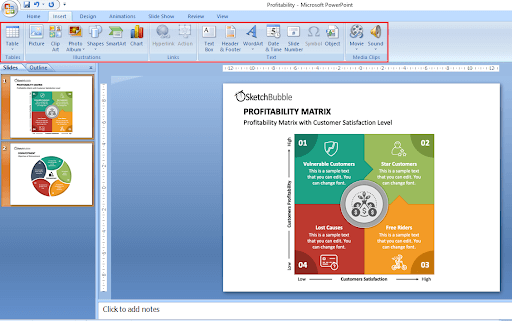
Pro Tip – Use graphics just to support the content. The use of irrelevant images for the sake of making the presentation look cool can backfire and can hinder student learning.
3. Emphasize the Content Correctly
Assume the visuals as a car and content as petrol. Just like a car can’t run without petrol, likewise, a presentation without content is incomplete. Good content helps learners grab and interpret the concept quickly.
- Don’t overload the slides with text; instead, use images and text in the right ratio.
- Emphasize the content with the right font and color. Use a dark background with a light typeface and vice versa to increase the readability of the content.
- Refrain from using too many colors to highlight the content as it will only distract the learners.
- Avoid specialty or overly ornate fonts. The font size of titles and headings should not be less than 36-40-point, while the font size of the subtext should not be less than 32-point.
4. Add to the Dynamism by Including Animations
Nowadays, learners no longer look forward to gaining information in a passive manner through static slides; instead, they have a strong inclination towards dynamic slides that contain interactive content. Thus, by incorporating animations in your slides, you can improve learner engagement and accomplish learning goals effectively.
PowerPoint provides you with several options for animation – you can either choose an animation to apply to objects in the slide or perform custom animation. You can also set transition speed and sound. You just need to take your mouse cursor on the menu bar and click on “Animations.”
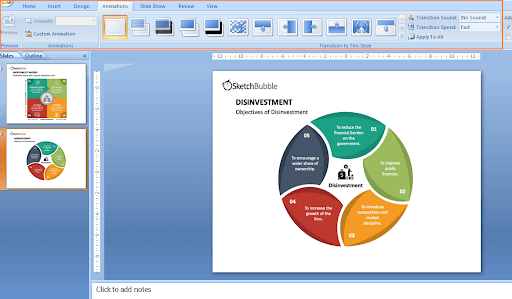
5. Make Your Slides Navigable by Including Hyperlinks
PowerPoint lets you hyperlink almost anything in slides – be it text, objects, or pictures. Hyperlinking enables students to skip some of the sections in the presentation and focus on the most important and relevant bits. It is recommended to hyperlink the elements/objects that are familiar to learners, such as arrows, buttons, boxes, etc.
Select the element/object that you want to hyperlink. After that, right-click and choose Hyperlink.
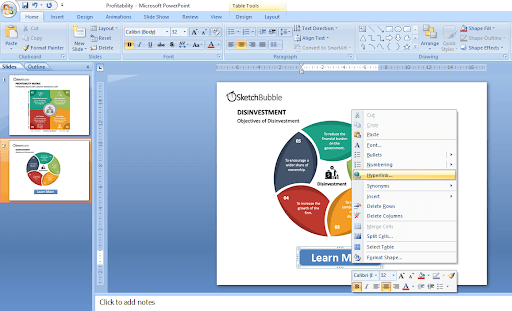
A pop-up window will provide you with options to link that particular object with an existing slide, file or web page, or e-mail address.
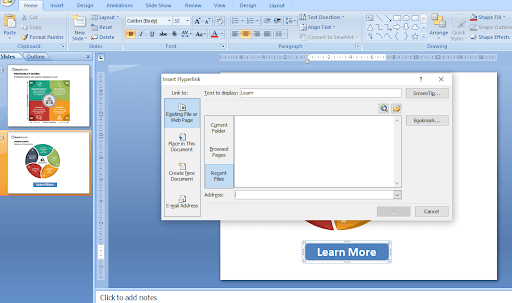
The Inference
Educators can improve student engagement, learning, and experience by blending coursebooks, technology, and attention-grabbing speaking activities. With various amazing features, a PowerPoint presentation is an innovative way of imparting both on-campus and online education to students. If used efficiently, PowerPoint can be a great platform for teachers to teach academic courses online that were designed for physical classrooms. The above-mentioned tips will help you craft a power-packed educational PowerPoint presentation. Just remember that both overwhelming and underwhelming students with too much or too little information are harmful.
Hope you find this blog post insightful. Let us know your thoughts in the “Comment” section. And if you like the blog post, do share it on your social media handles.
Looking For Powerpoint Design Agency?
Call Pursho @ 0731-6725516
Telegram Group One Must Follow :
For Startups: https://t.me/daily_business_reads
#PowerPoint #Tips #Teachers





