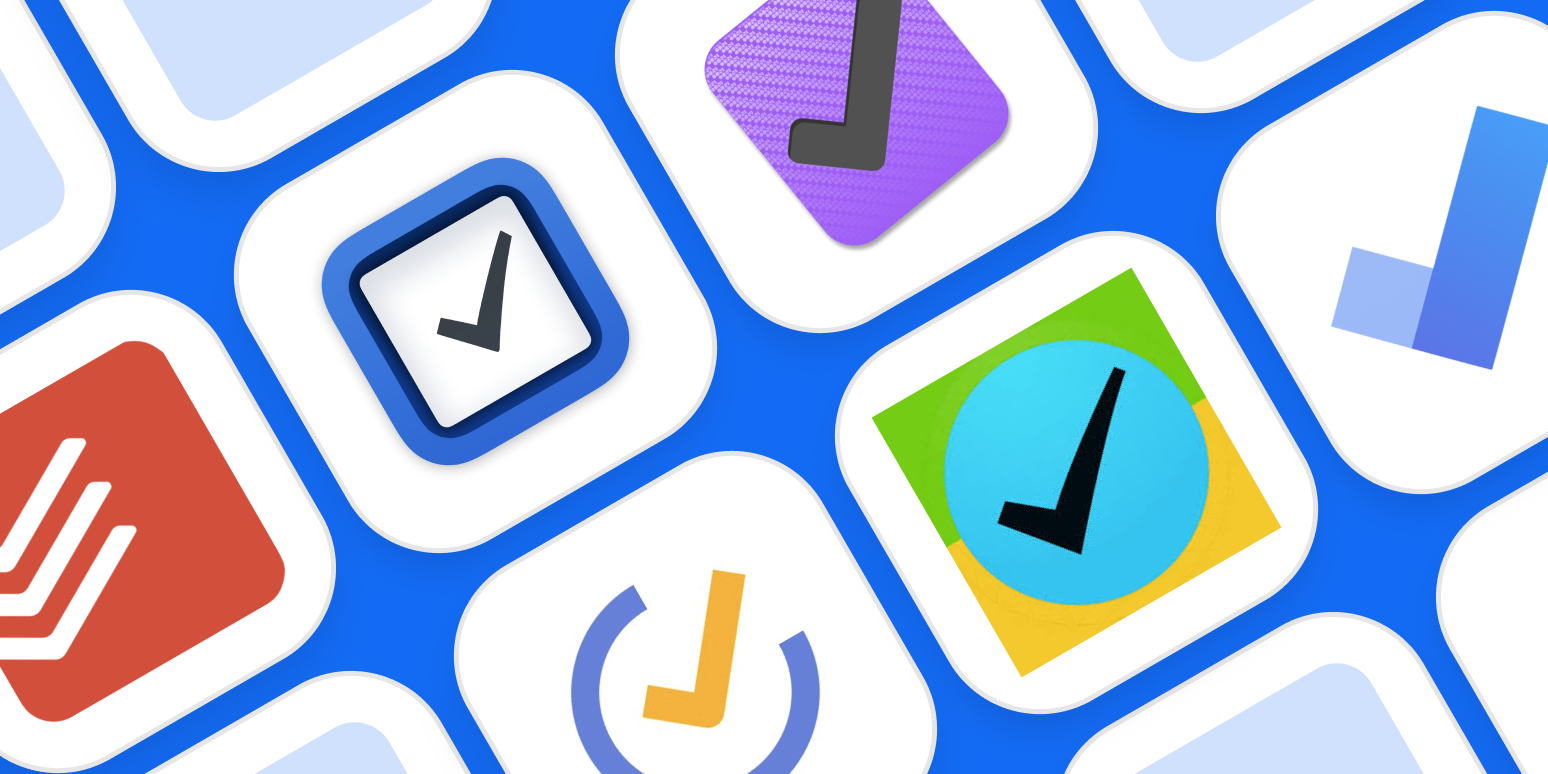Keeping track of your tasks is intensely personal. That’s why there are so many to-do list apps—because none of them feel “just right” to everyone. This is particularly true for Mac users.
If you’re using a Mac, that’s probably, at least in part, because you’re particular about the software you use. You’re pickier than the average computer user, and you expect things to look and work a certain way.
Make the most of your to-do list with Zapier
Applications that don’t feel like they were designed for macOS are distracting because things like keyboard shortcuts, notifications, and menus don’t work the way they do in other applications. That disrupts your workflow, which defeats the entire point of productivity software.
I thought about all of these things while I tested every Mac to-do list app I could get my hands on, so here are the best to-do list apps you can find for macOS.
The best to-do list apps for Mac
-
Things for a blend of powerful features with elegant design
-
Todoist for Mac users who need to sync with other platforms
-
OmniFocus for power users and GTD fans
-
Reminders for a simple option for Apple-only users
-
GoodTask for making Reminders more powerful
-
2Do for a fully customizable to-do list with multiple syncing options
-
TaskPaper for a text-based list for managing tasks with only your keyboard
-
TickTick for a cross-platform option that feels native to the Mac
-
Microsoft To Do for the best free to-do list app for Mac
-
A few more options
What makes a great to-do list app for Mac?
There’s an incredible range of Mac to-do list apps out there, all looking to serve different kinds of users. Which one you prefer may well boil down to personal taste. In my opinion, the very best Mac to-do list apps need to do five key things:
-
Offer multiple ways to organize tasks, such as tags, lists, due dates, or projects
-
Make it fast to add new tasks without opening the app, ideally using a keyboard shortcut
-
Remind you about self-imposed deadlines
-
Offer a clean interface, with native macOS features like notifications, widgets, and integration with the menu bar
-
Sync tasks to your phone
All of our choices offer free trials of some sort, so try out anything that looks useful to you.
Best Mac to-do list app with a blend of powerful features and elegant design
Things (macOS, iPhone, iPad)
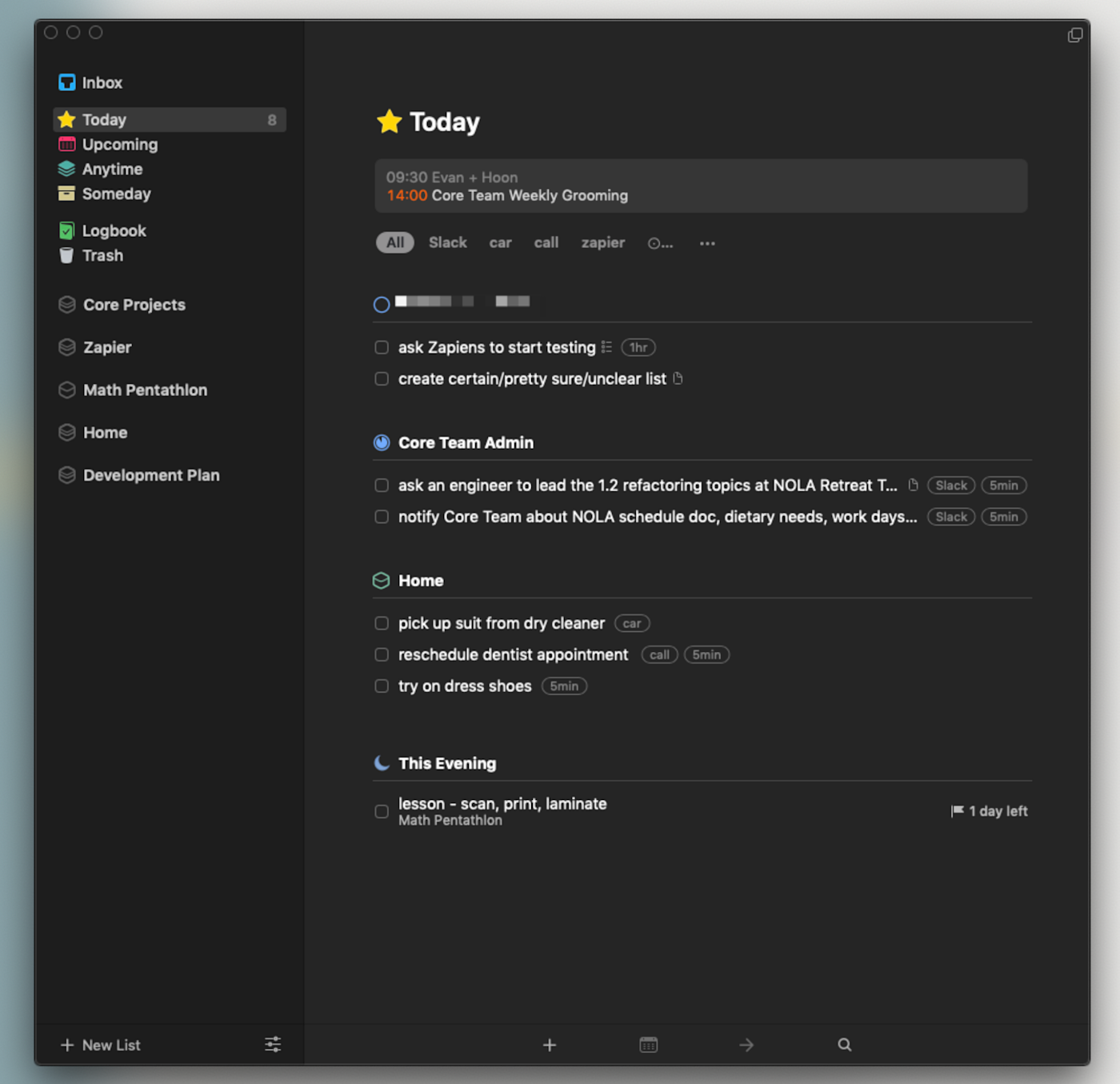
To-do list apps tend to fall into two categories: the complex and the minimalist. Things is somehow both.
Open Things for Mac, and it looks simple: you’ve got an Inbox for your tasks and the option to add more lists. Dig a little, though, and there are all kinds of advanced tools here. There are nesting ways to organize your tasks: areas can contain tasks or projects; projects can contain tasks or headers that can also contain tasks; even tasks can contain sub-tasks if you want. It sounds confusing, but it isn’t, which really speaks to how well Things is designed. There’s no right way to use this system. Use as many or as few of the organizational options given to you, however you like, to make sense of your chaotic list of tasks; choose which things you want to do today; and then do those things.
Other applications offer features like this, sure, but Things manages to do so without feeling cluttered. And as a native application with no Windows or web equivalent, Things feels very much at home on the macOS desktop. Combine this blend of functionality and beauty with features like a system-wide tool for quickly adding tasks, integration with your calendar so you can see your appointments while planning your day, intuitive keyboard shortcuts, reminders with native notifications, and syncing to an iPhone and iPad app. It’s a powerful way to organize your tasks—and then accomplish them.
Zapier’s Things integrations let you quickly create Things tasks from Slack messages, emails, and even Trello cards.
Things price: The macOS version costs $49.99 but offers a 15-day free trial. The iPad version costs $19.99, and the iPhone version costs $9.99.
Best Mac to-do list app for syncing with other platforms
Todoist (macOS, iPhone, iPad, Watch, Android, Windows, Web)
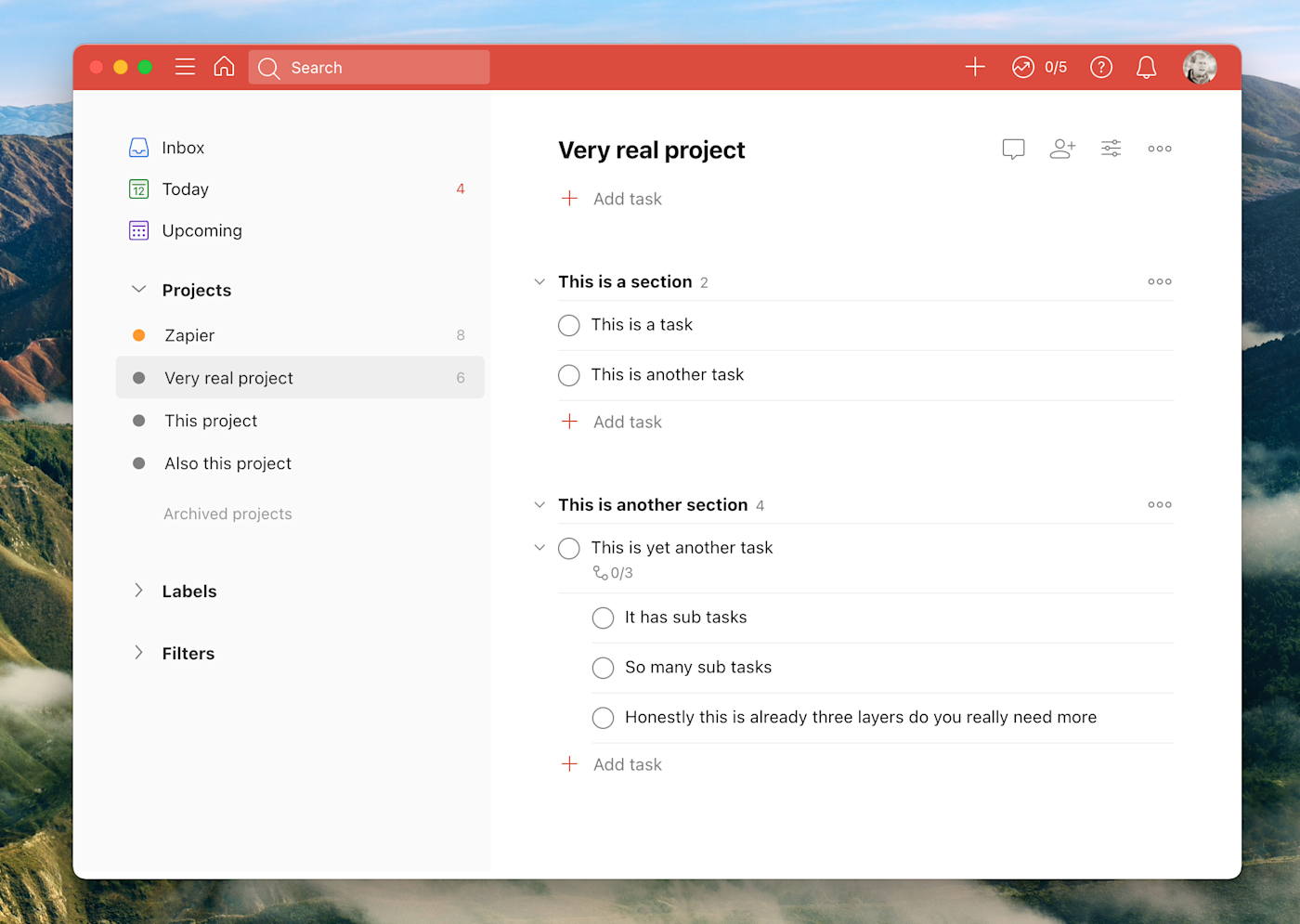
Most Mac users stick to the Apple ecosystem…but not all of them. If you need to sync your tasks from macOS to Windows, Android, or basically any other non-Apple option, Todoist is one of the first apps you should check out. Like Things, it’s deceptively simple but has all kinds of advanced task management features hidden just below the surface, though Todoist does feel a little less at home on the Mac desktop.
That’s because the Mac app for Todoist is basically the web version in a dedicated window. There are a few native Mac features: notifications and a universal keyboard shortcut for quickly adding tasks. It’s enough to make the Mac app worth installing for Todoist users.
And Todoist is a solid application. You can arrange your tasks in all sorts of meaningful ways, including a Kanban board. Keyboard shortcuts work great inside the app. And you can sync your tasks to basically any device on earth.
Todoist integrates with Zapier, which means you can automatically create tasks in Todoist whenever something happens in one of your favorite apps. Here are some examples.
Todoist price: Free; some features, including labels and attachments, require a subscription that starts at $3/month.
Best Mac to-do list app for power users and GTD fans
OmniFocus (macOS, iPhone, iPad)
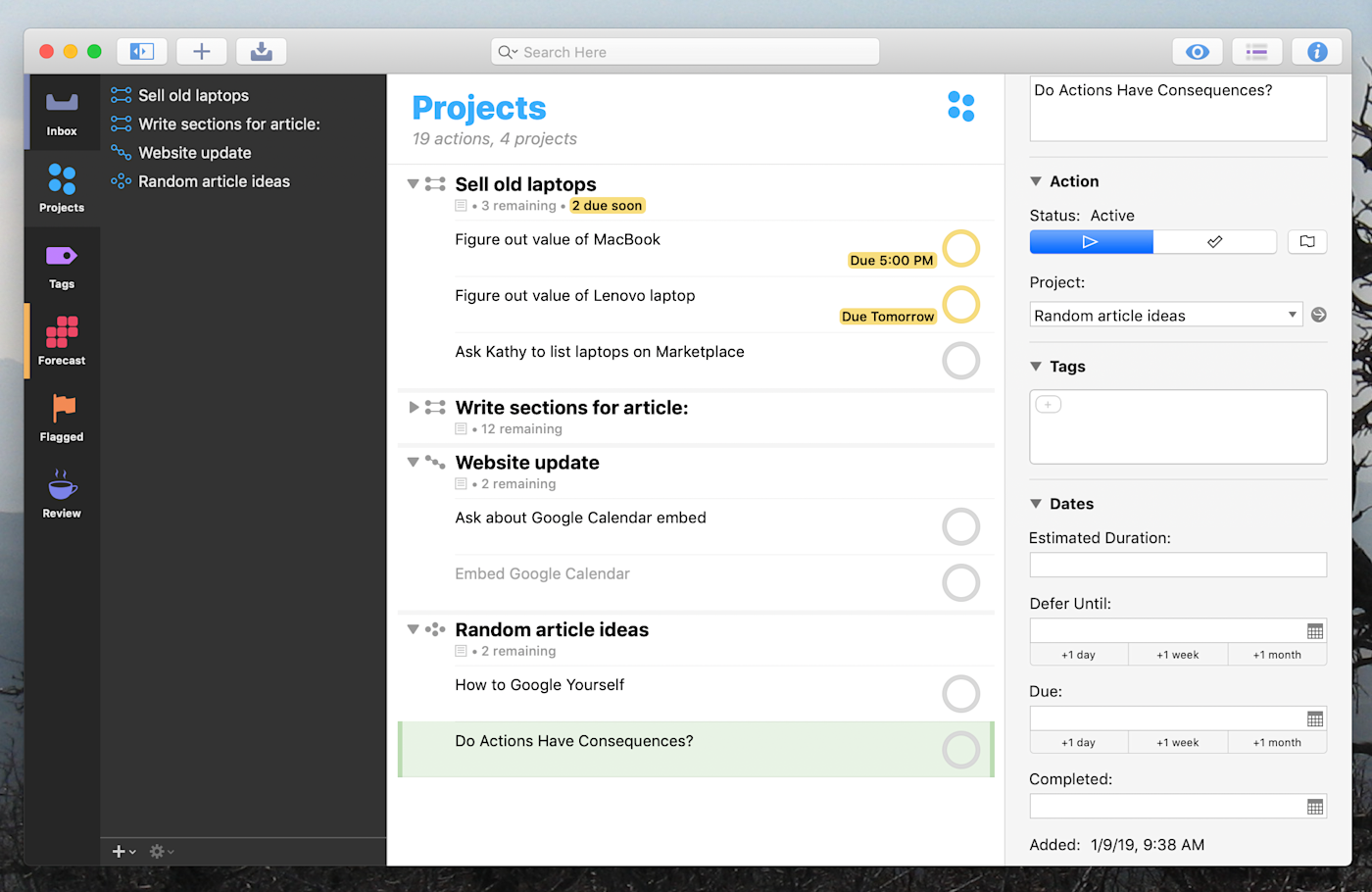
If you’re particular about how your tasks are arranged, and I mean really particular, OmniFocus is right for you. This app is a power user’s dream, allowing you to organize your task in seemingly infinite variations. There are three different kinds of projects you can set up, for example. There are six main views by default, ranging from the Inbox for unsorted tasks, Forecast for seeing scheduled tasks in context with any of your macOS Calendar appointments, and Review for going over completed tasks at the end of the day or week. You can also create your own views if this isn’t enough for you.
OmniFocus isn’t quick to learn, and things can feel cluttered at times. Once you figure everything out, however, you’ll have an elaborate, GTD-style task list that works exactly the way you want. Combine this with a system-wide keyboard shortcut for quick task entry, and you’ve got no excuse when it comes to keeping things organized. OmniFocus for Mac syncs with iPhone and iPad, and there’s even a web version, so you can access your tasks while using Windows devices (sadly, this is occasionally necessary).
You can connect OmniFocus to your other favorite apps with OmniFocus’s Zapier integrations. Whenever something happens in another app that you want to keep track of in OmniFocus, Zapier will automatically send it there.
OmniFocus price: OmniFocus for Mac starts at $49.99 after a 14-day trial. The Pro version, which allows you to customize the sidebar with your own views among other features, costs $79.00. The iPhone and iPad version starts at $49.99 and also offers a 14-day free trial. Alternatively, you can subscribe to all versions starting at $9.99/month.
Best simple Mac to-do list app for Apple-only users
Reminders (Mac, iPhone, iPad, Web)
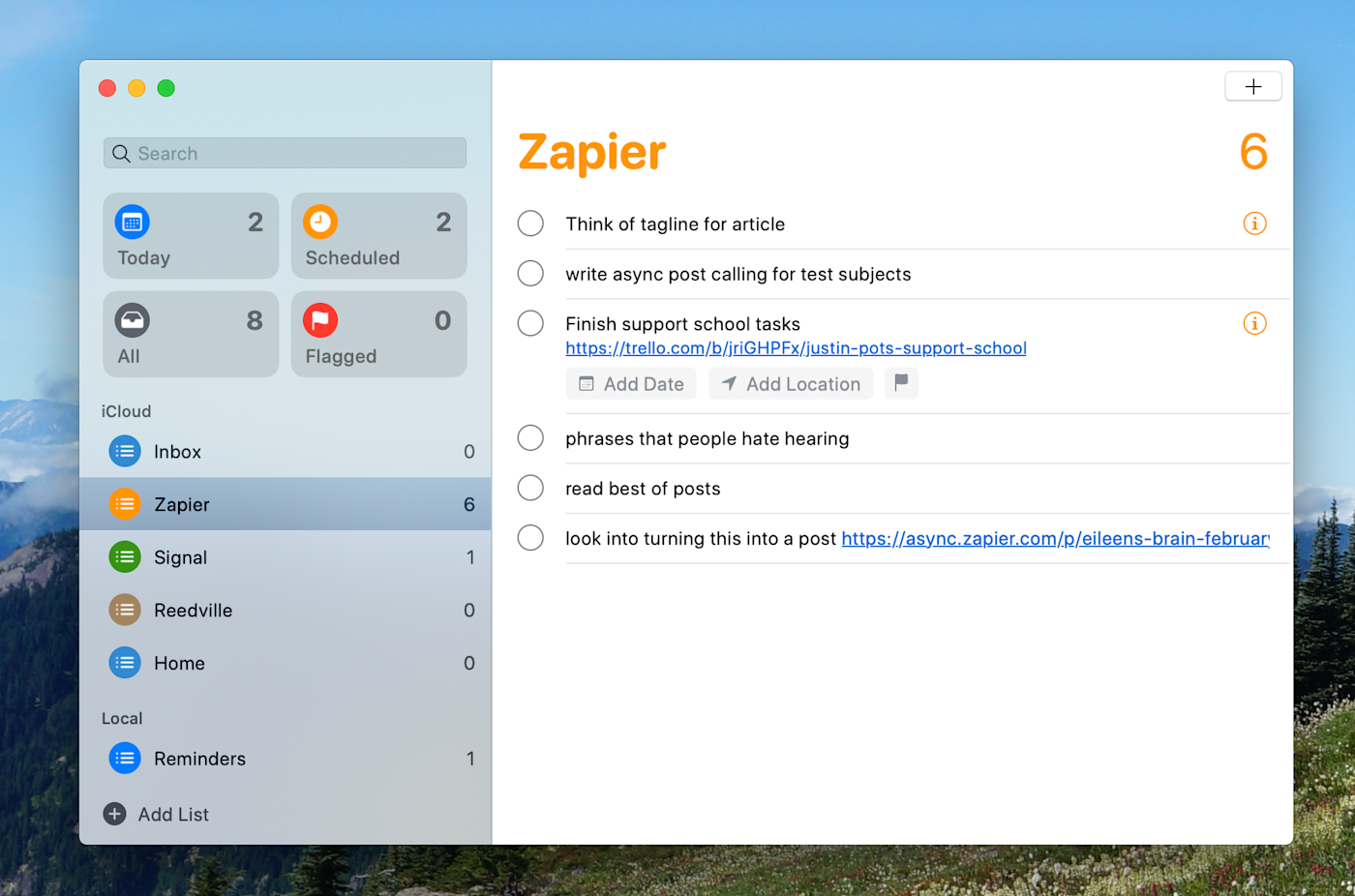
The best to-do list is the one you have with you, right? If you own a Mac, you already have Reminders, which comes free with every Apple device.
Apple’s default app for managing tasks is a simple one, allowing you to create lists of tasks and schedule when you’ll do them. There are a few views: Today, Scheduled, All, and Flagged. Beyond that, though, you can see individual lists. It’s simple, sure, but this simplicity might be a big plus: you get in, add tasks, and then get to work.
There’s no universal keyboard shortcut for adding tasks, but there is integration with Siri for Mac, which is something no other app on this list can claim. And iCloud integration means you can sync tasks with your iPhone and iPad very easily. You’ve already got this application, so why not give it a shot?
Reminders price: Included with all Macs, iPhones, and iPads.
Best Mac to-do list app to make Apple Reminders more powerful
GoodTask (macOS, iPhone, iPad, Watch)
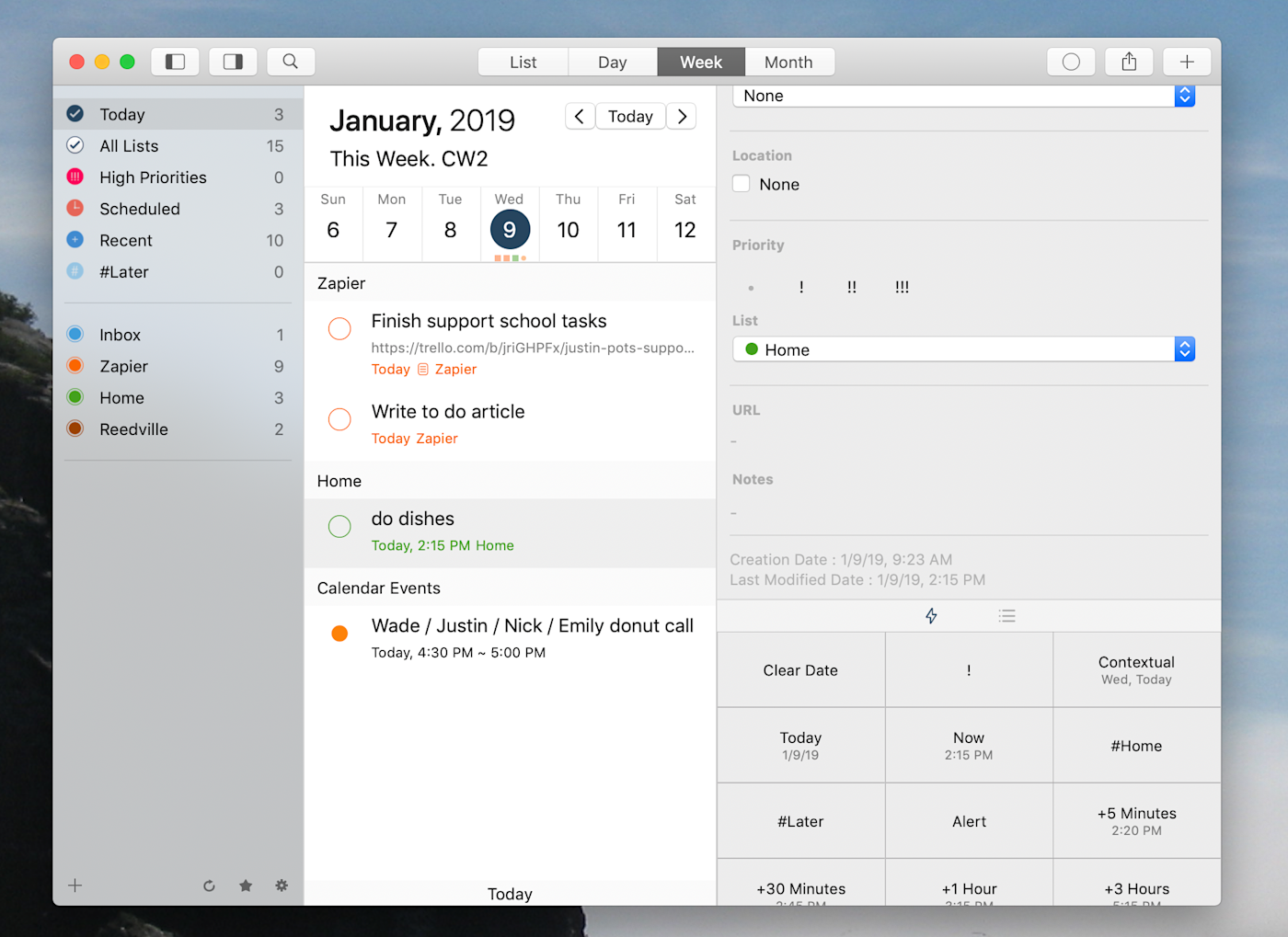
Reminders is great but not exactly feature-rich. GoodTask is unique in that it uses Reminders as a backend: add anything to GoodTask, and it will show up in Reminders and vice versa. So what’s the point? GoodTask offers features that Apple doesn’t in Reminders.
First, there’s Calendar integration, meaning you can see your calendar appointments and your tasks in one place. You can also create smart lists, allowing you to filter your tasks using things like tags, due dates, and locations. You’ll have to spend some time setting this up before it’s any better than Reminders, but if you’ve got a specific overview of tasks in mind, you can probably design it here.
Integration with Reminders means all your tasks sync to the iPhone and iPad without the need for any other software, though there are versions of GoodTask available for those devices if you want the same power on them. And there’s a universal keyboard shortcut for adding events—that alone might make this app worth using over Reminders. Pop-up panels for planning your day, or seeing only which task you need to work on now, are also nice touches. Overall, this is a nice upgrade over Apple’s default app, so check it out.
GoodTask for Mac price: $39.99 with a 14-day free trial. GoodTask is also available on Setapp, which is a $10/month subscription service with access to dozens of Mac apps. There’s also an iPhone and iPad version available for free, with an in-app purchase of $9.99 to unlock all features.
Best fully-customizable Mac to-do list app with multiple syncing options
2Do (Mac, iPhone, iPad, Android)
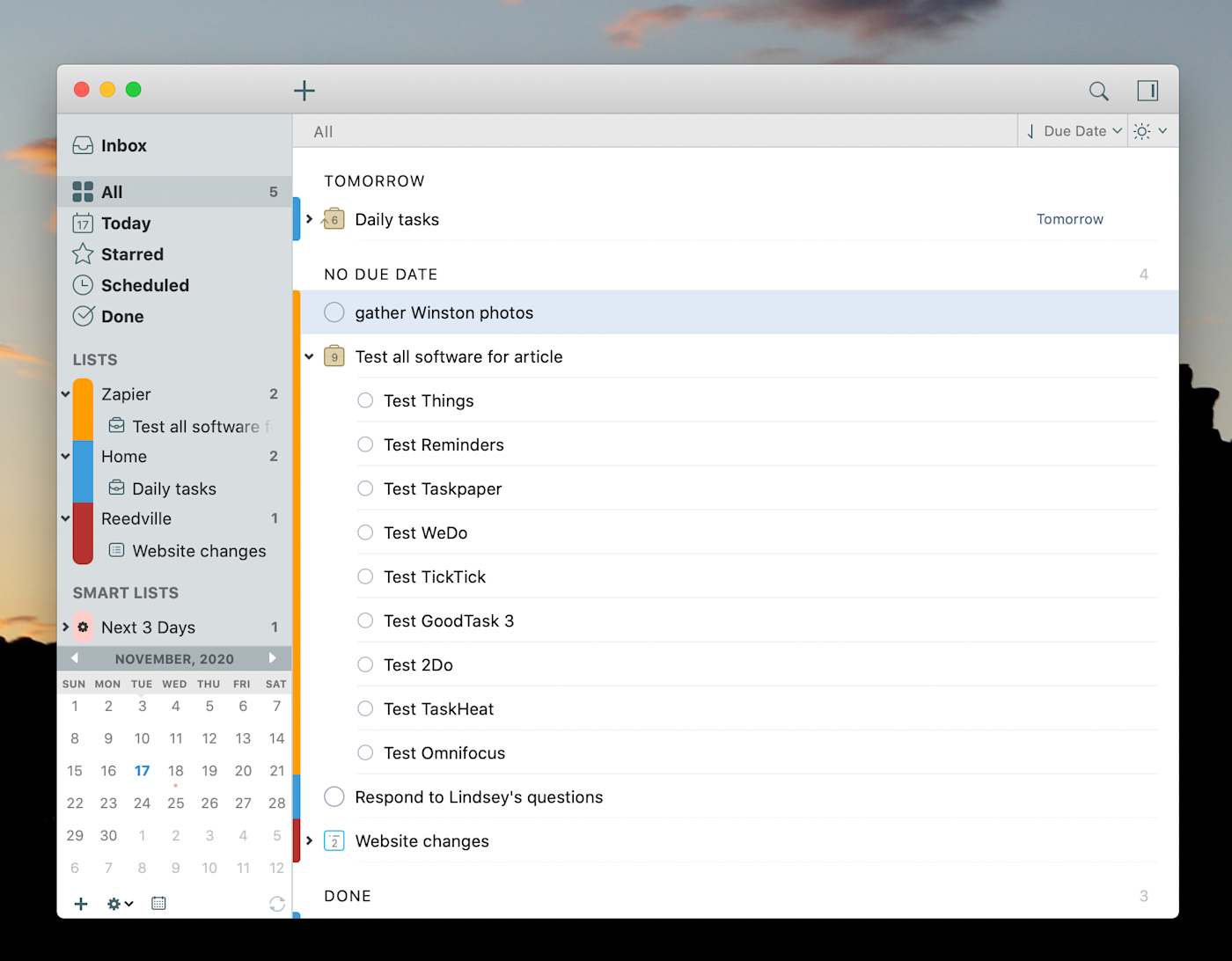
2Do fits right in on the Mac desktop. It looks a little cluttered at first glance, but it’s also really powerful. You can create lists, then put projects or checklists inside those lists. You can add tags and due dates. You can create smart lists, allowing you to view your tasks however you like. And there are way more options than that if you’re willing to put the time in. This is a power user’s to-do list, which you can bend to just about any workflow. It’s going to take you a while, but it’s going to be worth it.
There’s no calendar integration, which is unfortunate, but there are plenty of other integrations with the rest of your system. A universal keyboard shortcut makes it quick to add new tasks, notifications let you know about upcoming deadlines, and there’s even a handy Today widget for quickly checking off tasks.
Syncing is unique here because there are multiple options. You can sync to the iPhone or Android version of 2Do using iCloud, Dropbox, Yahoo Calendar, Fruux, Toodledo, or any CalDAV server. You can also access synced tasks on any of those services, albeit without the 2Do-specific features. It’s a wide range of syncing options, beyond what any other app here offers, so give it a spin and see how it all works for you.
2Do for Mac price: $49.99, and there’s a 21-day free trial. 2Do is also available on Setapp, which is a $10/month subscription service with access to dozens of Mac apps.
Best text-based Mac to-do list app for managing with only your keyboard
TaskPaper (macOS)
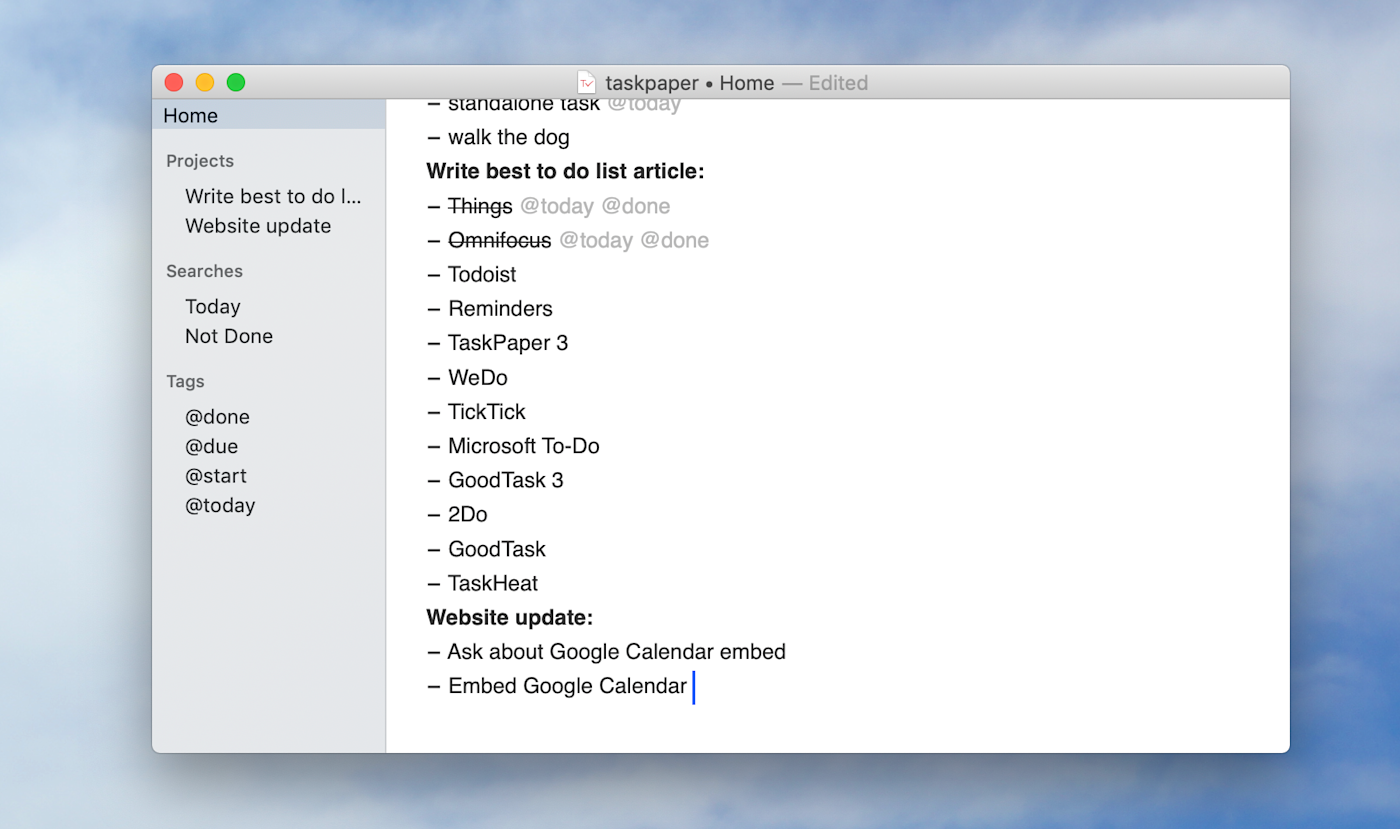
Wondering why to-do lists have to be so complicated? TaskPaper isn’t. This text-based option means you can just start typing to create your to-do list. Projects end with colons; tasks begin with a hyphen; tags start with the @ symbol. It sounds simple, but it’s surprisingly powerful once you get used to it, especially with the filtering and search options.
There isn’t an iPhone version, but the third-party app Taskmator ($4.99) is compatible and syncs using Dropbox. Alternatively, you can set up TaskPaper to sync over items from Reminders.
TaskPaper price: $24.99 with a free trial. TaskPaper is also available on Setapp, which is a $10/month subscription service with access to dozens of Mac apps.
Best cross-platform to-do list app that feels native to the Mac
TickTick (Mac, iPhone, iPad, Watch, Android, Windows)
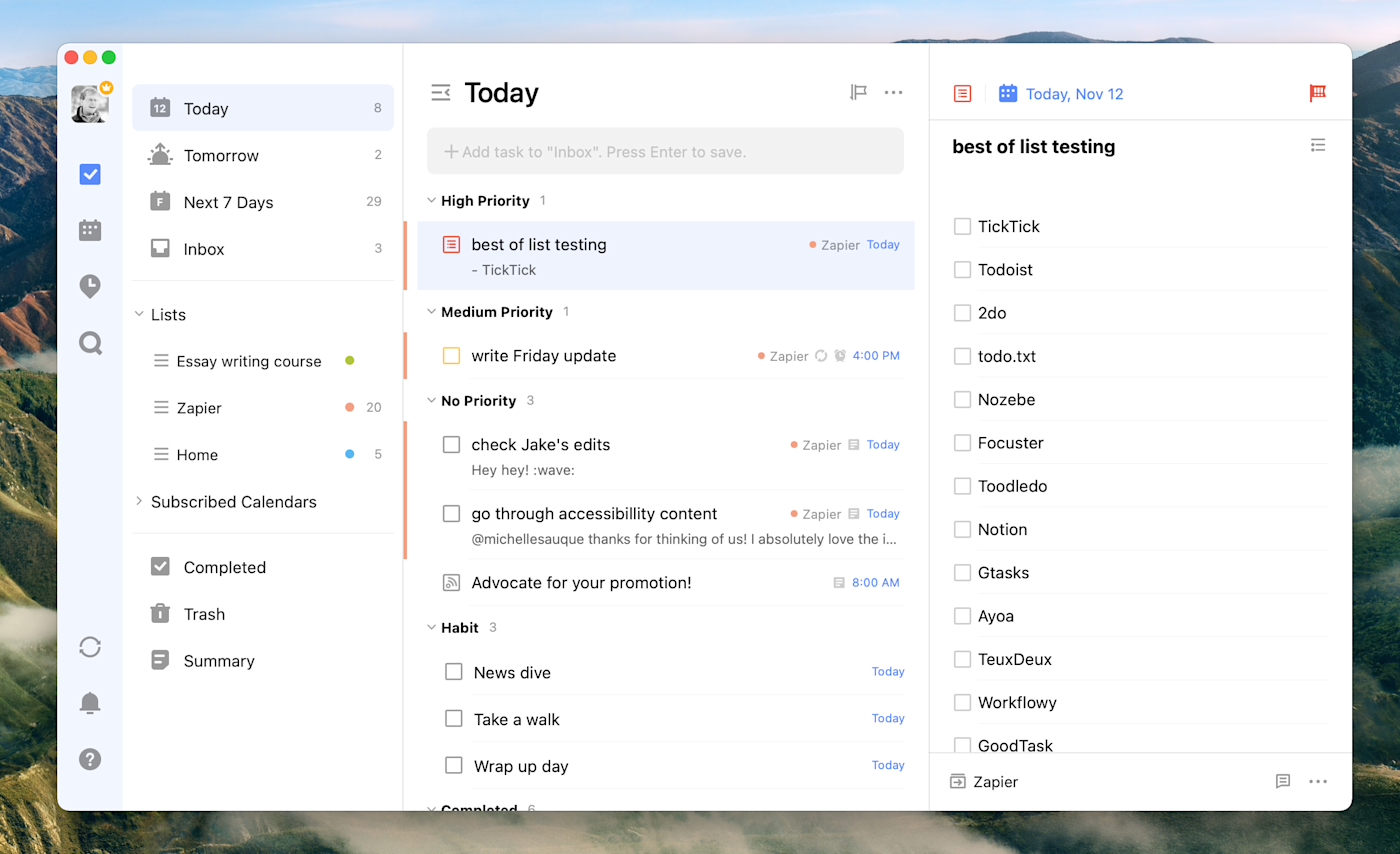
TickTick is a straightforward to-do list app you can run on basically every platform on earth. Unlike other cross-platform apps, however, TickTick actually feels like a native Mac app. Some of this is good design choices, but there are also features that make TickTick stand out: a menu bar icon with a miniature version of your list, integration with appointments from Calendar, and native notifications. There’s also a keyboard shortcut for adding tasks from anywhere.
Organizing your tasks isn’t complicated: you have lists, tags, due dates, and a few advanced views, including a calendar view and an Eisenhower Matrix. And there are a few features here that other apps don’t offer, including a built-in Pomodoro timer. Try out TickTick if you’re looking for something straightforward yet powerful, particularly if you need to sync over to non-Apple devices.
With TickTick’s Zapier integrations, you can automatically create tasks in TickTick whenever you do things like save a message in Slack or star a new email.
TickTick price: Free, but premium features like a monthly calendar view and custom smart lists require a $2.99/month subscription.
The best free to-do list app for Mac
Microsoft To Do (Android, Windows, macOS, iPhone and iPad, Web)
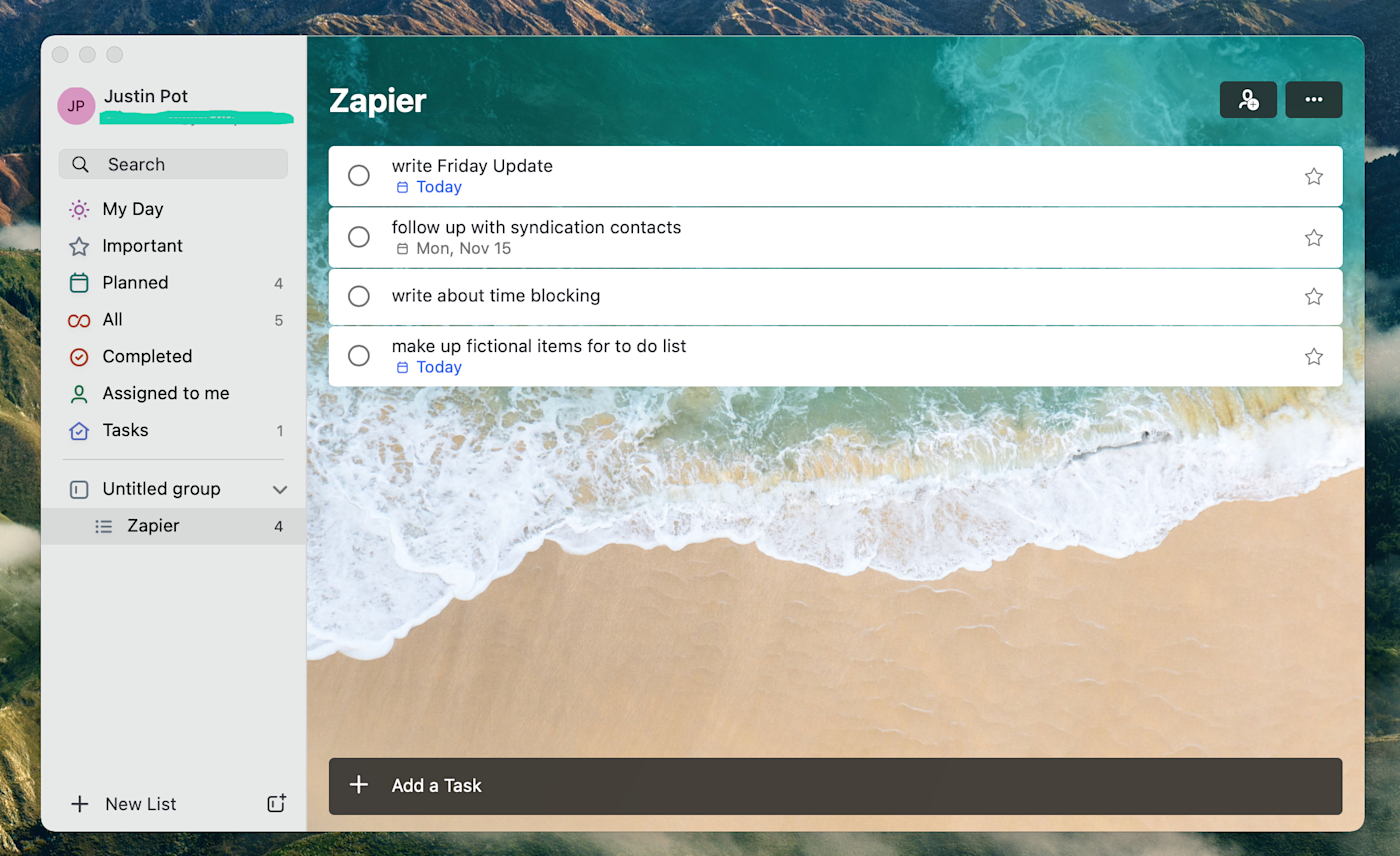
Is it weird for a Microsoft app to show up on a list of Mac apps? Sure. But for a long time, no list of Mac apps would exclude Wunderlist, and Microsoft To Do is that app’s spiritual successor. It’s also completely free and the prettiest to-do list app for Mac.
Users can add as many custom lists as they want, and even sort those lists into groups. Every list has a custom background, which is a nice touch—it looks good, sure, but you also always know which list you’re looking at. There’s also support for due dates and the ability to share lists with other To Do users. Mac users are less likely to care about this, but To Do is extremely integrated with the Microsoft ecosystem—tasks can sync with Outlook, for example.
There are downsides. One big one: there’s no universal keyboard shortcut for adding tasks. But it’s by far the nicest to-do list for Mac you can find for free.
Microsoft To Do integrates with Zapier, which means you can do things like create a task in To Do whenever important tasks pop up in your other apps. Here are some examples to get started.
Microsoft To Do price: Free.
Other options
I tried a bunch of different types of apps for this article, so here are a few more options for you to consider if you’re not concerned about keeping your tasks on a dedicated to-do list app:
-
Trello isn’t a to-do list per se but you can use it to organize your life, and there’s a Mac app with native notifications and system-wide keyboard shortcuts.
-
Evernote, OneNote, or any other note-taking app can work very well as a to-do list, and most offer a Mac app.
-
Taskheat allows you to organize your to-do list as a flowchart, which is neat, but it can’t sync with any other platform.
-
Todo.txt is an open-source standard for storing your to-do list in a plain text document. The command line app runs in the macOS Terminal, allowing you to add and manage tasks with commands. If that’s not your style, TodoTxtMac is a nice GUI for the same standard.
This article was originally published in January 2019.
[adsanity_group align=’alignnone’ num_ads=1 num_columns=1 group_ids=’15192′]
Need Any Technology Assistance? Call Pursho @ 0731-6725516