Time is money; your calendar is your budget. That’s why it’s important for your business to have the best calendar app possible.
Bring context to your calendar by connecting other apps
Because time management isn’t about writing down what you’ll do when. It’s about coordinating with other people on your team, seeing where your time went, and generally knowing who will be where at what times.
We considered and tested dozens of calendars to find the best of the best. Based on our research and testing, here are our picks for the five best calendar apps.
The best calendar apps
What makes a great calendar app?
Calendars, of course, show you your schedule. Every calendar app manages that; the best calendars, however, aren’t just functional. They give you clarity about how you spend your time, and a few rare finds are even a joy to use.
In our opinion, the best calendar apps are:
-
Easy to use. Calendar apps are easy to use when they require minimal clicking and menu exploration.
-
Designed with intention. Does the calendar app do what it says it’s going to do? And does it do it well?
-
Packed with features and customizable. If you’re a serious scheduler, power features, such as customizable views and integrations, will help you get the most out of your calendar. For those apps that aren’t heavy on features, we looked for customization options that make the app adjust to your style.
-
Simple to share. You probably don’t work alone—neither should your calendar. Invitations to events are a must, and ideally, you should also be able to share entire calendars.
-
Available for multiple devices. When considering apps for this list, we gave preference to apps that are accessible on more than one platform. You should be able to see your calendar no matter where you are or what device you have on hand.
For the most part, we focused on calendar platforms—we didn’t consider mobile- or desktop-only apps designed mostly to sync with other services. Check out our lists of Android calendar apps, iPhone calendar apps, and Mac calendar apps if you want those sorts of platform-specific applications.
Best free calendar app
Google Calendar (Android, iOS, Web)
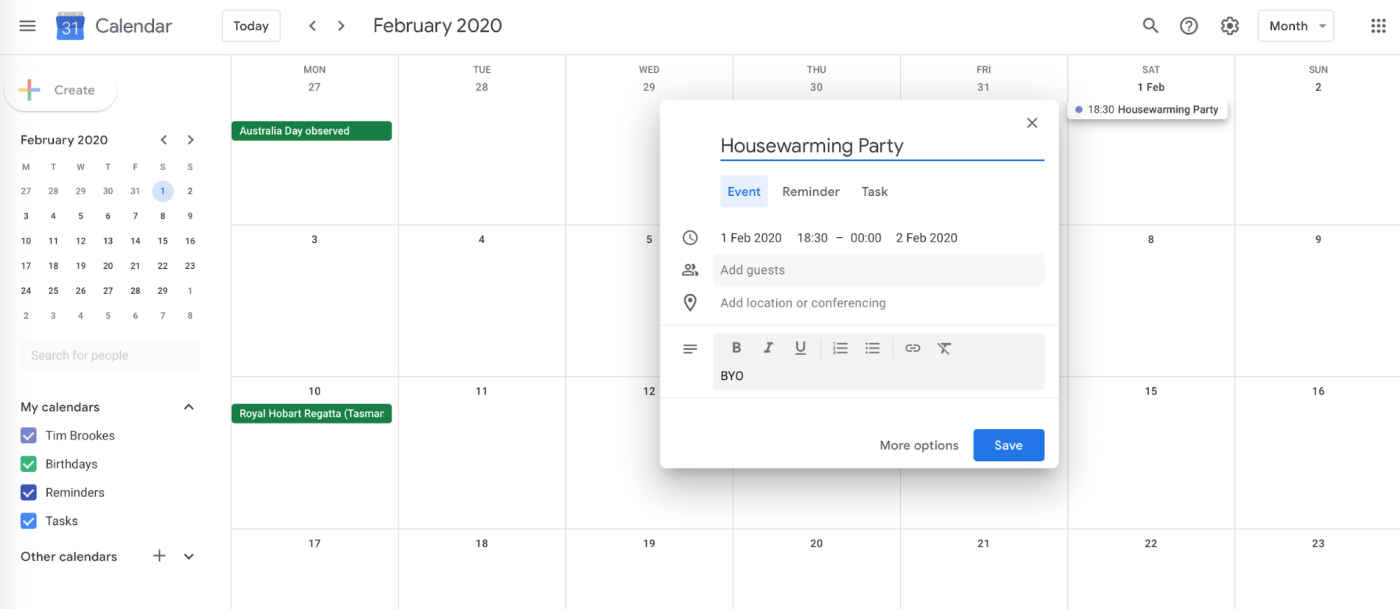
Google Calendar is both powerful and flexible, all without being hard to use. If all you want is a simple calendar to keep track of your events, you’re covered. It doesn’t take long to learn how to add events, or switch from the default week view to a month or day view. Even inviting other contacts, or adding a Google Meet video conference, is straightforward.
Dig in, though, and you’ll find all kinds of features. You can share entire calendars, for example, which is great for coordinating with your team or even just having a shared calendar with your significant other. You can create as many calendars as you want or subscribe to any iCal-compatible calendar, then choose which calendars you do and do not want to see. There are great mobile apps, or you can use a third-party app for the desktop if you prefer (every other app on this list can sync with Google Calendar).
The integration with Google features is another plus, assuming you’re already a Gmail user. It’s easy to see Google Calendar in your Gmail sidebar, for example, or to invite your Google Contacts to an event. Google Workspace users have access to a number of work-related features, including many specifically meant for remote or hybrid teams. There’s now a work location tool and the ability to split your work hours, both of which recognize the changing nature of work.
Overall, it’s hard to find much to complain about with Google Calendar, and believe me—I love complaining. It should be the first calendar app most people try.
Want more out of your calendar? Connect Google Calendar to your favorite apps through Zapier. You can create automated workflows that send calendar appointments to other apps, like Trello or Todoist. You can even create calendar appointments from spreadsheets.
Google Calendar Pricing: Free with a Google account; Business Starter for Google Workspace, which includes all Google Apps, starts at $6/user per month.
Best calendar app for Microsoft users
Microsoft Outlook Calendar (Android, iOS, macOS, Windows, Web)
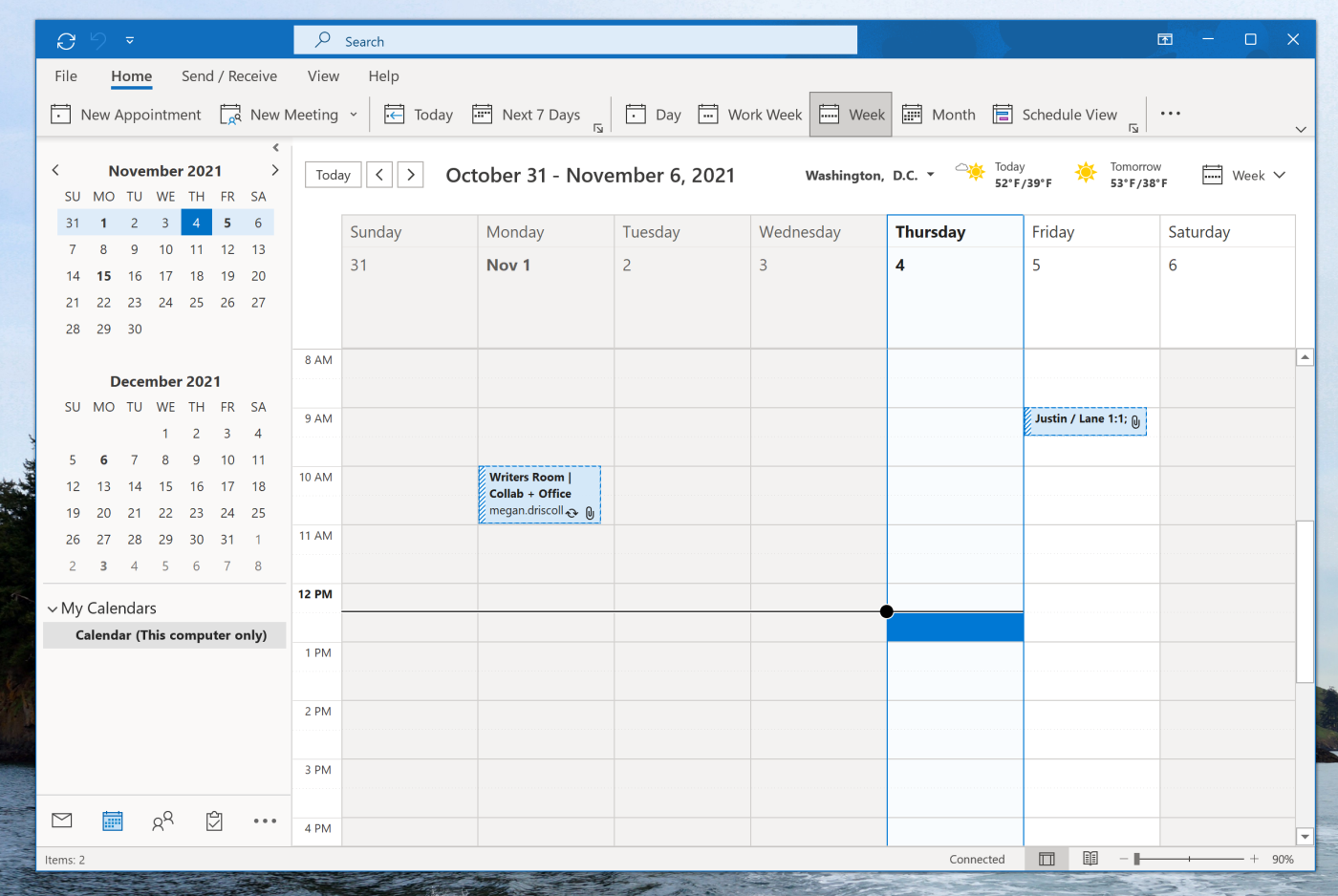
Outlook dates back to the ’90s and is still one of the best calendar apps on the market today. Outlook combines email, calendar, and contacts in one application. Some people love this approach, and some people don’t. Either way, the calendar itself is solid.
Adding events to your calendar only takes a couple of clicks. You can add multiple calendars and have multiple views, including today, this week, and even just the work week. Support for Exchange and Microsoft 365 accounts means it’s easy to send event invitations to other people at your company, compare your schedule to theirs while doing so, or share entire calendars.
If your company runs on Microsoft, this will be your calendar app. But Outlook is worth checking out regardless because of a few really nice features. The weather is always right there at the top of your calendar, for example. It’s easy to change an email into a calendar appointment or to see your email alongside your calendar. And there’s support for adding iCalendar subscriptions.
Of course, this being Microsoft, the word “Outlook” has multiple meanings, and the differences between those meanings can be confusing. Outlook for Mac can sync with Google Calendar; Outlook for Windows cannot; and there are more than a few interface differences between the two products. Then there’s Outlook.com, which refers to the free email and calendar service that was called Hotmail back in the ’90s. It offers a lot of the same features as Outlook but isn’t quite the same.
This is all confusing, but there’s a great calendar app at the core of it—one you already have access to if you’re a Microsoft Office user. It’s well worth considering. And you can connect Outlook to Zapier for more power. That way, you can do things like send calendar appointments to other apps, including other calendars or your to-do list.
Microsoft Outlook Pricing: Outlook.com is free, as are the mobile apps. The Microsoft 365 Personal plan, which includes most Microsoft Office apps for desktop, starts at $7 per month. Don’t want to shell out for Outlook? Windows 10 comes with a calendar app with most of the above features.
Best calendar app for scheduling external appointments
Calendar (Android, iOS, Web)
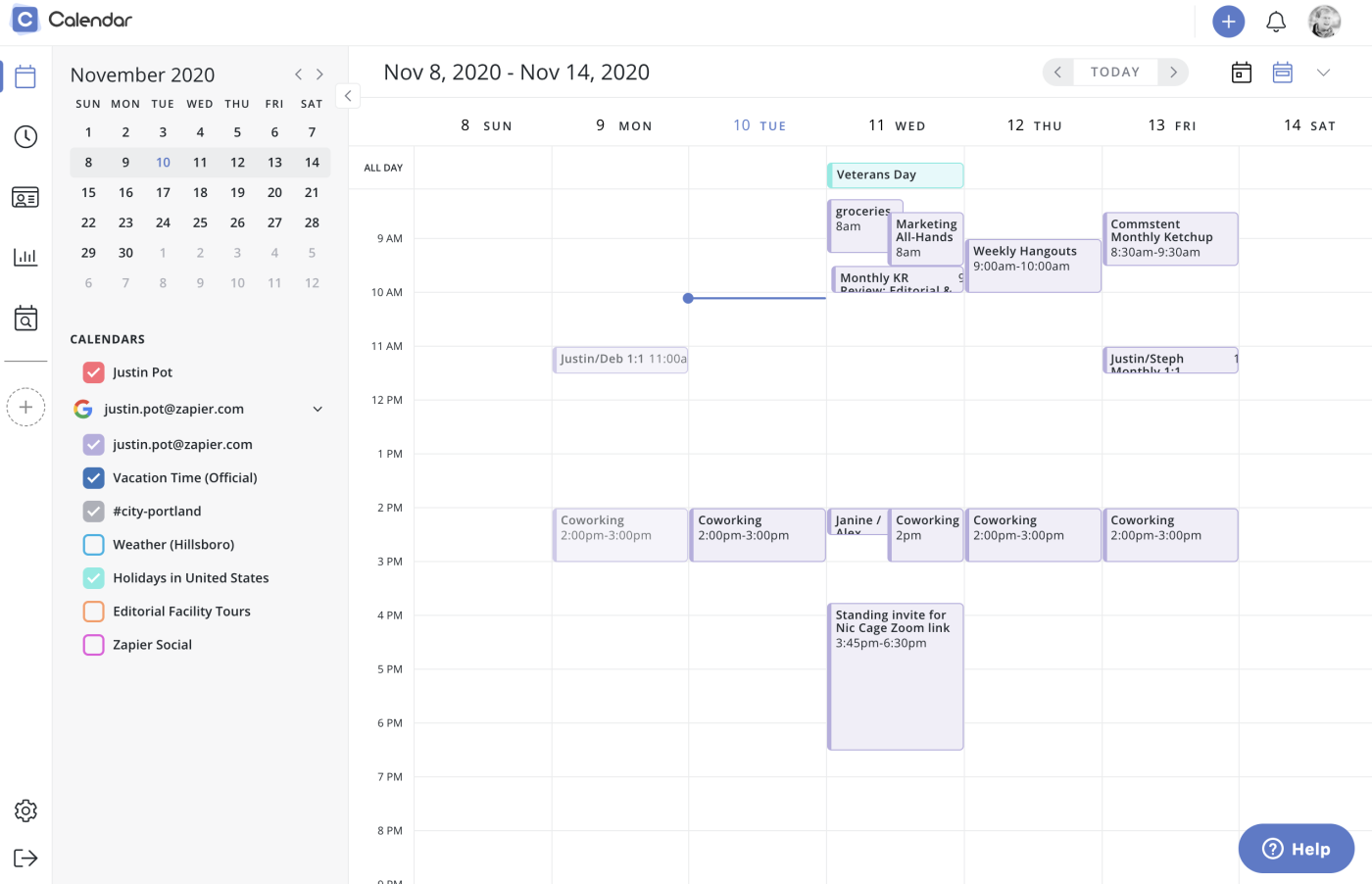
It’s hard to think of a simpler name for a calendar than Calendar, but fortunately, that’s not all this app has to offer. Everything you need to manage your appointments is here, on a site with modern design and full support for collaboration. This is a well-thought-out app.
But it’s not just a calendar app: it also works as an appointment scheduler. Sign up for Calendar, and you’ll get a public profile—for example, calendar.com/michaelscott. You can set up times that you’re available, then allow anyone with the link to schedule an appointment with you.
There are plenty of appointment scheduling apps that do this, but so far as we know, Calendar is the only full-fledged calendar app to also offer a feature-complete scheduling feature like this. Sure, Google Calendar offers some basic appointment scheduling, but Calendar’s version is easier to use in many ways. This alone makes Calendar worth trying out.
You can also connect Calendar to your other favorite apps through Zapier. You can, for example, get a Slack notification every time someone signs up for a meeting with you.
Calendar pricing: Free plan available; Pro version starts at $8/month with unlimited scheduling time slots.
Best free calendar app for Apple users
Apple Calendar (iOS, macOS, Web)
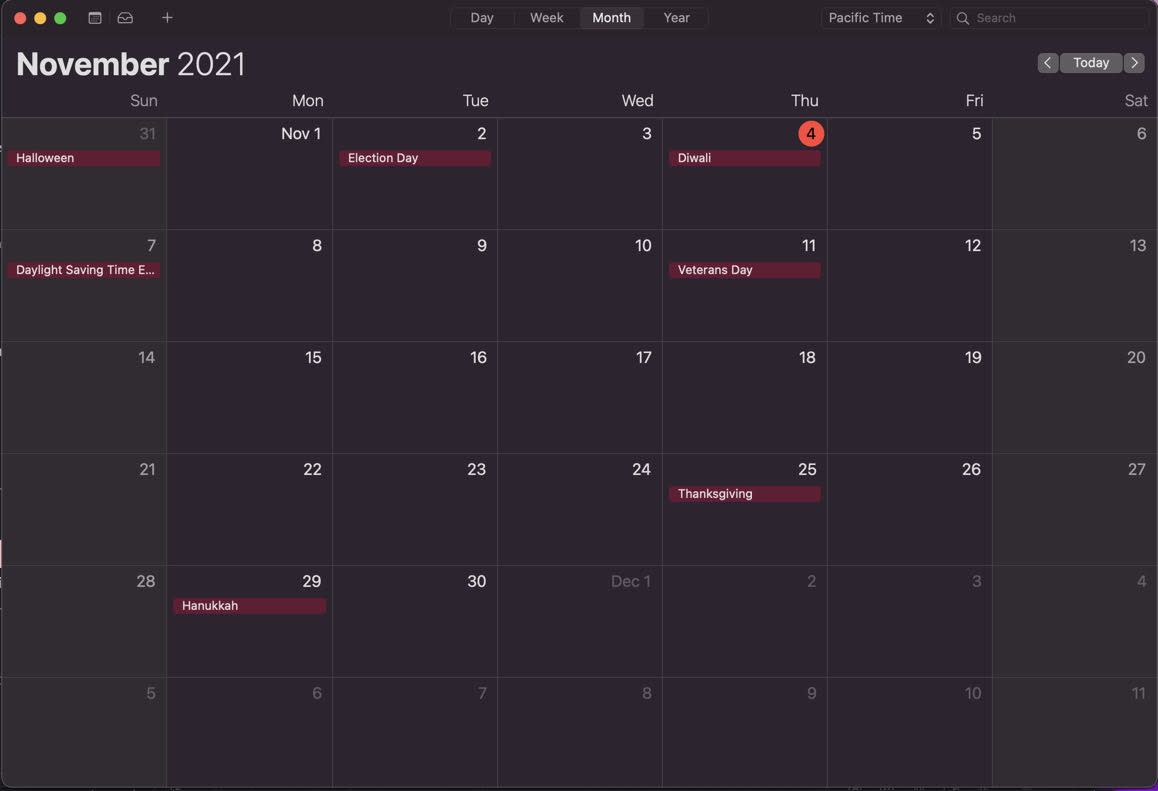
Apple Calendar is the default calendar on Macs, iPhone, and iPads. If you’ve used an Apple product, you know what to expect: simple, beautiful, and easy to use. Apple Calendar is all that.
Everything syncs by default using iCloud, or you can set up Apple Calendar to sync with Google Calendar, Microsoft Exchange, Yahoo, and any calendar platform that uses CalDAV. Setting this up is as easy as connecting an email client app to another email account.
Apple’s clean and simple calendar lets you focus on your events rather than the app itself. It’s intuitive to use if you’re familiar with other Apple apps, with support for drag and drop. The Siri integration is a highlight: tell your assistant to add an appointment, and this is the app where it will end up. But it’s also quick to add appointments in the app, especially on the Mac. Click or tap the plus sign (+), and create a new event using natural language—just type a phrase that includes a title, time, and date, then hit enter. You can also add a travel time estimate that will be factored into event alerts.
Apple Calendar Pricing: Included with macOS and iOS devices, or via iCloud with an Apple ID
Best calendar app for its design
Fantastical (iOS, macOS)
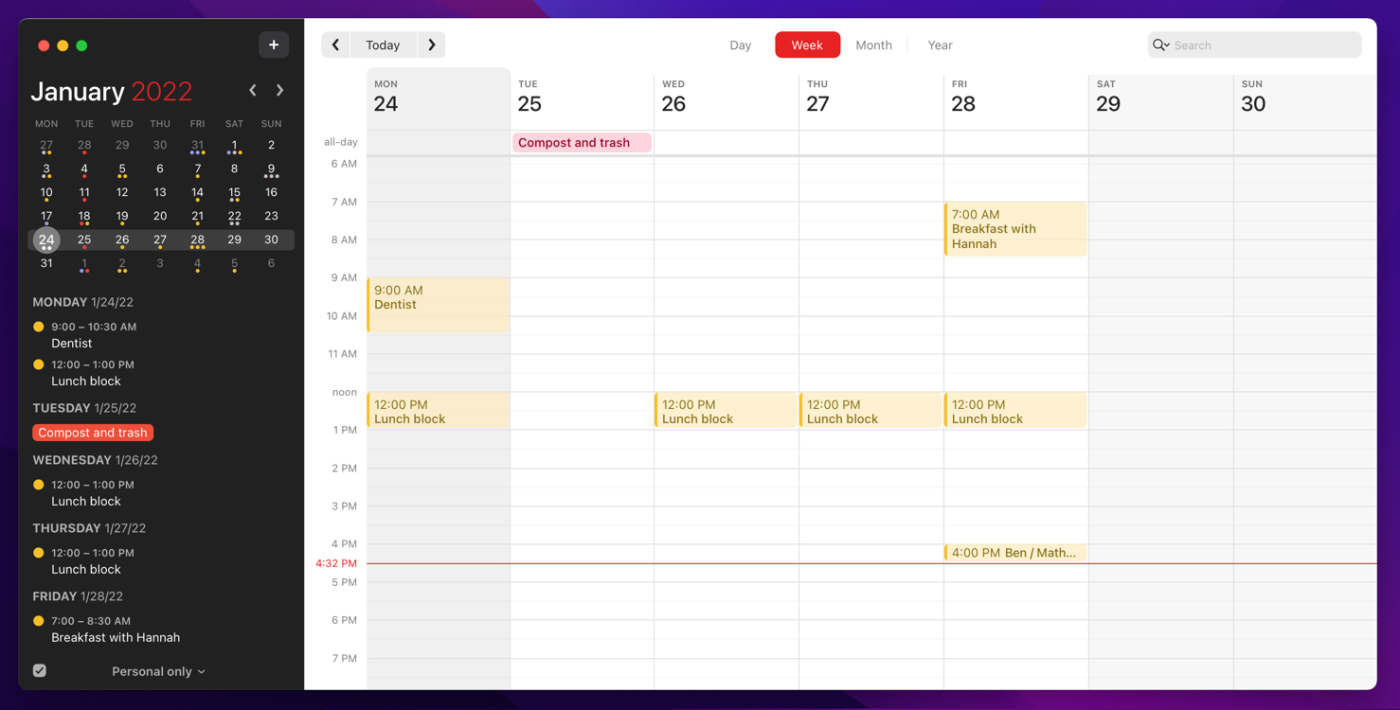
Is it cheesy to call Fantastical fantastic? Probably, but at least in this case, it’s not hyperbole. Fantastical has just about everything you could want in a calendar app for iOS and macOS, and there’s an Apple Watch companion as well.
While it’s nice to have the mobile app, Fantastical is at its best on desktop. Put simply, this is the best-designed calendar app for macOS. Start with the left panel: most apps put a mostly useless list of calendars here. Not Fantastical. Here, that space is used for an agenda view or your reminders. It’s a small thing, but it reflects how carefully the developers thought about every design element to make the calendar intuitive to use. Another little thing: if an identical event shows up in two calendars, it will only show up once, with a pin-stripe pattern letting you know it’s in two different calendars. Use Fantastical for a while, and you’ll notice all kinds of little things like this.
Fantastical also integrates with the rest of your system to give you a Today view widget, Handoff support, and a share sheet extension that lets you create events from other apps, like addresses in Maps and URLs in Safari.
Fantastical is best known for its natural-language event creation. Start typing “Lunch with Casey at noon at Park Place,” and watch as the app parses your words into calendar fields and pulls in relevant information. Apple Calendar offers this; Fantastical does it much better. Fantastical supports syncing with iCloud, Exchange, Office 365, Google, Yahoo, Fruux, Meetup, and any CalDAV service, so you’ve got nearly endless syncing options. If you want the best Apple calendar on the market, this is the one you’re looking for.
Fantastical 2 Pricing: Free; Premium costs $3.33 per month
Originally published in May 2017, this post has had contributions from Melanie Pinola and Tim Brookes.
[adsanity_group align=’alignnone’ num_ads=1 num_columns=1 group_ids=’15192′]
Need Any Technology Assistance? Call Pursho @ 0731-6725516







