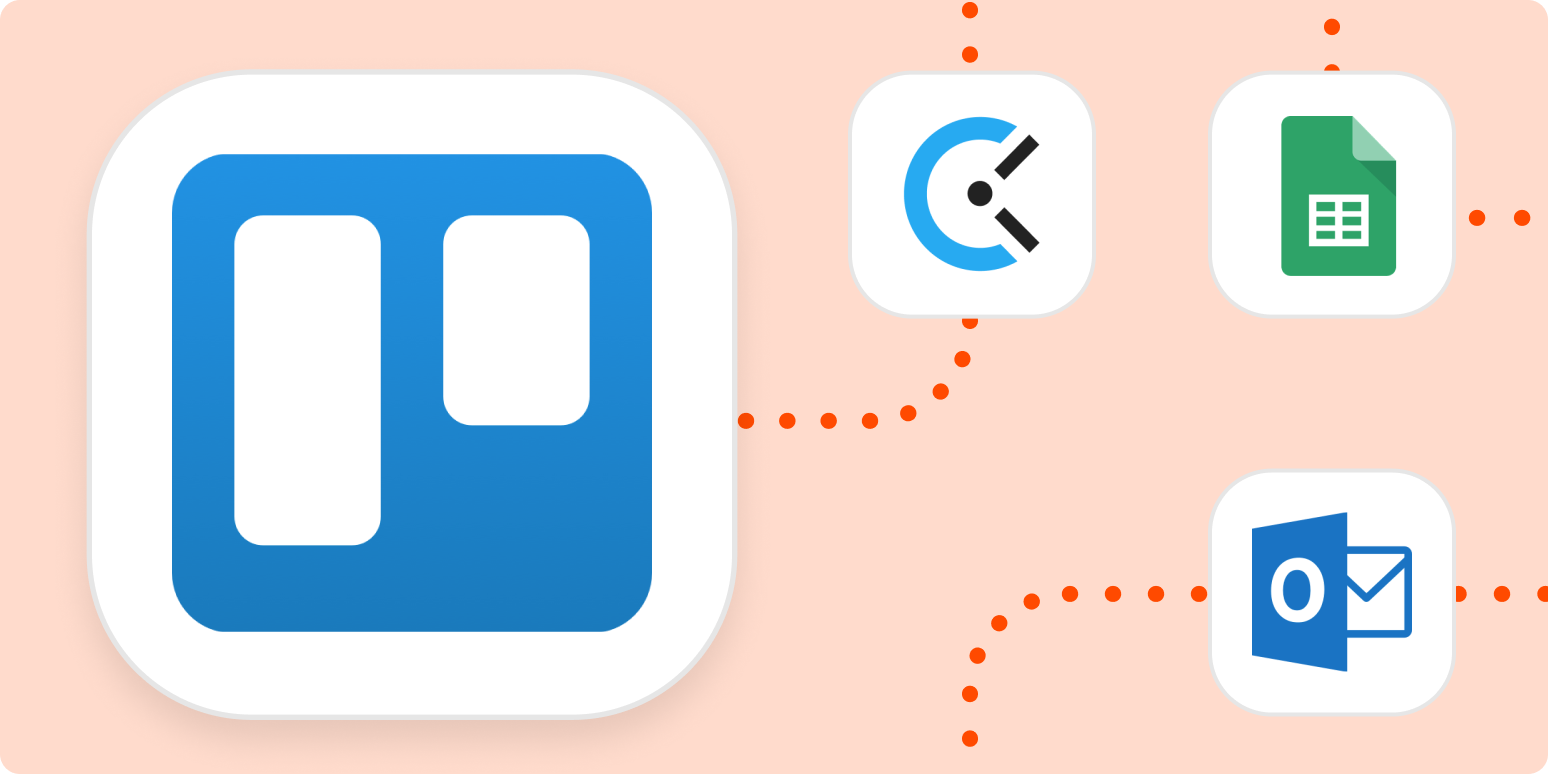People love Trello—the Atlassian-owned project management tool has more than 50 million users. The Kanban-style app is the equivalent of digital sticky notes, except each “card” is organized into lists instead of tacked all over your workspace.
But unlike a sticky note system, you don’t have to make or organize Trello cards manually. A Trello board can be anything you want it to be: a virtual cork board of things to remember, a place to brainstorm and remix ideas, a way to manage projects and tasks. When you connect Zapier and Trello, you can make things happen automatically in Trello or use changes in Trello to kick off actions in other apps.
How to set up Trello with Zapier
If you’ve never used Zapier before, hello! We’re an automation tool that allows you to send information from one app to another, helping you reduce manual tasks. (If you’re a Zapier pro, you can skip ahead.)
Our automated workflows—we call them Zaps—consist of a trigger and an action. A trigger is an event that starts a Zap, and an action is an event that your Zap will carry out once it’s triggered. Think of these as the building blocks for a Zap.
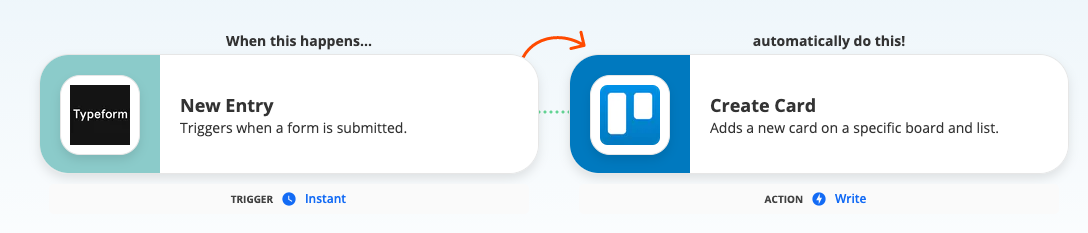
Each of the thousands of apps in Zapier’s App Directory has triggers and/or actions you can use to create a Zap and automate the tasks that are wasting your time. Trello has more than two dozen triggers and actions at your disposal allowing you to automatically create and change Trello cards and boards or use things you do in Trello, like add comments or archive cards, to make something happen in another app.
New to Zapier? Learn more about how to build Zapier workflows in our Zapier quick-start guide, then come back here to learn how to connect your favorite apps to Zapier.
Before you set up a Zap, you’ll need the following:
-
A Zapier account. It’s free to get started!
-
A Trello account. If you want to create a Zap for a specific Trello board, just make sure you have access to it.
-
Access to any apps you want to integrate with Trello. Search our App Directory to see if your app has a Zapier integration.
Once you’re ready to create your Zap, you can either create one from scratch or click on any of the Zap templates in this article and you’ll be guided through setup. You’ll be prompted to connect your Trello account to Zapier. Once you turn on your Zap, it’s good to go.
Project management
There are a million moving pieces in any project, and it can be hard to keep track of what’s happening and what needs to be done. Zapier can connect your project management tools with Trello to make sure everything is running smoothly.
Organize your project tasks
It’s helpful to sketch out the big project plan before breaking it down into smaller tasks. Once you’re ready for that next step, you can set up a Zap that will automatically create Trello cards from new rows in a database or spreadsheet.
Set up alerts
Need to stay on top of any project changes? Zapier can help you keep track of card activity in your team chat app. If you have a designated channel for a project, you can route all of your Trello alerts into one place. Click on any of the Zaps below to get started.
Accurately track time
If you bill clients for time spent on projects, you know how essential accurate time-tracking is. Apps make it simpler to track time, but they still require us to actually start the timer.
Zapier can help by creating time entries and projects from Trello activity. For example, if you have a list in Trello called “Task I’m working on,” you can set up a Zap to start time entries whenever a card moves to that list. These Zaps are a good starting point:
Task management
Trello keeps your tasks streamlined in one place, but pulling them in from all the apps you use can be a struggle.
Create recurring cards on a schedule
If you perform the same task on a regular basis, such as filing expense reports, you don’t need to manually create a card every time. Trello templates save you some time, but even it’s a regular task, things slip our minds occasionally.
You can use a Zap to create Trello cards on your preferred schedule: daily, weekly, or monthly. Click on the Zap below to get started:
Sometimes it’s easier to copy an existing card in your Trello board. If you often find yourself copying the same card to a new list or another board at a specific point in your workflow, you can let Zapier take care of it for you.
Create cards from email and team chat
Email and team chat apps are not meant to be to-do lists. Yet that’s where many of our tasks originate. You receive an email that you need to take action on, or a coworker sends you a message requesting help.
Keep track of these requests by connecting your email to Trello. These Zaps will automatically create cards from labeled emails so tasks don’t get lost in your inbox.
You can also keep track of to-dos from your team chat app with these workflows:
Catalog completed tasks
What have you done this week? I can’t remember what happened two days ago, much less a week. Instead of racking your brain or checking your calendar for what you’ve accomplished this week, Zapier can keep track of it for you.
You can use it to track Trello cards that have been closed or moved to certain lists in your app of choice, whether it’s a spreadsheet or a message at the end of each week.
Trello and calendars
Whether we need to prep for a meeting with a client or meet a deadline, calendars run our lives. You can make sure you’re on top of tasks with a due date by using Zapier to connect your calendar to Trello. You can try a Zap below, which will create Trello cards for new or upcoming calendar events.
Do you prefer blocking time in your calendar to tackle tasks? These Zaps will automatically create calendar events from Trello cards with a due date attached.
Organize marketing tasks
Organizing tasks to keep your marketing channels running can get messy, fast. Zapier can help you curate ideas and organize assets in Trello so you can deliver a consistent message.
Curate ideas
The visual nature of Trello makes it ideal for organizing ideas and inspiration for future campaigns. Whether you collect your inspiration from blogs, Pinterest, or a read-it-later app, Zapier can create cards for you so your Trello board is filled with inspiration.
Run your social media channels
Trello is also ideal for planning social media content. You can add attachments, links, and checklists to ensure that you’re delivering a consistent message. Instead of manually uploading content and pasting captions, Zapier can turn your Trello cards into social media posts. Get started with these Zaps:
Organize leads
If you’re running a marketing campaign to generate leads, you’ll want to ensure you pass those leads along to your sales team to follow up with.
If you’re collecting leads from a form, these Zaps will automatically turn leads into Trello cards so your team can take action on them.
If you’re collecting leads from your social media ads, Zapier can help you track them as well. Click on a Zap below to create Trello cards from the new leads you acquire.
Give Trello even more power by automating tasks
When you integrate Trello with Zapier, you can create automated systems for managing work and saving time. Explore other ways to use Trello and Zapier, or create a Zap from scratch.
Note: This article was originally published in September 2015, written by Alison Groves. It was substantially updated in November 2021 by Krystina Martinez.
[adsanity_group align=’alignnone’ num_ads=1 num_columns=1 group_ids=’15192′]
Need Any Technology Assistance? Call Pursho @ 0731-6725516