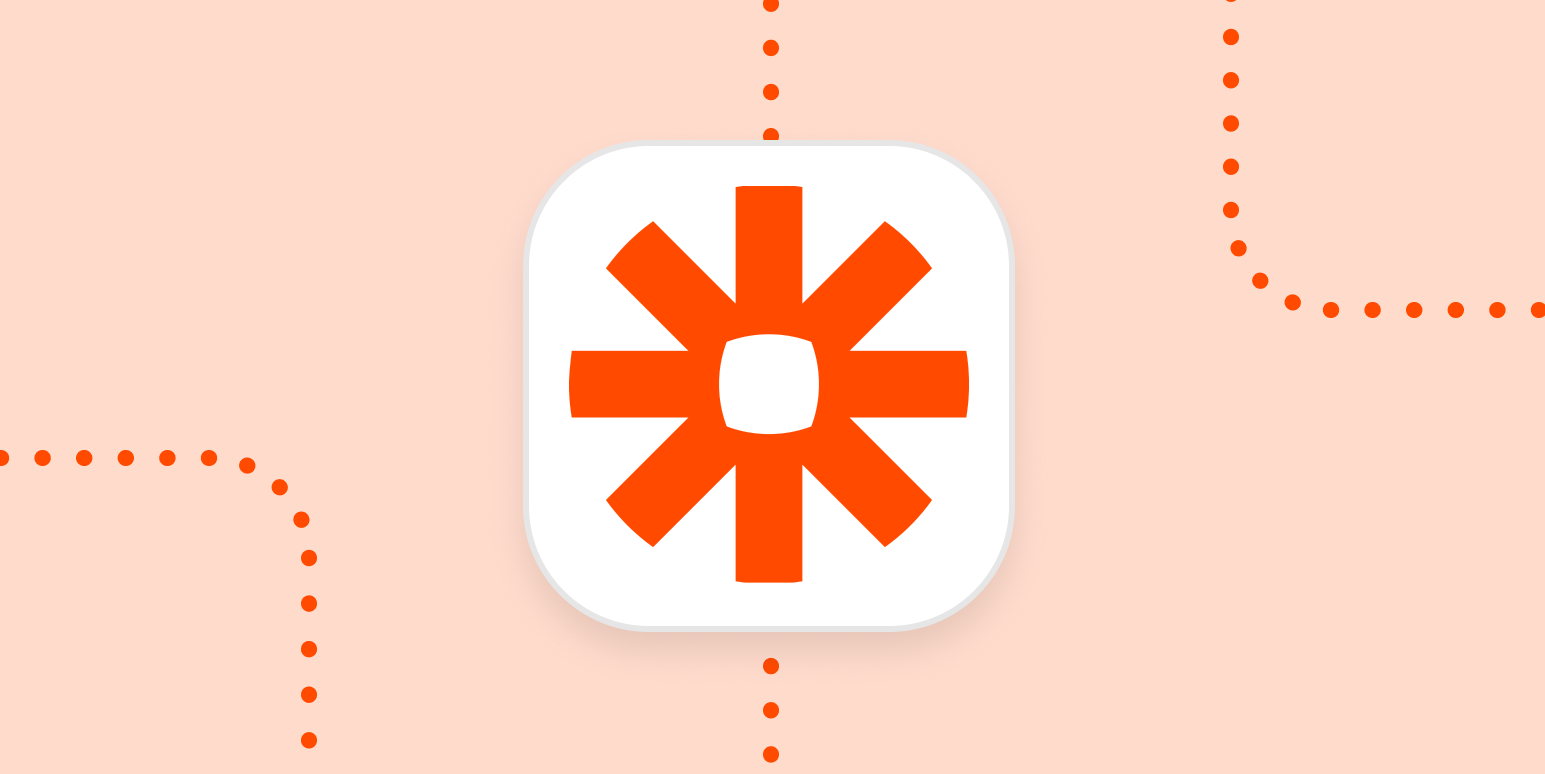People turn to Zapier because they want to automate a tedious process or task that wastes time. Most start with a simple Zap—what we call our automated workflows—to send information from one app to another. While this is a great start, often the first few Zaps you create manage a single process. It does one thing well but still leaves manual work in other areas.
The solution: A Zap system that allows you to automate multiple processes and save you even more time. We’ll talk about how to recognize when you need a Zap system and how to create one.
What’s a Zap system?
To put it plainly, a Zap system consists of multiple Zaps. Each one carries out a specific job, but as a whole, it automates an entire process.
We commonly see two types of systems:
Many Zaps doing similar things
Let’s say you have 10 different Facebook ads you’d like to monitor. This may require 10 Zaps with the same trigger—an event that starts a Zap. However, each of those ads may be treated the same by performing the same action—the event a Zap performs once it’s triggered.
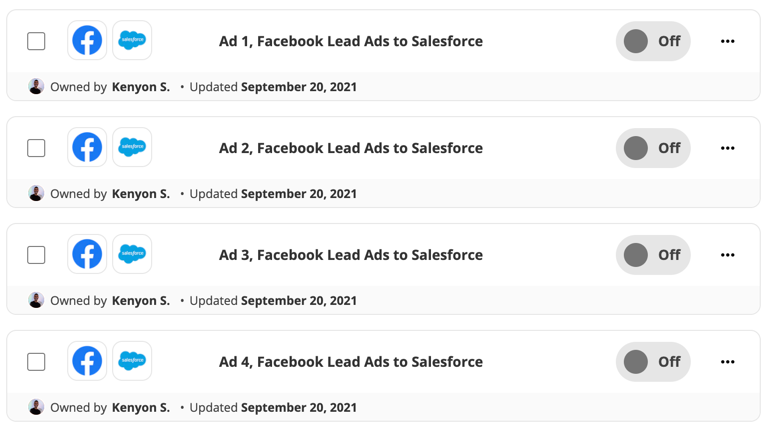
Most people are familiar with this type of Zap because it’s what they most often create. But what happens once these leads are added to your CRM (customer relationship management) tool?
A complex process broken across different Zaps
In this type of system, each Zap represents a gap in your workflow. These Zaps typically use different apps and have a varying number of steps. For example, the four Zaps in the image below make up a system used to automate order fulfillment.
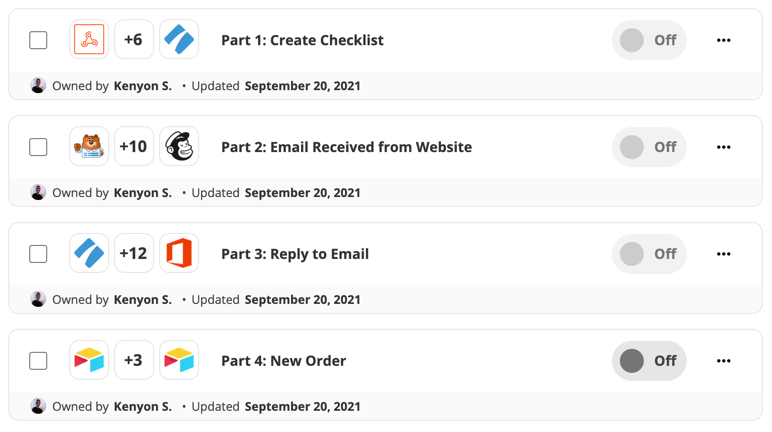
Because we want you to be as efficient as possible, we’ll focus on how to create a Zap system that can handle complex processes.
Signs you may be ready for a Zap system
Creating a Zap system sounds enticing. Automating a complex process so you don’t have to worry about it? What’s not to like? Before you dive in too deep, here are some signs that you’re ready to take the next step:
-
You’ve successfully automated one (or a few) processes and they work. Once you understand how to create a Zap, it’s easy to apply those concepts to other areas.
-
The processes you’ve created don’t talk to one another. Even though you have a couple of active Zaps, you’re still doing a fair bit of work manually.
-
Your work is split across multiple functions and it relies on apps. For example, you may have several teams carrying out different parts of a process, such as acquiring leads and turning them into paying customers.
-
There are areas in a process where the work is broken. Your work may include analog pieces that don’t seem automation-friendly, such as a human needing to approve a decision or do something manually, a waiting period built into a process, or something happening offline that Zapier can’t detect.
If you’re experiencing any of these scenarios, you’re a prime candidate for creating your own Zap system.
How to create your Zap system
In many cases, creating successful Zap systems isn’t about creating the workflow. It requires a mindset shift. Instead of thinking about a series of tasks, think about the entire process and how the individual stages relate to one another.
Bring in the stakeholders
Creating a Zap system is often a cross-team project because there may be more than one team involved in a particular process. How can you determine that? Ask yourself “what happens before and after my team’s work?”
You may or may not understand every process at your company, but there are others that do. Talk with stakeholders on various teams to understand what they need. Is there a sticking point that automation can unblock? This will require a little detective work, but the person responsible for building the Zap system will need to understand the process enough to move forward.
Consider what happens online and offline
Once you have an understanding of the process you’re trying to automate, identify the areas where something is happening offline. For example, does someone need to approve a decision or do something manually, such as checking a column in a spreadsheet?
Zapier may be able to solve some of these offline interactions. For example, if a waiting period needs to be built into a process, consider using a delay step. Or if a decision determines the next step of a process, consider whether you can use a Path.
Figure out who is creating the Zap system
Now that you have a clearer picture of the process you’re trying to automate, next you need to figure out who is going to build the thing.
There are a couple of ways we’ve seen users tackle this:
-
A dedicated person on a team focuses on automating with Zapier. This might be a super-user on your team who loves using Zapier, or your go-to person for creating processes. This person usually takes requests from others and handles all of the building and maintenance for Zap systems created. The beauty of Zapier is that often large teams can benefit without even knowing!
-
Expose the entire team to Zapier so that everyone is empowered to use the tool. You’re not relying on one person. Instead, you’re giving everyone the tools needed to create the Zap systems they see fit to automate various processes. This is how we work at Zapier. Everyone has both a private account and access to our company account to create Zaps. “Build the robot” is a core value for us and it’s a constant part of our conversations.
There’s no right or wrong method. You just need to make sure someone will build and maintain the Zap system.
Write out your workflows
Now that you’ve figured out what your work process entails and who will build the Zap system, now it’s time to plan.
Earlier, you spoke with stakeholders and outlined the workflow you’re trying to automate. Next, you’ll translate the digital components of that workflow—the areas where you’re using an app—into triggers and actions. These are the building blocks of a Zap.
In the image above, the left-hand side outlines our workflow in terms of what needs to happen in an app. On the right, we’ve translated that into triggers and actions.
So how do you begin translating this for yourself? Here are some tips:
-
Write it down. A list or even a quick diagram can help you visualize how everything fits together.
-
Get clear on the goal of each Zap. What do you want it to accomplish? It helps to search Zapier’s App Directory to confirm an integration or function is available.
-
Think of triggers like anchors for your Zap. Once a trigger occurs, such as a new row in a spreadsheet, what needs to happen next?
-
The final action within a Zap is a natural stopping point. As you list out actions, if you realize you need to get information from another app into Zapier, it often means you should end one Zap with a final action and start a new one.
Remember: Automation is all about the flow of information from one system to another.
Tips for scaling automation at your business
Once you’ve created your first Zap system, you’ll want to create more! As you look for more automation opportunities, there are a few ways you can get your team on board.
Think of Zapier as a key process management tool
At Zapier, we think automation-first. When I’m thinking about a new process for my team, someone generally has to manage it. A great candidate is often a robot.
As you think through processes, bring up Zapier early in the conversation. Get everyone on board and understand what they need to succeed. When your coworkers understand the power of automation, they can take advantage of it as well.
For example, if they find themselves doing something daily or even monthly, encourage them to take the time to automate that job. The investment in the process generally pays off pretty quickly and they’ll have a lighter to-do list.
If you’re on a Teams or Companies plan, you can add more users to your account so you can build together.
Stay organized
Think about what would happen if someone left the company and left you a Zap with zero context. It would take time to figure out what it was used for, what each step does, and how to fix it if something goes awry.
If you organize with your Zap systems now, it will help you later on. Someone should be able to look through your account and understand what’s going on at a high level.
If you’re not a natural organizer, there are a few small ways you can keep your Zaps tidy:
-
Use folders and naming conventions to keep things clean. You can organize your Zaps into folders, label Zaps, and label Zap steps. For example, at Zapier each team has a folder matching the name of their function.
-
Give each Zap a clear title. The title should explain what it does. If a Zap is part of a larger Zap system, numbering it can be helpful.
-
Write a short, thorough description of the Zap. To do this, click on the three dots next to a Zap to pull up a dropdown menu. Click on Details, then click on the pencil icon next to Description to edit.
If you want to go above and beyond, you can also document this. For example, you can list the Zap systems, what they do, and how to access them.
Monitor your Zaps for issues
People often set Zaps and forget it. However, consider what could go wrong and plan accordingly.
If you’re not sure where to start, consider the following:
-
Build error-catching into your Zap. For example, if you have a Zap set up that relies on a specific question to be answered in a form, make sure that field is required.
-
Monitor the email address on the Zapier account. Zapier will email the address on file if a Zap encounters an error, so make sure it’s an email that people check. If you need to use a generic email address, set auto-forwarding to a personal work email or use Zapier Manager.
Check your Zap History. The Zap History on your account will give you a birds-eye view of how your Zaps are running. It can also help you catch errors.
Conclusion
You don’t need to be a technical genius to automate your work. With a little planning, you can create Zap systems that will save you and your business time.
[adsanity_group align=’alignnone’ num_ads=1 num_columns=1 group_ids=’15192′]
Need Any Technology Assistance? Call Pursho @ 0731-6725516