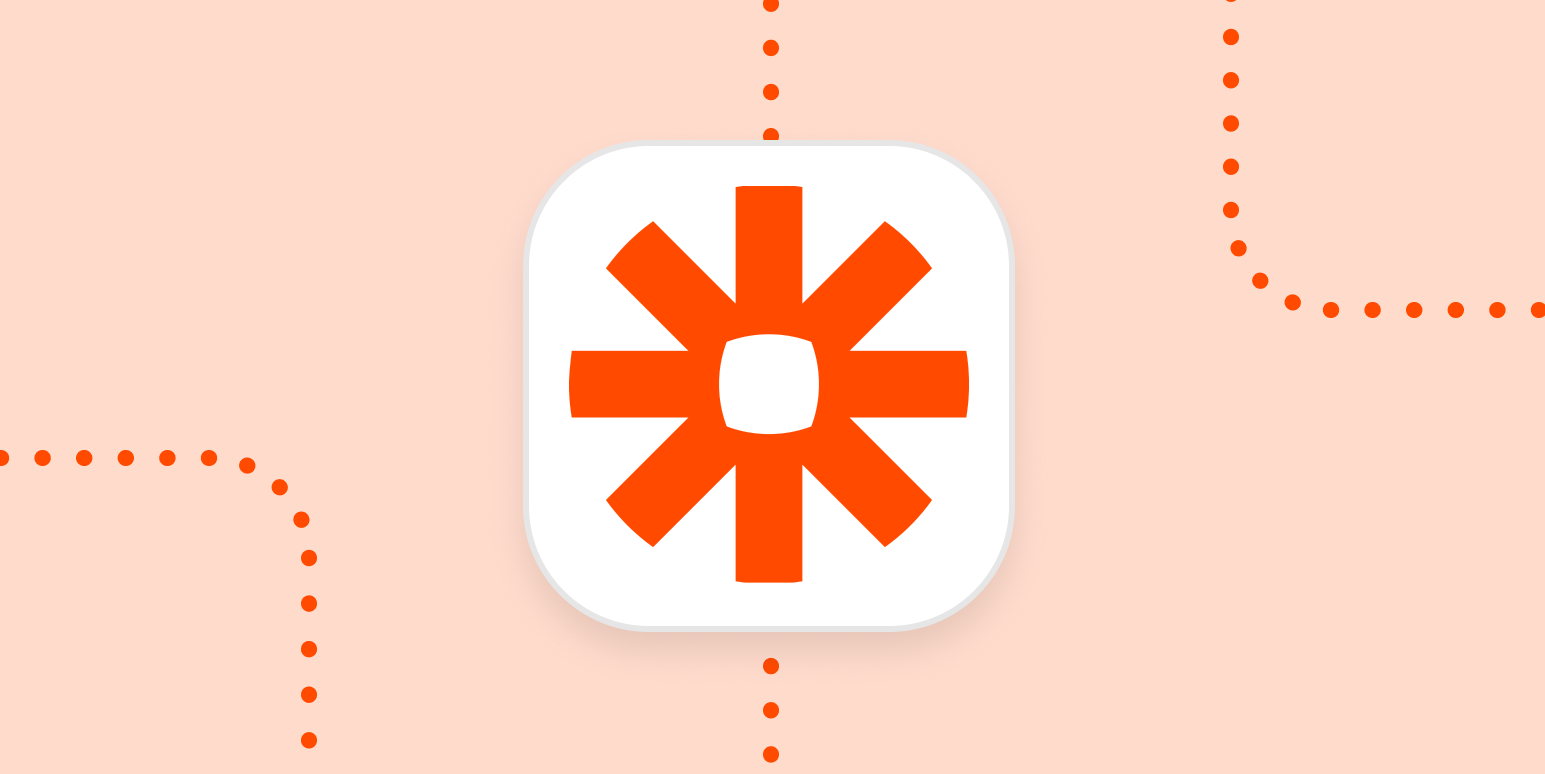When people think of Zapier, often they think about creating automated workflows for small business tasks, like accounting work or filling out spreadsheets. Of course, this is what Zapier does best—helping folks automate monotonous work tasks—but it’s not all that can be done. With thousands of integrations, the sky’s the limit.
I’ve written previously about some of the ways I’ve used automation in my personal life to do things like remembering to check in for my flights or improving my relationship with my sister. But a data scientist never sleeps (okay, that’s not quite true), and I keep finding fresh, new ways to connect apps I use every day, saving me time and getting even more out of my life. So here are nine more of my favorite Zaps that I hope will inspire you to seek out automation opportunities in your own life.
This blog post was adapted from a session given at ZapConnect, Zapier’s user conference. Visit this page to watch Kristie’s session, “You can automate that?”.
1. Make a vacation to-do list
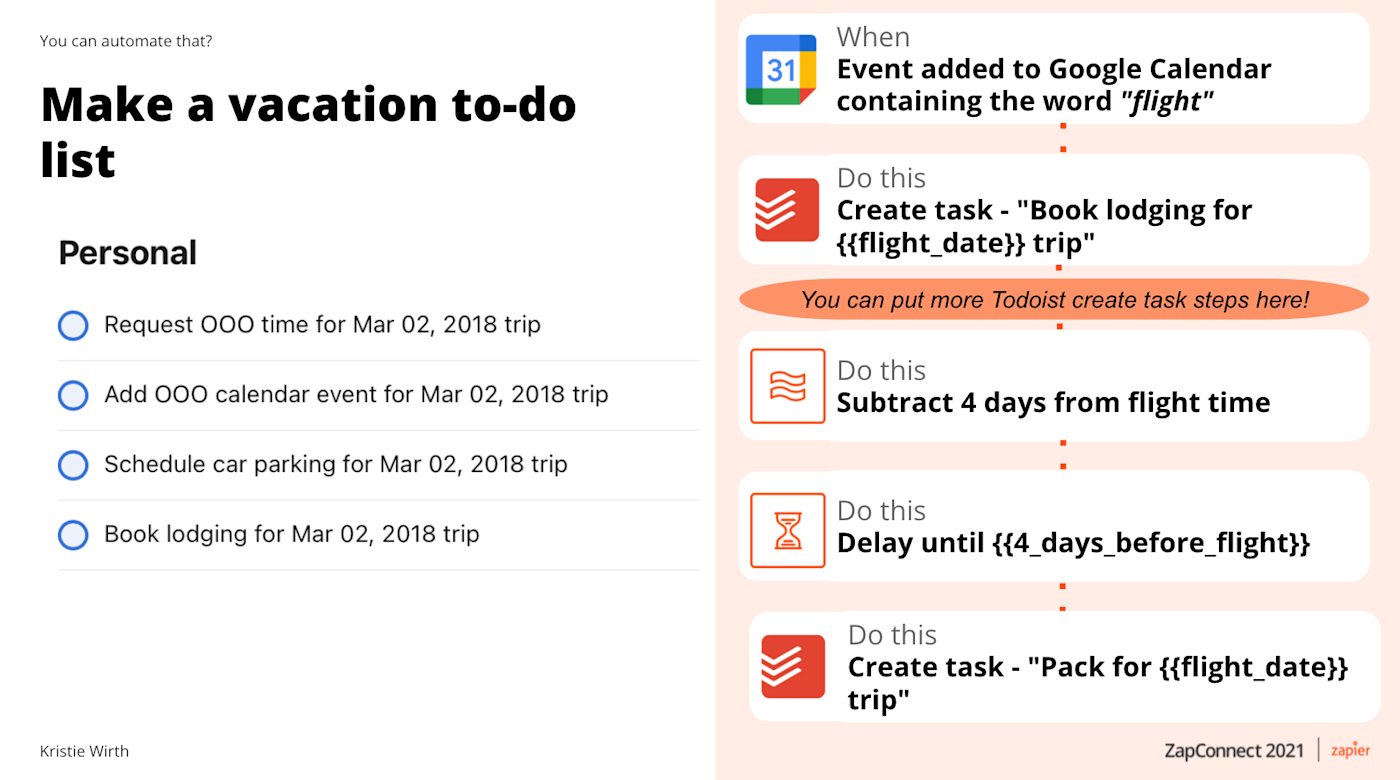
This goody might not automatically check you in for your flight, pack your bags, and line up a ride to the airport, but it will save you time and heartache by creating a personalized list of tasks whenever you schedule travel. There are certain tasks I do every time I go on vacation or work trips—and they can fall through the cracks when I’m in a rush. To make sure they don’t, I created a Zap to automate the process.
The Zap fires when I add the word “flight” to a Google Calendar event, but you can set up your own keyword, or even use a trigger from another app like Gmail. The key is to pick a convention and stick with it.
Each action step in this Zap creates new tasks in Todoist, like scheduling car parking at the airport, setting up dog-sitting, booking the lodging for my trip, requesting out-of-office time and updating my calendar. In the final action, however, I use Formatter by Zapier to subtract four days from the flight date and delay the last task—packing for the trip—until that new date.
Pro tip: include dates and links in the task names to save even more time. It all adds up!
You can copy my Zap—which includes the steps to get that last task delayed until four days before the flight—or start with something like this:
2. Keep up with new content from favorite people
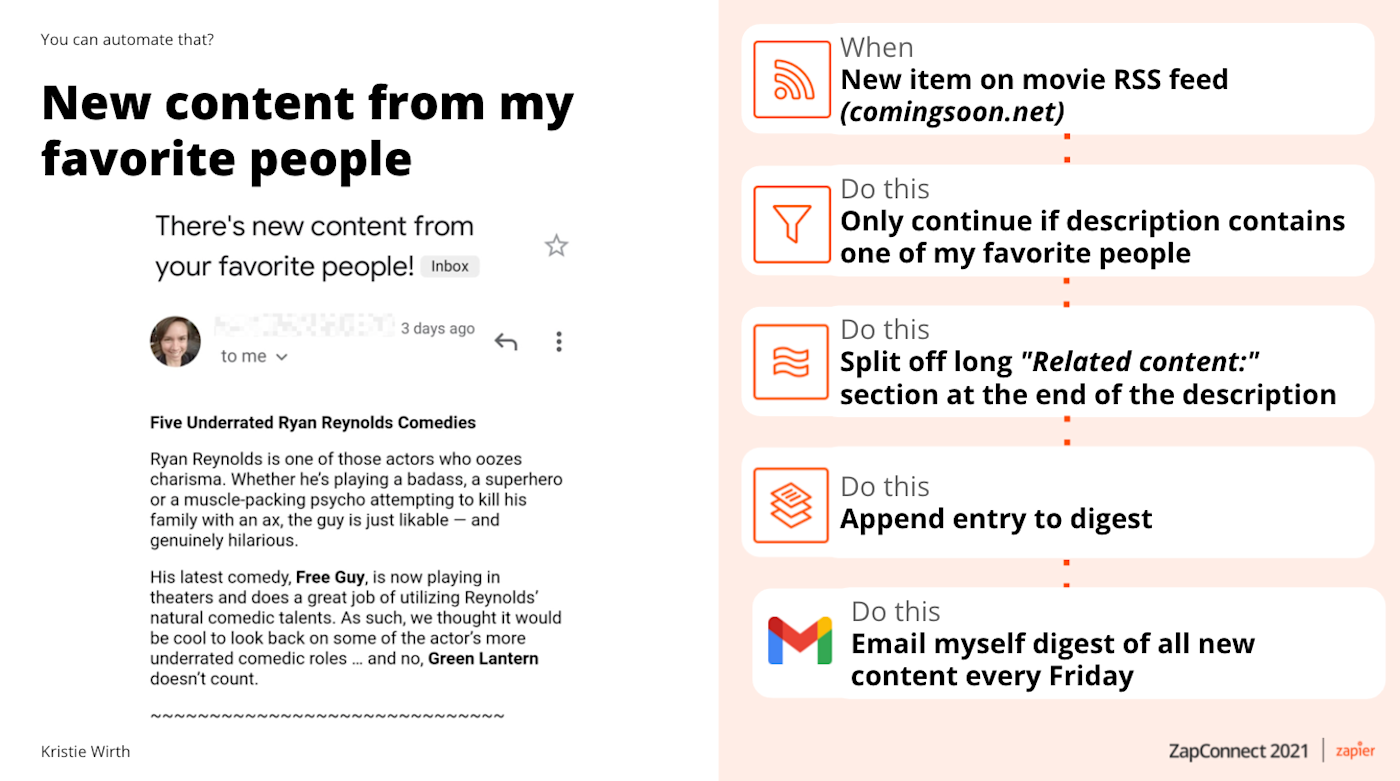
I’m a movie buff, but like most people, my tastes are idiosyncratic—there are certain actors, directors, and studios I prefer. To separate the wheat from the chaff, I use a Zap to create a weekly email of upcoming movies personalized to my tastes. The automation begins whenever a new item is added to the RSS feed from comingsoon.net. But then I use Zapier’s Filter to include only content descriptions containing my favorite actors and directors, the words “Marvel” or “superhero” and—of course—anything from Pixar.
Often, this feed contains a section of “related content” for each entry, so I use a Formatter step to split the text at the word “related” and only keep the original content. Once I’ve got exactly what I want, I append the entry to a weekly digest that sends an email to me every Friday afternoon.
This Zap has been so useful that I’ve created three separate versions: the original new movie feed, a “streaming content” feed, and a Netflix-specific feed. The great thing is all three are collected in that one Friday digest so I’m ready to binge-watch over the weekend.
To start, you need to set up the Zap to create the custom digest—make one for each website whose content you’re following—then use a second Zap to release your combined digest.
3. Create a spreadsheet of movies to watch
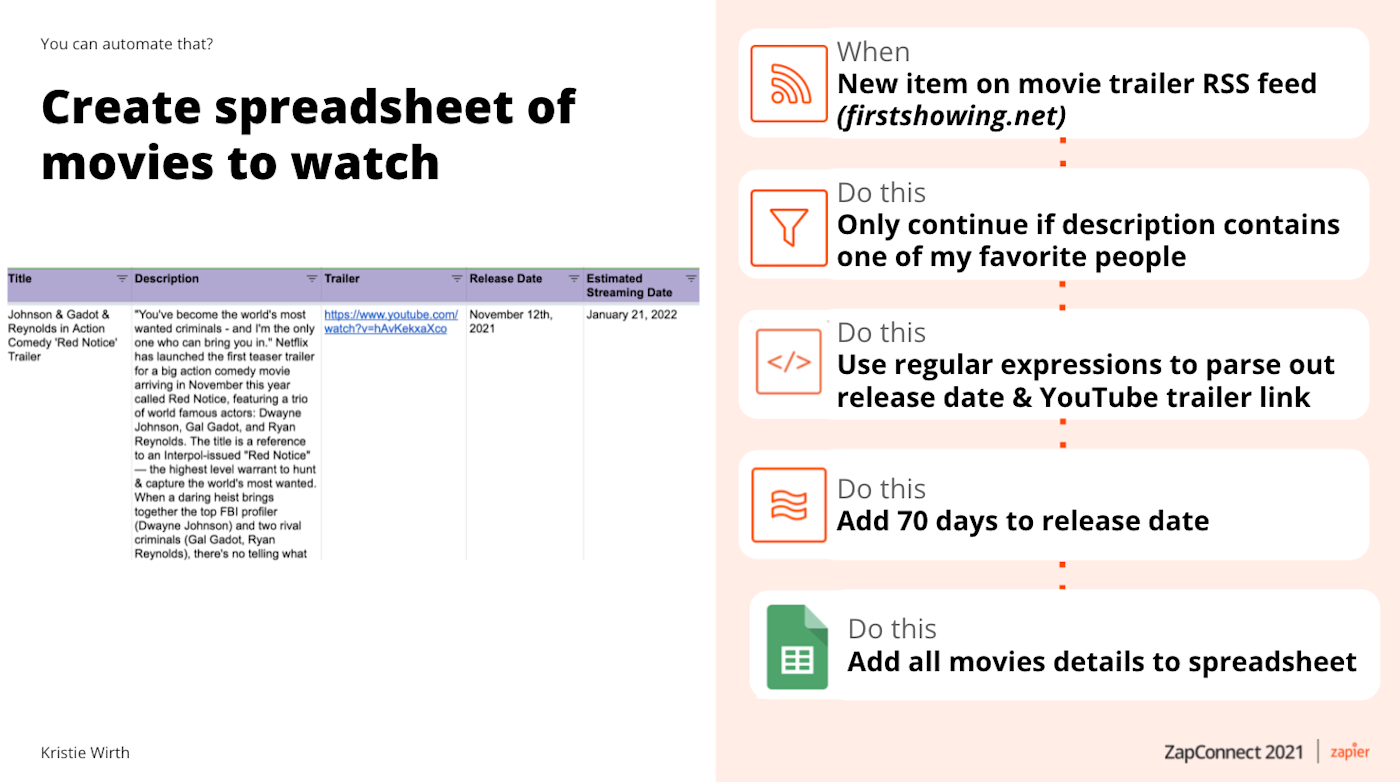
While the previous fleet of Zaps is great for movie news, it doesn’t help me track the dates of film openings or when movies start their streaming lives. That’s the job of a spreadsheet, right? So, I have an automation that triggers whenever a new movie trailer is added to the firstshowing.net RSS feed. And once again, I use Filter to include only the content I’m interested in.
The tricky part is extracting details like the date or trailer URL from the content. If you’ve ever done coding, you are probably familiar with regular expressions. I employ regular expressions in Python—using the Code by Zapier step—to parse those details and pass them along to my upcoming movie list in Google Sheets. (If you’ve never coded before, you can also learn to use regular expressions in a Formatter step instead)
Interesting tidbit: According to Google, a movie starts streaming an average of about 70 days from its opening. I use Formatter by Zapier to add 70 days to the opening, creating an approximate streaming date so I can filter my spreadsheet for likely at-home viewing candidates.
Here’s a copy of my Zap, if you’d like to try it for yourself.
4. Get package delivery notifications by text
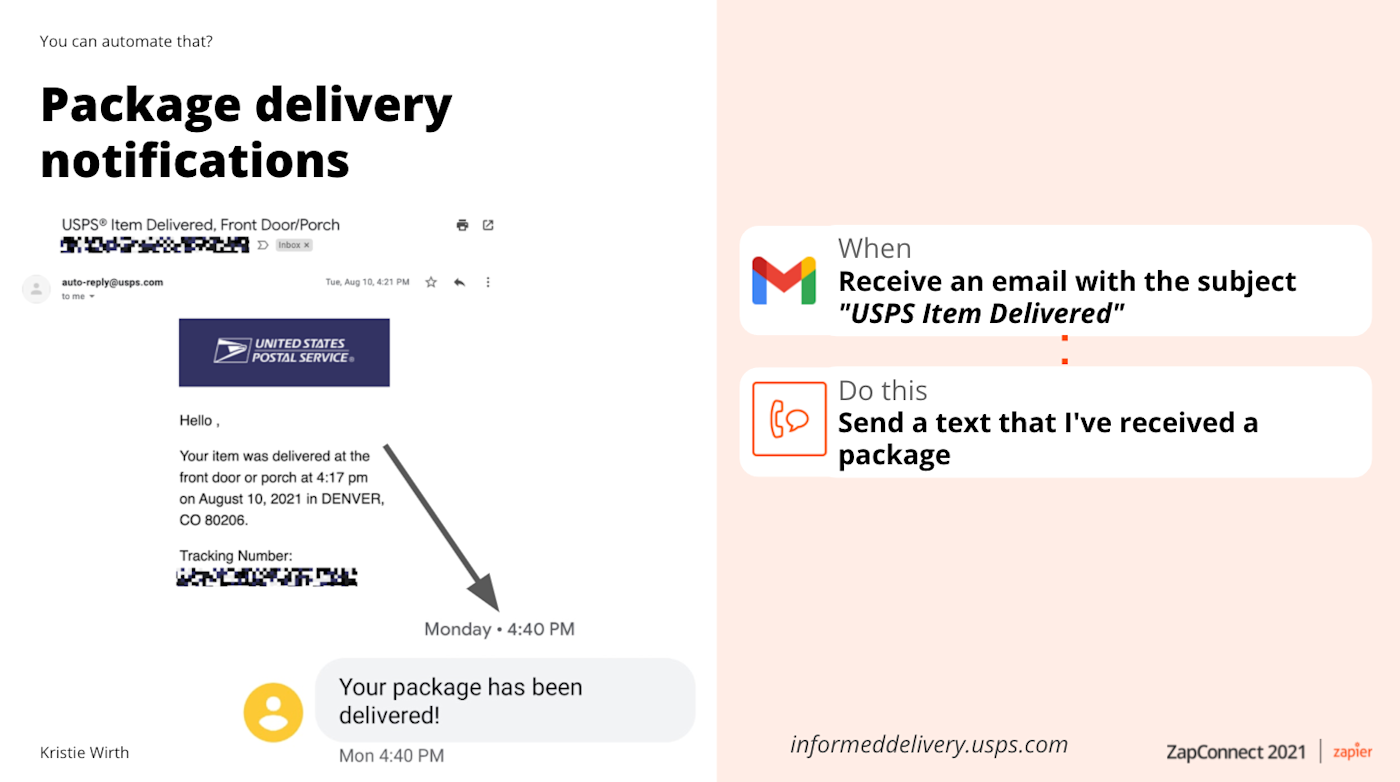
Some of my most useful Zaps are incredibly simple. I signed up for package delivery alerts from USPS, which sends me an automatic email with the subject line “Subject: USPS® Item Delivered.” Since I don’t check email frequently, I use the new email as a trigger for a Zap that instantly sends me a text message. Here’s another tip: You can use Gmail’s own internal filters to mark the emails as read so they don’t clutter up your inbox.
If you think this sounds useful, you can try my Zap.
5. Manage virtual family hangouts
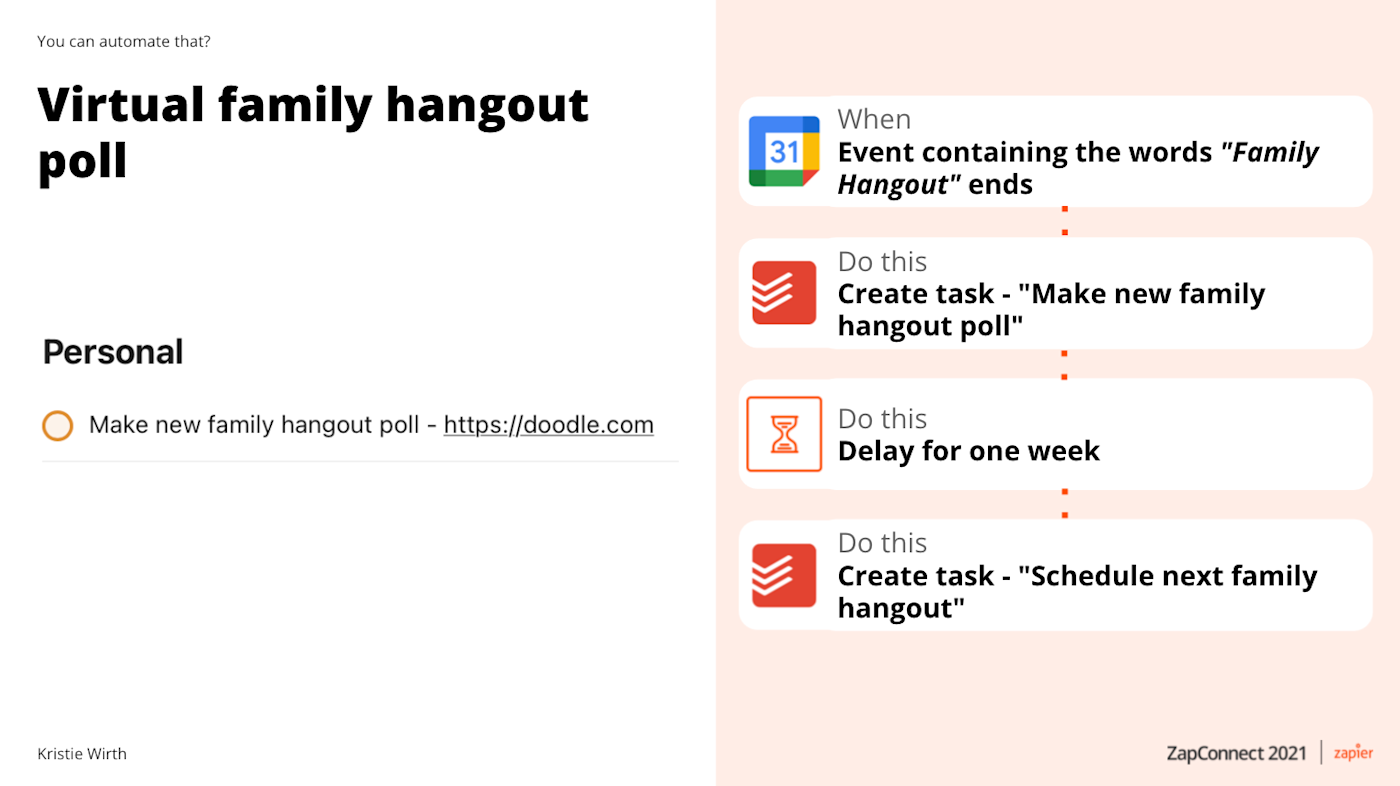
My far-flung family started doing a monthly video chat to catch up with each other, but it was always painful trying to schedule the next hangout (recurring events don’t work with my busy relatives). So I created a Zap that triggers whenever a calendar entry named “Family Hangout” ends. The first action is a reminder in my Todoist app to make a Doodle poll of times for the next family hangout. Then I add a Delay step to give everyone a week to respond. The final action step creates another Todoist task to schedule a Google Calendar for the best day.
If you have a sibling who never responds to the first Doodle email, you can schedule an automatic follow-up reminder. But why not go one better and use a multi-step Zap that:
-
Searches for a recent email that confirms your sibling “participated in the Doodle poll;”
-
Continues only if no email was found; and
-
Sends an automated email to that sibling that says, “Don’t forget to vote in the poll!”
6. Know what activities are happening around town
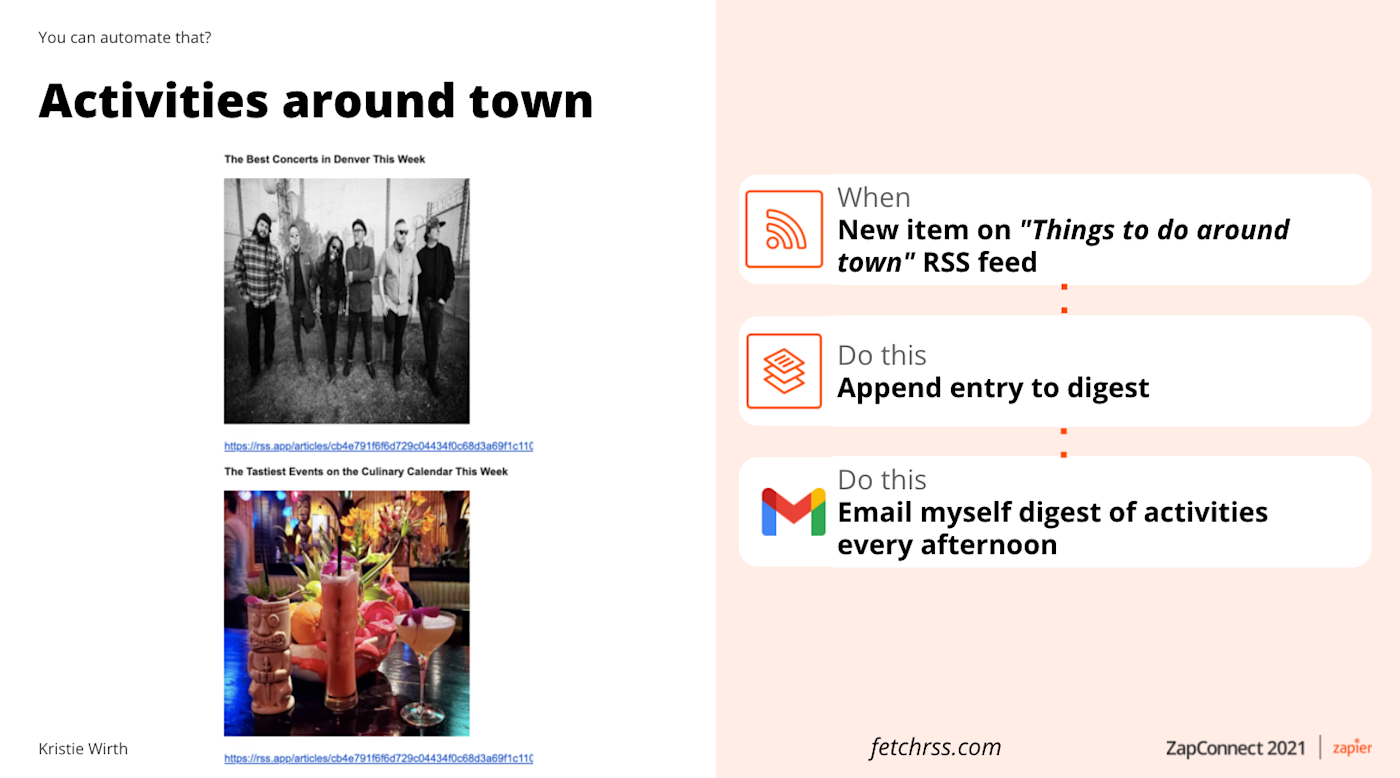
There’s a section of our local news website that regularly posts about fun activities to do around town, but the frequent email notifications the site sent were often overwhelming. So, I created a custom RSS feed (using Fetchrss.com) and set up a Zap to trigger whenever a new post is added to the website. Each entry is appended to a daily digest that I receive each afternoon. Give the Zap a try.
7. Never forget to schedule an appointment
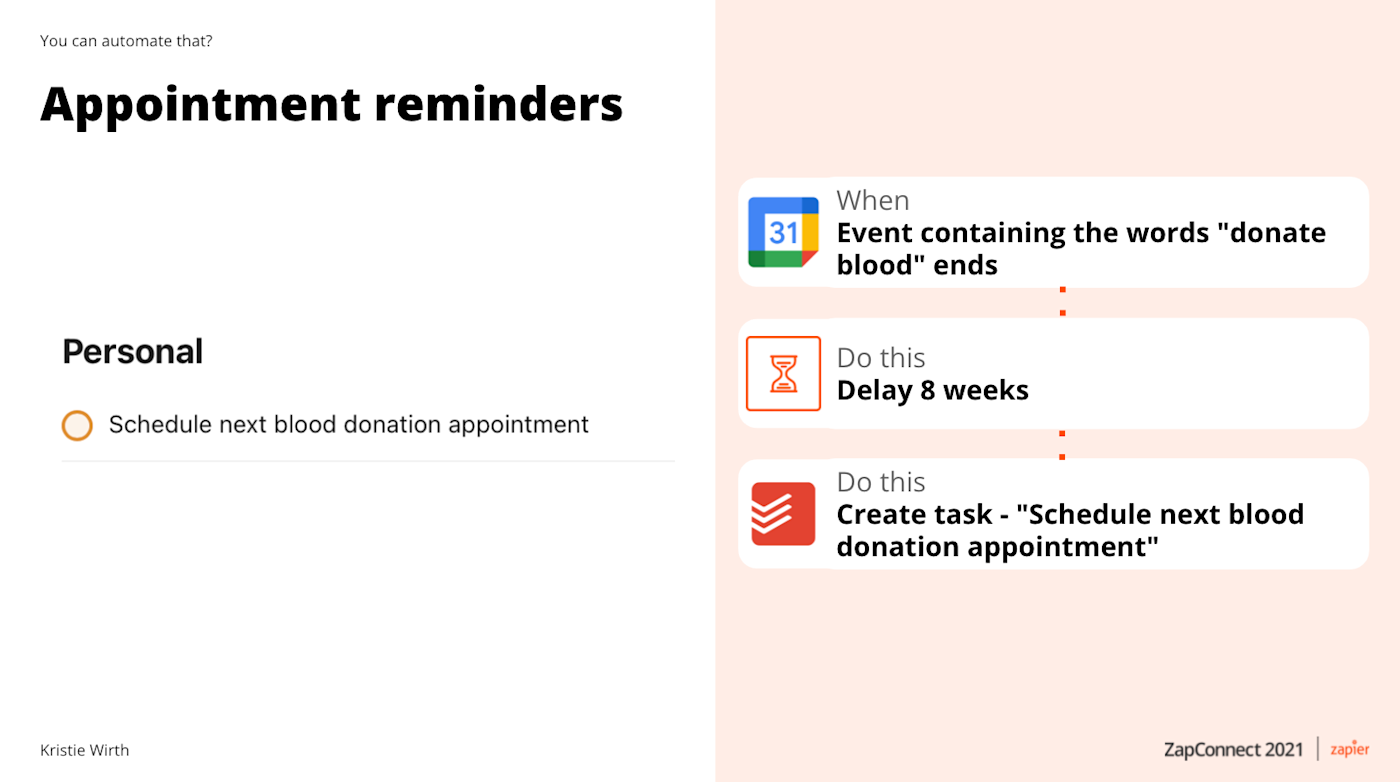
There’s a whole category of events that need to be scheduled on a regular basis, like dog grooming and dentist appointments. I like to donate blood regularly, so I created a Zap that triggers every time a calendar event with the keywords “donate blood” ends. I use Delay to hold the reminder for eight weeks and then add a Todoist task to remind me to book my next donation. You can try this Zap yourself, by copying my Zap.
Of course, I do use Zaps in my professional life as well. Here are two more automations that have really improved my workday.
8. Send notifications from email to Slack
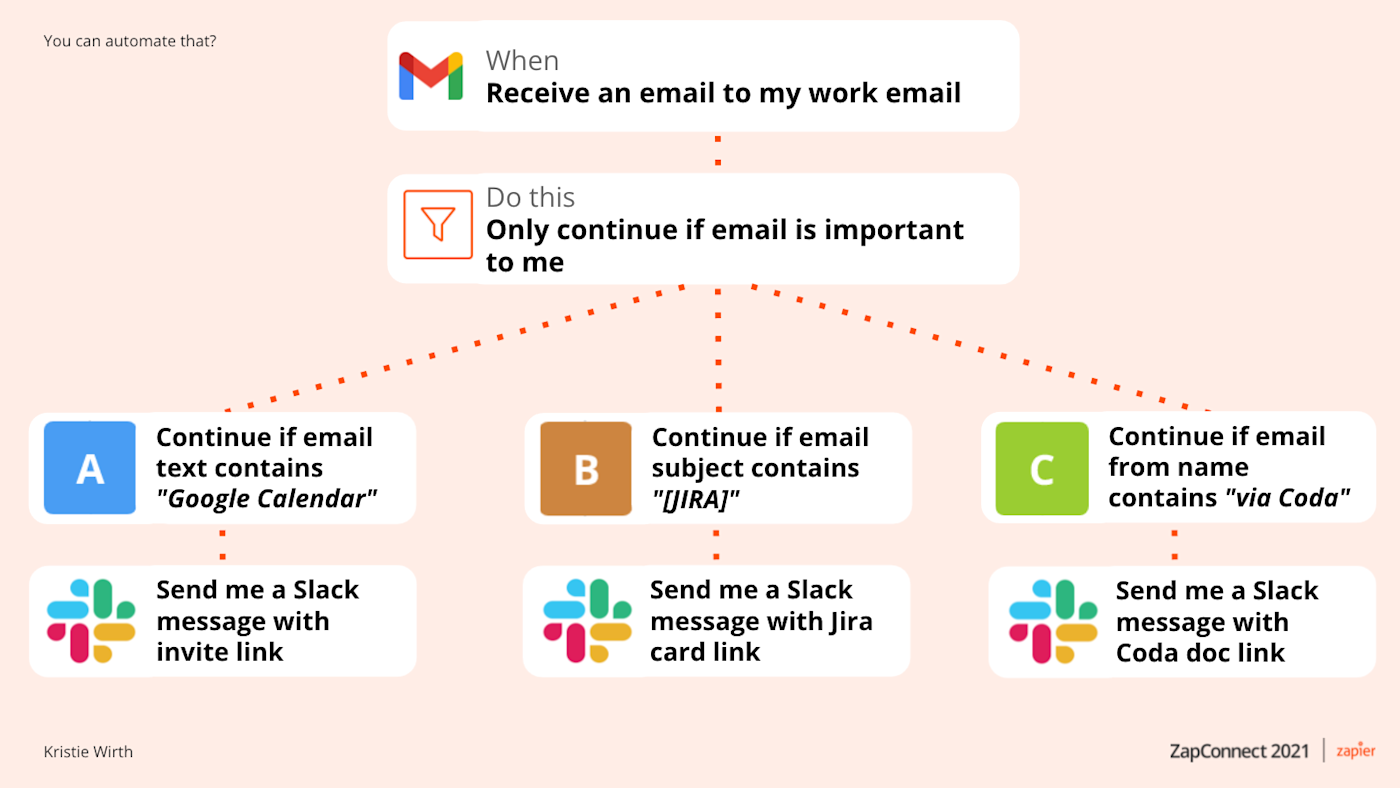
I work in Slack, and I like all my messages in once place. I’ve created a Zap that processes my email and filters out those that don’t require action on my part (like declined Google Calendar events or PR merge notifications from GitHub). Then I use Paths by Zapier (available on the Professional Plan tier) to customize the new Slack message for the email messages I need to act on. As an example, if an email text contains “Google Calendar,” I use Formatter to change the icon of the message sent, extract the calendar invite link and display the most relevant content to preview. If the original email contains “[JIRA]” in the subject line, the Formatter step customizes the Slack message to include the Jira icon, a text snippet and ticket link. With Paths conditional logic and filtering, the sky’s the limit for this Zap.
9. Zoom link reminder
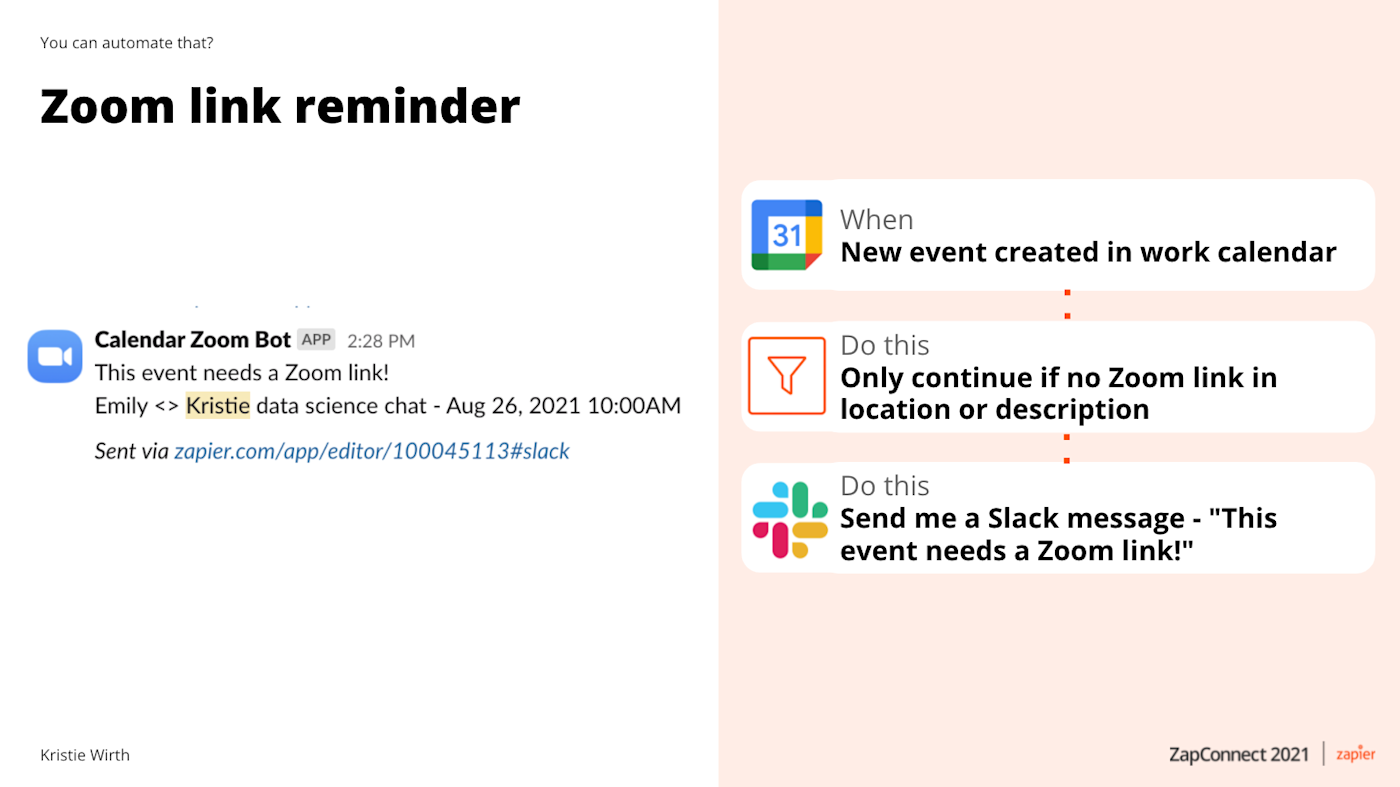
Our work meetings are held on Zoom, so it’s best to include Zoom meetings link directly inside calendar invites. Of course, I sometimes forget to do this when I schedule meetings, so I wanted to create an automatic reminder for those occasions. The Zap triggers whenever I create a new event in my work calendar, but I filter it on three required criteria. The Zap will only continue if:
-
The invite’s location does not include “Zoom”
-
The invite’s description does not include “Zoom”
-
The invite’s summary does not include “Out of Office” (since these would never need Zoom links)
If all three conditions hold, the Zap sends me a Slack message reminding me to add the Zoom link. Here’s a Zap you can copy to try this yourself.
Automation isn’t just for work—it’s for you
I hope you find some of these ideas useful, or as a spark for your own creative automations. At the very least, try to notice the things you do on a recurring basis and see if you can find a way to automate the process. Whether it’s a personal task, and silly idea, or a work process, Zapier can help free up your time to focus on the things in life that matter most to you.
[adsanity_group align=’alignnone’ num_ads=1 num_columns=1 group_ids=’15192′]
Need Any Technology Assistance? Call Pursho @ 0731-6725516