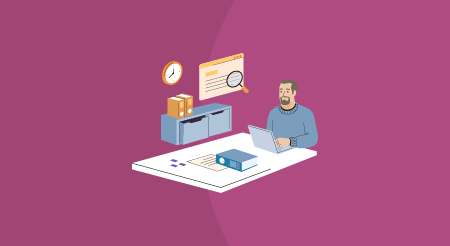Whether you’ve been tasked with writing a short memo, a blog post, or strategic plan, at some point something you write will have minimum and maximum word counts. Whether this applies to your current writing project or one in the future, knowing how to check the word count within the Google Docs file you’re working on can be a timesaver.
How to check word count in Google Docs on your desktop
For longer documents, there are two basic ways to count your words in Google Docs. The first is through the menu bar at the top of the page, and the second is a keyboard shortcut.
When checking word count, remember that by default the count will apply to everything except headers, footers, and footnotes. If you’re looking to count words in just a portion of the document, be sure to highlight that part with your cursor before taking the following steps.
Quick steps to check word count using the menu bar
- Open the relevant file in Google Docs in your browser.
- At the top of the page, click Tools and then Word count.
- A window will pop up displaying the current count of pages, words, characters, and characters excluding spaces.
- To close the window, click Done.

Quick steps to check word count via the keyboard shortcut
- Open the relevant file in Google Docs in your browser.
- Type the keyboard shortcut: Ctrl+Shift+C (on a PC) or Command+Shift+C (on a Mac).
How to track Google document word count as you type (desktop)
Tracking word count as you go (rather than having to keep checking as you type or edit) can come in handy, particularly with shorter documents such as memos or blog posts.
- Open the relevant file in Google Docs in your browser.
- At the top of the page, click Tools and then Word count.
- A window will pop up displaying the count of pages, words, characters, and characters excluding spaces.
- Check the box labeled “Display word count while typing” and click OK.
- At the bottom left of the document, the word count box will appear. You can click that box to display the current count of pages, words, characters, and characters without spaces.
- To continue displaying the count as you type, simply click back into the document.
- To hide the word count, open the extended Word count box click and Hide word count in the bottom left.


How to check word count in Google Docs on iOS or Android
The word count function is also available in the Google Docs app on your smartphone or tablet. The steps for checking word count in the app are the same, regardless of whether you use an ioS or Android phone or tablet.
Quick steps to check the word count of your document on your smartphone or tablet
- Open the Google Docs app
- Open a document
- Tap More via the three dots in the upper right corner of the screen
- Tap Word count
Differences between word counts on Microsoft Word and Google Docs
If you copy and paste your Google document’s content into another writing tool such as Microsoft Word or LibreOffice, you’ll notice that each produces a different word count for the same amount of text. That’s because each writing platform uses its own formula to count words.
On average, word counts in Google Docs are higher than in Microsoft Word and LibreOffice. Here are a few reasons why:
- Words with symbols and no spaces between them are counted as two words, not one (e.g., and/or and real-time each register as two words). The same goes for number sequences or sequences with combinations of numbers and letters (1.849.39B registers as three words).
- URLs are counted as multiple words because each period counts as a space (https://www.softwareadvice.com/resources/ registers as five words).
- Emails are counted as more than one word (firstname_lastname@xyz.com registers as three words).
Improve content creation and communication with a CMS
When your to-do list is jam-packed and you’re writing to a target word count, small efficiencies like a word count function can save you time.
If company-scale efficiencies are what you’re after, content management software (CMS) can help improve your overall content creation and team communication efforts. With CMS software, you can collaborate in real-time with team members, safely store documents, and share to numerous platforms.
Disclaimer:
The steps to track/check word count in Google Docs were researched in October 2021, and screenshots reflect the current software layout at that time. Applications and layouts are liable to change.
[adsanity_group align=’alignnone’ num_ads=1 num_columns=1 group_ids=’15192′]
Need Any Technology Assistance? Call Pursho @ 0731-6725516