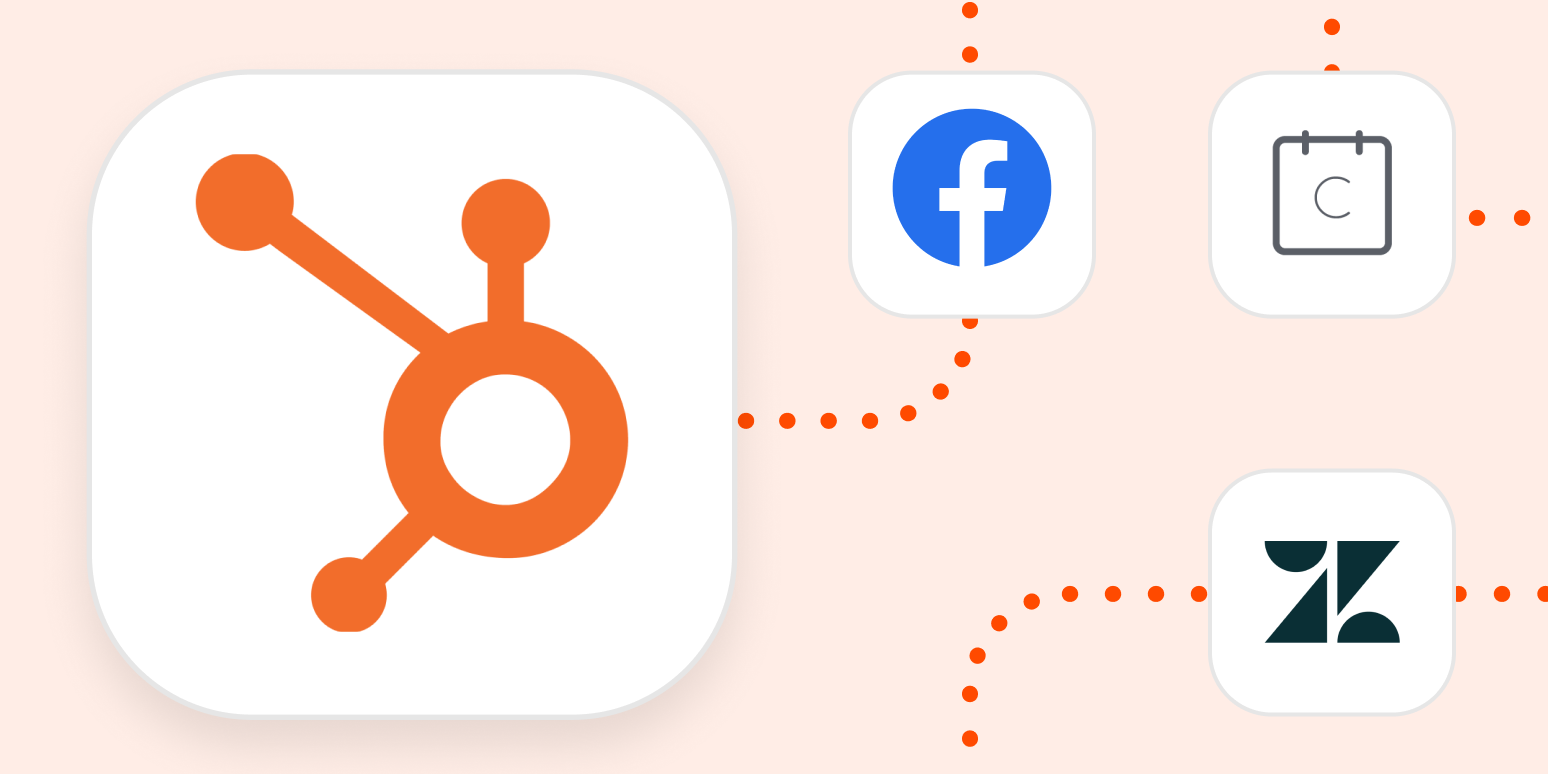HubSpot is a leading customer relationship management platform for growing businesses. With extensive contact management capabilities, live chat flows, lead management, deep website and email integration, marketing automation, and much more, HubSpot has created one powerful CRM.
HubSpot’s free plan can get you started on your CRM journey, and as your business grows, HubSpot can grow with you.
By combining HubSpot’s power with the flexibility and reliability of Zapier, you can create robust workflows—called Zaps—to automatically manage multiple business processes across your organization, all without writing a single line of code.
How to integrate HubSpot with almost any app using Zapier
With Zapier, you can connect HubSpot to all the other tools your team uses, like Facebook Lead Ads, Google Sheets, Gravity Forms, Wufoo, and Slack to manage contact information, create deals, enrich your marketing data, and so much more.
To create your own Zap, you’ll need a HubSpot account, a Zapier account, access to the apps you want to integrate with HubSpot, and, last but not least, your imagination! With thousands of apps available to integrate with Zapier, you’re able to automate nearly any business process you can think of.
Let’s say you’re using Google Contacts to manage new leads that you meet while you’re at a conference. Rather than manually importing information for new contacts, you can set up a Zap that creates a contact in HubSpot from every new contact in Google Contacts.
You’ll need a Zapier account to use the workflows in this piece. If you don’t have an account yet, it’s free to get started.
To set up a Zap, follow these steps:
-
Log into your Zapier account and click Make a Zap or select the apps you’d like to connect from the dropdown menus.
-
Set up your trigger step (the step that starts your Zap)
-
Set up your action step (the step that defines what Zapier will do for you)
Here’s a Zap template you can use to get a head start on the Zap we mentioned that would create a contact in HubSpot for any new contact in Google Contacts:
You can read more about setting up Zaps here.
We’ve collected some popular Zap templates—what we call a pre-made workflow—to help you get started with managing contacts, closing and tracking deals, working with HubSpot forms, and more. Choose a Zap that will make your work easier and give it a try.
How to create and manage contacts in HubSpot using Zapier
There are many ways contacts can engage with your business, including website forms, paid ads, and meeting requests to name a few. Making sure those contacts make their way into your CRM will help you effectively manage them across their lifecycle.
Here are a few Zap ideas that will help you create contacts in HubSpot when engaging with your business through another app.
For form submissions
For booked meetings
For a custom webhook
Once those contacts are created in HubSpot, tell your email marketing platform about them and add them to retargeting audiences in Facebook and AdRoll.
Add to email marketing platforms
Target audience segments
How to use HubSpot deals to automate workflows
Leads and deals are the lifeblood of growing businesses, so it’s important that nothing falls through the cracks.
Zapier helps you automate your deal workflows to get the right information to the right people at the right time. When something important happens in HubSpot, Zapier can alert specific team members, add information to a tracking spreadsheet, update your accounting software, and so much more!
Keep your team updated on important deal milestones with these Zap templates.
Sometimes important events happen outside of HubSpot. Zapier lets you create automated processes to update HubSpot deals so your team doesn’t lose precious time waiting to hear back from the customer.
How to do more with HubSpot forms
HubSpot forms is an all-in-one form creation tool that allows you to place forms on your website in many different formats. You can create embedded forms, popup forms, dropdown banner forms, slide-in forms, and full-page forms.
The form data connects directly back to your HubSpot account to enrich your contact’s data and give you insight into the contact’s behavior.
You can even use HubSpot forms to trigger external workflows.
Sometimes you might want to create a HubSpot form submission when something happens in an external app. That’s easy as well!
Other ways to integrate apps with HubSpot
We’ve touched on a few ways to integrate HubSpot with your other apps, but we see a lot of our users integrate HubSpot with spreadsheets and external ticketing systems like Zendesk or Help Scout. So we thought we’d explore the possibilities of those HubSpot integrations in a bit more detail.
Update HubSpot from a spreadsheet
Even with all the apps in the world, sometimes nothing beats a good old-fashioned spreadsheet. (Confession: We love them too!)
You can import your existing spreadsheets into HubSpot to start managing information in your CRM, but maybe there’s just too much love for that existing spreadsheet to stop using it. (Hey, if it ain’t broke…)
With Zapier, you can automatically update HubSpot whenever you make a change or add a new row in your favorite spreadsheet app.
Connect customer service systems to HubSpot
HubSpot has a built-in support ticketing system to manage customer service requests. If you use another platform, you can connect it with HubSpot to ensure essential customer information is available across both systems.
Try any of these integrations to keep important customer service information at your fingertips.
Take your CRM to the next level
We’ve touched on a few ways to integrate HubSpot with your other apps using Zapier, but this just scratches the surface. We know you’ll develop solutions tailored to how you and your team get work done.
Zapier supports thousands of apps, so start building your Zap now and see what you can create.
This article was originally written by Zapier staff writer Krystina Martinez and published in September 2020. It was updated in August 2021.
[adsanity_group align=’alignnone’ num_ads=1 num_columns=1 group_ids=’15192′]
Need Any Technology Assistance? Call Pursho @ 0731-6725516