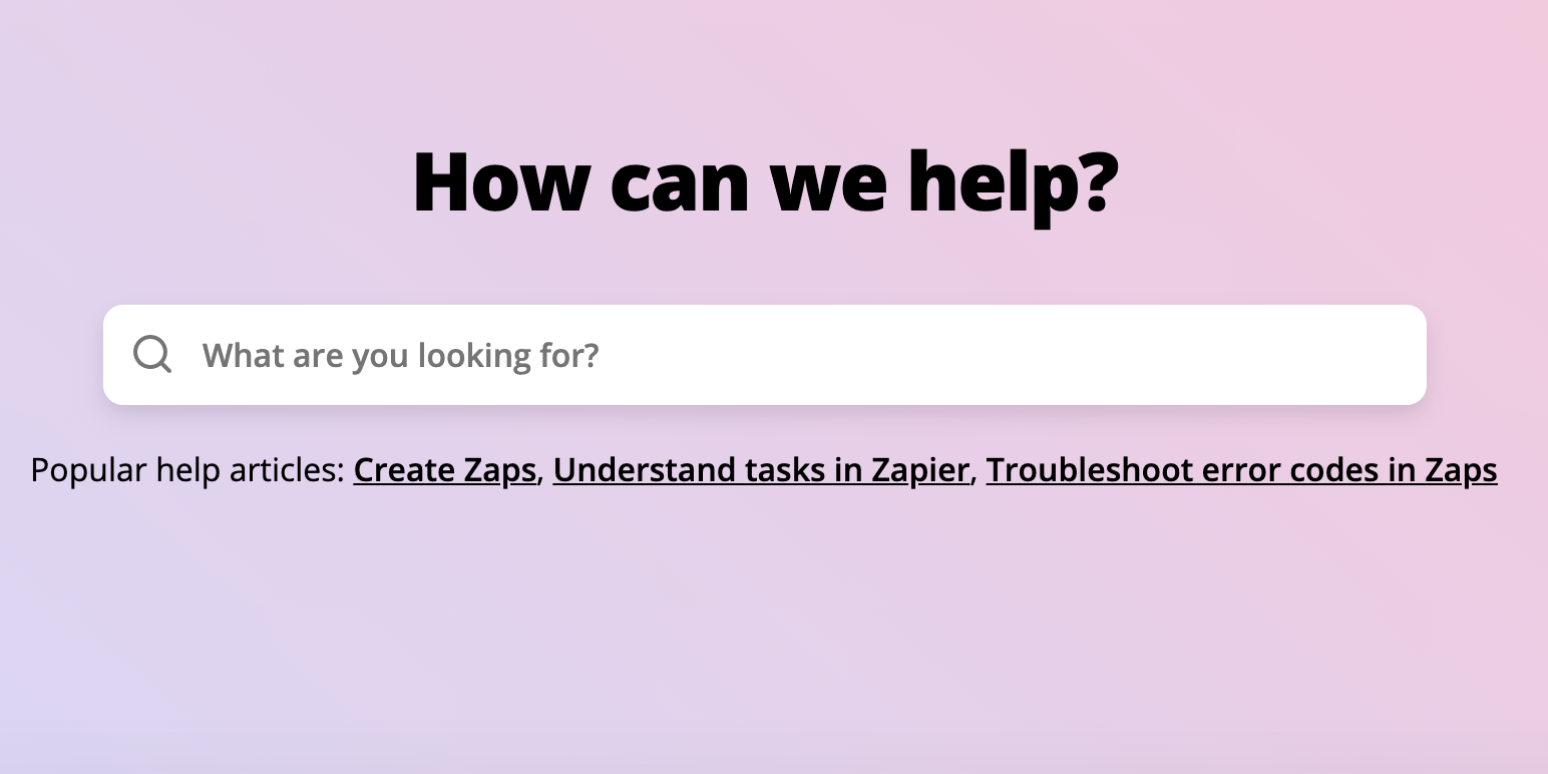It’s such a frustrating moment. You’ve hit a problem with an app you use, and you have to write in to… the support team. You feel that sense of dread—you’re thinking of all the emails it’s going to take to get things fixed, and you just need this working now.
The thing is, support champions want everything working for you, too. We find it equally frustrating to go back and forth a bunch of times, trying a bunch of things, until we get the problem solved. The fewer emails between us, the faster we can get you back up and running. Because when your software is working, you’re happy—and so are we.
In my almost five years doing Zapier Support, I’ve answered a lot of emails. I’ve seen questions answered in the first response, and I’ve seen strings go on for 20 or more messages. So, here are a few tips for making sure your issues are resolved on the first go.
Send all the details—and then add even more
My heart breaks a little every time I see an email with nothing but the words “it doesn’t work.” Not only does this not tell us what “it” is, but there’s any number of things that could be going wrong: the Zap isn’t triggering, the Zap is triggering but is hitting an error at the action step, the Zap isn’t sending the right information to the app in the action step, the list goes on.
The more information about what’s happening that you can include in your message, the better. Now, we in Zapier Support love Zapier and love building Zaps—and we’re also pretty knowledgeable about it. Having said that, we don’t necessarily know your plans and intentions or what you’re seeing. The same is true for any support team you’re contacting.
To be clear, support teams aren’t expecting you to do the troubleshooting. But we do want you to tell us all the things, and we’ll take it from there. Come right at us with as much detail you can add. We’ll love you for it.
Tell the support team:
-
what you’re trying to do,
-
what you’re encountering when you try it,
-
and anything you’ve already tried on your own to fix it.
This will drastically cut down on the back-and-forth emails and get you a solution quickly.
Include a contextualized screenshot
Running into an error you don’t understand? Send a screenshot of that error. Can’t figure out how to do something in a specific part of an app? Send a screenshot of the page you’re on.
And just like support teams want detail in the written part of your message, we also want detail in your screenshot. I’ve seen far too many screenshots cropped so tightly that we can’t tell what we’re looking at. Default to a bigger screenshot, and even better, include the URL you’re on when taking it (assuming you’re in a web app). This ensures that we’re looking at the exact same thing you are.
If you’re not sure how to do this, here’s our guide for how to take screenshots on any device. If you’re a Mac user, you can even use our screenshot tool, Zappy, which is included in your Zapier plan.
Include a link to where your issue lives
Depending on the service you’re using, the support team should be able to go into your account and poke around. If you send a link to the exact page you’re on, we can go right to it and dig in—no back and forth, asking you where you’re encountering the issue.
At Zapier, each page has a unique URL, so you can just copy the URL from your address bar.

Test it live
If your software includes a way to test things before pushing them live, we always recommend trying that first. But sometimes, you need to run things through your actual system to get a sense of exactly what will happen.
For example, with Zapier’s editor, you can test each step in your Zap to see if it’s set up correctly. While this tool is pretty helpful, it’s only testing one step at a time, using the sample data coming from your trigger step. This means it may not be completely accurate in showing how well the Zap itself will work after it’s been turned on.
So fire up the Zap, and then do the thing that should trigger your Zap. Once that new live test goes through, you’ll have a link to that run in your Zap run history to send us, and we can look through our logs to pinpoint exactly what’s going on.
Don’t delete anything in your account
You’re frustrated, you’re annoyed, nothing’s working, and it would be oh-so-satisfying to hit the delete button on whatever is giving you trouble. But that takes away the customer champions’ ability to see what isn’t working, then figure out why it’s not working. We can only do that if the information is still there.
At Zapier, this includes turning your Zap off. You’re more than welcome to turn it off and then on again (never hurts to try a reboot!), but once you write in to support, be sure it’s on. We have even more detail on our end when the Zap is on, and that extra detail gives us more troubleshooting options. So, unless your Zap is running into a Zap loop and you want to protect your task usage, leave the Zap on.
If you still want to delete something after we’ve figured out what went wrong, enjoy the thrill of clicking that “Move to trash” button after the fact.
Write in from the email address associated with your account
I get it. You’re a busy person and you need help, so why not get your assistant or your coworker or even your mom to take care of this troubleshooting for you? And that’s a great idea—we all need a little help some days.
But here’s the thing: the support team you’re writing to won’t know that you asked them to pick this task up for you. Security is paramount for us here at Zapier, so someone asking for help from an email address that’s not associated with your account won’t get our assistance. We need your explicit permission to share any details.
The best way to prove the person writing in to Zapier has access to your account is to head on over to our contact form while logged in to your Zapier account and write to us from there. Give us explicit permission to talk about your account with someone (including the email address they’ll be communicating from). We’ll add a note on your account so we know we’re ok to proceed. And please know that you can revoke this permission at any time—just let us know.
If you’re not working with Zapier Support, it’s likely the support team you are working with has a similar policy. If you’re asking someone to reach out to support on your behalf, make sure the support team knows that first; that will keep things moving quickly and add an extra layer of protection for your information.
Email isn’t a secure way to transfer information, so don’t send your passwords, API keys, or any other private information in a support email. The customer support team already has all the access to your account they need to troubleshoot things. (If they don’t, they’ll ask for what they need.) So it’s not worth risking a typo in the email address, a hacked email account, or even a recipient who’s not as protective of your data as you’d like them to be. One issue specific to Zapier that we see a lot is people sending login information for the apps Zapier is connecting. We cannot—and should not—log in to your accounts on other apps, so please don’t share those details.
Be patient
I know, waiting is hard. You want answers and you want them now. But please don’t follow up because it will only slow things down. Lots of support teams, including Zapier’s, work on emails as they come in, from oldest to newest, so if you write in after a few hours to follow up, you’re taking yourself out of your original spot in the queue and moving all the way back to the bottom, meaning you’ll have to wait even longer.
Also, avoid writing multiple emails about the same issue; if you do have to follow up, keep it in the same thread. Otherwise, each email may go to a different support person, which can cause confusion and hold up the process while we try to figure out what information is in which email.
Be nice
I can get pretty sweary when I’m frustrated—it’s a good thing no one else is ever in my office other than my dog. So, trust me, I know how you’re feeling. But, remember, support people are human, and at Zapier, we want nothing more than to help get your Zaps Zapping. So keep the swears and the all-caps inside your head, follow the above tips, and we promise we’ll get your issue resolved with as few emails as possible.
[adsanity_group align=’alignnone’ num_ads=1 num_columns=1 group_ids=’15192′]
Need Any Technology Assistance? Call Pursho @ 0731-6725516