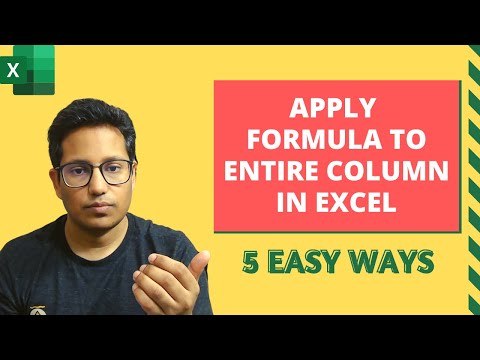In this video, I will show you five easy methods to apply a formula to an entire column in Excel.
The following methods are covered in this video:
1. Using Fill Handle: This is one of the fastest ways and you can have the entire column filled with a quick double-click on the Fill Handle
2. Using Control + Enter: For this to work, you need to select the entire range and then enter the formula and use Control Enter instead of ‘Enter’
3. Using keyboard shortcut: This uses the Control + D keyboard shortcut to copy the content from the cell above. When you select a range, it applied the formula to the entire selected range/column
4. Using Array Formula: This is my favorite method, but only works if you have access to dynamic arrays (which are in Microsoft 365 as of now)
5. Using Copy-Paste: And then there is good old copy-paste where you can simply copy the cell with the formula and paste it to the entire column
—————————————————————————————————————————
00:00 Intro
00:10 Using Fill Handle
02:07 Using Control + Enter
02:44 Using Keyboard Shortcut
03:21 Using Array Formula
05:20 Using Copy Paste
—————————————————————————————————————————






Subscribe to get awesome Excel Tips every week: https://www.youtube.com/user/trumpexcel?sub_confirmation=1
#Excel #ExcelTips #ExcelTutorial