Whether you are writing a book, large essay, dissertation, or other longer academic papers, you will have to include a table of contents. The table of contents will act as a roadmap for the reader to each portion of your writing. The table of contents (TOC) helps the reader to locate specific information in a document or revisit their favorite parts easily within the text. A well-structured table of contents should simplify the way the reader finds what they are looking for and should always be placed on a separate page, just after the first page of an academic paper and after the abstract.
Depending on the type of writing, you may find that different documents require different styles of a table of contents. Some may require numbered, while others may require a non-numbered table of contents. It is, therefore, the writer’s duty to check the type of table of content they are required to include in their writing.
What is a Table of Contents?
A Table of Contents (TOC) is an organized list of all the parts of a document or book organized in the order in which the parts appear. The TOC usually contains the titles, chapters, figures, and major sections of a document clearly labelled by their page number.
A table of contents should be added last or updated after completing the whole document or book to capture all the contents accurately.
The Purpose of Table of Contents
If a book, document, or publication is long enough to include chapters, then a table of contents will likely be included at the beginning of the book or publication.
The table of contents provides a sequential list of the book’s organizational structure, most commonly denoting the title, chapter number, and the starting page location. The chapter, page number, and title will help guide the reader in finding specific sections.
Basically, the table of contents serves two main purposes; one is to provide the reader with a general overview of what is contained in the document and how the content is organized, and the other is to enable the reader to go directly to the specific section of an on-line document.
What to Include in a Table of Contents
The table of contents is where one lists the chapters and major sections of their document, together with their page numbers. A clear and well out table of content is very important as it indicates a quality paper is structured.
The key elements that should be included in the table of contents are:
- The page titles
- Clear headings and subheadings
- The page numbers that show where in the document each section can be found
When creating your table of contents, make sure to include all level one and two headings. You may also decide to include level three headings, although they are optional to include and should not be included in the TOC has reached its maximum length of two pages.
Here is an example of the different heading levels
Level One: CHAPTER 2: Literature Review
Level Two: 2.1 Overview of Information
Level Three: 2.1.1 Discipline of Knowledge
NOTE: Ensure that you use clear headings throughout your document to make your table of contents easy to understand. Keep in mind that the reader will see the table of contents first before reading through your document.
Other things to include in your table of contents include the appendices and tables. Including these two, however, depend largely on how many there are in your document.
If there are more than three tables and figures, you might consider listing them on a separate page. Else, you can include them in your table of contents.
Steps to Create a Table of Contents on MS Word
For you to create a table of contents in Microsoft Word, you must first define what you’d like to include in this part. First, start off by applying the different heading styles throughout your document. Once you’ve done that, follow these steps to insert a table of contents in MS Word automatically.
Add a title on the table of contents page. Ensure that you follow the standard format specific to your document or as per your department’s guidelines
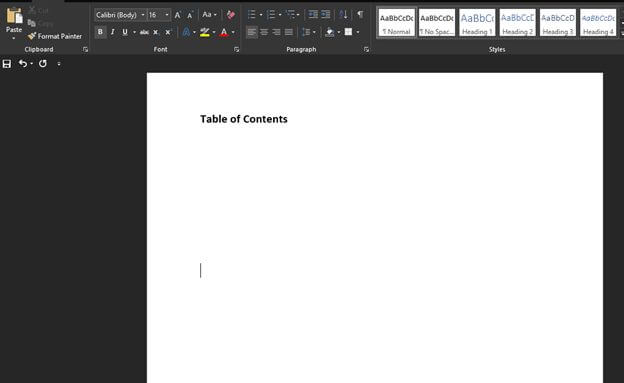
Put your cursor where you want the table of contents to go. The table of contents is usually included between the abstract and the introduction
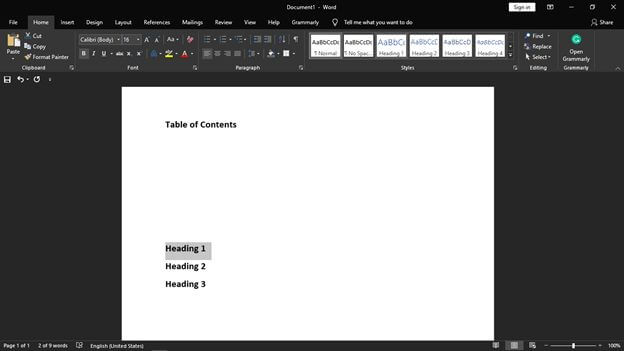
In the ribbon, find the reference section and locate the Table of Contents section
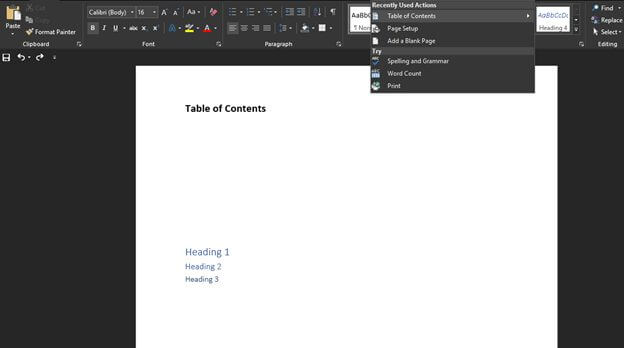
Use the search tab on the ribbon to search for the table of contents
Click the arrow that is next to the TOC icon and select Custom Table of Contents. Here, select the level of heading that you would like to include in your table of contents and also make the necessary adjustments to each level by clicking the modify button.
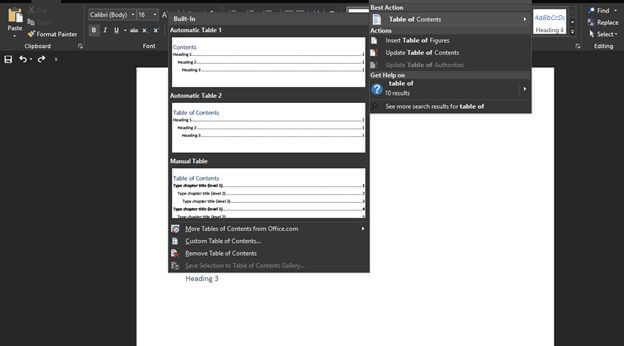
Click on Custom table of contents
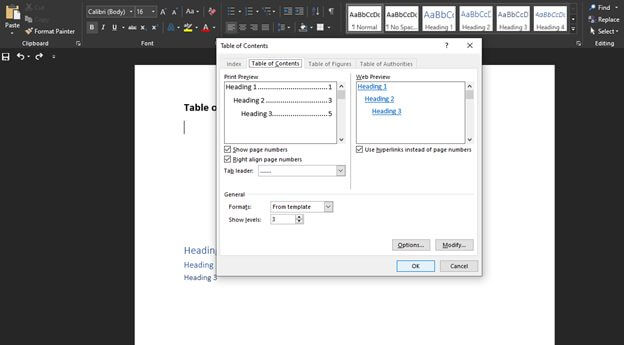
After you’ve made sure that everything is OK. Click OK, and your TOC will be automatically generated.
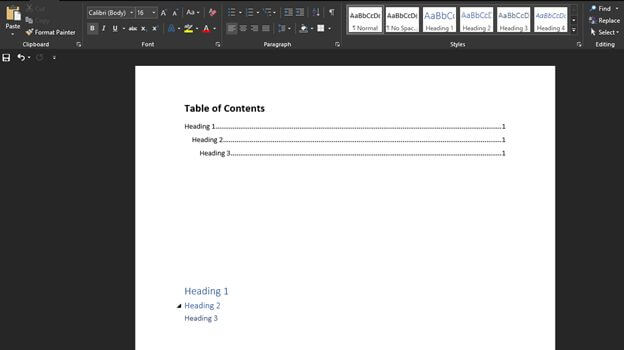
Tips on Preparing Table of Contents
It is recommended that you create your table of contents last after to make sure that it provides a clear overview of your document. You can still draw up a mock table of contents in your early stages of writing to help you formulate a structure and think through your topics and how you are going to research.
Make sure that all the heading levels are properly defined in your document before inserting the table of contents.
Remember that the reader will most likely go through your table of contents first before diving into the document to get an overview of what to expect. Make sure that your Table of Content is clear and that it captures your entire document.
Download Free Table of Contents Templates
With the different types of table of contents that are available in MS Word, we understand that getting the right format for your document may be hard. This is why we have gone a step further to prepare for you easy to use the table of contents templates for all your writings. Go ahead and download our free table of content templates for your convenience.
Frequently Asked Questions
No, the table of contents is basically a snapshot of the headings, tables, and page numbers in a document and does not automatically update itself as you make changes. Anytime you make changes in your document, you can update it by simply right-clicking on it and selecting the update field.
No, the table of contents is usually included between the abstract and the introduction.
Yes, the maximum length of a table of content should be two pages regardless of the type of document you are writing.
Regardless of your document’s type or size, using a table of contents can help direct the readers to exactly where they want to be. Other than making your document more reader-friendly, the table of contents also makes it easier for the author to go back and change or update contents throughout their document if necessary. By default, MS Word generates a table of contents when you use the first three build-in heading styles, i.e., Heading 1, Heading 2, and Heading 3. To apply the different heading styles, simply select the style from the “Home” tab. Once you’ve properly defined the heading styles, follow the procedure given above to insert your table of contents automatically.
Looking For Document Management System?
Call Pursho @ 0731-6725516
Check PURSHO WRYTES Automatic Content Generator
https://wrytes.purshology.com/home
Telegram Group One Must Follow :
For Startups: https://t.me/daily_business_reads




