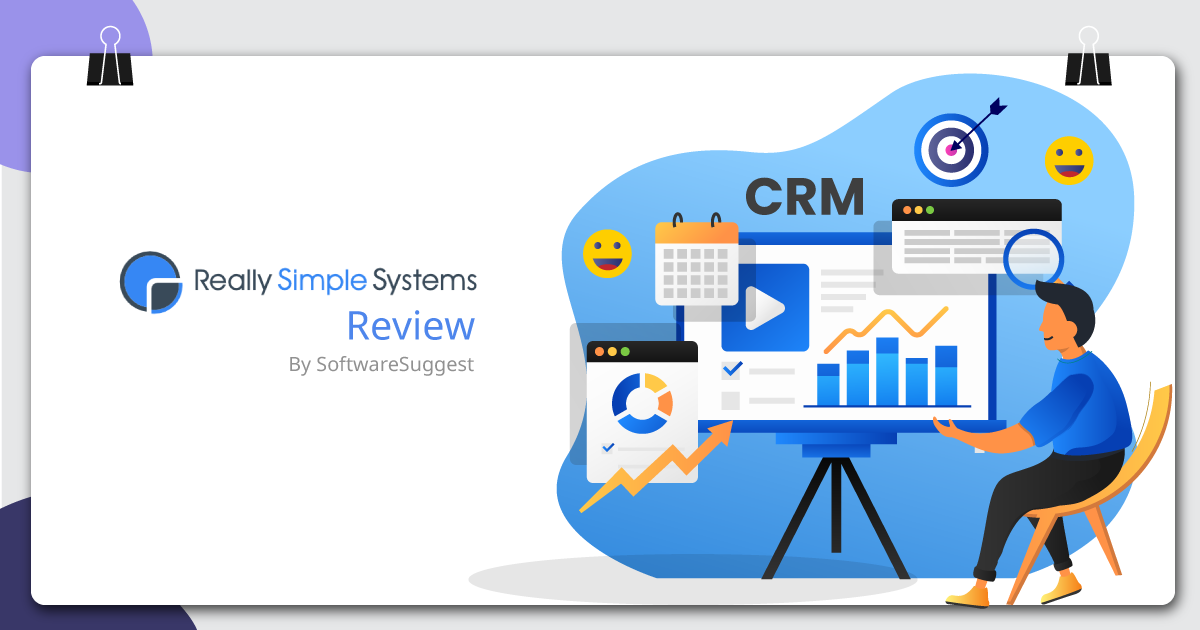Did you know CRM (Customer Relationship Management) software is the fastest-growing software on the market?
Any company’s sales and marketing departments need to work as a cohesive unit. Thankfully, CRM works as a central repository for all the information related to an organization’s customers; thus, enabling anyone across the departments to track and manage their journey. To keep it simple, we can say CRM helps a company grow better.
With an aim to help small and medium-sized businesses organize and simplify their growth, Really Simple Systems designed a cloud CRM solution.
Introduction to Really Simple Systems Sales CRM
Really Simple Systems CRM is a hosted CRM platform that helps businesses build long-lasting relationships, save time, and make more sales. It provides everything you need to run your sales and marketing in one powerful yet easy-to-use system.
Right from finding contacts and communication details of every customer to keeping track of leads, its Sales CRM platform automates the complete sales funnel. Moreover, it helps schedule tasks and appointments to ensure that you never miss any sales opportunities.
Salient Features of Really Simple Systems Sales CRM
1. Dashboard
As you log into your Really Simple Systems CRM account, here is what you see:

As you can see, it gives you intuitive and actionable insight into your account activities. For instance, when you click on ‘Tasks,’ it lets you view the complete task list, those that are urgent, and the ones you are working on currently. Similarly, you can navigate to Opportunity, Forecast, and other widgets on your dashboard. You can represent this data in the form of a graph, pie chart, number bar, table, and more.
You must take a note here that Really Simple Systems’ CRM dashboard is completely customizable. You can drag and drop the widgets, reposition, resize, and even delete them as per your need. If you want to add more widgets to your dashboard, you can click on ‘Add Widgets’ on the upper right corner of the dashboard. Moreover, you can also configure some of the widgets to display variable data on your dashboard, and on the Enterprise plan you can create your own custom widgets.
Besides, there’s a ‘Help’ drawer tab on the upper right pane of your dashboard. It gives relevant information with respect to the modules you are working with. Also, it has a search bar where you search for anything within the platform and get its details.
2. Accounts
Here, accounts refer to the companies your organization deals with. It stacks all the company details including the account name, their address, phone number, website URL, source, and initials.

The entire view is customizable, i.e., you can choose to show or hide the columns on your Accounts grid with ‘Columns.’
You can,
- Add Accounts: Whenever you close a new deal, it is essential to save the company details. You can do this using the ‘+Add’ button.
- Import Data: Let’s suppose; you have some data stored in other systems. Really Simple Systems CRM enables you to import this data in bulk.
- Export Data: At times, you find the need to export data, delete some accounts, copy, or merge them. To achieve this, all you need to do is click on the checkbox against a particular Account Name, and you will get all these options. If you opt to merge the data, it gives you the list of accounts you wish to merge it with.
- View & Edit: In case you want to view or edit any column details, simply click on the Account Name and you will have all the information on your screen. Here, you can view the point of contact for that particular account, view or add Tasks (you are working on or have worked before) and Activities (your past interactions with the account), and also have a look at the Opportunities, Quotations (quotes created and sent), Linked Accounts, and Campaign Details, if any.
- Search: Besides the global search bar for the CRM solution, Accounts has its own search bar, which lets you type the name or keyword of any account and gives you the result accordingly.
Moreover, you can sort the data in each of the columns as per your requirement.
3. Contacts
This represents the concerned person of the accounts (i.e. company) you are dealing with.

You can add these contacts either directly from the Accounts tab or by clicking the ‘Add’ button here. Furthermore, Really Simple Systems CRM lets you –
- View & Edit: Similar to Accounts, you can view, edit, and save details of contact by clicking on it.
- Holds: When you will open a Contact, you will see that it is marked ‘Hold.’ This means that contact will no longer receive your marketing emails. However, you can always choose to put a person on hold whenever needed.
- Columns: This enables you to customize your Contacts table. You can choose what to display and what not to. Moreover, you can even drag-and-drop the columns to reorder them.
- Advanced Options: As soon as you tick the checkbox against the Contact Name, you will see a list of options, such as delete, export, move to, merge to, copy, add to the campaign, and send an email. You can trigger any of these actions when the need arises.
- Search: Alike Accounts, here also you have a search bar that allows you to search for specific contacts.
4. Opportunities
As the name suggests, Opportunities are the sales deal you are hoping to close. Right from its closure date to its account name, forecast, total value, status, and the probability of winning the deal are represented here.

As we saw earlier, you can create an Opportunity right from the Accounts tab. Alternatively, you can click the ‘+Add’ button here, select the appropriate Account Name, and create it. Next, you can add a close date for your opportunity, i.e., when do you expect to close the deal. Depending on this, you can set the Status from a drop-down list – New Lead, Qualified, Waiting, Quoted, Waiting for PO, Won, Lost, or No Opportunity.
When you set the Probability and Sales Value, the opportunity automatically appears on your Sales Funnel, which is displayed on your dashboard.
Now, similar to Accounts and Contacts, Opportunities has also got settings to customize its view, edit details, search for specific keywords, delete, export, copy, and move to options. You can leverage these functionalities as and when required.
5. Tasks
This is where you see the list of items that you need to work on. For example, the task can be calling a prospect, taking a follow-up, or a reminder to call a Contact on a given time. You can either add tasks right from a particular Account Name or by clicking the ‘+Add’ button here.

You can personalize your Tasks table to view only the tasks that you are working on by choosing appropriate filters.
As you can see in the above image, the tasks can be prioritized as High, Medium, Low, and Really High. This signifies the importance of each task and lets you plan your workday accordingly. Further, you can set the ‘Task Status’ to Not Started, Waiting, Deferred, In Progress, or Completed. The ‘Description’ area helps you comprehend what you have to do.
- Email Notifications: These tasks can be set either for yourself or anyone in your organization. If you are setting a task for your colleagues, Really Simple Systems CRM gives you an option of whether to send them an email or not.
- Repeat Tasks: Let’s suppose; you want to create a task that needs to be repeated weekly, monthly, or yearly. Once you create a task, save it, and re-open it. You will see an option named ‘Repeat Tasks.’ Here, you can mention the dates you want the task to get repeated.
- Multiple Tasks: Managing multiple tasks is a breeze with Really Simple Systems Sales CRM. It has a ‘Complete and New Task’ function, clicking on which marks the Task Status is completed automatically and creates a new task.
Like other modules, you can also personalize Tasks and utilize added functionalities like search, delete, export, copy, and move.
6. Reports
Reports are of utmost importance for sales. With Really Simple Systems CRM, you can generate a list of reports and choose to display them on your dashboard to keep track. It comes with two in-built report writers – Forecast Report Writer and Listings Report Writer. The former is for running sales forecasts, whereas the latter enables you to create ad-hoc and standard reports.

Additionally, it offers you a set of predefined reports that you can run, modify, and delete. This module comes with some advanced functionalities like scheduling reports to be delivered in an inbox, setting permission levels, and more in the Enterprise Plan.
Here, you can add a forecast, which you can have a quick glance at on your dashboard. When you choose to run the report, it asks you to choose the output type – Screen, PDF, or CSV. You can also export and copy these reports.
7. History
This is where you can see your recently visited pages. The below image clarifies it all:

8. Settings
Here, you can manage the features you want, customize the CRM, set up users, input data, and turn on the integrations to other systems or applications that you use. Well, an administrator has access to all these functions and he can set user-level permissions so that only the data they want will be visible to the users.
Summing Up
In addition to all those mentioned above, Really Simple Systems CRM comes with an integrated Marketing module, which helps you create and send emails and newsletters. While the Really Simple Systems CRM is hosted in the cloud and easy-to-use, it ensures that no specialist knowledge is required for your staff to operate the system.
You can explore more about Really Simple Systems CRM either on their website or its SoftwareSuggest Profile Page.
Need Any Technology Assistance? Call Pursho @ 0731-6725516