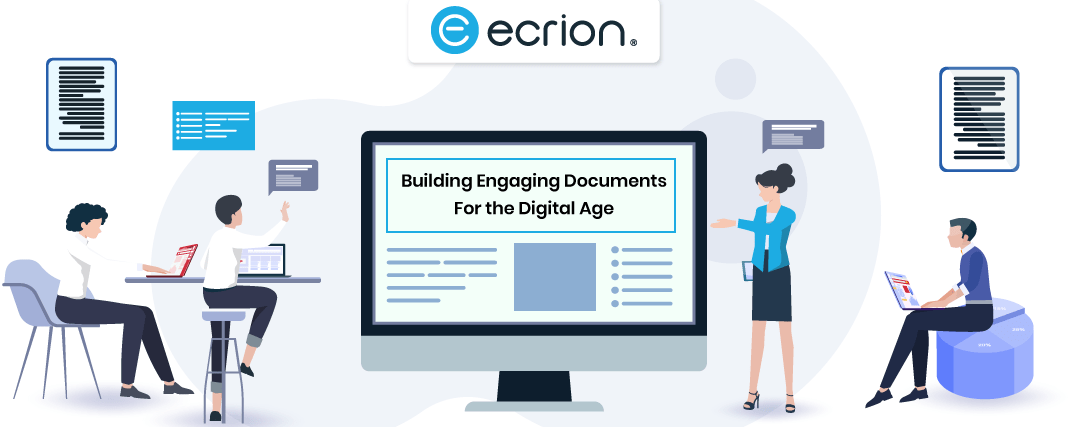Are you up to your eyeballs in piles of files?
Well, if you run any kind of business that is reliant on records and documentation, you would definitely relate to my question above. From insurance agents to telecommunication providers, if your business deals with the public in any official context, I can assure you that you will be engulfed with a lot of paperwork.
Your company might be producing more documents than you probably even realize – print documents, digital documents, licenses, contracts, policies, and so on. Imagine the resources, time, efforts, and money that your organization spends behind one document creation. Countless hours and days, isn’t it?
If so, it’s high time you embrace robust document generation software. But the only thing standing in the way of producing colossal documents is choosing the right software.
Document generation software comes in many variables, each with its own set of document generation tools. Some are aligned to specific industries, whereas some offer functionalities to suffice the needs of any company. But how will you determine which one suits your needs the best? Well, in my opinion, comparing your requirements with the software’s offerings is an ideal way of getting the right tool. This is what I did while searching the top document generation solutions. After days of demo with different products, Ecrion is what made me stop and urged me to take a detailed demonstration of it. So, I took a tour of the software, and here’s what I explored.
Hands-on with Ecrion’s Document Generation Solution
Right from streamlining the design, generation, assembly, and distribution of business-critical documents, Ecrion empowers you with,
-
- Intuitive Template Designer that frees up your IT team from a complex coding
- Batch or On-Demand document generation however and whenever you need
- High-Performance Generator that delivers simple or complex documents in bulk
Being familiar with some other DocGen tools to date, I decided to explore the most crucial component of a document generation solution – template designer. With Ecrion, what you get to interact with for designing a template is the Ecrion Design Studio suite.
Ecrion Design Studio Suite
It is Ecrion’s best-in-class visual design tool that requires no IT involvement. So, if you or your team also belong to a non-tech background like me, Studio is just for us. However, Studio comprises different components that vary in functionalities and their role.
1. Publisher
If you want to design interactive, professional document templates, Publisher lets you do so. When I interfaced with Publisher, I could easily alter the appearance, content, and layout of the document. To my surprise, this tool is built efficiently to handle every aspect of template creation right from retrieving data to making it print-ready and generating reports.
-
Getting Started with Publisher
The thing that I found annoying about Ecrion is that it requires you to install every component individually, unlike other DocGen alternatives. Thus, to begin with Publisher, you need to first install it.
Once you successfully install the Publisher, the first step towards designing a template is dealing with data sources.
Like most other document generation tools, Publisher supports three data source file types – XML & Schema files, Data Modeler Diagram files, and Spreadsheet Files. Once you assign a data source to your document, you can easily drag and drop the data points you want in your template. This seemed like a time-saving functionality to me.
Ecrion Publisher also enables you to change, edit, delete, save, and reload data source as and when required while designing your template.
When you assign a data source to your document, it appears in the Data Source Pane. Hence, you can quickly determine if the data source you need is assigned or not while creating different templates. As the data source comprises a lot of content, it creates difficulty in traversing through it. Users like me do not necessarily remember each time as to which data will be located where.
So, to simplify this, Publisher lets you view the Data Source Pane in two different views – Content View (lets you view individual parts of each element) and Schema View (displays the structure of your data source). Moreover, you can also use the search box to locate different elements in no time. Thus, I found this helpful in navigating across the data source.
When you drag and drop data points from your data source pane to the Design Surface, you automatically create a Data Field. It is represented with a gray-colored background. These data fields help retrieve information from the data source and insert it into your document when you run the template.
The area that Ecrion Publisher provides you to add/remove content, adjust the alignment, insert/integrate items, and perform all the tasks you need to create a template is known as Design Surface. It has the same layout as the page of your document. However, you can scroll and continue by adding page sets or content.
While working with Ecrion Publisher, you can leverage different document view options to preview your template. This includes:
a. Design View: Well, this is where you can accomplish all your designing work, including adding static/dynamic content.
b. XML View: Here, you can review and edit the code behind your template. Again, this is helpful for coders and designers with styling knowledge. Not for people like me who have the least interest to code.
c. Print View: You can use this view option when you to want to preview the output without opening other applications.
d. Web View: This is helpful to get a preview of the output without opening any browser.
Though they boast about these, I found it quite similar to what other Microsoft Word also offers. So, with this functionality, it is equivalent to other DocGen products based on Word.
-
Designing Document Template
For me, designing attributes that a system offers are crucial because they are the ones that help in building stunning templates. And I must say I was pretty overwhelmed with Ecrion’s offerings. I could seamlessly have images, barcodes, tables, charts, stylesheets, forms, widgets, grids, dynamic content, and more incorporated in my template. Depending on the items you choose to insert, Ecrion Publisher draws value from either your data source or by applying values conditionally when needed. Besides, you can also create responsive documents by utilizing various options that Ecrion gives. You can create a responsive design based on the type of devices – smartphone, tablet, laptop, or TV.
If you are an Ecrion BI Server user, widgets empower you to link your Business Intelligence Dashboards to your templates. These widgets can be included directly into the reports, which in turn, can be synced with the dashboard to generate reports on the fly. Unfortunately, this feature is a bit complex and of no use to users who don’t use Ecrion BI Server.
2. Data Modeler
Publisher lets you create amazing document templates only when you have a well-structured data source linked to it. Ecrion’s Data Modeler offers you the capability to design a unified data source. This component of Ecrion Design Studio Suite manages every aspect of the document automation solutions.
Data Modeler provides you with a simple way to connect data sources, undergo transformations, and also preview the output.
A Data Diagram utilizes several data sources to connect multiple data connections, available functions, and the desired output object to fetch the data, perform operations on, and build a well-structured data source for your use. It represents the source of each data point and also the transformations performed on it, as shown below,

But, before you begin designing your data diagram, Ecrion requires you to select the diagram type from the New Diagram Wizard.
This wizard lets you choose your diagram type from the following options,
a. Reporting and Mass Printing
b. BI In-Memory Analytics
c. Data Transformation and Ingestion
Each of these diagram types is accompanied by a short description and scenario to help you select the better one. Well, this is what I somewhat liked about Ecrion Data Modeler.
Once you choose your Data Diagram type, it asks you to select your input data sources. It can be,
a. Use File: take .xlsx or .csv file
b. Database: explore database objects
c. Salesforce: connect data directly from Salesforce
Whatever information you put in the wizard, gets displayed on your Design Surface.
-
Designing your Data Diagram
To structure the output data that you are looking for effectively, it is vital to plan your Data Diagram. Again, the steps of mapping data from input data sources to your designed structure vary for each Data Diagram type. However, it appeared time-consuming and really complicated to me.
3. Analyst
Ecrion helps you create intelligent documents that provide valuable insights for your customers. When you have a huge volume of data to present, Analyst helps you. For instance, you have generated a document with thousands of transactions on it. Now, your customer wants to sort the transactions by date or amount. This is where an Analyst helps.
A Quick Glance at Ecrion
When viewed closely, I found the Ecrion Solution divided between two – Design Time Components & Run Time Components.
Design Time Components
1. Studio
You can leverage Ecrion Studio’s different tools to create engaging and stunning documents, mapping data, and getting valuable insights.
Design document templates to produce outputs from custom data sources
Map, retrieve, process, and describe data models for data aggregation
Visualize, filter, analyze, and predict insights for your customers within the document
2. Ecrion Web Tools
Similar to Studio, this component has also got different variables. This includes,
- Online Form Editor
- Online Template Editor
- Online Workflow Editor
- Run Time Components
a. Ecrion Repository: It stores project assets in a version-controlled repository
b. Workflows: This streamlines the communications
c. Data Engine: It accumulates customer data from different data sources; be it database, CRM, or any other
d. Publishing Engine: With the help of templates in the repository, it converts data to PDF
e. Distribution: Send documents over email, SMS, or upload them to CMS, CRM, FTP, network share, and more
Final Thoughts
On one hand, where Ecrion Design Studio Publisher boasts multiple design functionalities to ease designing document template, the Data Modeler is time-consuming and tough for non-developers to use. Though it has got a drag-and-drop interface, connecting data sources and output options is limited as compared to other document generation solutions.
Additionally, I found that it requires a bit of technical expertise to work on the tool. So, if you or your team are not very technically sound, trust me, Ecrion might turn out to be a nightmare. But fret not. You can check out some other alternatives and get the best one for you.
You can learn more about Ecricon from its website or its SoftwareSuggest Profile Page.
Need Any Technology Assistance? Call Pursho @ 0731-6725516