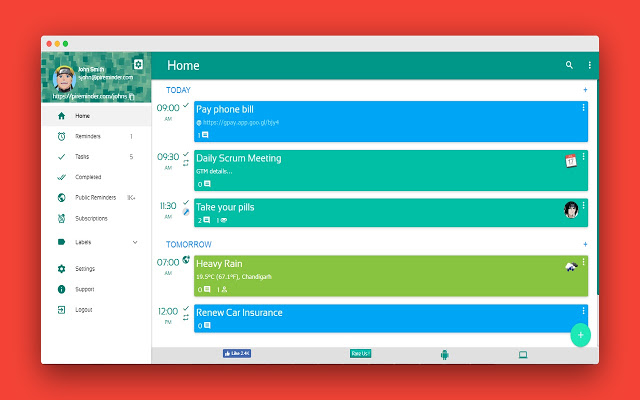Did you know that Google Chrome holds 69% of browser market share worldwide?
There’s a reason why Google Chrome is the most popular browser amongst all.
It is because Google Chrome has hundreds of Chrome extensions to offer. These Chrome extensions are designed to provide an excellent browsing experience. It gives you the freedom to add more functionality in your browser and enhance your experience.
Given the fact that the trend of working remotely is vastly getting accepted, sometimes working from home (or cafe for that matter) can bring in a lot of distractions.
It can get hard to concentrate. So how to increase your productivity and cancel out all the noises around you?
If you are looking for the best work-from-home Google Chrome extension, then you are in the right place.
We have evaluated a list of extensions that can help you with:
- Collaboration
- Time-saving
- Staying focused
- Blocking distractions
So let’s have a look.
Best Google Chrome Extension for Work From Home
1. Zoom
Zoom is one of the most used applications for video conferencing.
It is a remote conferencing service that allows you to chat, conduct online meetings, organize video conferencing, and promote mobile collaborations. Thus, it keeps you connected with your team members wherever you go.
Besides, this award-winning application offers high-quality screen sharing and instant messaging options for free.
Google Chrome allows you to Zoom directly to your browser so that you don’t have to close the window every time you need to start a meeting. The best thing is that more than 100 participants can join in a single meeting.
Moreover, Zoom has over 500,000 customer organizations. And it is not surprising that it stands at the number one position in customer satisfaction.
Other than that, it has a rich interface and lets you work reliably.
How to use it:
Install Zoom
2. Pi Reminder
Pi Reminder is a task management application for individuals, friends, family, and team members.
Using this work-from-home Google Chrome Extension, you can set reminders for you as well as your friends in just a single tap.
So next time you have a client meeting to attend or send out birthday wishes to a very special person, you don’t have to worry about forgetting it. You can easily set a reminder using Pi Reminder.
In fact, these reminders can easily sync with all your devices running the app.
What’s more, you can add voice notes to your reminders. It lets you collaborate via comments, pin and sort labels, preview image/links/youtube videos in the reminder box, and more.
In the Chrome context menu, you can find a shortcut to Add Reminder. Plus, it lets you log in with your Google or Facebook account.
How to use it:

Install Pi Reminder
3. StayFocusd
As the name suggests, StayFocusd aims to boost your productivity by blocking distractions.
We all have been guilty of browsing through Facebook and Youtube in the middle of an important task. It’s a good thing to take breaks, but sometimes we end up browsing for hours and regret doing it later.
Using StayFocusd, you can limit the amount of time you spend on non-productive websites. You allot the time that can be spent on browsing extras. And once the time is up, those sites become inaccessible until the next day.
The best thing is that it is highly configurable. That means you can block the entire site or only specific pages. You can even block specific in-page content, such as forms, images, videos, or games.
It’s time to get serious about your work.
How to use it:
Install StayFocusd
Also, Read: 10 Best Google Chrome Extensions To Capture Screenshot 2020
4. RescueTime
If you want to take better control of your time, RescueTime is your tool.
RescueTime claims to increase your productivity in just 30 days. What it does is that it keeps a close tab on all your activities done in the active tab or window of your Chrome Browser.
At the end of the day, it gives you a clear picture of how you have spent your day, what activities you have actually done all day. So the next time when you think how the day just got over, you will have your answer right staring into you.
It scores your activity from Very Productive to Very Distracting. Furthermore, it can auto-categorize the sites you visit. That means you don’t have to waste your time categorizing your browsing experience.
Just in case, if you want, you can pause or delete time tracking details from it.
Their constant feedback will help you better manage your digital time, increasing your work focus.
How to use it:
Install RescueTime
5. Loom
The loom is another work-from-home Google Chrome extension that you should consider using.
It is one of the most effective communication tools by allowing you to video call with your team or family. What is unique about Loom is that you can record your screen, voice, or capture your face.
You can then instantly share those captures in just a matter of a few seconds.
Besides, it lets you edit your videos before sending them to make it more impactful. You can even add CTAs to those videos to drive engagement.
What’s more, you can check who has viewed your video and who hasn’t. You can embed Looms in Gmail, Coda, Slack, and more. Your team members will then be able to view your Loom without having to leave their current window or application.
It’s no surprise that 2M+ users trust loom and every month, over 15 million minutes of video gets recorded.
How to use it:
Install Loom
6. Tab Wrangler
While you are reading this, look at the number of tabs open in your browser right now.
If it’s too many, you need to close the unnecessary ones right now. It can make you less productive.
Too many tabs can slow down the performance as well as can act as a lot of noise. If self-control is not your strong forte, Tab Wrangler comes to your rescue.
This work-from-home Chrome extension will automatically close all inactive tabs after a designated time. But worry not, it also ensures that those tabs are again easy to find in case you need them. These closed tabs are stored safely in the Tab Corral.
Besides, it won’t close pinned tabs. You can prevent auto-closing from your favorite sites.
Tab Wrangler is high-configurable and saves your computer from tab overload.
How to use it:
Install Tab Wrangler
7. Momentum
The best way to remove distractions and increase productivity is by creating your personal dashboard that inspires you.
Momentum helps you with just that. With the help of Momentum, you can replace the new tab page with a personal dashboard. It allows you to add new images and quotes every day, see the weather forecast, feature your to-do list, and more. You can customize the dashboard in whichever way you want.
In fact, you can also show or hide your widgets, choose to display your bookmarks bar on a new tab, and set your uptime and downtime with Balance mode.
Every time you open a tab, you will get to look at something that will remind you to stay productive. So set your daily focus and track your tasks to stay focused.
Over 3 million users are already using Momentum to boost their productivity.
How to use it:
Install Momentum
8. Tab Snooze
Tab Snooze lets you save your articles, videos, or to-dos for later. They will appear when you need them.
This productive tool is designed to keep you focused and let you stay on top of your tasks in your browser. It keeps your priority tabs open, and it stays around until they have been finished.
You can, in fact, schedule tabs for later and stay focused on what’s relevant at the moment. It sends out a gentle wake-up notification when it is time to open a scheduled tab and gets your attention.
In its pro model, it allows you to snooze an unlimited number of tabs without any weekly limit. You can also snooze your entire window if you want to. Moreover, you can use keyboard shortcuts for repetitive actions.
Take control of your browser and improve your work efficiency.
How to use it:
Install Tab Snooze
Using this top Google Chrome extension will help you stay focused and successfully complete all your projects.
To install these extensions, you need to visit the Chrome Web Store.
So tell us which one is your favorite Google Chrome extension, and why?
Need Any Technology Assistance? Call Pursho @ 0731-6725516