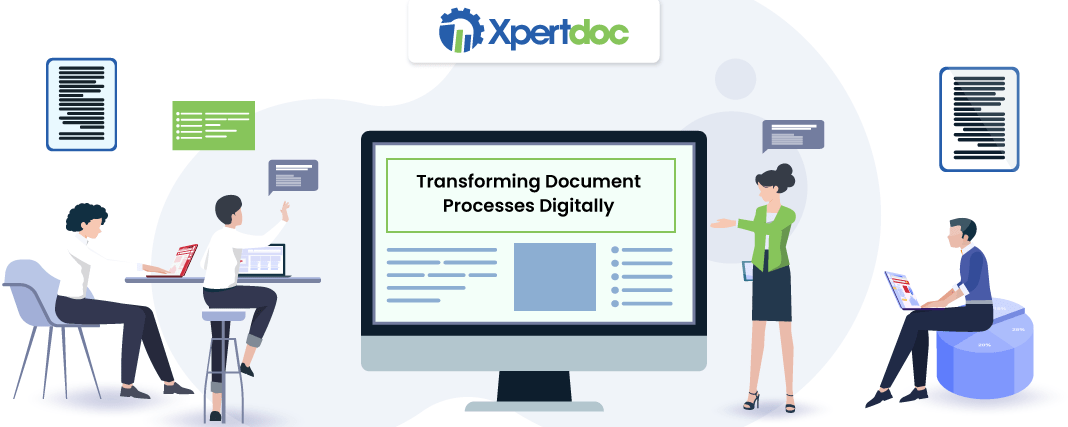While some people prefer chaotic work stations to fuel their creativity, it hardly works for a business environment. If you run an organization, you would know how staying organized is of the essence. So, businesses today, equip themselves with the right productivity tools to do the right jobs.
Among many tools like Project Management, Content Management, CRM, ERP, HR, Payroll, etc., that organizations leverage for the betterment of their people and services, one is the Document Generation tool. From proposals to agreements and invoices to receipts, document generation lets your business stay running. Moreover, automating your document generation process is what will help you thrive in this cut-edge competition.
Besides, your staff need not spend hours and hours gathering and entering data into documents manually. Thus, it reduces human-errors and saves time. Having heard a plethora of benefits that DocGen tool brings along, I began my journey to choose one for my business needs. As you know, nowadays, you get multiple options for any product, service, or software, it’s crucial to determine a few of them before settling for any of them. Well, this is my go-to thing for whatever I shop – be it my clothes, accessories, gadgets, or software.
On my quest to find the best document generation tool, I crossed paths with Xpertdoc. Its subtle document creation process and an overview of its varied features to create templates made me dive into its innards.
Delving Deeper into Xpertdoc Document Generation Tool
Whether you need to create simple or complex documents, in batch, or through automated workflows, Xpertdoc has got the solution to all your document creation challenges. On the one hand, it boasts of serving the needs of different enterprises across verticals like Banking, Insurance, Healthcare, and Law Firms; on the other, it helps small and mid-sized businesses generate compelling quotes, invoices, reports, and more within a few clicks.
Xpertdoc offers integration with leading CRM platforms like Microsoft Dynamics 365 and SugarCRM to boost your document generation capabilities. Thus, I took a look around the product by integrating it into Microsoft Dynamics 365, and here’s what I explored.
Xpertdoc Smart Flows
It is a server-side document generation tool that comes with different project consoles like connectors, data sets, templates, smart flows, template builder, and more. I’ll walk you through each of them in this review of mine.
1. Project Console
In an Xpertdoc, Project Console refers to the area where you can define data sets, build templates, and create flows for your document.
Data sets define which data you want to retrieve from your CRM. While you begin to create data sets in Xpertdoc, you require naming them, providing a short description, defining the type of data set, and choosing the primary entity.
Xpertdoc categorizes data sets into three types – Standard, Custom, and Schema. As it included no further explanation of how these data sets differ, I was left blazed.
The primary entity refers to the starting point of a data set. This decides where your templates and flows will show up in Dynamics 365.
The data set builder will begin with the primary entity that you have selected. You can then add desired fields and relations to it. Clicking on fields provides you with a list of regular and advanced fields associated with the entity. By default, all the fields are selected. Thus, you can deselect all, and then choose the ones you require. A pretty frustrating process, I must say! I would rather prefer drag-and-drop functionality that I assessed in some of the DocGen tools like Windward.
While they awe you with their list of advanced fields, they say using them will be at your own risk. Why would I, as a user, take the risk if it is going to affect my document generation process? So, this came as a major limitation of Xpertdoc to me!
Once you are done selecting the fields, you can define the relations (many-to-one and one-to-many). As soon as you pick it, an entity gets added to your builder. You then again follow the same process as above for all the entities you want. Besides, selecting too many 1:n relations will slow the process. Isn’t it a bit of a time-consuming thing? Well, for me, it is!
One of the advantages of using Xpertdoc is that it lets you create samples that you can preview and test flows to ensure that you face no difficulties in the future. I found this very useful for newbies like me creating templates for the first time.
With Xpertdoc, you can create two types of templates,
A. Standard: It contains data mapping, conditional logic, and static content
B. Composition: It is a combination of standard templates, which are combined into one resulting document
To design a template, Xpertdoc comes with MS Word 365 Add-ins. Thus, you can design your template right from your MS Word 365. This is what made me happy about Xpertdoc because MS Word is something that we all are familiar with. Hence, we can seamlessly design the template without any particular training.
As you come on your MS Word 365, Xpertdoc will ask you to select your connector and authenticate the same. Once you successfully sign in, you can design your template. I found the process a bit buggy as it needs you to authenticate for every task you undergo.
You can now access the data sets and map them into the templates.
While inserting data sets into your template, all you require doing is double click the field you want on your template. This speeds up the process, and I loved it! You can style these fields as per your need with your MS Word 365 styles itself. You can also insert formulas, images, barcode, QR codes, charts, and e-signatures to create custom-made templates. It offers endless possibilities, and I was impressed by this.
If you are unaware of what your templates would be like, you can consider choosing any of its pre-designed templates and use them. Don’t need much customization? This is what I would suggest using!
Once you are done with the design, you can proceed for publishing the same. After publishing, you can move to define the flows.
When you are defining the flow of your document, ensure you select the template you want to run for document generation. Here, you can pick the output of the process – print, note, email, letter, and many more.
Again, as Xpertdoc follows the tradition of providing different types of data sets and templates, it keeps up the same with flows too. You can create either of the following flows,
A. Simple: Comes with some limitations
B. Advanced: No limitations
Though the name itself is enough to clarify that there would be some limitations that you would face while creating simple flows and not while creating advanced ones, they have no specific parameters defined as to what will be the limitations. Hence, users like us run out of information at such points.
By default, the Flow Builder demonstrates 5 different blocks – Start Flow, Collect Data, Generate Documents, Store & Deliver, and Flow Output.
The template you select gets divided automatically into relevant blocks, as mentioned above. You can edit, view, and upgrade the data as required by selecting each of these blocks. It lets you name the document, specify the timestamp format, document format, output channels, etc.
If you have different blocks in a particular flow, you can drag-and-drop to prioritize them.
Xpertdoc enables you to run a smart flow right in your Microsoft Dynamics 365 environment. You can either run the existing smart flows or create a new one as per your requirement. While you run any smart flow, Xpertdoc shows you the progress bar so that you can determine the progress of the process. This is what I found different about Xpertdoc as compared to its other DocGen alternatives.
As the flow runs successfully, you see a list of flow results that you opted for while designing flows. You can click on a particular link against the option and traverse it to the generated document.
2. Control Panel
By default, Xpertdoc comes with a Dynamics Connector that connects with the CRM environment. You can view and edit the basic settings, configuration, and dependencies of the connector from the control panel. However, access to the control panel stays only with the administrators.
If you need other connectors, you can add them on your own.
Xpertdoc Smart Flows comes with three types of users. This includes,
A. Connected: These users can be synced directly with the smart flows
B. Native: You can create these users on your own
C. System: You cannot create or login as system users. They come by default. If in case, you end by deleting any of the system users, your Xpertdoc won’t function appropriately. So, be cautious!
Depending on their roles, they can create, manage, and execute flows in the projects. This is a great functionality to manage user roles and restrict user access only to features that are useful to them.
Final Words
As Xpertdoc has an impressive template builder that lets you create templates using MS Word, it helps us save a lot of time. Moreover, its ability to insert files of different formats adds value to the document generation process. With the expression wizard, it makes complex calculations easy-breezy, whereas the document version control lets you switch between various versions accordingly.
With Xpertdoc’s ability to integrate with CRM systems, it makes document generation smooth. But navigating through different tabs, buttons, and functionalities takes up time. But once you get used to it, you will love it! The significant drawback that I realized is at times, it gets slower, thereby making the document generation process slow.
But if you are looking for a reliable document automation system, Xpertdoc can be among the top options on your list.
You can learn more about Xpertdoc from its website or its SoftwareSuggest Profile Page.
Need Any Technology Assistance? Call Pursho @ 0731-6725516