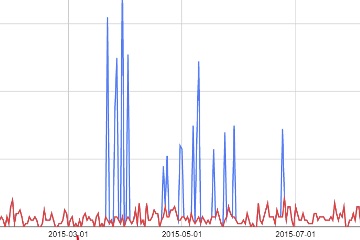One-hundred percent of all Google Analytics implementations have broken at some point. The impact can range from minimal to extreme. An ecommerce example is when sales as reported by Google Analytics does not align with actual results from a shopping cart. Google Analytics does not correct mistakes or reprocess reports. There is no way to remove, add, or overwrite historical data.
The workaround for users is to export data to a spreadsheet or database and correct the mistakes. In this post, I will explain a process for reprocessing Google Analytics data and then reporting it in Google Sheets or Data Studio.
Reprocessing Google Analytics Data
Here is the process.
1. Identify which data needs to be reprocessed. Examples include:
- Sales data does not align with your ecommerce platform. The discrepancies can come from (i) orders not captured by Google Analytics, (ii) offline orders, (iii) order cancellations, or (iv) partial or full refunds.
- Sessions that were under-reported or inflated due to missing tracking code on pages or cross-domain tracking errors that double sessions for some users.
- Session errors due to tracking problems by Channel or even by the Source, Medium, or Campaign.
- Pageview errors due to (i) missing tracking code resulting in under-reporting or (ii) duplicate tags that inflate Pageviews
- Errors stemming from tracking problems on Events, time on site, average Pageviews, and other metrics.
I’ve addressed auditing Google Analytics to detect errors, at “How to Audit Google Analytics Data for Ecommerce.”
2. Export your data from Google Analytics. I use a Google Analytics add-on for spreadsheets.
3. Arrange the metrics by day that need reprocessing.
4. Produce reports that show the original values per day beside the reprocessed values.
Examples
I’ve assembled a sample report in Google Sheets called “Example Google Analytics Reprocessing Data.”
The “Report Configuration” sheet receives the export from Google Analytics.
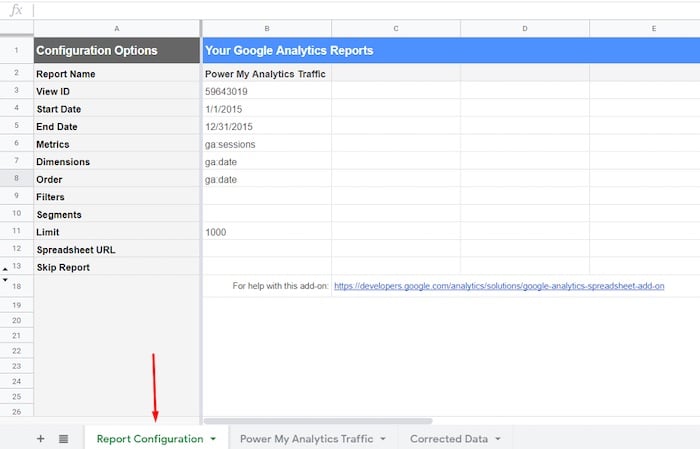
The “Report Configuration” sheet receives the export from Google Analytics.
—
The “Power My Analytics Traffic” sheet is where the Google Analytics data is reported.

The “Power My Analytics Traffic” sheet reports the Google Analytics data.
—
The “Corrected Data” sheet contains the accurate Session data (in column C).
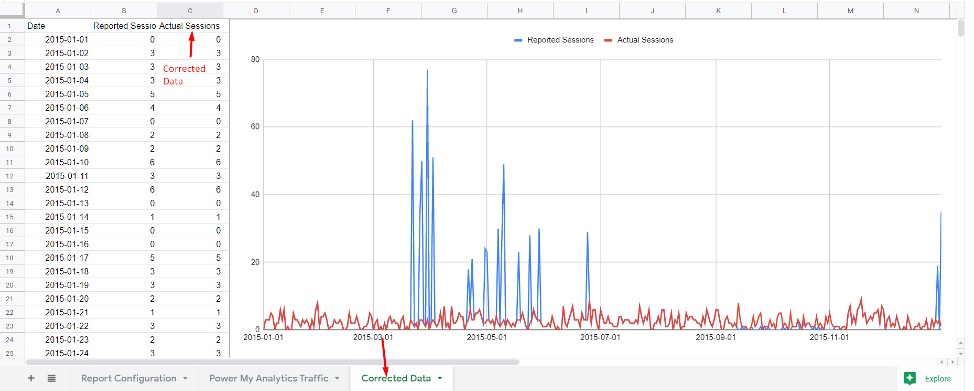
Column C of the “Corrected Data” sheet contains the accurate Session numbers.
Reported Sessions vs. Actual
My graph in Google Sheets includes the “Reported Sessions” and “Corrected Sessions.” This data could be included in a Google Sheets report or Data Studio report alongside other Google Analytics data. To report in Data Studio, use the “Google Sheets” connector provided by Google.
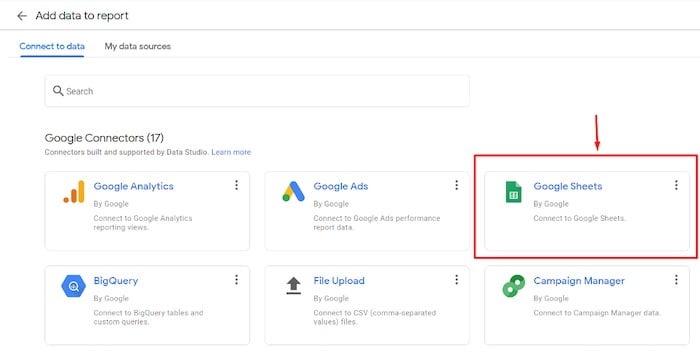
To report in Data Studio, use the “Google Sheets” connector.
To be sure, reprocessing Google Analytics data is tedious and time-consuming. Avoid it by frequently monitoring Google Analytics to catch tracking glitches, thus removing the need to reprocess.