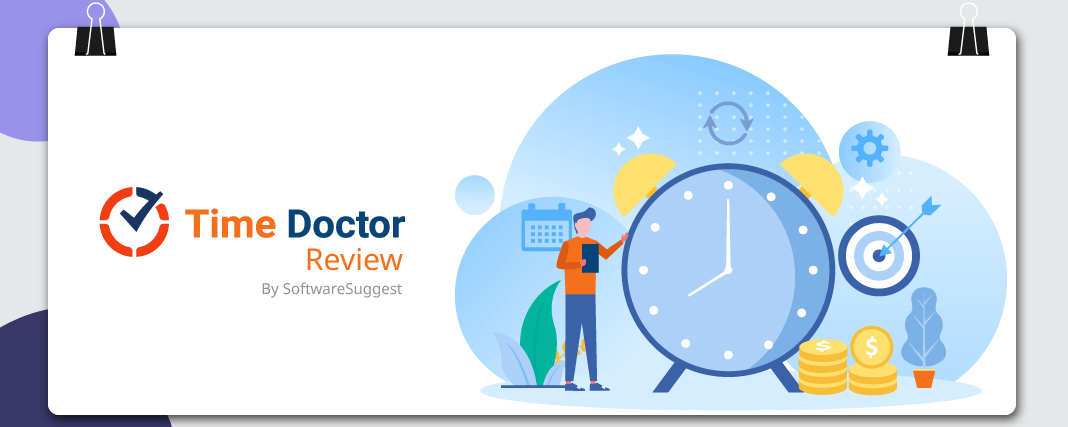Are your employees still using manual timesheets to log their work hours?
Do your managers still spend time chasing employees to get it done?
Well, this mind-numbing game of chase takes up a lot of time and effort. Additionally, doing manual timesheets can pop up issues like dishonesty, time theft, and more. Regardless of the size of business you run, it is quite tricky and even messy at times to keep track of your employees’ time. Despite all this fuss, you cannot ignore the fact that to make informed strategic business decisions, you need accurate time tracking data.
So, what can be done?
Well, riding on the decision to implement a smart employee time tracking software like Time Doctor can benefit you, your employees, managers, and also the company.
An Introduction to Time Doctor
Time Doctor is a time and productivity management tool that is built to help business owners track where their employees’ time is being spent. It also enables them to know how much time is spent on a task or a project and thus be accountable for it.
Time Doctor has got two parts,
1. Web Dashboard
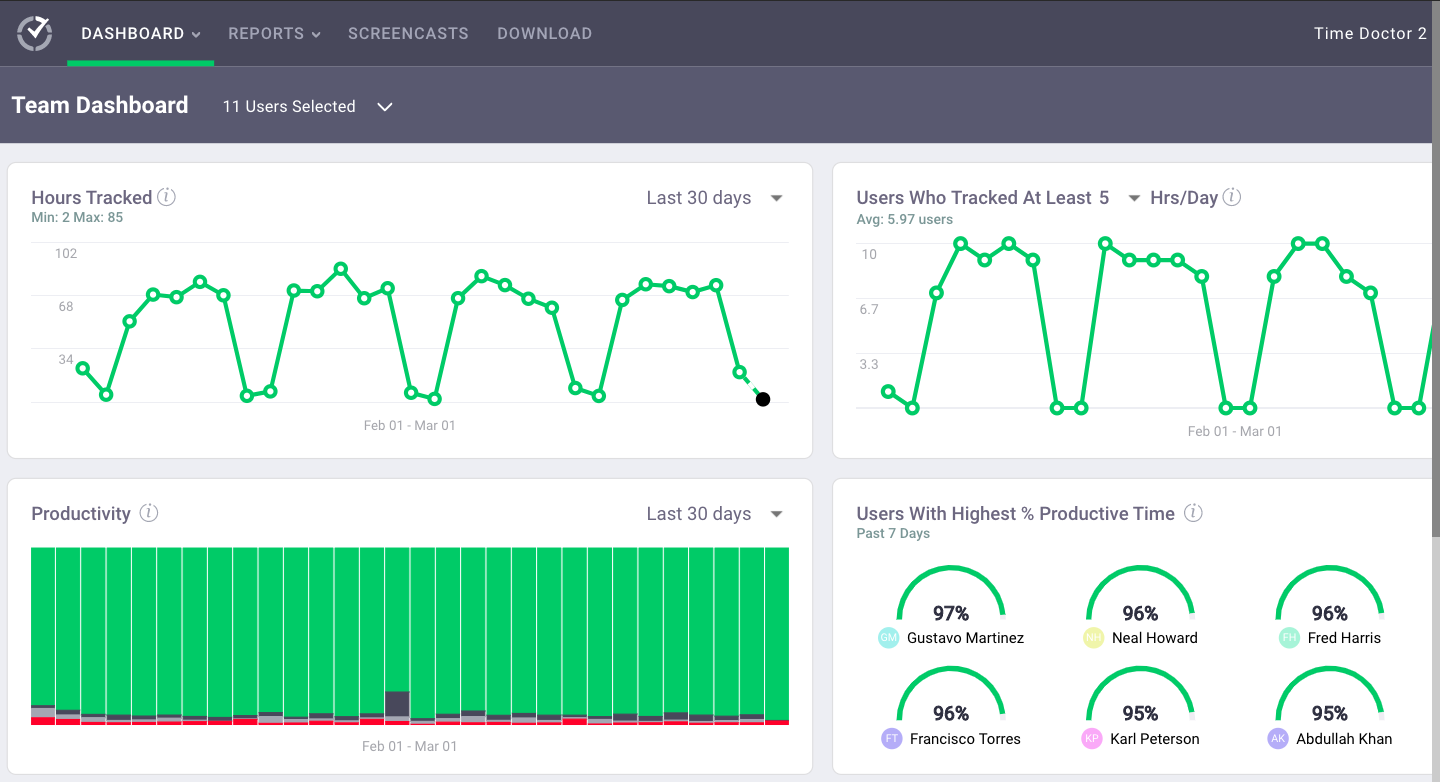
Here, different types of reports are generated
2. Desktop Application
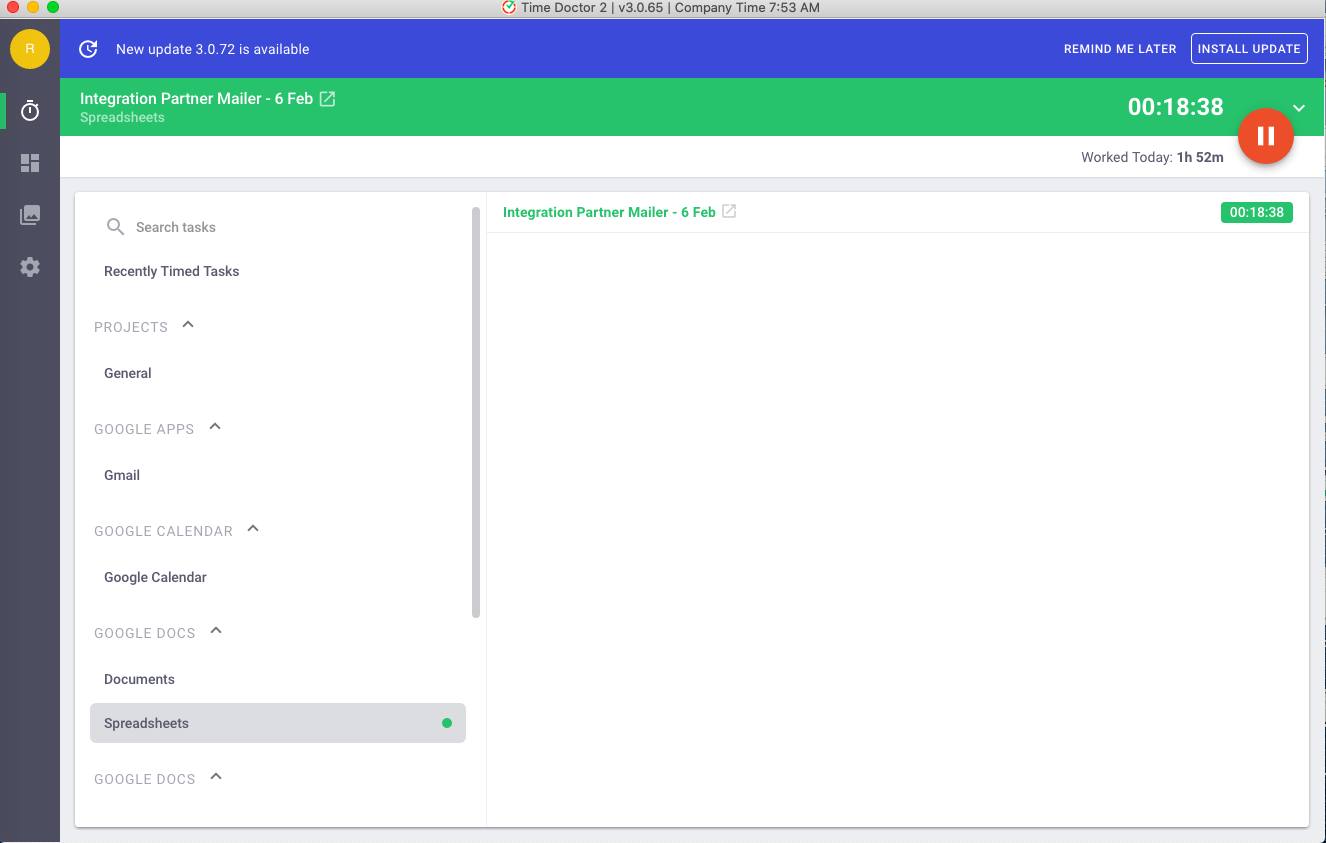
It is used to track an employee’s time on a given task or project. This application starts tracking the time as soon as the employee logs into the system. The time tracked is shown next to the task. Besides, Time Doctor offers two versions for its desktop application,
1. One is an interactive version, where you can see all your tasks; and
2. The other one will just have a time tracker with no jobs listed at all. This version is for companies who prefer silent monitoring, where employees need not interact with the tool. all they need to do is come and do their work.
Now that you might have got a pretty idea of Time Doctor’s desktop application to let’s delve deeper into its Web Dashboard.
Salient Features of Time Doctor – Time Tracking Software
1. Dashboard
When you log into your Time Doctor dashboard, this is what you will see,
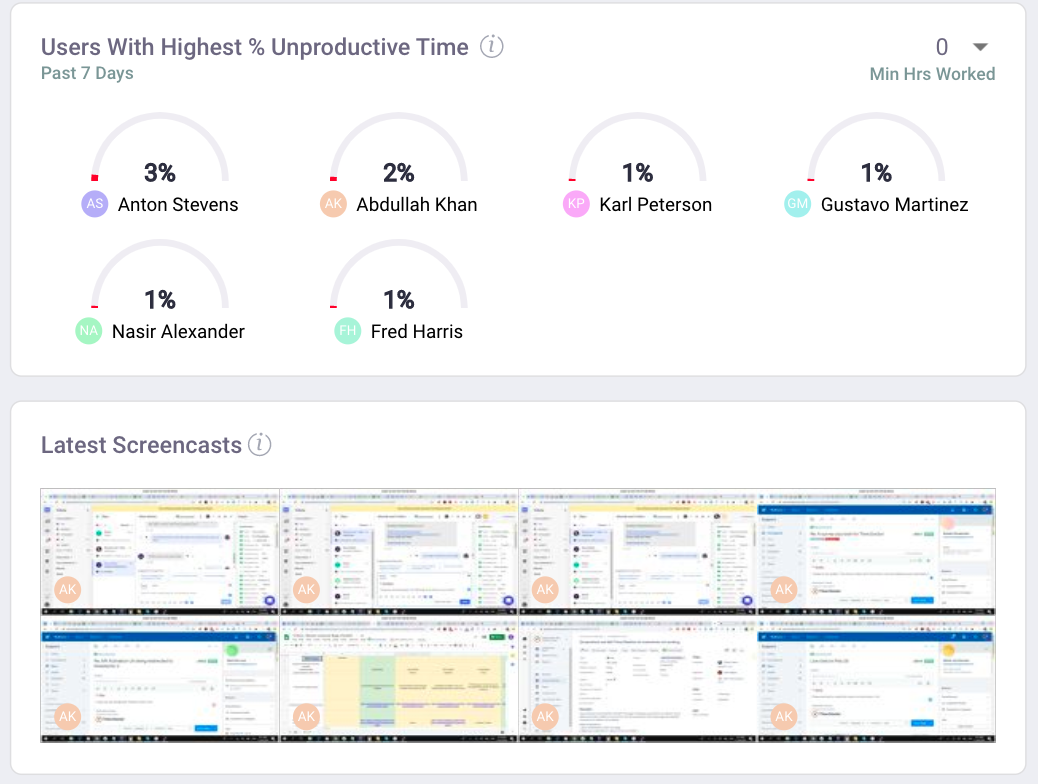
Right from the list of employees who haven’t tracked time to total hours tracked, the Time Doctor dashboard provides you an in-depth view of the time tracked under different sections. This includes:
- People who haven’t tracked time
- Hours tracked
- Users who tracked at least (n) hours/day
- Productivity
- Users with the highest % productive time
- Productivity breakdown
- Latest screencasts
- Users with the highest & lowest hours
- Top used websites and applications
- Top used unproductive websites and applications
- Top projects
You also have a graph that you can navigate through and determine how many hours were tracked on a particular day through a tooltip. Additionally, you can sort the data as per the following filters – monthly, weekly, last 7 days, and last 30 days.
You can also customize the dashboard view by All Users, Specific Users, and Groups as and when needed. Besides, Time Doctor is competent to calculate the number of keystrokes and mouse clicks per minute. However, it does not record which keys are pressed, unlike Key Logger software; thus, you can be at peace with your privacy and security concerns.
2. Screencasts
Time Doctor can take screenshots of the employee’s screen within a specified time interval; let’s say 3 minutes, 15 minutes, or 30 minutes. Furthermore, you can also record a continuous video of the employee’s screen if you want. But, Time Doctor separates this video into segments of 3 minutes.
You can view the screencasts employee-wise and sort them on a daily, weekly, monthly, and data range basis. Each screencast displays the time it was shot and also the keyboard & mouse activity during that interval. To view the exact amount of keystrokes and mouse movements, you can click on a specific screencast. Moreover, Time Doctor also lets you see the screencasts, wherein minimal keyboard and mouse activity was recorded. Nevertheless, a business owner can choose to enable or disable this feature as per his requirements.
3. Productivity Ratings
One of the ingenious abilities that Time Doctor has is tracking the productivity of your employees. It lets you set different productivity ratings for websites and applications you want right from its Settings tab. The productivity ratings are categorized as below,
- Productive
- Neutral
- Unproductive
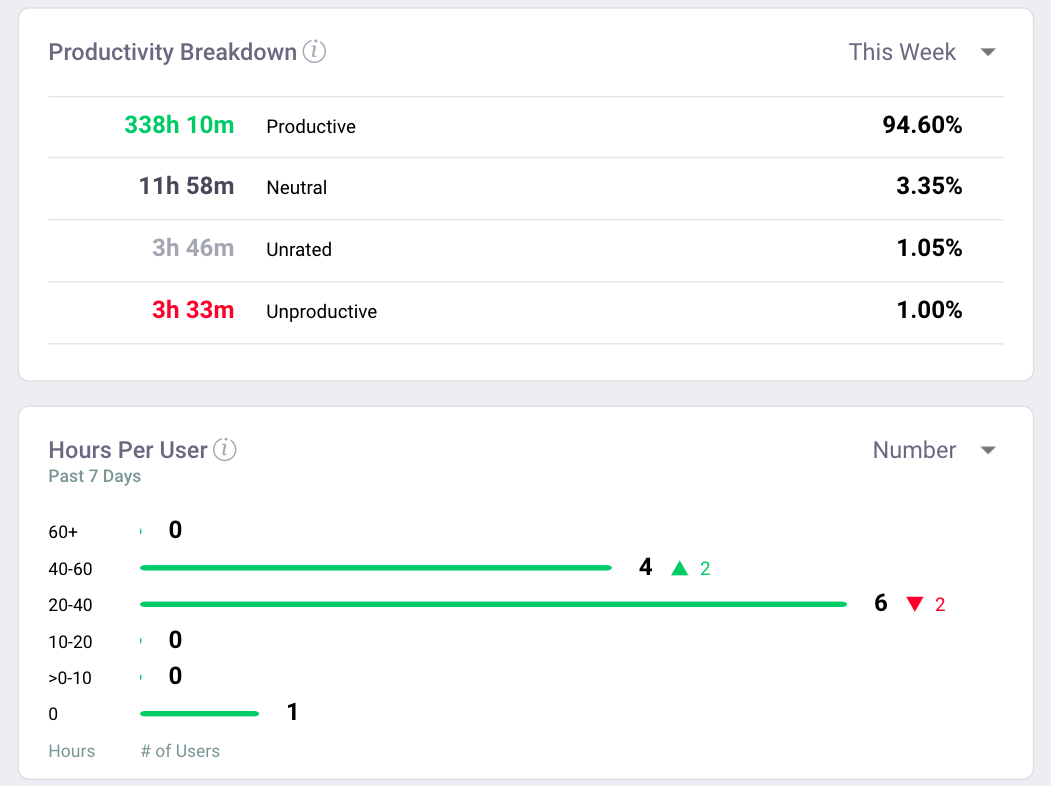
Here, you will also see the ‘Scope’ of the websites. If the scope indicates ‘company,’ the ratings are set by you. If it shows ‘global,’ the ratings are as per Time Doctor’s database. It is just a default setting for a particular website or application. However, you can change these ratings whenever required.
If a website that you are using isn’t listed on Time Doctor’s database, it will automatically get added under the activity list when you visit it. However, the productivity ratings for such sites will be set to neutral by default. You can modify it as per your use.
In case there are some sites that you think your employees are wasting their time on, you can mark them as unproductive. Although Time Doctor won’t block access to these sites, it will track the time spent on these sites by your employees and provide you the report. Above all, Time Doctor lets you traverse to any website listed under its activity list in a single click. Thus, you can double-check what kind of website it is and set appropriate productivity ratings.
4. Projects & Tasks
With Time Doctor, it is more than easy to create projects and tasks. Here, you can also set access permissions for a particular project – be it everyone, specific groups, or persons.
5. Manage Users
Here, you can personalize your Time Doctor settings for each user. You can choose whether to enable/disable screencasts for a particular employee, blur the screenshots, set inactive time & the level (regular user, admin, or manager) of the employee, show on reports, and more. You can even customize these settings group-wise.
6. Manage User Groups
Time Doctor empowers you to create groups and manage them seamlessly. Right from choosing group managers to which members will be included in a particular group, you can handle everything from a single place.
7. Reports
Time Doctors provides you a myriad of reports as follows,
This report tells you the total time an employee worked within a certain timeframe, be it day-wise, weekly, monthly, or as per date range. It demonstrates an employee’s idle time, usage of unproductive apps, the time he/she added manually, and the time spent on mobile devices (this requires a user to have Time Doctor on the device they are using – smartphone, tablet, and so forth). You can also configure the data as per your convenience.
It shows the total hours tracked on a daily, weekly, and monthly basis.
Here, you can view the total computer time of an employee and his/her productive and unproductive hours. This data is derived based on the productivity ratings that you set. Again, you can sort this report by daily, weekly, and monthly filters, and also view it either user-wise or websites & apps-wise (here, you can apply filters like productive, neutral, unrated, unproductive).
As Time Doctor allows you to create projects and tasks, this report lets you determine how much time is being invested in each. Further, you can also see the employees working under a particular project, and the time they contributed to it. Time Doctor enables you to have three different views for this report,
1. Project – Person – Task
2. Person – Project – Task
3. Project – Task – Person
This particular report is generated only for a day or week. It shows which employees are working on which tasks, the total time they have worked, their start and end time, whether they are online or not, and when the person last worked on a task.
This reports you the time a person worked when he started and finished the task. It is represented on a timeline bar. Below it, you can see details like the project and the task.
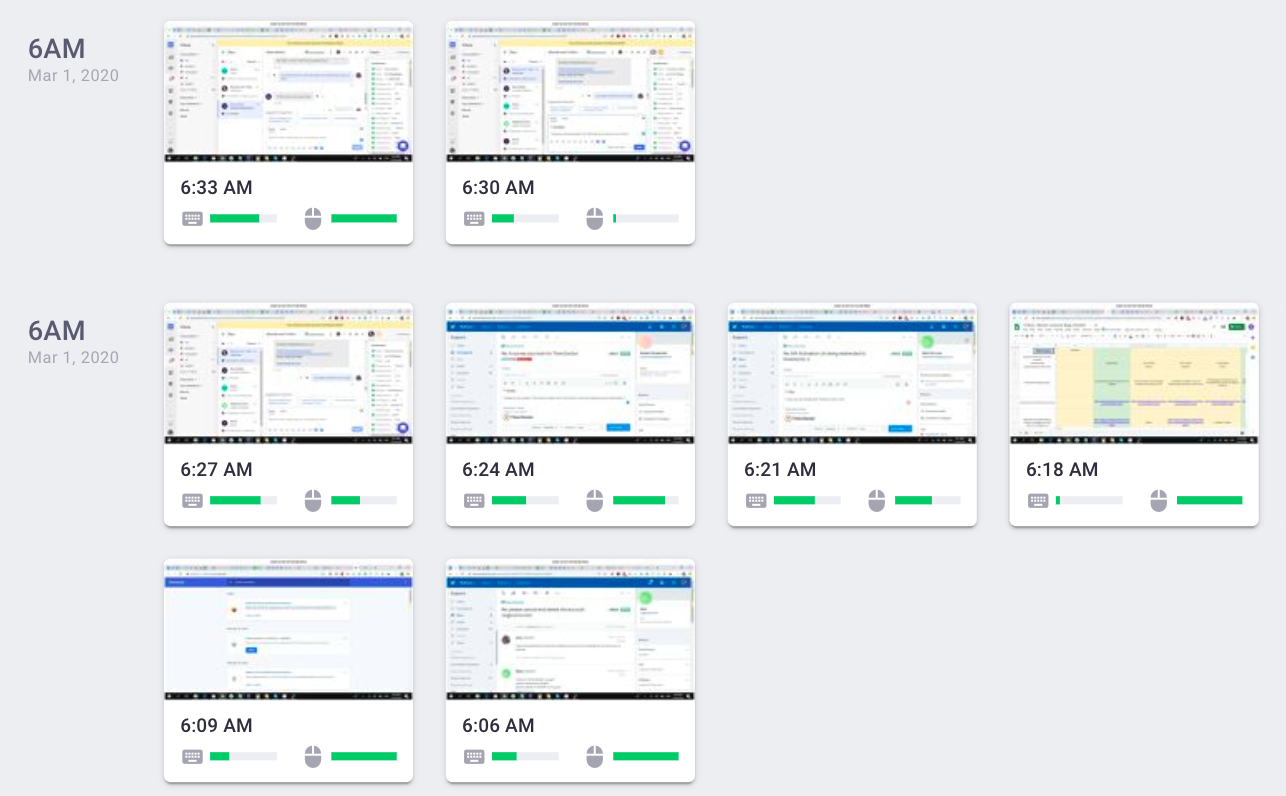

Here, you can see the websites and apps a person has worked on and the total time spent on them. This can be filtered by day, week, month, and date range. What’s unique about Time Doctor here is it not only tracks the root domain of the website a person has worked on but also different pages within the website that he/she has visited along with the time interval. You can also click on the links and navigate.
Time Doctors lets you export all the reports as mentioned above, and each one of them has different options for you.
8. Integrations
You can easily integrate Time Doctor with third-party applications, project management tools, payroll software, and so forth. However, you can view the complete list of integrations under its Settings tab. To make any particular integration work successfully, all that you need to do is download the Chrome extension from the Chrome Web Store. This will let you track time right from the app you integrate.
For instance, you integrated your Google Calendar with Time Doctor. What you can do is go to your Google Calendar, open a task, and click on the ‘Play’ icon against Start Timer. It will allow you to start tracking time on a given task right away. Moreover, this task will be added automatically on the desktop app. Time Doctor follows the same principle as stated in the above example for any apps you integrate with it.
Wrapping Up
With an easy to use interface, robust time tracking capabilities and a plethora of interactive reports, Time Doctor offers you an excellent way to track your employees’ time and get an insightful view of their productivity.
You can explore more about Time Doctor on its website or SoftwareSuggest’s Product Profile Page.
Need Any Technology Assistance? Call Pursho @ 0731-6725516