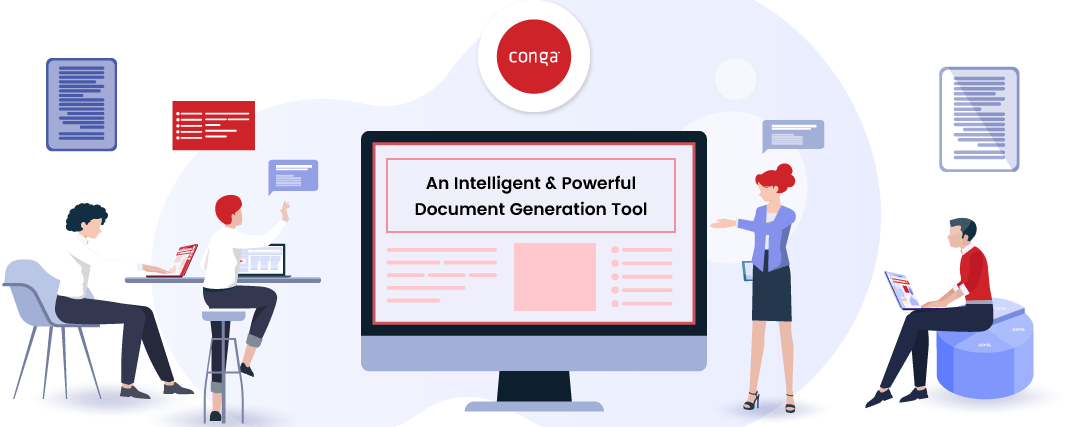When it comes to doing paperwork, who among you gets excited? Probably none, isn’t it?
Though being tiring, time-consuming, and a monotonous job, it is one of the crucial cornerstones for every business. Be it preparing contracts, reports, policy documents, or presentations, document generation is vital.
So, why don’t you consider leveraging the benefits of a document generation solution? Yes, in my quest to defeating these wearisome document generation tasks, I came across some of the top document generation tools that not only simplify and automate document creation but also drives your business to new heights. With the time it saves, it enables your workforce to focus more on innovating, collaborating, finding more ways to generate revenue and other cool business things that matter the most.
Once you set out in search of a document automation tool, you will see that there are hundreds of options available; thus, leaving you confused. So, what you can do is prepare a list of your needs, sort the best DocGen tools accordingly, and then compare them. Well, I also did the same and got to encounter Conga Composer.
While automating routine paperwork, Conga Composer helps in speeding communications, improving delivery time, increasing productivity, managing accuracy, and freeing up resources for other vital business tasks. Besides, it ensures creating an engaging template document with the correct data so that your brand looks at its best directly from Salesforce with zero effort. This is what drew attention and urged me to explore the tool.
Hands-on with Conga Composer
To generate documents efficiently with Conga Composer, it requires you to create a Solution. In simple words, Solution is a record that, once built, can be added to an object in the form of a hyperlink or a button.
Let’s say; you want to add some data to the button you are creating for a Solution. For this, you need to add Query Data. It is an essential part of the Conga Composer. It lets you either add an existing query or create a new one using the Conga Query Builder. You can add up to 50 queries in each Solution.
Similar to queries, Composer lets you add any of the existing templates to a Solution or build a new one with the help of the Conga Template Builder. You can add up to 10 templates for each Solution and 1 email template if you want. Once you create the button, you can customize it with parameters or behaviors. Hence, your Solution is ready.
-
Accelerating Document Generation with Conga Composer Solution Manager
You can say that Conga Composer Solution Manager is a one-stop-shop for designing intuitive Solutions. Be it defining the desired output, customizing behaviors, inputting a distribution method; it lets you handle everything from a single place. I found it pretty good for creating complex documents. All I need is accumulated at one place – no more shuffling from one window to another.
-
Building Templates like a Pro
As the template is essential in creating a Solution, let me take you through how easy it is to build a template with Conga Composer. You can make a template right from the source application (must be installed on your computer) or with its Template Builder.
When you open the Conga Template Builder, it will retrieve all the information either from the Master Object, Salesforce reports, or Conga Queries that are referenced in the Conga Composer URL. As opposed to some DocGen alternatives that allow you to drag and drop the fields in the template work area, Conga provides arrow buttons to include data fields in the template work area. You can create a new template in Word, Excel, PowerPoint, or Adobe Acrobat Pro.
However, if you are creating a template in its source application, you can copy & paste or drag & drop these fields from the template area to an open template document or let Template Builder create and populate a new template for you. Well, this is what refrains you and me from making errors in the field name.
-
Managing Templates has never been this easier
Have you ever struggled in getting the file you want at the right time? Well, I have. More often, this is a regular practice for me. So, the Template Manager of Conga is what I liked the most. It lets you save all the created templates in the Template Manager so that you can easily access them whenever you want and also make it available for the other Conga applications.
Conga Composer comes with the ability to merge your Salesforce data into an HTML email document. However, it doesn’t send it. You can send the email either via your Salesforce email service or SendGrid, provided that you have enabled it.
The Conga Template Builder plays a crucial role in helping you create your rich-text email templates.
-
Conga Query Builder: Good for a novice like me?
When it comes to gathering data using Conga Composer, Conga Query Builder is what helps you the most. It utilizes the power of Salesforce Object Query Language (SOQL) SELECT statements to take your solutions to new heights. But, what if you or your team don’t know how to write SOQL SELECT statements? Well, it does provide a solution. But I found it quite complicated and time-consuming as opposed to other alternatives that allow you to drag and drop the field/value, and the query gets generated automatically.
I checked upon entering conditional statements while creating queries. To my disappointment, the Conga Composer failed in it. IF statements are a functionality of Microsoft Word, but Conga Composer’s support to it is quite limited.
On the contrary, when I tested a few document generation tools, I was able to work flawlessly with 16 of its tags, including, if, else, and more.
-
Document Automation Wizard
Suppose that you got Conga Composer deployed in your organization for document generation. Now, you have teams that are a novice to this solution. There would be times when they require creating a customized template. How will they make the most of this solution?
Well, Conga Composer comes with a Document Automation Wizard that guides you and your team through configuring a simple solution. When you go to Conga QuickStart, you will see a Document Automation Wizard box, wherein all you need to do is click on Launch Wizard. Then, simply follow the wizard prompts, and you are all set with your custom solution.
Parameters, more popularly known as behaviors, play an essential role in customized your Composer solution. This setting within the Conga Document Automation Wizard lets you choose how Conga Composer will retrieve data and how the templates will behave. For instance, adding a parameter can let you merge data in background mode or set automatic activity logging in your solution.
A Quick Glance at Conga Composer
Right from helping Salesforce users customize, streamline, and scale document generation, Conga Composer caters to use cases across all industries and organizations. It boasts the capacity to create templates in:
- Microsoft Word
- Microsoft Excel
- Microsoft PowerPoint
- HTML Email
Once you successfully build templates, it offers you multiple options for storing, downloading, and delivering your outputs:
- Download immediately
- Email automatically
- Send it for eSignature
- Save it directly in Salesforce, Google Drive, or SpringCM
- Post it to Chatter
If the need arises to run solutions in batches, schedule document generation or its delivery, Conga Composer has a range of add-ons. This includes:
- Conga Batch
- Conga Trigger
- Conga Mail Merge
- Conga QuickMerge
Final Words
If you are looking for a document generation solution that integrates seamlessly with Salesforce, Conga Composer is the best bet to make. It saves time and increases the accuracy of sales documents.
Nevertheless, it is quite complex to set up, pretty much complicated to use, and even a bit pricey. So, if you or your team are someone who lacks technical knowledge, trust me, Conga Composer isn’t for you. You must try some other alternatives out there.
You can explore more about conga composer on their SoftwareSuggest Profile Page.
Need Any Technology Assistance? Call Pursho @ 0731-6725516